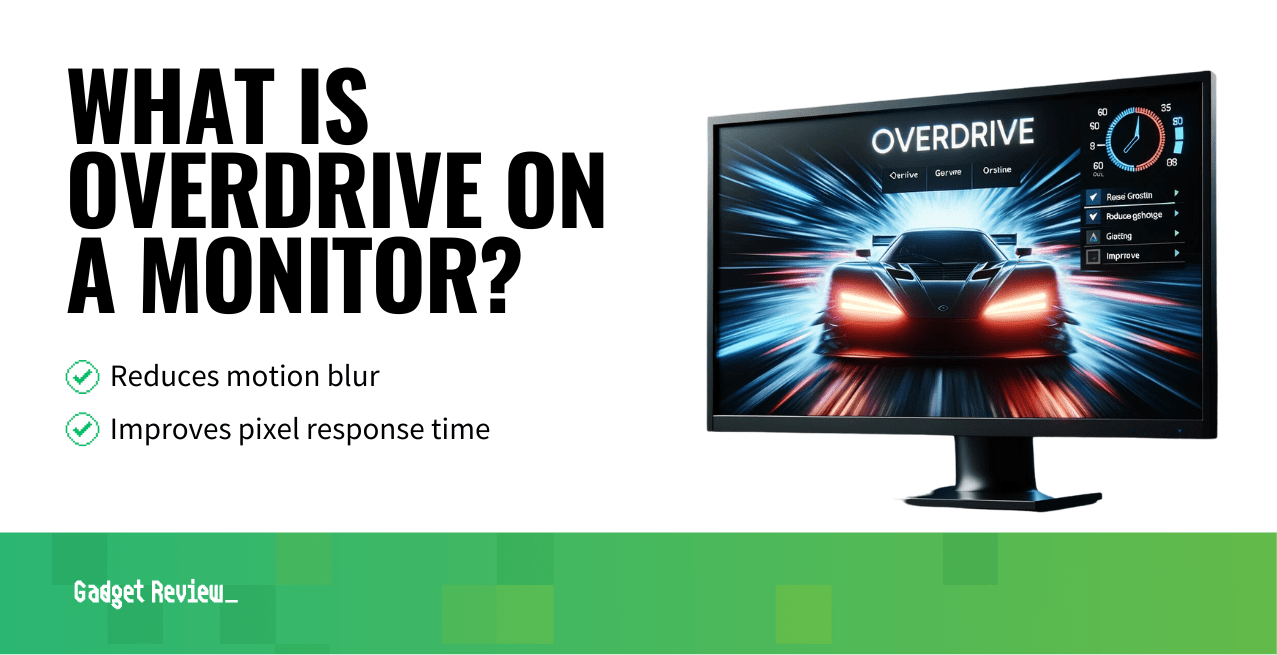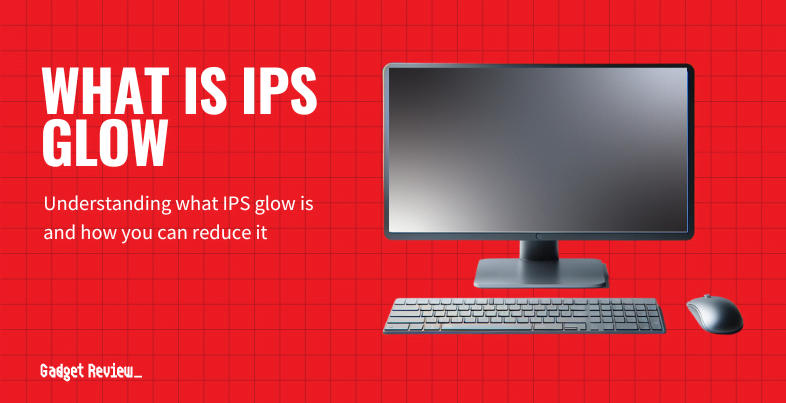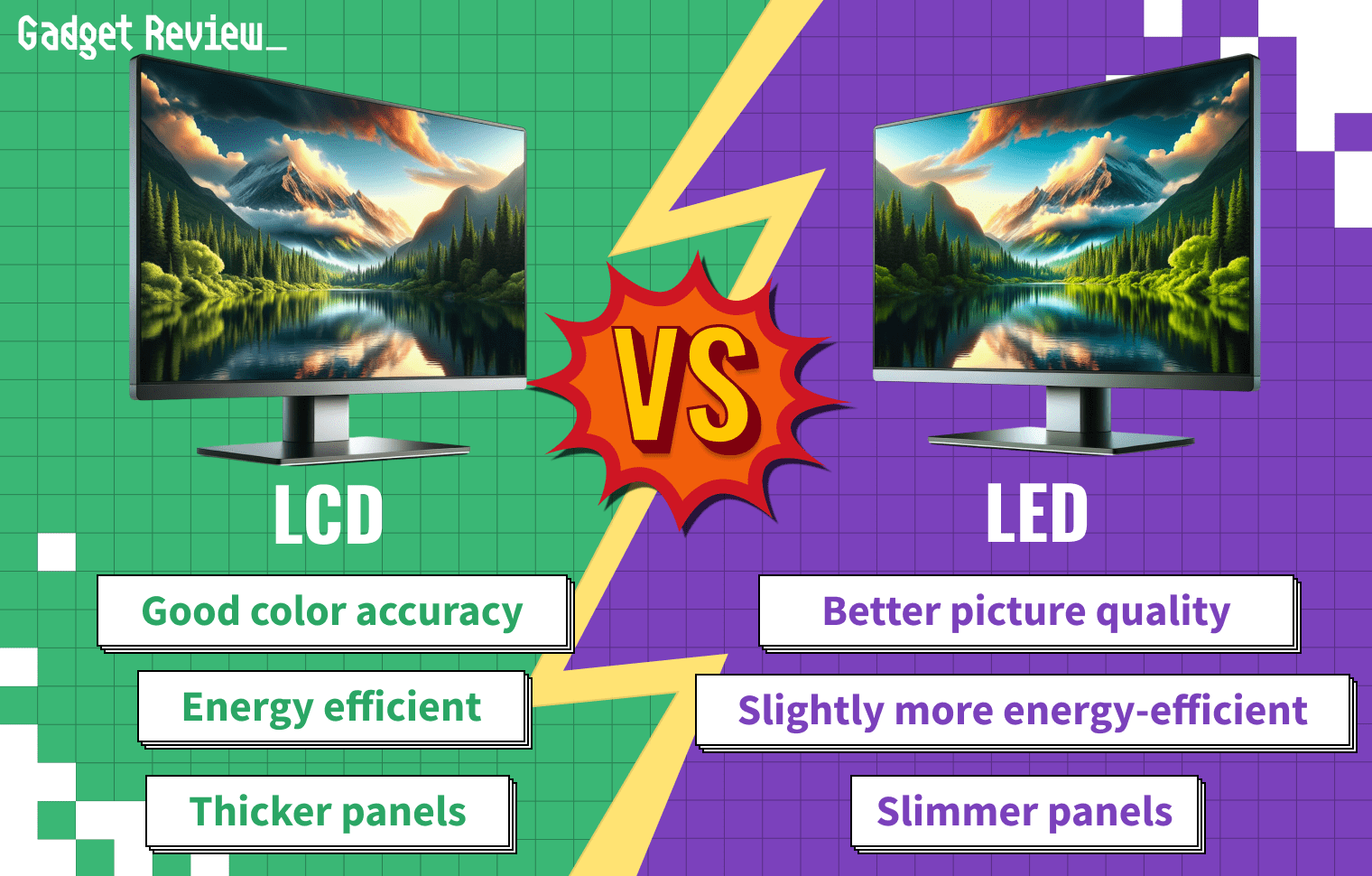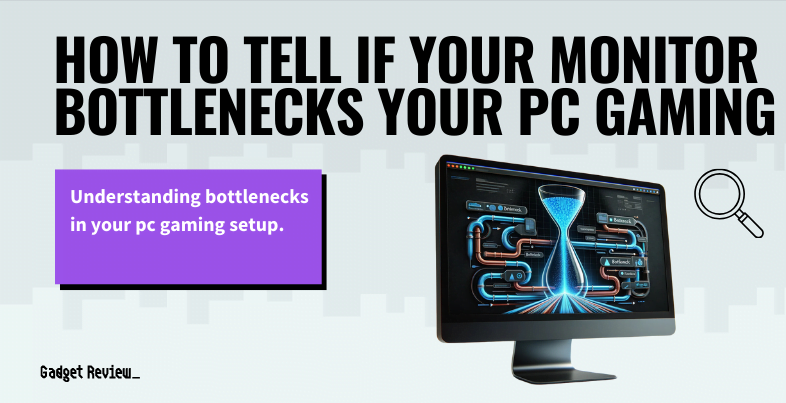In the realm of gaming and high-performance computing, monitor technology plays a pivotal role. One feature that stands out is the overdrive on monitors, a valuable tool for enhancing visual performance. This article will explore what overdrive is, its technical aspects, settings, benefits, and potential drawbacks, especially in gaming monitors. Understanding overdrive is crucial for gamers and users seeking optimal performance and visual clarity in fast-paced games and videos.
Key Takeaways_
- You can boost the refresh rate of your monitor by adjusting the overdrive settings on your display screen.
- Various brands produce different monitors that have overdrive settings with differing titles.
- Suppose you do not experience ghosting with your monitor on default settings. In that case, there is no need to use the overdrive feature.
Moreover, the type of monitor can affect your gaming, if not your eyes.
What is Monitor Overdrive?
Overdrive refers to a technology designed to improve the speed at which pixels transition from one color to another.

This is particularly important in gaming and fast-moving content, where slow pixel transitions can lead to motion blur or ghosting, where a trail is left behind moving objects.
Overdrive settings adjust the voltage sent to pixels, enabling them to change colors more rapidly, thus reducing blur and enhancing image quality. It’s a feature found in modern gaming monitors and is aimed at providing a clearer and more captivating gaming experience.
STAT: A 240Hz monitor can get you 75% less motion blur than a 60Hz monitor and 50% less motion blur than a 120Hz monitor. But remember, not all 240Hz monitors perform the same compared to a 120Hz monitor. (source)
However, excessive overdrive can lead to inverse ghosting or coronas, where pixels overshoot their target color. Thus, finding the optimal overdrive level is key to balancing speed and visual quality.
When considering the best refresh rate for gaming, a higher refresh rate, typically 144Hz or more, is often preferred as it offers smoother motion and less input lag.
Additionally, the best aspect ratio for gaming is often considered to be 16:9, as it provides a wide field of view.
Enhance Your Gaming Monitor Experience
A thorough understanding of what a monitor is and its various features is fundamental to utilizing overdrive and other advanced settings effectively. Keep an eye on various aspects of your setup. Knowing how to monitor CPU temperature while gaming can help prevent overheating issues that might affect your display. Additionally, protecting your eyes while gaming is crucial to maintaining long-term visual health, especially when using features like overdrive on your monitor. Reducing screen glare is also important; here are some tips to reduce glare on your monitor to ensure you have the best view.
Overdrive Settings and How to Adjust Them
Adjusting overdrive settings is crucial for tailoring the monitor’s performance to your specific needs.
Most gaming monitors offer various overdrive modes, from ‘Normal’ to more aggressive settings. Users can access these settings through the monitor’s On-Screen Display (OSD) menu.

Some monitors will only have three settings, low, medium, and high. In some cases, you can find overdrive modes with weak, medium, and strong or a scale with levels ranging from 0 to 100 in increments of 20.
Other screen display overdrive settings have slow, normal, fast, and faster options.
warning
When using overdrive on your monitor, be aware of potential issues like ghosting. If you encounter this problem, refer to this guide on how to fix monitor ghosting. It’s also important to be mindful of IPS glow, which can affect your display quality. Choosing a monitor with the right response time is crucial, so consider the differences between 2ms vs 1ms response time to avoid common pitfalls and ensure optimal performance.
The choice of setting depends on the type of content and personal preference. For instance, fast-paced games might benefit from higher overdrive levels, while slower content may require minimal overdrive to avoid visual artifacts.
Benefits of Using Overdrive
The primary benefit of overdrive in monitors is the reduction of motion blur in fast-moving images, enhancing the visual experience in gaming and video playback.
This leads to clearer, sharper images and a more immersive experience.
Perfecting Your Monitor Setup
For those looking to expand their setup, understanding how to connect your monitor to your PC and how to use a secondary monitor while gaming on the primary can significantly enhance your gaming experience. For a seamless dual-monitor setup, here’s a guide on how to set up dual-monitor wallpaper on Windows 10. Learning about full array local dimming can offer insights into achieving better picture quality. Moreover, knowing what the brightness should be for your gaming monitor will help you optimize your screen for both comfort and performance.
For competitive gamers, this can provide a competitive edge, as it allows for more precise and rapid reactions.
Overdrive also plays a significant role in modern monitors by improving overall visual performance, making it a valuable feature for various applications.
Potential Drawbacks
While overdrive improves visual performance, it’s not without potential drawbacks. Excessive overdrive can lead to visual issues like inverse ghosting, where fast-moving objects leave unnatural trails on the screen.
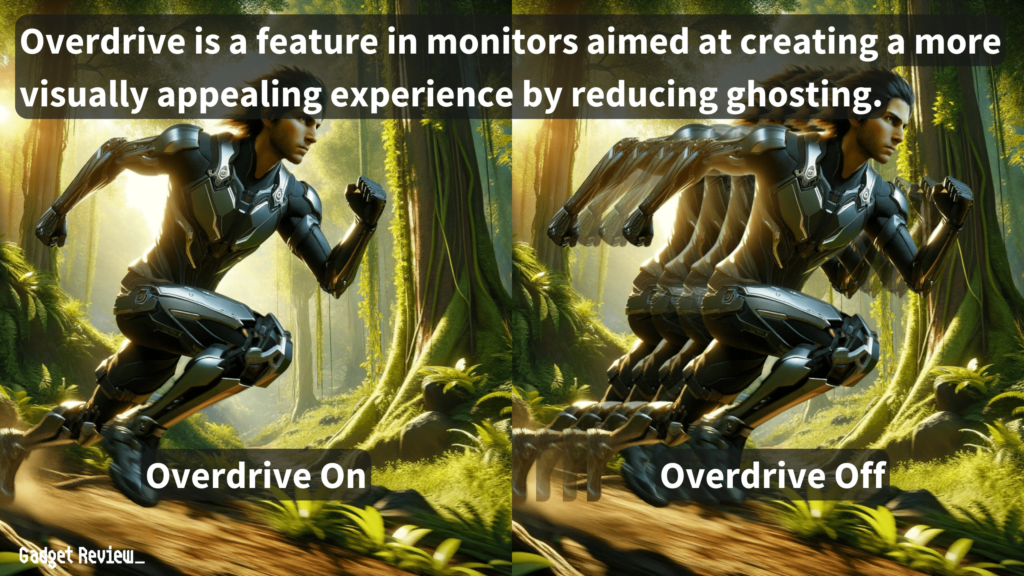
Additionally, aggressive overdrive settings might not be suitable for all types of content, leading to a compromise in image quality.
Users need to find the right balance in overdrive settings to avoid these issues.
warning
When choosing a monitor, it’s important to understand the differences between various types of displays. For example, knowing the pros and cons of a curved monitor vs a flat monitor can help you make an informed decision. Additionally, if you’re considering using a TV as a computer monitor, be aware of the potential performance and quality issues that might arise. Making the right choice can prevent future frustrations and ensure a better overall experience.
Additionally, users should find the best monitor settings for gaming, which involves adjusting brightness, contrast, and color settings to suit individual preferences and game genres.
Overdrive in Different Monitor Types
The effectiveness of overdrive can vary across different monitor panels.
For instance, IPS monitors might require different overdrive settings compared to TN or VA panels. Each panel type has its inherent response time characteristics, and overdrive implementation needs to be adjusted accordingly.
Manufacturers often provide preset overdrive options tailored to their monitor’s panel type, ensuring optimal performance.
This should be kept in mind if you are using a dual monitor setup and have different types of monitors.
Understanding and correctly adjusting overdrive settings can significantly improve visual clarity and performance, especially in gaming and fast-paced content.
While it’s important to be aware of its potential drawbacks, the benefits of using overdrive, particularly in gaming experiences, are undeniable.