Monitor ghosting is a common issue that affects the clarity and quality of images on a display, particularly noticeable in fast-paced games and dynamic scenes. This phenomenon occurs when a “ghost” image trails behind moving objects, caused by the monitor’s pixels’ slow response time. It’s a significant concern for gamers and professionals alike, as it can diminish the gaming experience and accuracy in fast-moving scenes. Understanding and addressing monitor ghosting is crucial for optimal monitor performance, even if you have one of the best gaming monitors.
Key Takeaways_
- VA panels are more prone to ghosting than IPS and TN panels.
- Ghosting can affect your gaming experience because more pixels are not responding fast enough, even with a quick response time.
- When you purchase a monitor for gaming, conduct a UFO test to determine if the monitor has ghosting.
Is a gaming monitor worth it? Considering the impact of high refresh rates and low response times on gaming performance, investing in a quality gaming monitor is often worth it for avid gamers.
However, that doesn’t mean they are without their issues, ghosting being a potential one. Below we will look at some ways to fix this issue.
We also have other great resources you can check out to enhance your gaming experience, such as how to lock the mouse on one screen while gaming with two monitors.
Fixing Monitor Ghosting

Prolonged exposure to ghosting, especially in fast-paced games like first-person shooters and racing games, can cause eye strains. Ensuring optimal performance of the monitor is essential for a comfortable gaming experience.
If you do not know where to begin fixing this problem, we will share some standard solutions.
1 Adjust Refresh Rate and Response Time Settings
Refresh rates are one of the ways your gaming monitor can affect gaming.
It would be best if you did not allow your gaming monitor to run with a refresh rate below 60Hz. If the specs of your monitor can support higher refresh rates, the easiest way to resolve the issue is to change to a higher refresh rate.
Improving the frame rate of your gaming setup can also help reduce ghosting, as a higher frame rate means more frequent screen updates.
When it comes to response time, you need a monitor that has a 5ms response time and below. So, if you have a computer with a response time above 5ms in this time of advanced PC gaming, you can experience monitor ghosting.
If everything checks out and the monitor ghosting issue is still present, enable your monitor’s overdrive settings.
2 Enable Overdrive
To enable overdrive, follow the steps below:
- Open On-Screen Display Menu.
- Search AMA or Overdrive or Response Time or Trace Free
- Enable.
If you discover the setting is already on “Enable,” play around with the options and check if you experience any change.
It is important to adjust overdrive not to be too aggressive, or you can get pixel overhoot, which occurs when a pixel changes too far past its intended color and then has to come back, can contribute to ghosting, especially in scenes with high contrast transitions.
3 Update Graphics Card Driver
Outdated graphics card drivers can cause monitor ghosting. Download the latest version. In addition, check the driver update’s changelog notes to determine if there are any highlights of ghosting issues.
Regularly updating your graphics drivers can prevent many display-related issues, including screen ghosting. Outdated drivers often lack optimizations and bug fixes that newer versions provide.
4 Adjust Monitor Settings
There are settings such as Ultra Low Motion Blur (ULMB) that produce ghosting. Therefore, disabling the option can fix the problem.
In addition, some users say that disabling the AMD FreeSync or NVIDIA G-Sync can solve monitor ghosting. But if it is on “Disable” and you are still experiencing the issue, try disabling it and see if you experience any changes.
Generally, the process of changing the settings can cause another problem. In some instances, reverting to default settings can fix the issue.
You can also try calibrating the monitor for gaming to improve its picture quality and have a balanced image.
Understanding Monitor Ghosting
Monitor ghosting refers to the visual artifacts that appear as a blurry trail of pixels behind fast-moving objects on the screen, which can be particularly distracting in first-person shooter games.
This happens due to the slow response time of the monitor’s pixels, which fail to update as quickly as the image changes.
Ghosting is more pronounced in LCD monitors and can vary based on the monitor’s refresh rate and the speed of the on-screen motion.
It’s essential to distinguish between ghosting and inverse ghosting, the latter being a result of overly aggressive overdrive settings.
Identifying Monitor Ghosting
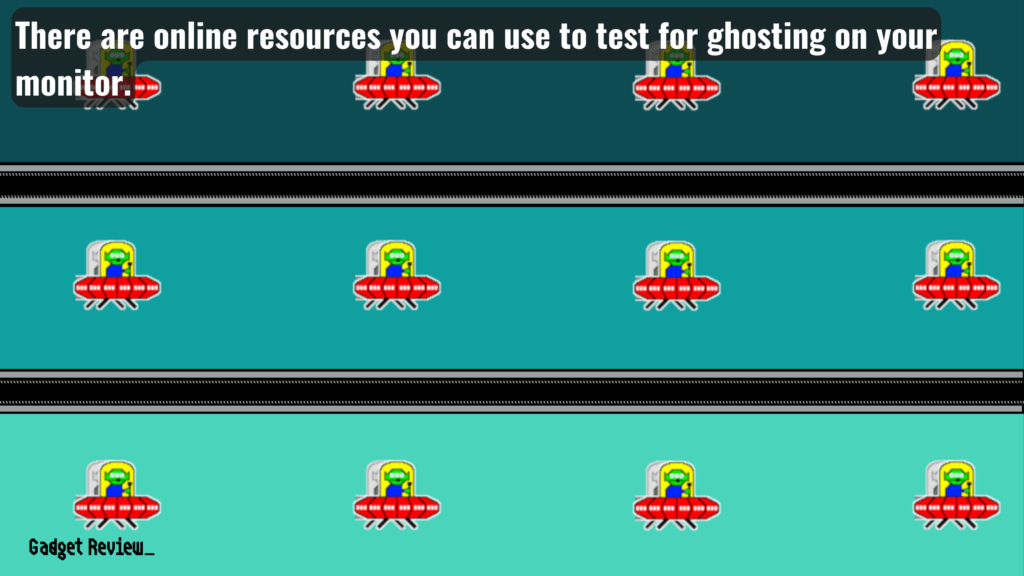
Identifying monitor ghosting involves observing the display for any signs of trails or shadows following moving objects.
This can be particularly noticeable in fast-paced games or when dragging windows across the screen.
To confirm ghosting, users can perform specific tests available in the monitor’s control panel or use online tools designed to detect ghosting issues.
Look for discrepancies in image quality, especially during fast-paced scenes or rapid frame changes.
Common Causes of Monitor Ghosting
Several factors contribute to monitor ghosting, including slow pixel response times, inadequate overdrive settings, and low refresh rates. Faulty monitor cables or improper connection to the video port can exacerbate the issue.
Additionally, external factors like wireless devices can interfere with the signal, causing display issues. Monitor manufacturers often provide specific guidelines to optimize settings for individual monitor panels to reduce ghosting.
STAT: Purchase a monitor with higher refresh rates above 75Hz and a maximum response time of below 5ms. (source)
Monitor ghosting can significantly impact the quality of your display, especially in gaming and fast-paced visual content.
By understanding its causes and implementing the right solutions, you can enhance your display’s performance and enjoy a clearer, more responsive image.























