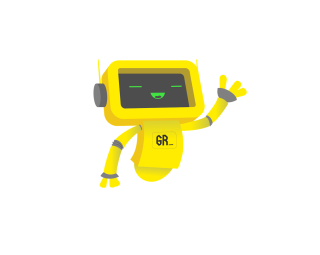When choosing a computer monitor, key features like image quality, response time, and input lag are crucial. A good monitor offers a balance of high brightness, accurate color gamut, and low input lag, ensuring a sharp and responsive display. High refresh rates enhance motion clarity, essential for both productivity and entertainment. Ergonomics and connectivity options are also vital for a versatile setup.
In our latest guide, we identified four standout monitors from an analysis of 196 models backed by 320,301 reviews. Our unique approach includes certifying products as tested and filtering out fake reviews. Unfortunately, 76% of the experts we analyzed proved unreliable. The winning monitors excelled in rigorous testing, ensuring top performance and quality for users.
How Did We Rank These Computer Monitors?
The very best computer monitors are flexible and can fulfill a variety of use cases, even if they’re not perfect for every one of them. While those on this list may not meet every criteria listed below, they’re still fantastic monitors in their own right and meet the required criteria for the use cases where they really shine.
| CRITERIA | RANGE | REQUIRED | DEFINITION |
|---|---|---|---|
| Contrast Ratio | >1000:1 | Yes | The difference in brightness between the whites (lit sections) and blacks (dim or unlit sections) of a monitor panel. |
| Brightness | > 200 nits | Yes | How bright the monitor will get, usually under specific testing conditions, like 10% windows (which means 10% of the screen is a white box.) |
| Color Gamut % (sRGB Coverage xy) | > 90% | Yes | How much of the sRGB color gamut is covered by the monitor, which helps indicate color accuracy for web content and games. |
| Color Gamut (DCI P3 xy) | > 90% | No (Nice to have) | How much of the DCI P3 xy color gamut is covered by the monitor, which helps indicate color accuracy for HDR content, which includes certain movies. |
| Color Gamut (Adobe RGB) | > 95% | No (Nice to have) | How much of the Adobe RGB color gamut is covered by the monitor, which helps indicate color accuracy for photos and photo editing. |
| Input Lag | < 15 ms | No (Nice to have) | The time it takes for the monitor to register inputs from the user and process them as action. |
| Response Time | < 13 ms | No (Nice to have) | The time it takes for a pixel to change from one color to another. |
| Reflections | < 6% | No (Nice to have) | The total amount of light, in percentage, your monitor reflects. |
Latest Updates
- 08/02/2024: Republished the list to include the best computer monitors based on our True Score system.
Top Computer Monitors For 2025
Prices accurate at the time of publishing

Best Overall

Runner Up

Best Value

Best Budget

Best Mid-Range

Premium Pick
Asus ROG PG27AQDM
Best For Best Overall
The Asus ROG PG27AQDM is a premium monitor with superior color accuracy, rapid response time, and versatile use, ideal for creative professionals, gamers, and multimedia enthusiasts.

True Score
878910Experts
906kCustomers
Absolutely Fresh
 $733.02
$733.02Read More
Snapshot
Reasons to Buy
- Stellar Picture Quality
- Fast Response Time
- Low Input Lag
- High Refresh Rate and VRR Support
- Wide Viewing Angles
Reasons to Avoid
- No HDMI 2.1 Support
- Low Overall Brightness
Specifications

Aspect Ratio 16:9 
Available Inputs 3.5mm, DisplayPort, HDMI, USB 
Bluelight Filter Yes 
Built-In Speakers Yes 
Built-In Webcam No 
Curved Screen No Display Type LED 
Flicker Free Yes HDMI Inputs 2 HDR Format HDR10 High Dynamic Range (HDR) Yes Max Resolution 2560 x 1440 
Panel Type OLED Refresh Rate 240 Hz 
Response Time 0.03 ms 
Rotating Screen Yes Screen size 26.5" 
Sync Technology AMD FreeSync, G-Sync All Specs
Test Results
Brightness (nits) 311 Contrast Ratio (as ratio, x:1) 0 Color Gamut/Accuracy % (DCI P3 xy) 95 Color Gamut/Accuracy % (DCI P3 uv) 0 Color Gamut % (Adobe RGB Coverage xy) 90 Color Gamut % (sRGB Coverage xy) 100 All Retailers
- $733.02
- $757.50
Our Verdict
The Asus ROG PG27AQDM is one of the brand’s most exceptional premium monitors. Thanks to the screen’s ability to rotate, it excels in multiple areas and is a top-rated choice for almost any use. Its best-in-class input lag and all-around versatility make it worth the higher price. Its OLED panel offers superior color accuracy and contrast, which is crucial for creative professionals. With a color gamut coverage of 94.85%, it also slightly edges out competitors in color precision, delivering lifelike visuals.
This monitor also offers exceptional performance for gamers, with a rapid response time of 2.1 ms and a high refresh rate of 240 Hz for smooth and responsive gameplay. The low input lag of just 2.5 ms means that every command is almost instantaneously reflected on the screen. Additionally, features like HDR10 and AMD FreeSync enhance gaming and movies by providing a dynamic range and reducing screen tearing.
The Asus ROG PG27AQDM further justifies its cost with its blend of vertical display functionality, eye care, and exceptional overall performance. It is equipped with a blue light filter and flicker-free technology to reduce eye strain, which is one reason it is in our MacBook Pro guide. While its brightness level of 311.2 nits might not be the highest, it’s still visible in most indoor settings, thanks to a low reflection rate of 2% making it suitable for brightly lit environments.
It’s an excellent choice whether you’re a programmer, designers movie buff, or gamer looking for a versatile monitor that offers both vertical use and immersive visual experiences.
Read Less

Best Overall

Runner Up

Best Value

Best Budget

Best Mid-Range

Premium Pick
Dell S3222DGM
The Dell S3222DGM offers great contrast, color accuracy, and performance for everyday computing, gaming, and streaming at an affordable price.

True Score
85833Experts
935kCustomers
Absolutely Fresh
 SAVE $80$329.99$249.99
SAVE $80$329.99$249.99Read More
Snapshot
Reasons to Buy
- Exceptional contrast levels
- Good color accuracy
- Fast refresh rate
- Good reflection handling
- Decent peak brightness levels
Reasons to Avoid
- Poor viewing angles
- Limited ergonomics
- No support for HDR content
Specifications
Display Type VA HDMI Inputs 2 HDR Format n/a Max Resolution 2560 x 1440 
Panel Type VA Refresh Rate 165 Hz 
Response Time 2 ms Screen size 32" 
Sync Technology AMD FreeSync All Specs
Test Results
Brightness (nits) 337 Contrast Ratio (as ratio x:1) 4,283 Color Gamut/Accuracy % (DCI P3 xy) 85 Color Gamut/Accuracy % (DCI P3 uv) 0 Color Gamut % (sRGB Coverage xy) 98 Color Gamut % (Adobe RGB Coverage xy) 82 All Retailers
- $249.99$330Save $80
- $279.99$298Save $18
- $319.99$430Save $110
Our Verdict
The S3222DGM is an excellent budget monitor that performs extremely well when streaming. It offers great contrast and decent responsiveness, an excellent 32-inch screen size, and impressive performance across various tasks, from general computing to streaming. Its brightness level of 337.14 nits ensures clear visibility in well-lit environments, making it suitable for both office and home use. The monitor’s contrast ratio of 4282.5:1 enhances the depth and richness of visuals, providing deep blacks and vivid colors despite its lack of HDR support.
In terms of color accuracy, the Dell S3222DGM excels with 98.10% sRGB coverage, ensuring vibrant and true-to-life colors for standard content. This makes it a great choice for tasks that require precise color reproduction, like streaming, document editing, and multimedia consumption. The 165Hz refresh rate offers smoother, tear-free visuals, while the 5ms response time minimizes motion blur in fast-paced scenes.
The Dell S3222DGM has a much higher contrast ratio than the other budget monitor in this guide, the HP Omen 27QS. The HP Omen 27QS just slightly beats the Dell in all other areas. Therefore, if all you want is a budget monitor with deeper blacks, the Dell is the right choice.
However, the monitor’s 4.5 ms input lag does not cater to competitive gamers. but is adequate for casual gaming and general use. Overall, the Dell S3222DGM offers exceptional value with its blend of affordability, brightness, color accuracy, and contrast, making it an all-around fantastic choice for everyday computing, gaming, and streaming.
Read Less
Did you know 76% of computer monitor reviewers are untrustworthy?
Our research found only 28 of 110+ computer monitor reviewers as of December 2025 can be trusted. This is why Gadget Review is committed to calculating the most accurate product scores on the web.
To do this, we give every computer monitor review site a Trust Rating, which measures how trustworthy the site and their testing claims are. We then leverage AI & a machine learning model to combine and calculate the Trust Rating with data from experts and consumers to deliver the True Score, the web’s most accurate product quality rating.
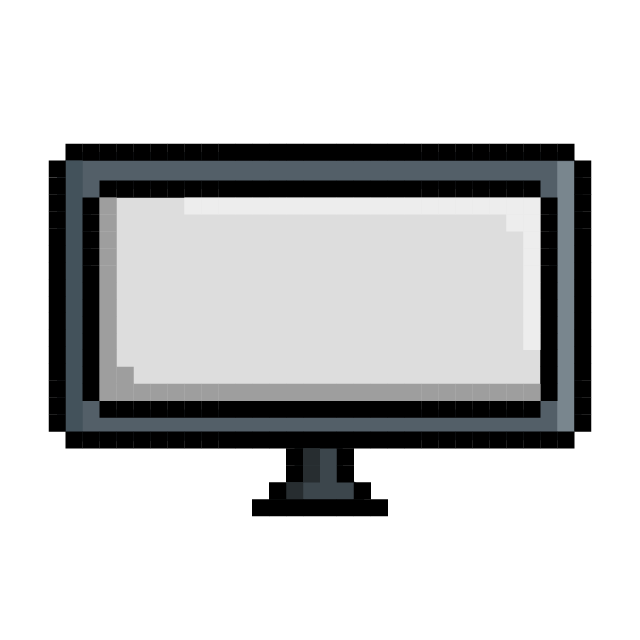 320,301
320,301Monitor Reviews Analyzed

196
Total Products Analyzed

Best Overall

Runner Up

Best Value

Best Budget

Best Mid-Range

Premium Pick
Corsair Xeneon 27QHD240
Best For Gaming
The Corsair Xeneon 27QHD240 excels in performance, color accuracy, and response time, making it ideal for gaming, streaming, and graphic design despite its high price.

True Score
848410Experts
90336Customers
Absolutely Fresh
 $999.99
$999.99Read More
Snapshot
Reasons to Buy
- Excellent OLED Picture Quality
- Ultra-Fast Response Time
- Low Input Lag
- High Refresh Rate and VRR Support
Reasons to Avoid
- Lower Peak Brightness Levels
- Higher Input Lag with Different Refresh Rates
- Potential OLED Burn-In
Specifications

Available Inputs 3.5mm, DisplayPort, HDMI, USB 
Bluelight Filter Yes 
Built-In Speakers No 
Built-In Webcam No 
Curved Screen No Display Type OLED 
Flicker Free Yes HDMI Inputs 2 HDR Format HDR10 High Dynamic Range (HDR) Yes Max Resolution 2560 x 1440 
Panel Type OLED Refresh Rate 240 Hz 
Response Time 0.03 ms 
Rotating Screen Yes Screen size 27" 
Sync Technology AMD FreeSync, G-Sync All Specs
Test Results
Brightness (nits) 318 Contrast Ratio (as ratio, x:1) 9,473 Color Gamut/Accuracy % (DCI P3 xy) 96 Color Gamut/Accuracy % (DCI P3 uv) 0 Color Gamut % (Adobe RGB Coverage xy) 90 Color Gamut % (sRGB Coverage xy) 107 All Retailers
- $999.99
- $1,103.65
Our Verdict
The Corsair Xeneon 27QHD240 is a top-tier monitor that excels in delivering unmatched responsiveness, exceptional color accuracy, and strong all-around performance, making it a standout choice for competitive gamers and multimedia users alike. Its industry-leading 0.8 ms response time ensures fluid, blur-free gameplay even in the most intense scenarios, while the 240 Hz refresh rate and 2.7 ms input lag contribute to a seamless, responsive experience.
Equipped with G-Sync and FreeSync technologies, this monitor synchronizes frame rates with refresh rates, eliminating visual tearing for a smoother gaming experience. Despite its OLED panel’s brightness peak of 317.5 nits, the Xeneon 27QHD240 delivers vibrant, accurate colors with 96.1% DCI P3 and 106.96% sRGB coverage, enhancing the visual depth and realism of games and HDR content. Features like a blue light filter and a flicker-free display ensure eye comfort during long sessions.
While the Xeneon is a premium investment, its performance justifies the cost. The OLED panel provides exceptional contrast, wide viewing angles, and rich color fidelity, making it an outstanding choice for gaming, entertainment, and productivity tasks. Just be mindful of potential burn-in issues associated with OLED technology. This monitor made our list of best gaming monitors for PS5 and Nintendo Switch.
The Corsair Xeneon 27QHD240 is an all-around wonder, at a mid-range price much cheaper than the Samsung Odyssey Neo G9. It offers unparalleled response times, superb color performance, and adaptive sync support, making it an ideal monitor for serious gamers and anyone seeking a high-quality visual experience. Its combination of speed, visual clarity, and ergonomic design make it a powerhouse.
Read Less

DON’T SEE WHAT YOU’RE LOOKING FOR?
If you’re searching for more specific monitor options, consider exploring our recommendations for the best 4K monitors or perhaps a 27-inch monitor that fits perfectly on your desk. For those needing specific sizes, our guides on the best 24-inch monitors and 32-inch monitors provide detailed insights.
Gamers might be interested in curved gaming monitors for an immersive experience. For console gamers, check out the best gaming monitors for PS4. Check out the best 27-inch gaming monitors if you’re looking for a larger display.
Mac users might benefit from the best monitors for MacBook Pro or Mac Mini. Additionally, touch screen enthusiasts can find their perfect match in our guide to the best touch screen monitors. For brand-specific options, read our reviews on the best HP monitors, Acer monitors, Samsung monitors, AOC monitors, Dell monitors, and LG monitors.

Best Overall

Runner Up

Best Value

Best Budget

Best Mid-Range

Premium Pick
Dell Alienware AW3423DW
The Dell Alienware AW3423DW offers exceptional color accuracy, top-tier HDR, and an immersive curved design, perfect for gaming, editing, and media consumption.

True Score
838514Experts
862kCustomers
Absolutely Fresh
 $749.95
$749.95Read More
Snapshot
Reasons to Buy
- Spectacular image quality
- Ultra-fast response time
- Low Input lag
- High native refresh rate
Reasons to Avoid
- Bright surroundings reduce black levels
- Not suited for gaming consoles
Specifications

Aspect Ratio 21:9 
Available Inputs 3.5mm, DisplayPort, HDMI, USB 
Bluelight Filter Yes 
Built-In Speakers No 
Built-In Webcam No 
Curved Screen Yes Display Type OLED 
Flicker Free Yes HDMI Inputs 1 HDR Format HDR10, HDR400 High Dynamic Range (HDR) Yes Max Resolution 3440 × 1440 
Panel Type n/a Refresh Rate 165 Hz 
Response Time 0.1 ms 
Rotating Screen No Screen size 34" 
Sync Technology AMD FreeSync Premium Pro, G-Sync Ultimate All Specs
Test Results
Brightness (nits) 241 Contrast Ratio (as ratio, x:1) 0 Color Gamut/Accuracy % (DCI P3 xy) 100 Color Gamut/Accuracy % (DCI P3 uv) 0 Color Gamut % (Adobe RGB Coverage xy) 96 Color Gamut % (sRGB Coverage xy) 100 All Retailers
- $749.95
- $914.95
Our Verdict
The Dell Alienware AW3423DW is a versatile ultrawide monitor with fantastic reflection handling and great Adobe RGB coverage in an OLED package that offers top-tier HDR performance. With its 34-inch OLED display, the AW3423DW offers 100% sRGB and 99.8% DCI P3 color gamut coverage, ensuring vibrant and accurate color representation, perfect for tasks like photo and video editing. The OLED technology also provides exceptional contrast with deep blacks, enhancing the depth and richness of images.
While its brightness of 241.39 nits is modest, it’s sufficient for most lighting situations, though it might struggle in very bright rooms. The monitor’s curved design enhances the immersive experience, making it ideal for gaming and media consumption. Its fast response time of 2.0 ms and 165 Hz refresh rate significantly reduces motion blur, ensuring smooth and crisp visuals during fast-paced content.
Comfort-enhancing features like a blue light filter and flicker-free technology allow for extended use without discomfort. Despite its high input lag of 4.3 ms, it will suit casual gaming and video playback.
The AW3423DW’s premium price is justified by its superior build, exceptional color accuracy, and overall performance. Whether you’re streaming, gaming, editing, or multitasking, the Dell Alienware AW3423DW delivers on all fronts.
Read Less
Category Snapshot
Computer Monitors
- Total Brands/Products Tested
27 Brands, 196 Products
- Top 2 Brands
Dell, HP
- Price Range (Budget-Premium)
$100-$1,500
- Average True Score
74.46
- Important Test Criteria
Brightness (cd/m2)
Contrast Ratio (1000:1) - Most Trusted Testers

- Top Monitor Experts
- Typical Warranty
2 years
- Covered by Insurance
Yes – AKKO

Best Overall

Runner Up

Best Value

Best Budget

Best Mid-Range

Premium Pick
HP OMEN 27QS
The budget HP OMEN 27QS combines low input lag, high brightness, and vibrant colors, making it ideal for various tasks in bright environments and fast-paced applications.

True Score
83824Experts
881kCustomers
Absolutely Fresh
 SAVE $69$229.00$159.99
SAVE $69$229.00$159.99Read More
Snapshot
Reasons to Buy
- Good Image quality
- Low response time
- Low input lag
- High refresh rate
Reasons to Avoid
- Low contrast ratio
Specifications

Aspect Ratio 16:9 
Available Inputs 3.5mm, DisplayPort, HDMI, USB 
Bluelight Filter Yes 
Built-In Speakers Yes 
Built-In Webcam No 
Curved Screen No Display Type LED 
Flicker Free Yes HDMI Inputs 2 HDR Format HDR10, HDR400 High Dynamic Range (HDR) Yes Max Resolution 2560 x 1440 
Panel Type IPS Refresh Rate 240 Hz 
Response Time 1 ms 
Rotating Screen Yes Screen size 27" 
Sync Technology AMD FreeSync Premium, G-Sync All Specs
Test Results
Brightness (nits) 390 Contrast Ratio (as ratio, x:1) 1,014 Color Gamut/Accuracy % (DCI P3 xy) 94 Color Gamut/Accuracy % (DCI P3 uv) 0 Color Gamut % (Adobe RGB Coverage xy) 86 Color Gamut % (sRGB Coverage xy) 100 All Retailers
- $159.99$229Save $69
- $249.99$429Save $179
- $479.99
Our Verdict
The HP OMEN 27QS is an exceptional budget-friendly option for gamers seeking a fast input lag, high performance, and vibrant visuals. With its 240 Hz refresh rate, 1440p resolution, and minimal input lag of 2.6 ms paired with a 4.2 ms response time, this monitor is ideal for competitive gaming when playing games like Fortnite or Call of Duty. The compatibility with G-Sync and FreeSync technologies further enhances the experience by eliminating screen tearing.
The monitor’s impressive brightness of 389.5 nits and a 100% sRGB color gamut provide vivid and accurate colors, while the contrast ratio of 1014:1 ensures deep blacks and bright whites, making it suitable for both gaming and multimedia use. The HP OMEN 27QS also includes eye comfort features such as blue light filters and a flicker-free display, reducing eye strain during extended gaming sessions.
In addition to its gaming prowess, the HP OMEN 27QS proves versatile for other uses, from watching movies to productivity tasks. Its high brightness, excellent color accuracy, and sharp resolution make it a well-rounded monitor, catering to a variety of needs without compromising performance. Which is why this monitor earned a place on our Best Gaming Monitor for Nintendo Switch guide as well as our PS5 guide.
Read Less

Our Approach to Analyzing Computer Monitors
We’ve redefined computer monitor buying guides, setting us apart from any other site on the planet. Our unique approach uses a comprehensive dataset from trusted sites, focusing on key testing metrics like brightness, contrast ratio, input lag, and color gamut.
We aggregate and analyze this data, ensuring our recommendations meet the specific needs. Specifically, when it comes to computer monitors, this involves selecting models that deliver excellent color gamut, enough brightness for an office or home, and still feature flicker-free displays and blue light filters.
Which Criteria Matters for Testing Computer Monitors?
By focusing on these criteria, anyone can quickly and easily compare these computer monitors and how they’ll perform. This helps you make an informed decision and purchase a computer monitor that will do exactly what you need it to.
| CRITERIA | RANGE | REQUIRED | DEFINITION |
|---|---|---|---|
| Contrast Ratio | >1000:1 | Yes | The difference in brightness between the whites (lit sections) and blacks (dim or unlit sections) of a monitor panel. |
| Brightness | > 200 nits | Yes | How bright the monitor will get, usually under specific testing conditions, like 10% windows (which means 10% of the screen is a white box.) |
| Color Gamut % (sRGB Coverage xy) | > 90% | Yes | How much of the sRGB color gamut is covered by the monitor, which helps indicate color accuracy for web content and games. |
| Color Gamut (DCI P3 xy) | > 90% | No (Nice to have) | How much of the DCI P3 xy color gamut is covered by the monitor, which helps indicate color accuracy for HDR content, which includes certain movies. |
| Color Gamut (Adobe RGB) | > 95% | No (Nice to have) | How much of the Adobe RGB color gamut is covered by the monitor, which helps indicate color accuracy for photos and photo editing. |
| Input Lag | < 15 ms | No (Nice to have) | The time it takes for the monitor to register inputs from the user and process them as action. |
| Response Time | < 13 ms | No (Nice to have) | The time it takes for a pixel to change from one color to another. |
| Reflections | < 6% | No (Nice to have) | The total amount of light, in percentage, your monitor reflects. |
Our Trusted Data Sources
We looked at 110+ computer monitor reviewers and found that 28 are trustworthy (60%+ Trust Rating). The three we have listed below are our most trusted for computer monitors.
- Samuel Breton – Rtings, MuckRack
- Chris Eberle – Tom’s Hardware, LinkedIn
- Tony Hoffman – PC Mag, MuckRack
Interested in a comprehensive analysis of our data sources? We’ve got you covered. Below, you’ll find a detailed list of every computer monitor review website we’ve identified, organized by their respective Trust Ratings from highest to lowest. But we didn’t stop there. We’ve meticulously reviewed each publication and verified the data by checking whether the authors have bio links to MuckRack or LinkedIn. We’re committed to not only checking the facts but ensuring their veracity.
Computer Monitor Test Data & Results
1. Brightness (Nits) Test Results
Brightness is the biggest determining factor for how vivid images appear and how well a monitor is going to deal with the environment it’s placed in. Brightly lit offices will make it harder to see the screen if the brightness is too low, which degrades the image quality of anything on the screen.
In most situations, we recommend a brightness of at least 200 nits, though higher is always better, as it allows the monitor to be placed in progressively brighter rooms and offices without issue. That said, 200 nits are enough to work in standard lighting conditions so that images stay vivid.
Brightness
> 200 nits
Acceptable range of performance
Definition: The difference in brightness between the whites (lit sections) and blacks (dim or unlit sections) of a monitor panel.
Units of Measurement: Nits
Tools to Measure: Luminance meter or photometer or colorimeter
Why It’s Important:
Brightness is how a monitor is able to display vivid images and overcome ambient light sources.
Brightness (in nits; higher is better)
2. Contrast Ratio (as ratio, x:1) Test Results
Contrast Ratio
> 1000:1
Acceptable range of performance
Definition: How bright the monitor will get, usually under specific testing conditions, like 10% windows (which means 10% of the screen is a white box.)
Units of Measurement: Ratio
Tools to Measure: Luminance meter or photometer or colorimeter
Why It’s Important:
Contrast ratio is how dynamic images are given detail and dramatic effect, with very dark areas appearing truly dark, while bright areas are bright and pop.
Contrast ratio is responsible for making images appear “dynamic” and “dramatic.” By having a good contrast ratio, a monitor is able to recreate dramatic differences between light and dark spots in scenes, images, and games accurately.
At a minimum, we recommend a contrast ratio of 1000:1, as this will do a good enough job of allowing for detail in dark scenes and images. If the contrast ratio gets too low, the picture quality suffers, and the monitor performs worse across the board, no matter the lighting condition. By getting a monitor with a sufficiently high contrast ratio, you can ensure the picture quality doesn’t suffer, and dramatic scenes with stark shifts in lighting, whether they be in games or videos, are created as accurately as possible.
Contrast Ratio (higher is better)
3. Color Gamut/Accuracy % (DCI P3 xy) Test Results
Color gamut is responsible for making a monitor produce accurate colors when displaying a variety of content. The DCI P3 xy gamut is considered a “standard” gamut of sorts and is used to help color-grade films. Most HDR content will use this gamut at the very least (though other gamut exist) and it’s a commonly used gamut for films.
When it comes to a computer monitor, having a panel that covers at least 90% of the DCI P3 gamut means it’ll output accurate colors when watching HDR content and movies that use the gamut. If a monitor doesn’t cover enough of the gamut, it causes color inaccuracies and shifts the image quality. If you care about maintaining accuracy in the movies you watch so they look the way they were intended, this gamut needs to be properly covered.
Color Gamut/Accuracy % (DCI P3 xy)
> 90%
Acceptable range of performance
Definition: The amount of the DCI P3 xy gamut that the monitor covers.
Units of Measurement: %
Tools to Measure: Colorimeter
Why It’s Important:
Color gamut coverage is important for ensuring that a monitor is able to accurately output colors. The DCI P3 xy gamut is responsible for making movies and HDR content look the way they were intended.
Color Gamut P3 XY (in %; higher is better)
4. Color Gamut % (sRGB Coverage xY) Test Results
Color Gamut % (sRGB Coverage xy)
> 90%
Acceptable range of performance
Definition: The amount of the sRGB gamut that the monitor covers.
Units of Measurement: %
Tools to Measure: Colorimeter
Why It’s Important:
The sRGB color gamut is the most commonly used gamut for most colors when browsing the web, watching videos on the web on sites like YouTube, and playing video games.
Since color gamut comes in a variety of different types, there’s bound to be some confusion as to which is meant for what. sRGB is an extremely common gamut that is used for the vast majority of web content, including how YouTube videos display, and is the primary gamut used for video games.
If you’re looking for accurate colors while web browsing, watching videos, or playing games, you’re going to want coverage of at least 90%. Higher is always better and hitting 100% means that if you correctly calibrate your monitor, you should be seeing content exactly as it was intended. Higher than 100% means that more than just the standard gamut has been covered, which can create more saturated and vivid colors. Coming in under 100% means the colors are less accurate, though this doesn’t become a major issue until you start to fall under 90%.
Color Gamut SRGB (in %; higher is better)
5. Color Gamut % (Adobe RGB Coverage xy) Test Results
As the name might imply, the Adobe RGB gamut is mostly focused on photo printing and was developed by Adobe themselves in order to give users the ability to know how a photo would look if it was printed using standard CMYK printers.
If you’re printing a lot of photos and editing them in most photo programs, this is a commonly used color gamut. By having it be at least 90% covered and properly calibrated, your monitor is able to show you how a photo you’re editing will look when it’s printed out. If the coverage of this gamut isn’t high enough, you’ll suffer the opposite and may end up wasting a lot of ink on photos that look great on your screen but seem to come out completely off when you print them.
Color Gamut % (Adobe RGB Coverage xy)
> 90%
Acceptable range of performance
Definition: The amount of Adobe RGB color space that the monitor covers with its panel.
Units of Measurement: %
Tools to Measure: Colorimeter
Why It’s Important:
The Adobe RGB color gamut is important for helping to ensure that photos are printed true to the editor’s intentions.
Color Gamut Adobe RGB (in %; higher is better)
6. Input Lag (ms) Test Results
Input Lag (ms)
< 15 ms
Acceptable range of performance
Definition: The amount of time it takes for a monitor to register an input from the user and display it.
Units of Measurement: Milliseconds (ms)
Tools to Measure: Input Lag Meter
Why It’s Important:
Input lag introduces artificial delay when gaming, which creates a mismatch between your reactions and on-screen action and creates frustration.
Input lag is more of a concern when it comes to gaming, but if you plan on using a monitor for a bit of gaming when you aren’t focused on productivity, editing, or other tasks, lower values help improve responsiveness. High input lag means your actions take longer to register on the monitor, effectively introducing an artificial delay to your reactions.
It’s for this reason that we generally recommend an input lag under 15 ms. This ensures the delay that’s introduced has minimal impact on your reactions to what’s happening on screen. It’s important to note that a high input lag won’t have any real effect on anything that isn’t gaming, so it can be safely ignored if you don’t plan on gaming on your monitor.
Input Lag (in ms; lower is better)
7. Response Time (ms) Test Results
Response time measures how long it takes pixels to change from one color to another, often gray to gray. Low response times mean the monitor is able to keep up with constant shifts in colors and helps prevent motion blur from being introduced to whatever you’re watching.
We generally recommend a response time that is 13 ms or less, as this will keep motion blur to a minimum, but if you don’t watch a lot of very high-intensity videos or play fast-paced games, response time isn’t going to matter much. It’s important to note that monitors will often advertise a 1ms or 2ms or 5ms response time, to name a few, but response time tests measure full color to color shifts, as well as overshoots, which produces different times than what the monitor often claims on the box. This is why response time is a listed spec, but also a testable criterion.
Response Time (ms)
< 13 ms
Acceptable range of performance
Definition: The amount of time it takes for pixels on a monitor to shift from one color to another.
Units of Measurement: Milliseconds (ms)
Tools to Measure: Response time tool, camera
Why It’s Important:
Faster response times keep the screen from becoming muddied and blurred when fast-paced action scenes in movies or games start.
Response Time (in ms; lower is better)
8. Reflections % (Total Reflections) Test Results
Reflections % (Total Reflections)
< 6%
Acceptable range of performance
Definition: How much light is reflected by the screen from ambient and direct light sources.
Units of Measurement: %
Tools to Measure: Camera
Why It’s Important:
Reflections and glare ruin the image quality on screen by washing out the image itself and making it hard to see what you’re doing.
When using a monitor in any kind of room outside of one that’s pitch black, the screen is going to reflect light. As the light becomes strong, you’re likely to see more light and more glare reflect off it, but depending on the coating and screen type, this can be mitigated. Good screen coatings will keep ambient light and direct light managed by reducing the impact they have on the screen. Bad reflection handling means even weak light sources will create glare that makes it hard to use the monitor.
That’s why we recommend your monitor reflect no more than 6% of the total light shining on it. This keeps glare in check, prevents image quality from being ruined, and allows you to actually see what you’re working on when using your monitor. Lower is always better, but 6% is enough to work without issue.
Reflections % (lower is better)
9. Viewing Angles Test Results
If you’ve ever crowded around a single monitor or used a multi-monitor setup, you might have noticed that sometimes, the image quality and colors on the monitor look odd or off. The point behind viewing angle testing is to identify how soon this happens, so you know how good a monitor is at being used for similar setups and situations. Monitors with great viewing angles can be looked at from broader angles than monitors with poor angles without worrying about a loss of color quality.
That’s why we generally recommend a viewing angle greater than 35. This gives you a little flexibility with how you position a monitor so it’s comfortable to use, and also means that you’ll be able to use it in a multi-monitor setup or at a standing desk without worry. Higher viewing angles are always better, of course, but generally speaking, the highest available viewing angles come from expensive OLED panels.
Viewing Angles
> 35°
Acceptable range of performance
Definition: The angle you can look at a monitor from before colors and image quality become noticeably different.
Units of Measurement: Degrees
Tools to Measure: Protractor
Why It’s Important:
If you’re working with a standing desk or otherwise have multiple monitors that make you look at them from different angles, wider viewing angles help prevent washout and distortion.
Viewing Angles (higher is better)
Computer Monitors: Mistakes To Avoid
- Ignoring the Resolution and Screen Size: The resolution and screen size should match your intended use. For example, 1080p (Full HD) might suffice for everyday tasks and casual gaming, but 1440p (QHD) or 4K (UHD) is better for professional work like photo editing or for more immersive gaming experiences. For more on the differences in these resolutions, check out our page comparing 1080p vs. 4K for gaming. When deciding between a 24 vs 27 inch monitor, consider your workspace and viewing distance. The wrong resolution for the screen size can result in less sharp images or unnecessarily high power consumption.
- Not Considering Panel Type: Different panel types (TN, IPS, VA) have distinct characteristics. TN panels offer fast response times but have poorer color accuracy and viewing angles. IPS panels provide better color reproduction and viewing angles but may have slower response times and are usually more expensive. VA panels offer a middle ground with good contrast and decent color reproduction. You can learn more about contrast ratios or dynamic contrast and how they affect your image quality. Panel type affects color accuracy, viewing comfort, overall experience, and monitor lifespan.
- Neglecting Connectivity Options: Ensure the monitor has the necessary ports (HDMI, DisplayPort, USB-C, etc.) for your devices. Also, consider additional features like USB hubs, headphone jacks, or built-in speakers. Not having the right connectivity options can limit the use of the monitor with your computer, gaming console, or other devices, leading to a frustrating setup experience.
- Ignoring Ergonomics and Adjustability: Ergonomic features like height adjustment, tilt, swivel, and pivot capabilities are crucial for ensuring a comfortable viewing experience. Monitors without these features can lead to poor posture and eye strain. Also, consider the type of stand or mount compatible with the monitor, especially if you plan to use a VESA mount. Overlooking these aspects can result in discomfort and potential health issues over prolonged use. Understanding how a monitor works can also help you make an informed decision. For instance, knowing the differences in panel technology and how they affect factors like response time and color accuracy can guide you in choosing the right type of monitor for your needs.
The Top Computer Monitor Tests Compared
Product |
True Score
|
Brightness
|
Contrast Ratio
|
Color Gamut (DCI P3)
|
Color Gamut (sRGB)
|
Input Lag
|
Response Time (ms)
|
Reflections %
| |
|---|---|---|---|---|---|---|---|---|---|
| 87 |
|
|
|
|
|
|
| $733.02 |
| 85 |
|
|
|
|
|
|
| $249.99 $330 $80 |
| 84 |
|
|
|
|
|
|
| $999.99 |
| 83 |
|
|
|
|
|
|
| $749.95 |
| 83 |
|
|
|
|
|
|
| $159.99 $229 $69 |