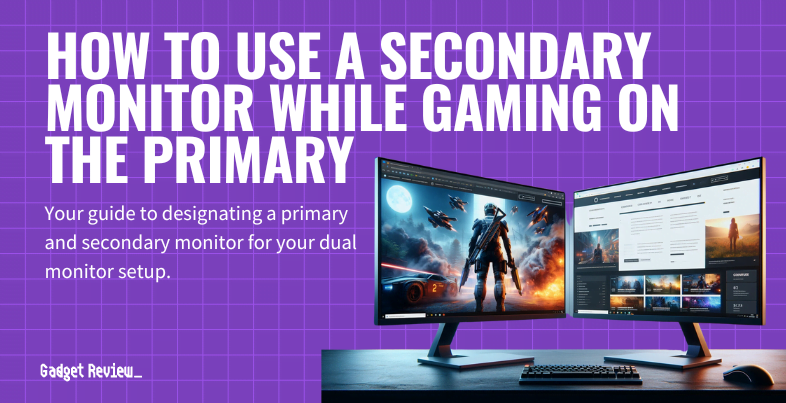How to use a secondary monitor while gaming on the primary monitor will help you multitask without breaking you off entirely from an immersive game. Nowadays, setting up multiple modern gaming monitors is common. So, let us look at how you can use this dual setting arrangement. If you’re a pro, you’ll want to read our resource article on how to set up dual monitors for gaming.
Key Takeaways_
- Windowed mode allows a gamer to use the secondary screen for other tasks comfortably.
- It is easy to game on the primary monitor and work on the secondary monitor once you adjust the Display Settings of your graphics card.
- Check your hardware configuration to determine if it can support windowed mode.
How to Use a Secondary Monitor as You Game on the Primary Monitor
Let us start by setting the right screen as your primary option for gaming on Windows 10. Then, we’ll show you how to switch to the secondary monitor and back to the primary monitor.
STEP 1 Change Primary Display in Windows
- Right-click on the desktop background.
- Select “Display Settings” from the menu.
- Choose the screen you want to use for gaming.
- Set it as the primary display by selecting “Make this my main display.”
- The chosen monitor will now be set as the primary display.
STEP 2 Adjust NVIDIA Control Panel Settings
- Open the NVIDIA Control Panel.
- In the left pane, under “Display,” select “Set up multiple displays.”
- Right-click on the display number you wish to make primary.
- Choose “Make primary.”
- Click “Apply,” then confirm with “Yes.”
STEP 3 Enable Borderless Windowed Mode in Game
- Open the graphics options in your game.
- Locate the display mode settings.
- Enable the “Borderless Windowed” mode.
- Note: Some hardware configurations may experience FPS issues in this mode.
- Check and adjust the Aspect Ratio settings if necessary.
- Note: This is important to avoid having a game window that is too big or too small.
- Click on the other monitor to keep the game playing in full-screen.
- Use Alt+Tab to switch between screens as needed.
insider tip
A GPU that supports two monitors can run two screens simultaneously.
Why You Need to Use Multiple Monitors
You may be asking yourself what are the benefits of dual monitors if you’re not an avid gamer? If your purpose is not entirely for gaming, then you can set up your monitors for multitasking. You can display a certain number of items on one screen. As much as you can stack multiple application windows on top of each other, eventually, you will run out of space. That is why you need to have multiple screens. An extra monitor will provide you with more real estate that you can use for much more. And as a gamer, make you know how to tell if your monitors bottleneck your gaming experience.

Although it is easy to navigate from one window to another, you need more space to simultaneously work on two different tasks. Another display will come in handy when you want to play and check your emails. For instance, you can customize your avatar while streaming a football match in vivid colors on one of the best HDR monitors. But while streaming, you may experience glowing light at the corners of your monitor, so it’s important to learn how to reduce that IPS glow.
STAT: In 2002, 20% of users were using dual monitors. In 2017, that number jumped to 90% in the year 2017. (source)
Working With Multiple Screens
Your PC should be able to detect that you are running a dual monitor gaming setup, or just multiple displays. It will then be up to you to determine which program will run on which display. The operating system’s settings on your computer should allow you to select the primary display and the secondary ones. The process of adjusting the settings is different between Windows and Linux operating systems.
insider tip
When playing on the main display of a dual monitor gaming setup, the PC will disable the secondary screen.
The graphics card or video card in your PC comes with software to modify how it works. So, instead of adjusting your operating systems, go directly to the software of the graphics card. In most cases, you will get a better interface with this option. You can go beyond monitors as devices to use as external monitors as well. Check out our guide on how to use a TV as a second monitor.