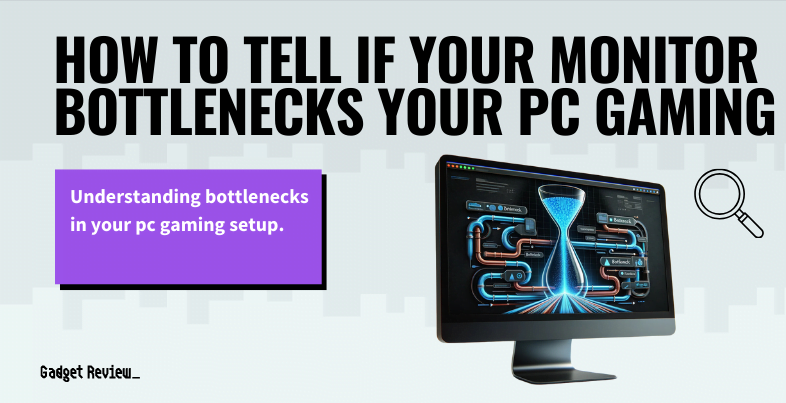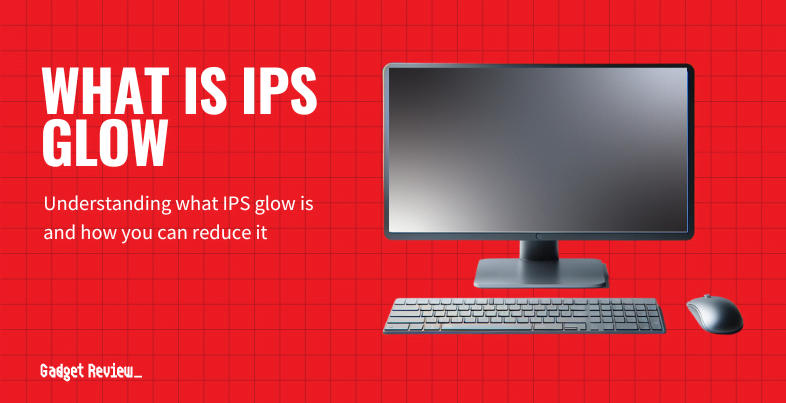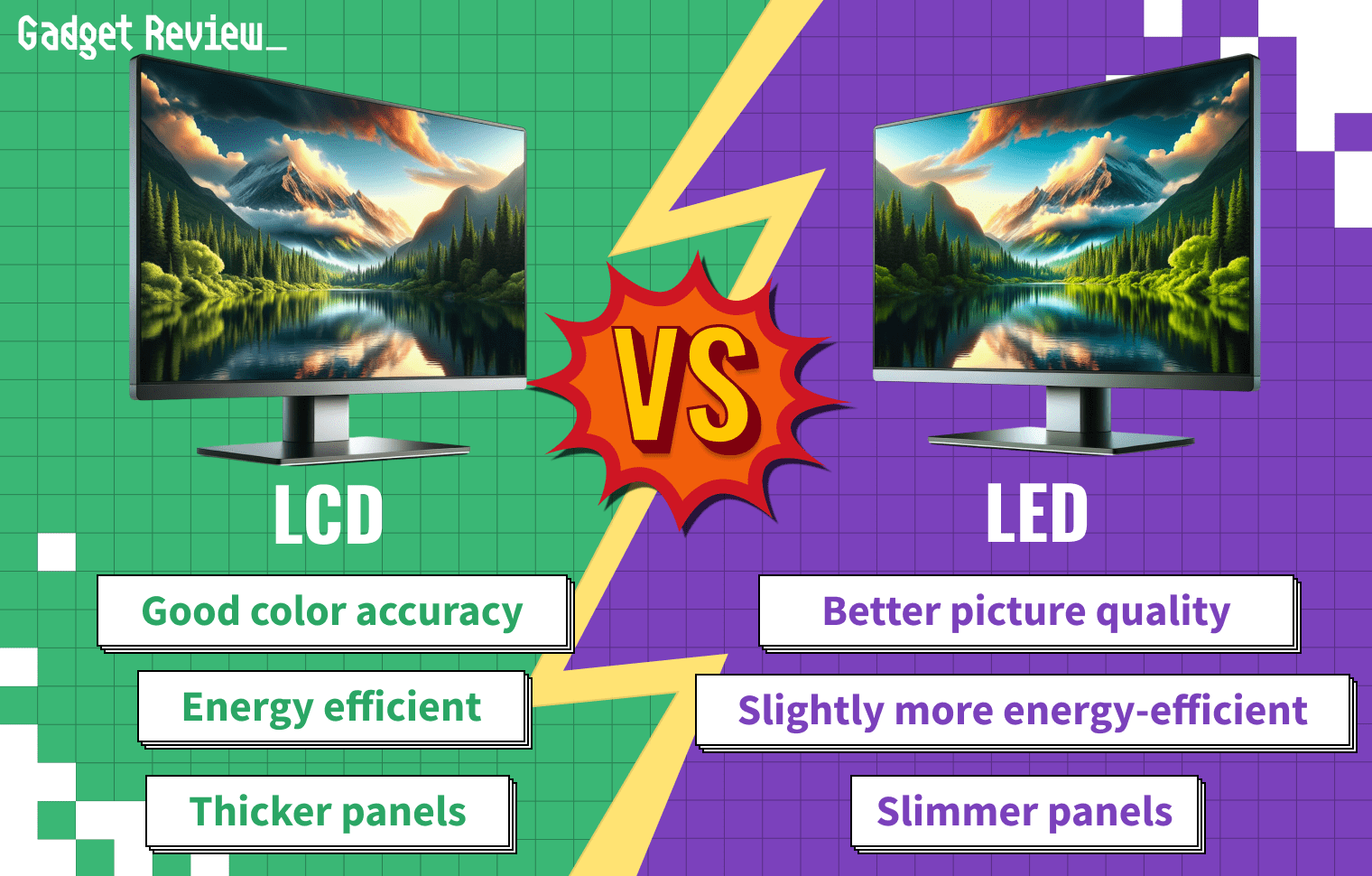Learning how to tell if your modern gaming monitor bottlenecks your PC gaming is an excellent way to know how to design the perfect setup for your PC gaming experience. For example, if your screen has a refresh rate of 60Hz, and your computer runs on 144Hz FPS, then your PC may be holding you back.
That’s why you want to choose the right gaming monitor for your setup. The gaming monitor you select must be worth it and don’t select one based on price. That way when you set up your gaming monitor, you’ll have the best gaming experience.
Key Takeaways_
- An old or cheap monitor can bottleneck your gaming PC.
- A powerful CPU and GPU are not enough if you have a monitor that cannot keep up with what the GPU provides.
- A monitor that runs more than 100Hz is great if you want to play high-resolution games.
Since different elements can affect the performance of your gaming PC, we are going to focus on a specific type of monitor technology and see how it can affect your gaming performance and experience. So, if you are using an LCD monitor, we are going to address its performance drawbacks. Let’s dive in.
Enhance and Optimize Your Gaming Performance
To ensure your gaming experience is top-notch, learn what a monitor is and how it functions within your setup. Understanding the differences between 100Hz and 144Hz monitors is essential. Additionally, understanding limited RGB vs full RGB settings can improve display quality. Adjusting to the best monitor settings for gaming can significantly enhance your visuals.
For proper color accuracy, our guide on how to calibrate your monitor for gaming is invaluable. If you’re setting up a new system, our guide on how to connect your monitor to a PC ensures everything runs smoothly. Keeping an eye on your system’s performance by learning how to monitor your CPU temperature while gaming can prevent overheating.
How Your Monitor Can Restrict the Performance of Your PC
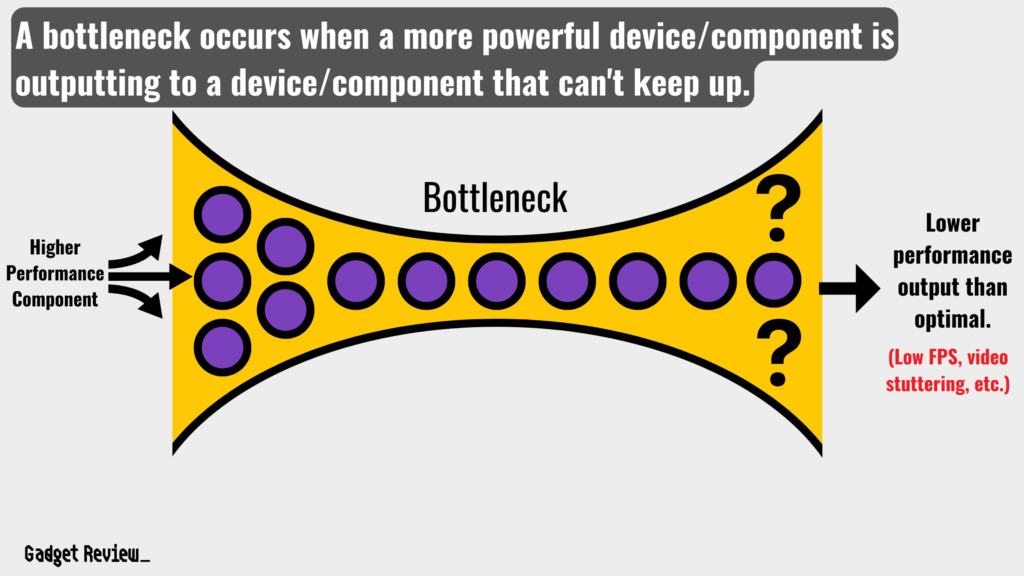
1 Check If Your Monitor Supports Low Native Resolution
- Your monitor is a bottleneck if your graphics card can display high-quality images for your game, but your monitor cannot support that level of image resolution.
- For example, a standard 15-inch monitor resolution is 1024×768. Therefore, you cannot use it to display videos or images in the most incredible detail.
- Generally, if you have a large monitor with low resolution, it will offer you low pixel density.
2 Do Not Game with a Slow Screen Refresh Rate Monitor
- Most display screens have a refresh rate of 60Hz. However, for gaming purposes, the lack of a higher refresh rate will impact your gaming experience.
- Ideally, you will need a monitor with a 144Hz refresh rate to get a smooth gaming experience.
- Of course, you can always perform a UFO test if you are not sure about your screen’s refresh rate.
- For demanding applications like high-end gaming, a variable refresh rate can significantly enhance the frame rate and overall experience. This can include G-Sync or FreeSync.
3 Avoid a High Latency Monitor
- The general rule for an LCD is that the lower the latency, the better the image quality. Fortunately, experiencing latency problems is not present on most modern monitors.
- Additionally, if you are taking part in competitive gaming, you do not want a machine with high monitor latency. For example, the best monitors for Call of Duty have low latency.
4 Monitor Your GPU Usage
- To understand if your monitor is a limiting factor in your gaming setup, use monitoring tools such as GPU-Z, MSI Afterburner, or HWiNFO.
- These tools provide detailed information about your GPU performance. If you notice your GPU utilization is consistently at or above 94%, it could indicate a GPU bottleneck.
- This means your GPU is working at full capacity, and your monitor might not be able to keep up with the output, especially if it has a lower refresh rate or resolution.
- A powerful graphics card requires a monitor that can keep up with its output to avoid performance issues.
5 Understand CPU and GPU Usage to Identify Bottlenecks
STAT: If the CPU load is upwards of 70%, higher than the video card load, then the CPU is bottlenecking the GPU. (source)
- Interpreting CPU and GPU usage data is crucial. If your GPU usage is below 80%, it suggests a CPU bottleneck.
- This means your CPU is not processing data fast enough for your GPU, which can indirectly affect your monitor’s performance in gaming.
- A strong CPU can ensure that your GPU and monitor are utilized to their fullest potential.
- Monitoring CPU utilization and temperature is vital in identifying potential bottlenecks in your system.
6 Check FPS and Monitor Refresh Rate Correlation
- Understand the relationship between FPS (Frames Per Second) and your monitor’s refresh rate.
- If your FPS significantly exceeds your monitor’s refresh rate, your monitor might be the bottleneck.
- For instance, if you’re getting 120 FPS in a game but your monitor only has a 60Hz refresh rate, you’re not experiencing the full smoothness your GPU can deliver.
- Upgrading to a higher refresh rate monitor for optimal performance.
7 Optimize PC Game Performance
- To optimize your gaming performance, adjust your game settings to match your monitor’s capabilities.
- This includes tweaking resolution, refresh rate, and graphical details.
- If your hardware is outdated, consider upgrading your GPU or CPU to match your monitor’s performance capabilities better. This ensures a balanced and optimized gaming experience.
- For applications that frequently change resolution, such as when gaming and multitasking, it’s important to know how to fix monitor resolution changes while gaming.
Low Brightness
General Knowledge for Gamers
Learning how to lock the mouse on one screen while gaming with two monitors can be incredibly useful. If you travel frequently, knowing how to transport your computer monitor on an airplane safely is essential. Additionally, understanding what is a good pixel density for a monitor helps avoid subpar displays. Lastly, comparing gaming monitors vs TVs ensures you choose the best option for your needs.
The following are potential causes of low brightness:
- A cheap monitor with a low brightness default setting.
- Defective backlighting component of your LCD screen.
If your monitor has been operating with low brightness in the recent past, it might be because the backlight malfunctioned. In such a case, a repair can resolve the problem. But if your monitor has continuously been operating with darker settings, you can go for another model with brighter settings.
Low Color Clarity
An LCD monitor with a higher native screen resolution can render sharp images while gaming. However, if you realize that the visual of a game lacks the right color intensity, you will need to get a new screen with a higher color clarity rating.
warning
Be cautious when choosing and using your monitor to prevent discomfort and potential damage. If you experience eye strain during long gaming sessions, comparing LCD vs LED monitors for eye comfort can help you make a more informed decision. Using a TV as a second monitor may seem convenient, but it comes with challenges. Additionally, becoming familiar with what IPS glow is and how it might affect your viewing can help you choose the right monitor.
And for multitasking, here is a guide on how you can use a second monitor while gaming on the primary.
Using multiple devices for gaming and other applications can enhance your overall experience, but it’s important to ensure that all monitors are calibrated for similar color and brightness settings.