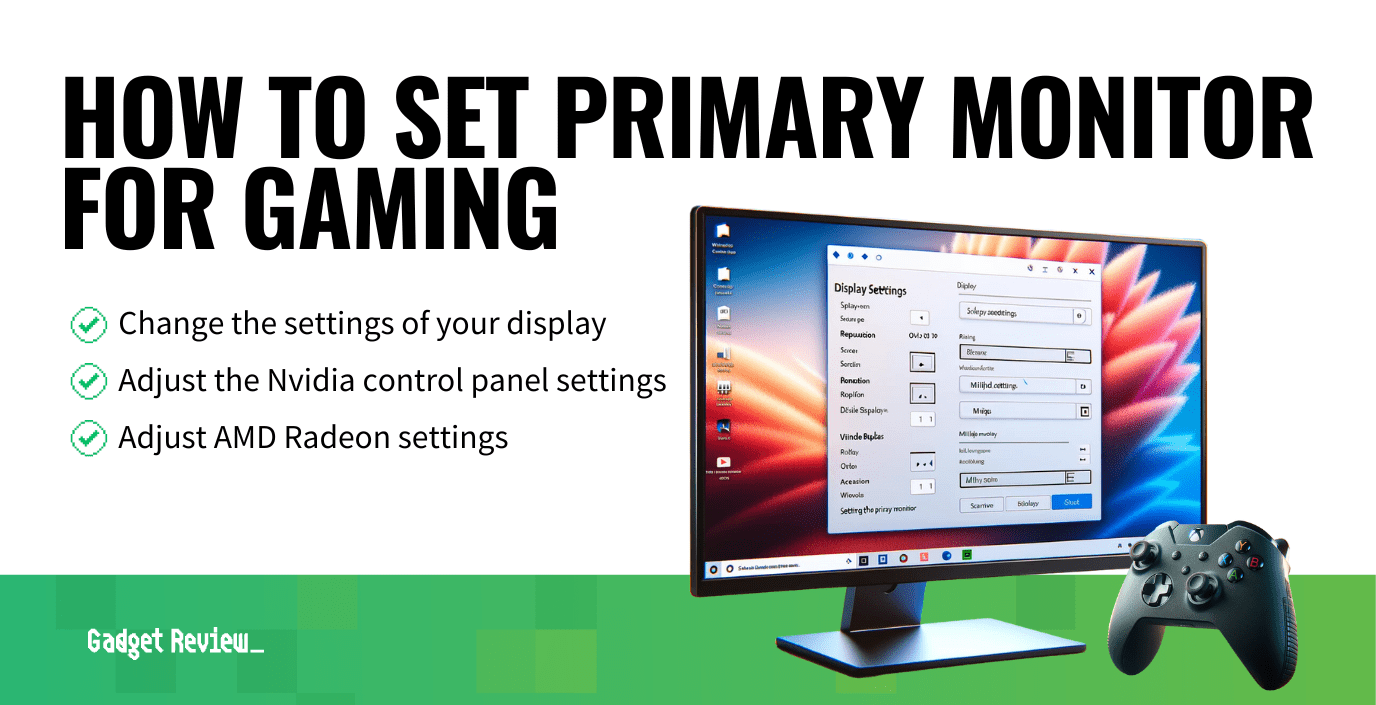Learning how to set a primary monitor for gaming can help you get an immersive experience. Nowadays, using a dual or triple monitor setup is common for most gamers. Still, the challenge for some comes when they want to set the primary monitor in the setup. On one side, it is easy to connect several monitors with cables. But, on the other side, making the top-ranked gaming monitor the primary requires some knowledge on how to go about the monitor and graphics card settings. So, let us go through the necessary steps.
Key Takeaways_
- When gaming, you can use the other monitor to display your Steam friend list, TeamSpeak, Ventrilo, or chats.
- If you are a streamer, you can use your streaming software like Twitch chat or OBS on one monitor and game full-screen on the other monitor.
- You can display the game world on the primary screen as a gamer and a scoreboard or map on another screen.
How to Choose and Set the Primary Monitor
1 Change the Settings of your Display
The setting of changing your primary monitor is hidden, but the process is easy. Here are the steps you need to take:
- Right-click your desktop
- Choose “Display Settings.”
- Select the screen you want to make “Primary” and hit “Make this my main display.”
Note: Make sure that your main display is a better quality monitor in order to guarantee the best eye protection while gaming.
2 Adjust the Nvidia Control Panel Settings
Suppose you have a dedicated NVIDIA graphics card. In that case, you can go to the proprietary settings program of the NVIDIA control panel to change your primary monitor. If you don’t have it, download it. But, first, let us look at the process:
- Open the NVIDIA control panel.
- Go to Display and select “Set up multiple displays.”
- Right-click on the screen number you want to identify as the primary monitor and click “Make Primary.”
- Click Apply and Yes.
STAT: Users report that they experience 42% more productivity when they use dual monitors. In addition, from 2002 to 2017, users of dual monitors jumped from 20% to 90%. (source)
3 Adjust AMD Radeon Settings
AMD, like NVIDIA, has its settings program that allows you to change the primary monitor in Windows 10. Again, install the program if you do not have it. Afterward, follow the process below:
- Open AMD Radeon settings
- At the top right corner of the video, click Evefinity.
- Click “Quick setup” to form a display group and add your monitors.
- Once you create the display group, you can then arrange the displays in the order you prefer.
- Exit the program to save the settings.
Note: To help you get the most out of your gaming experience, learn how to set up a gaming monitor.