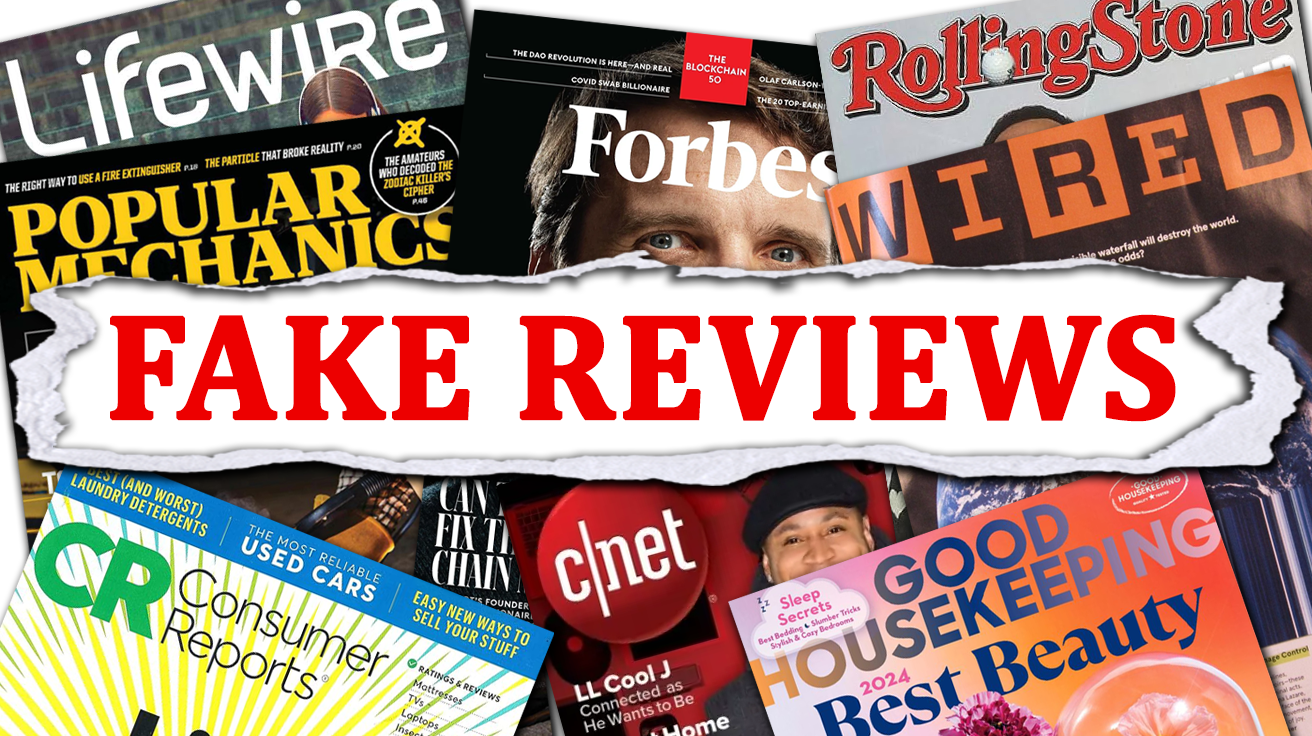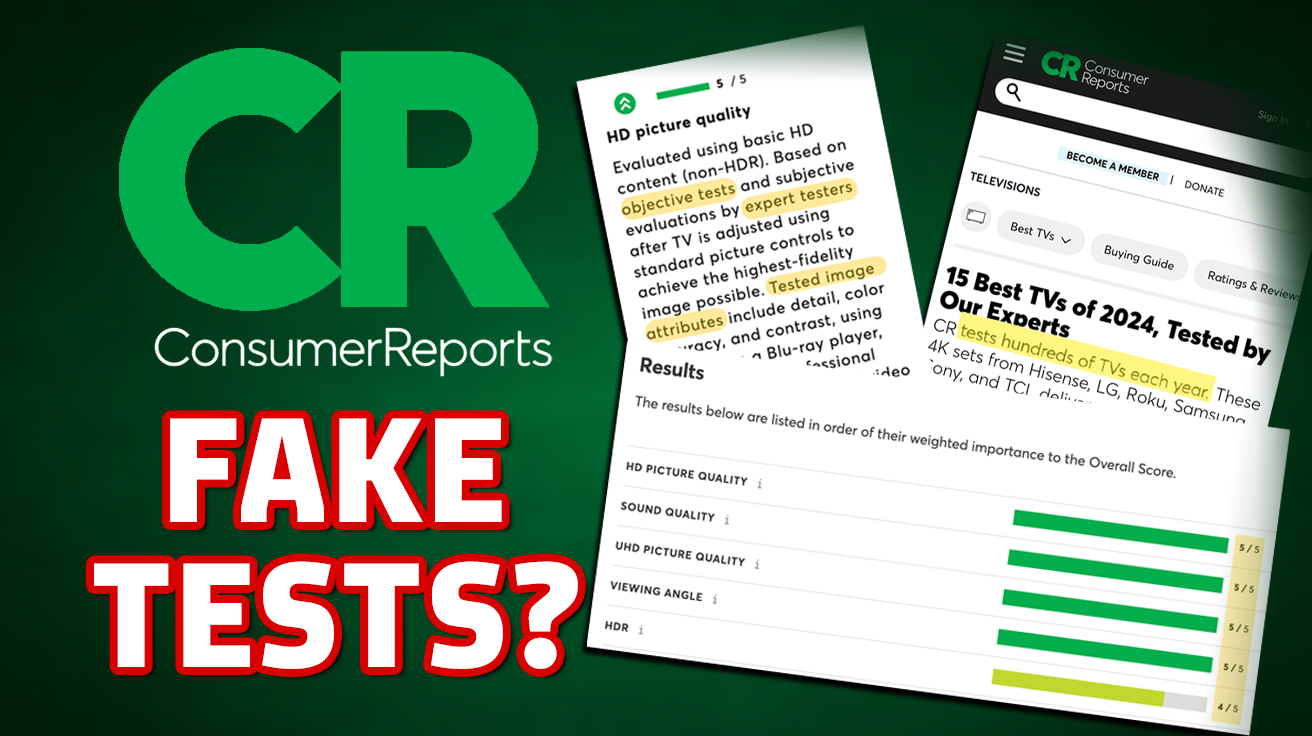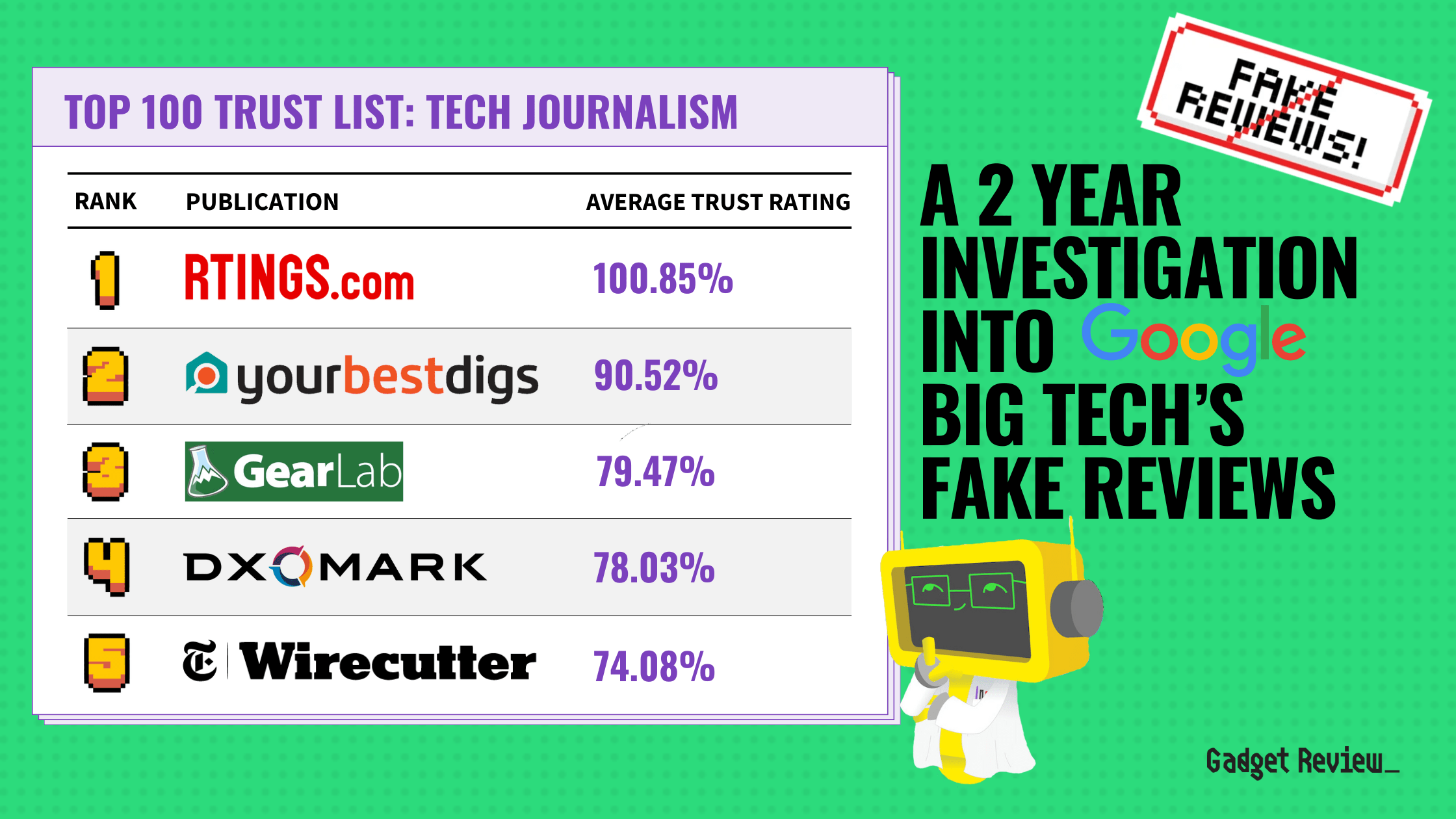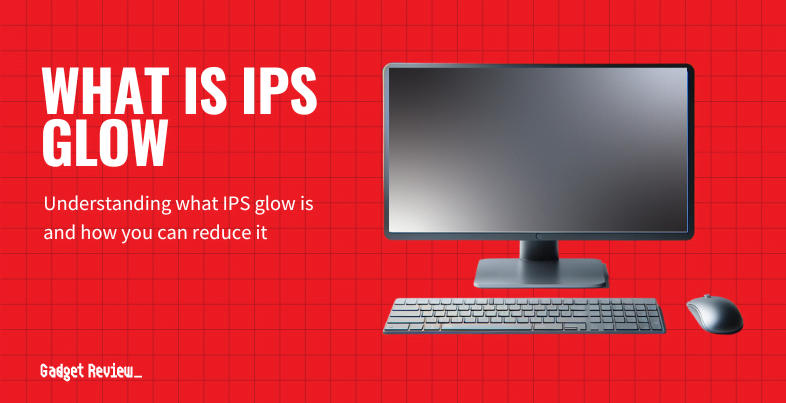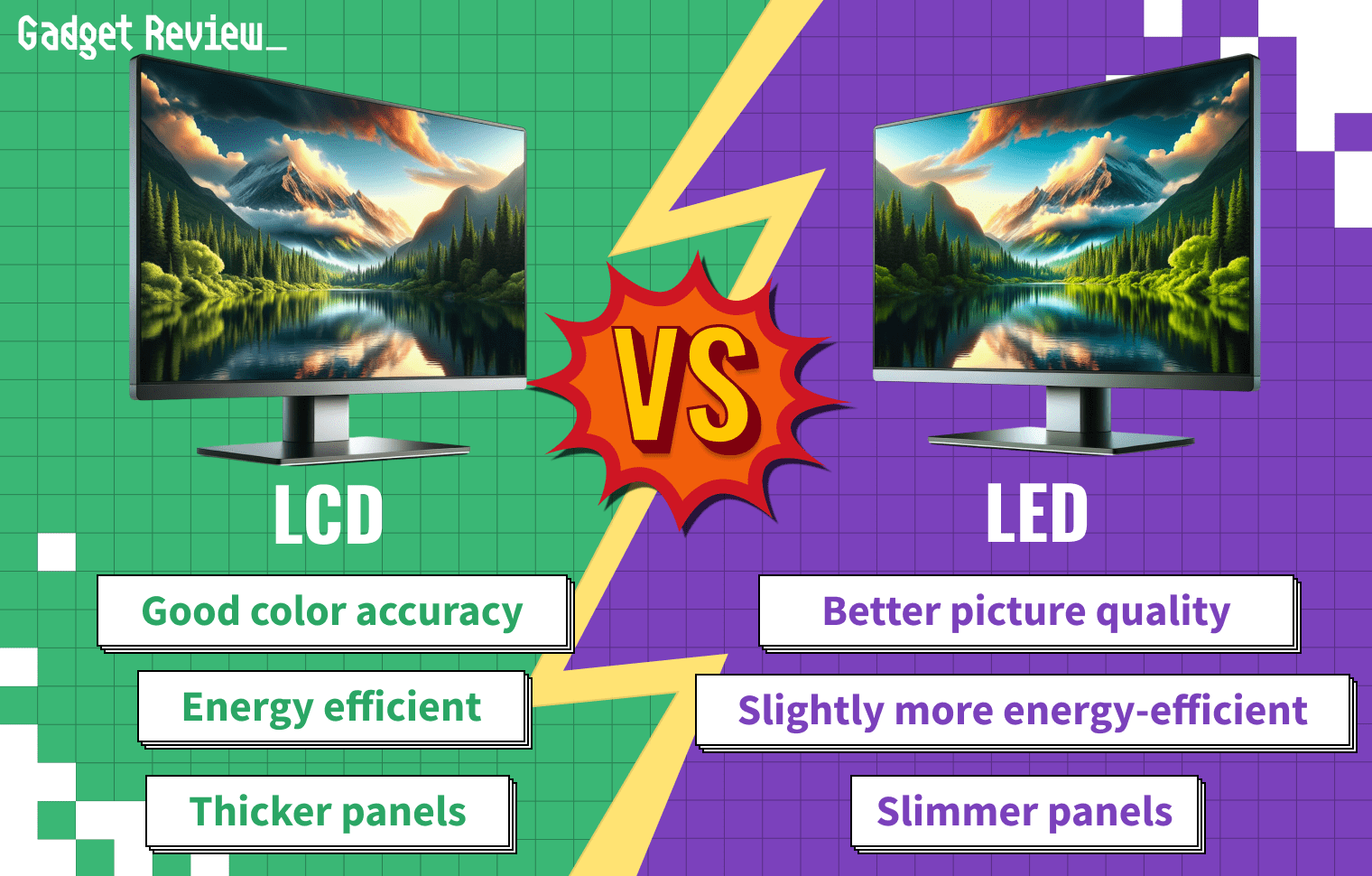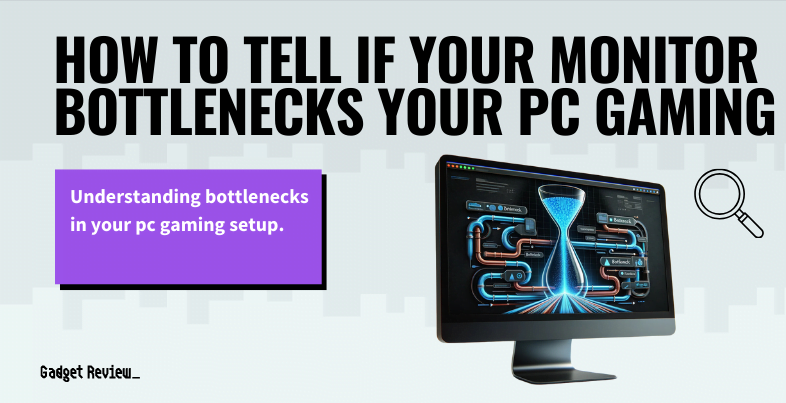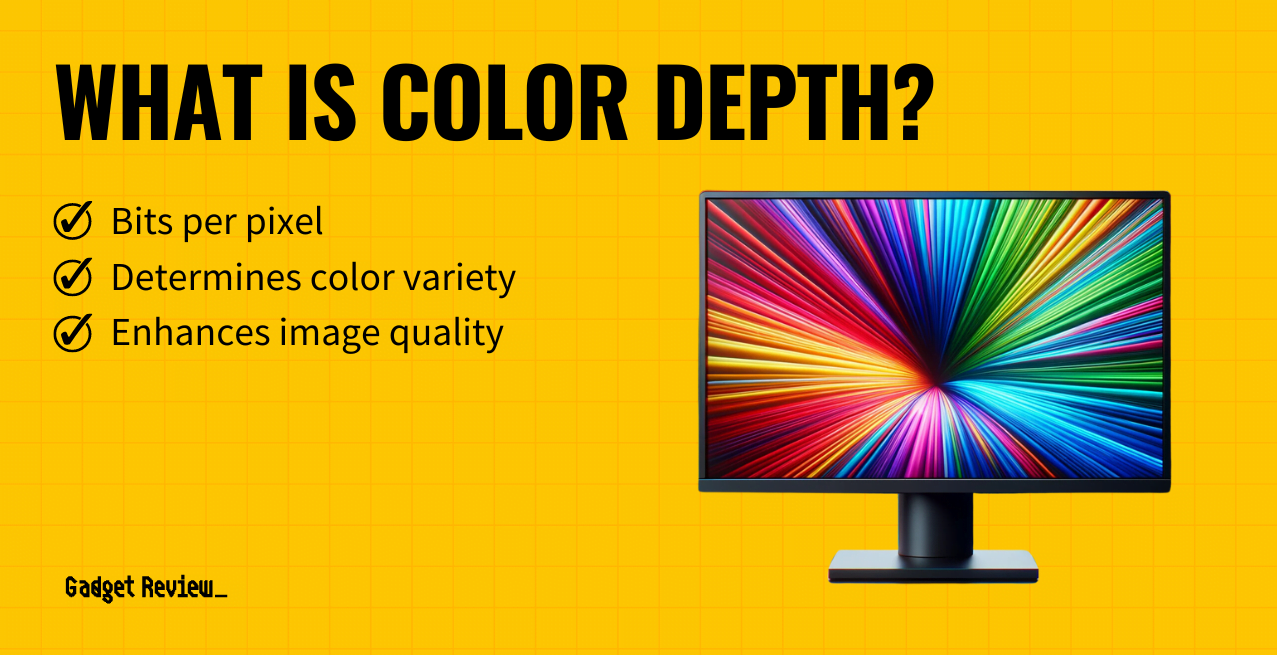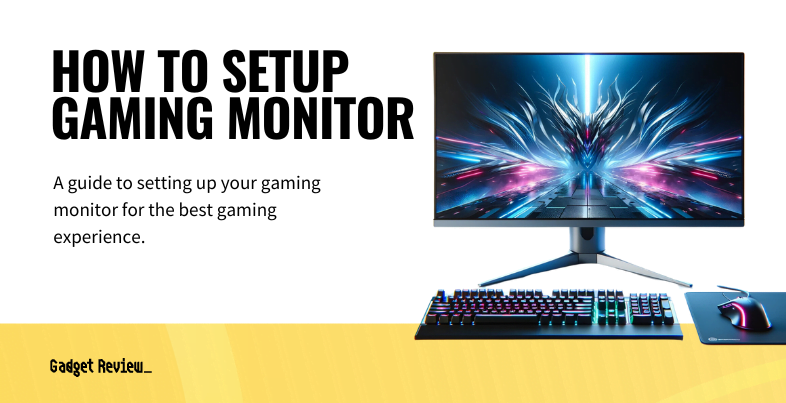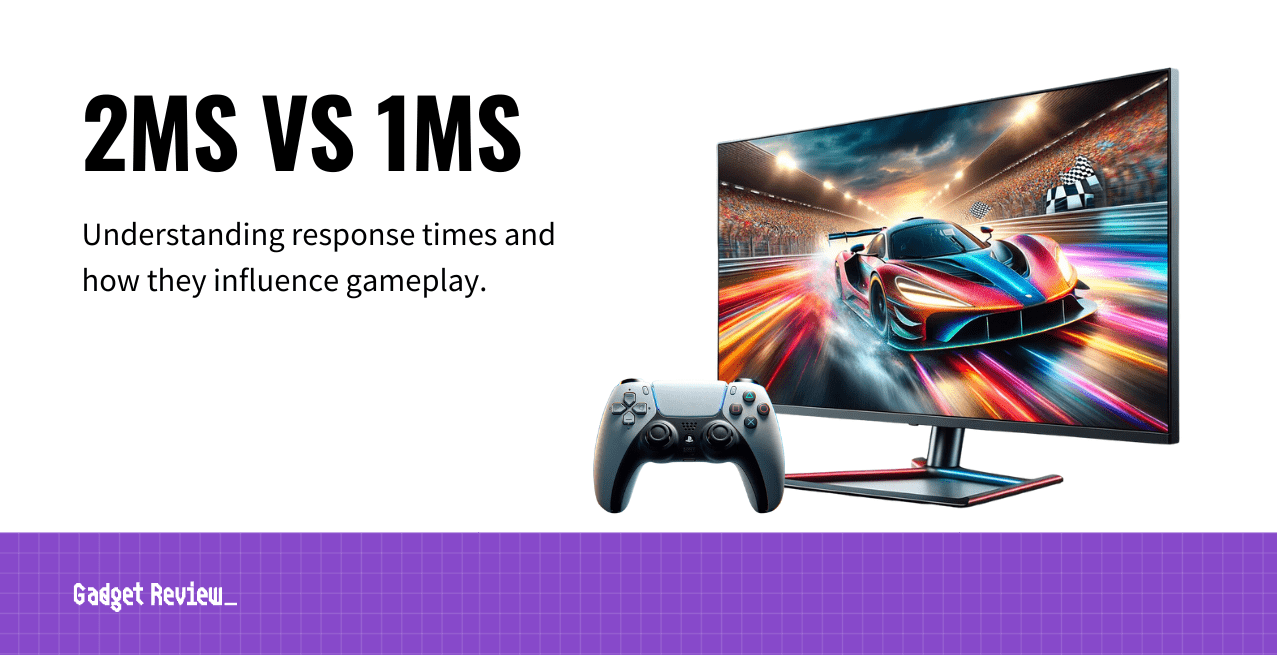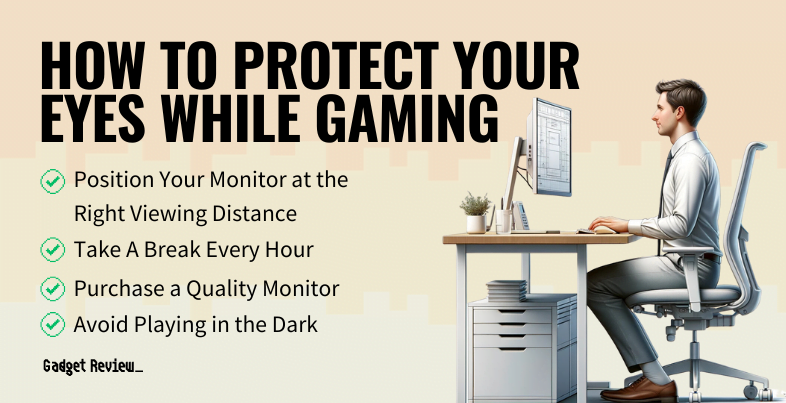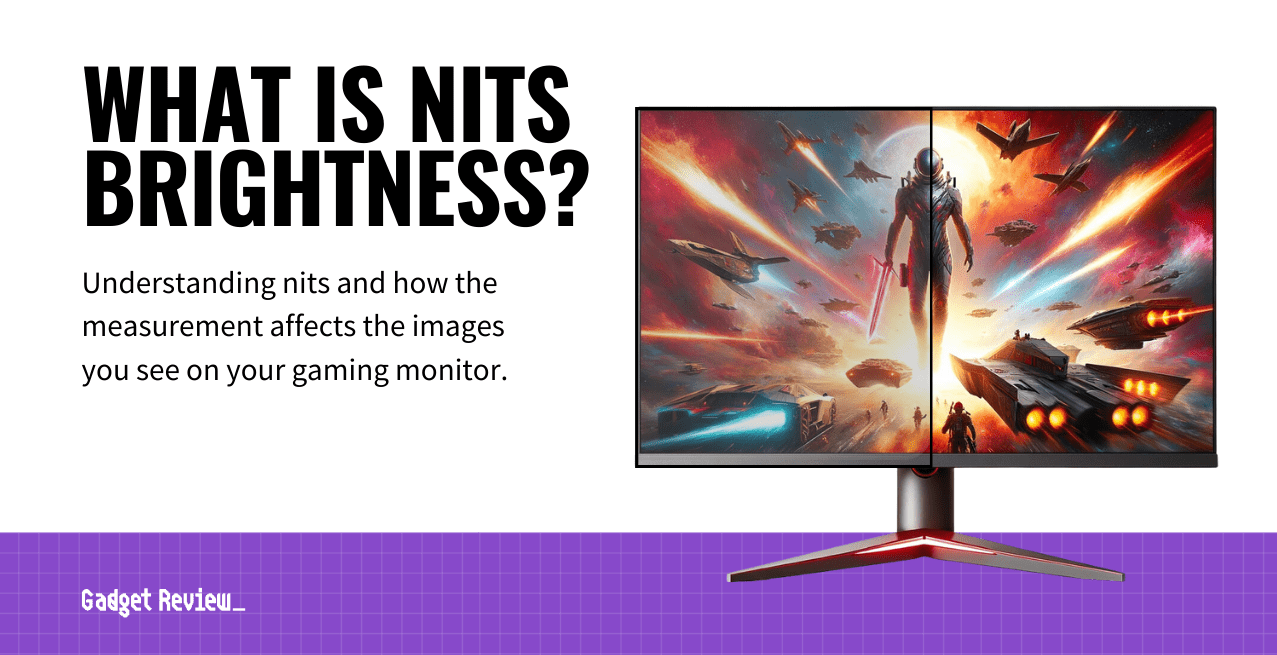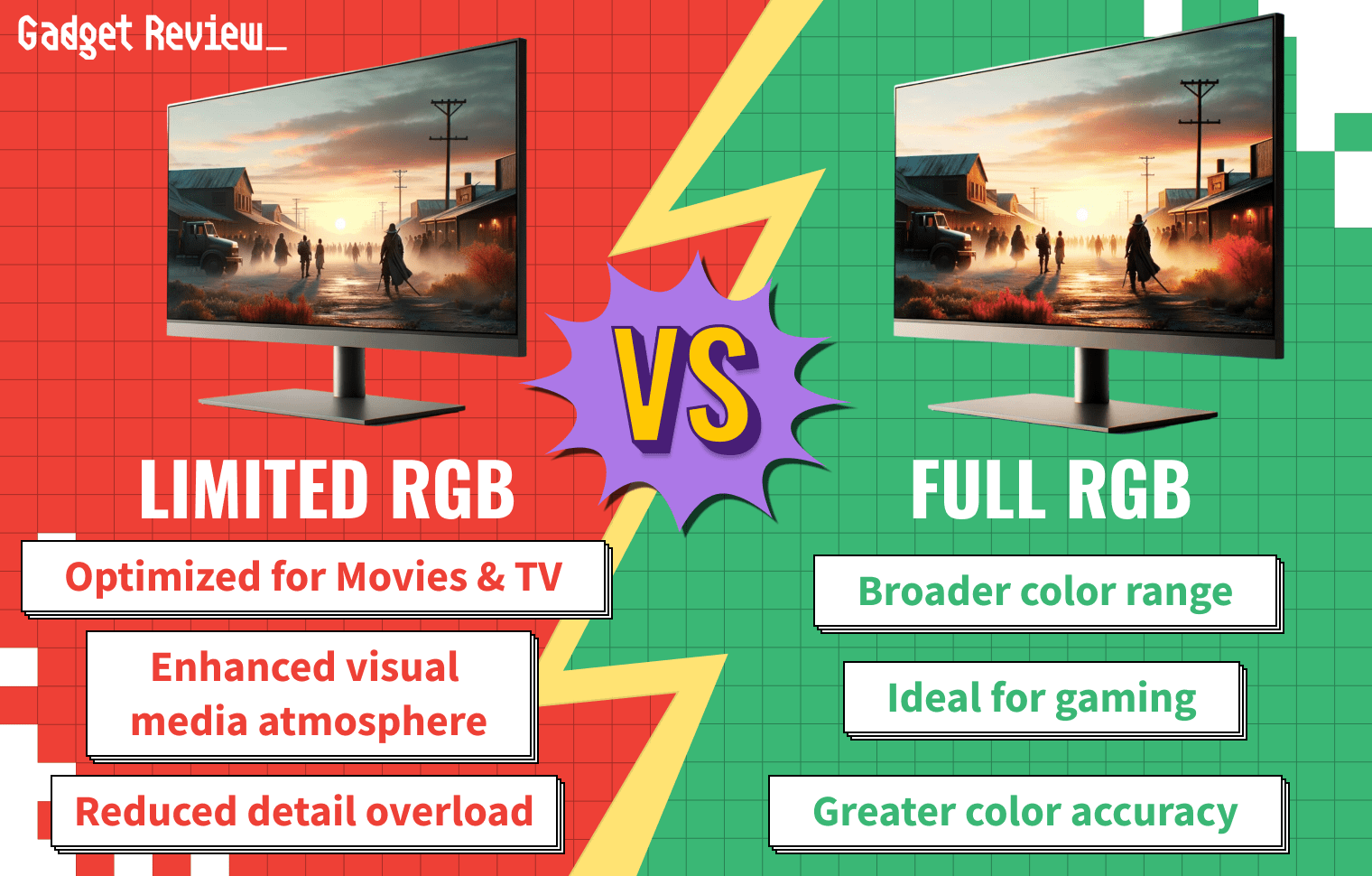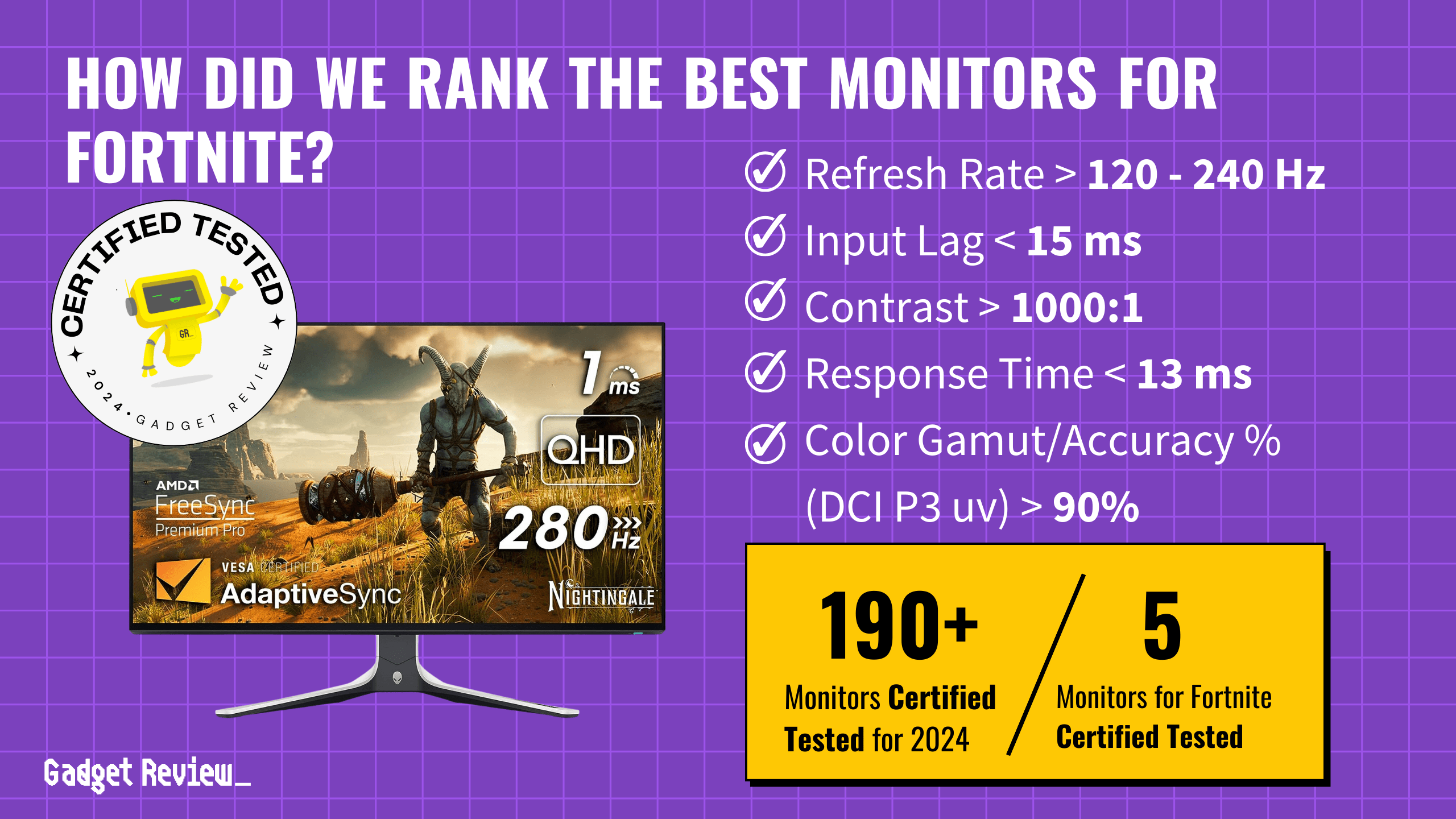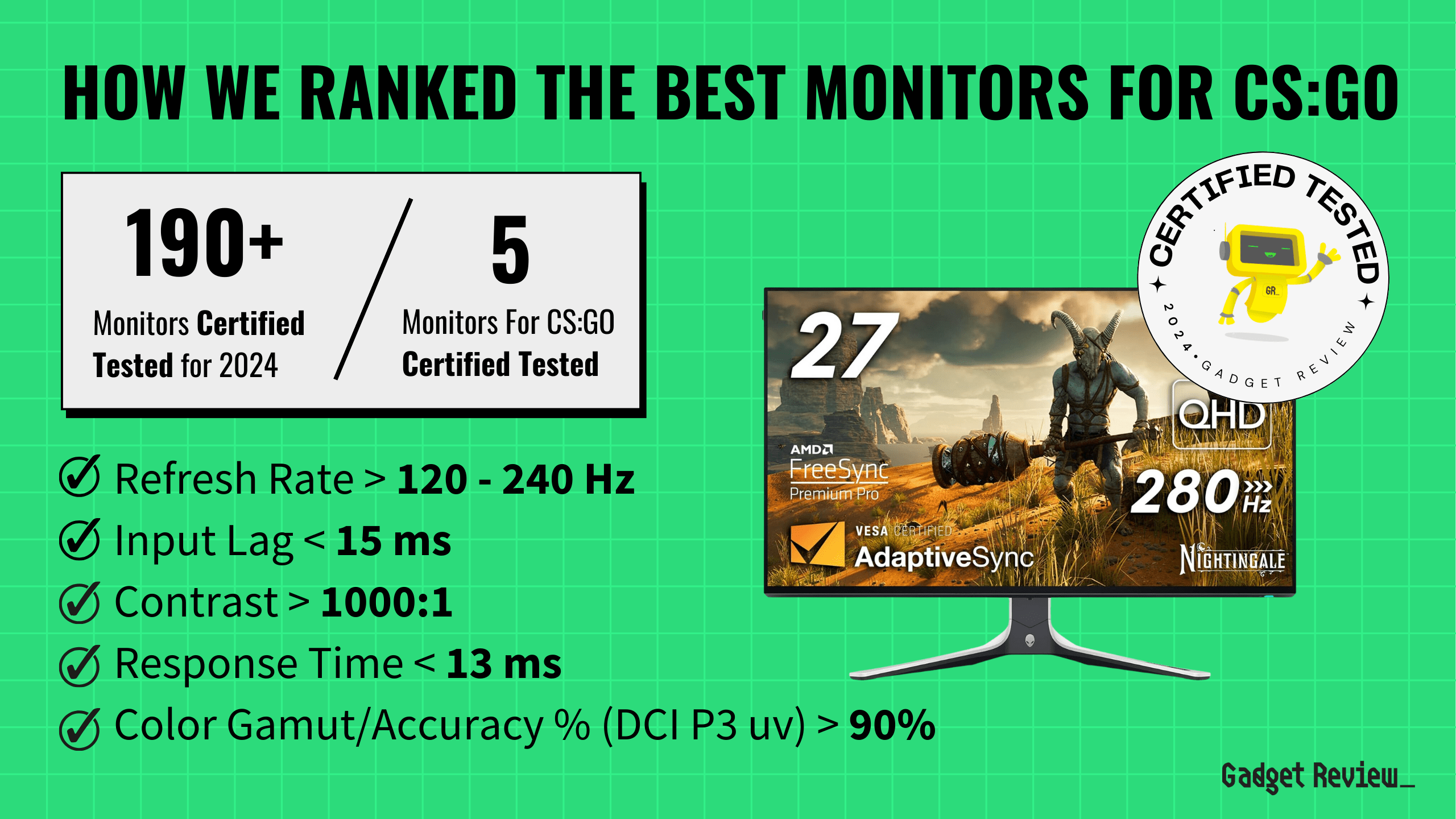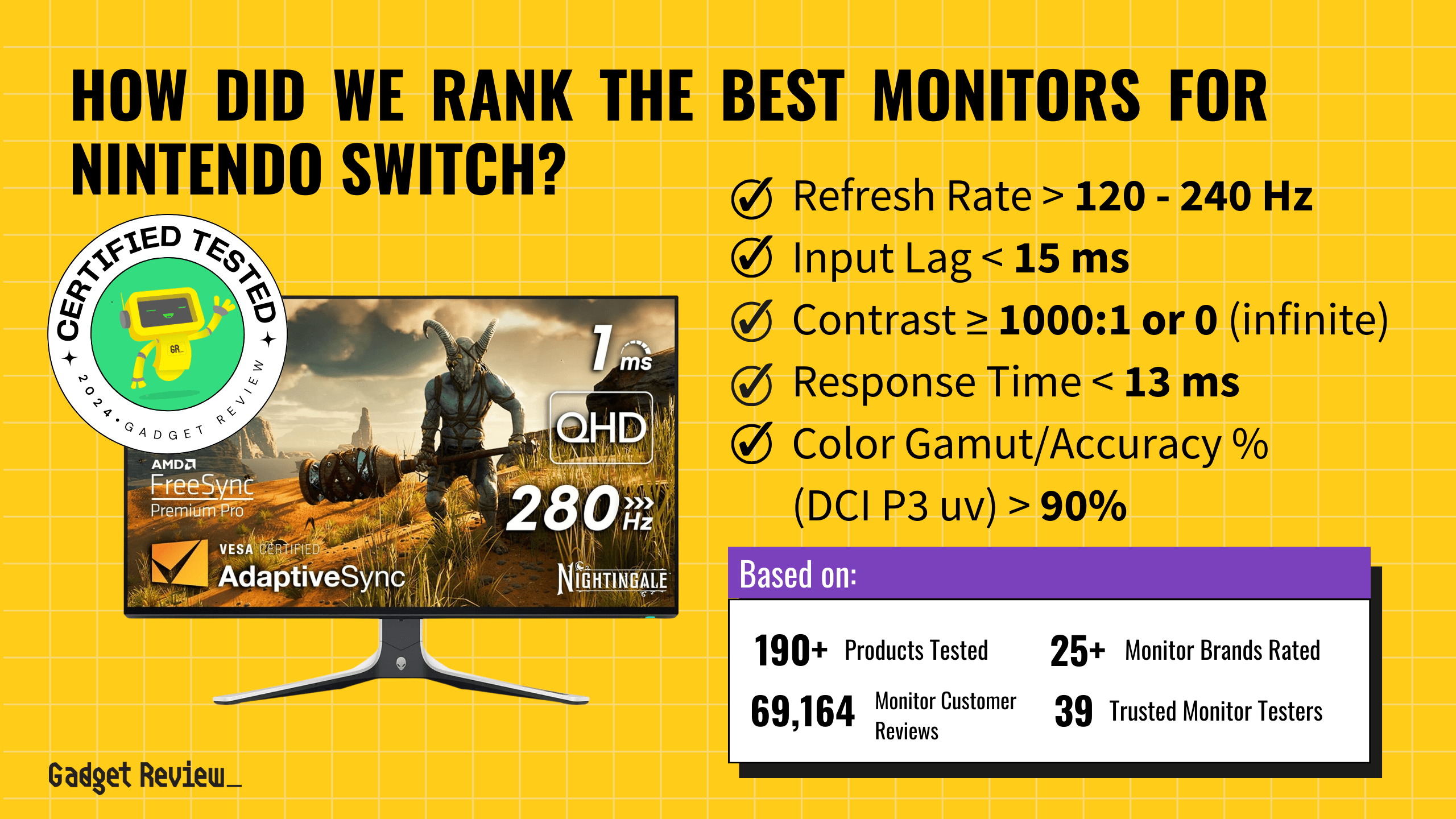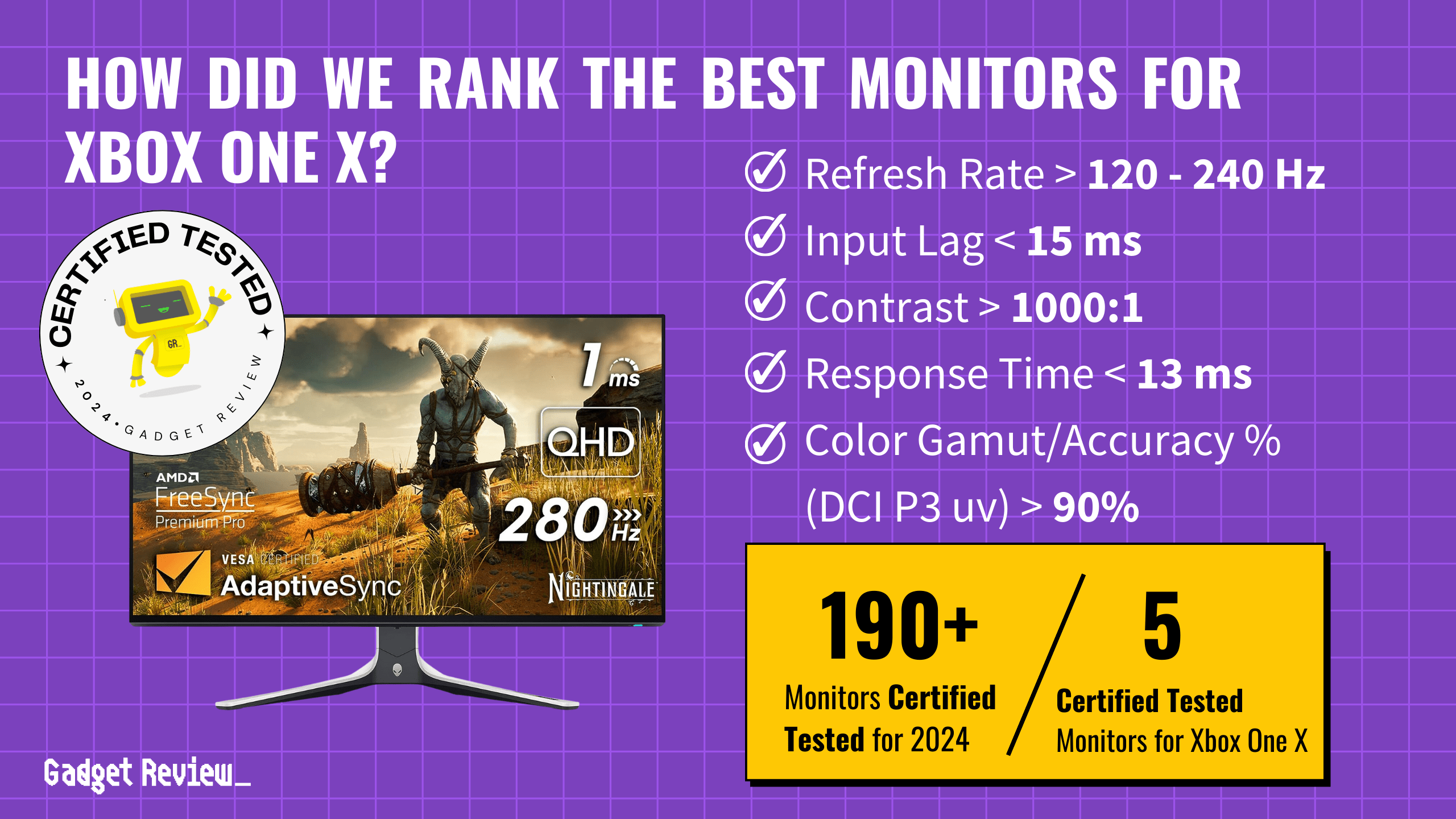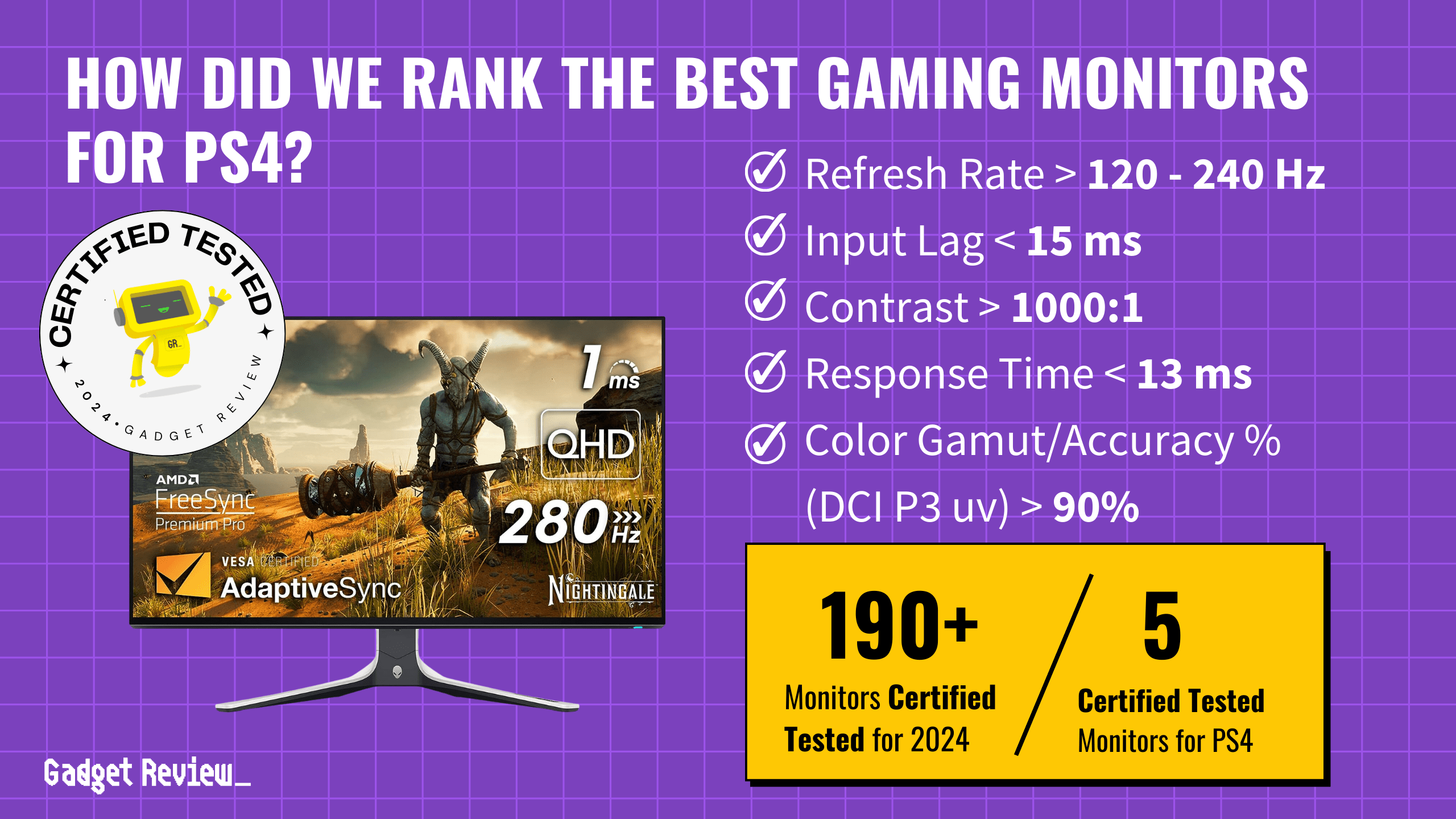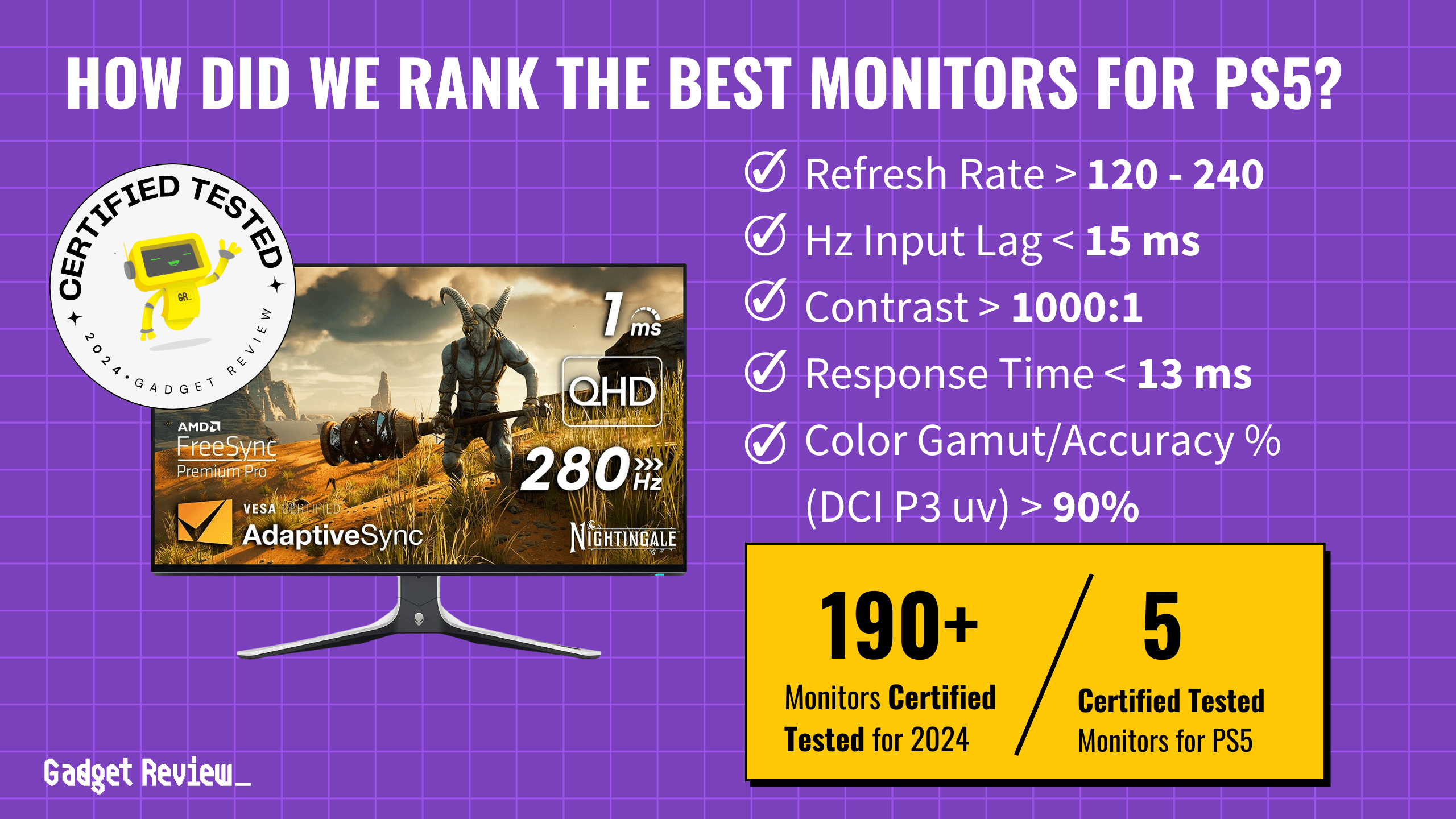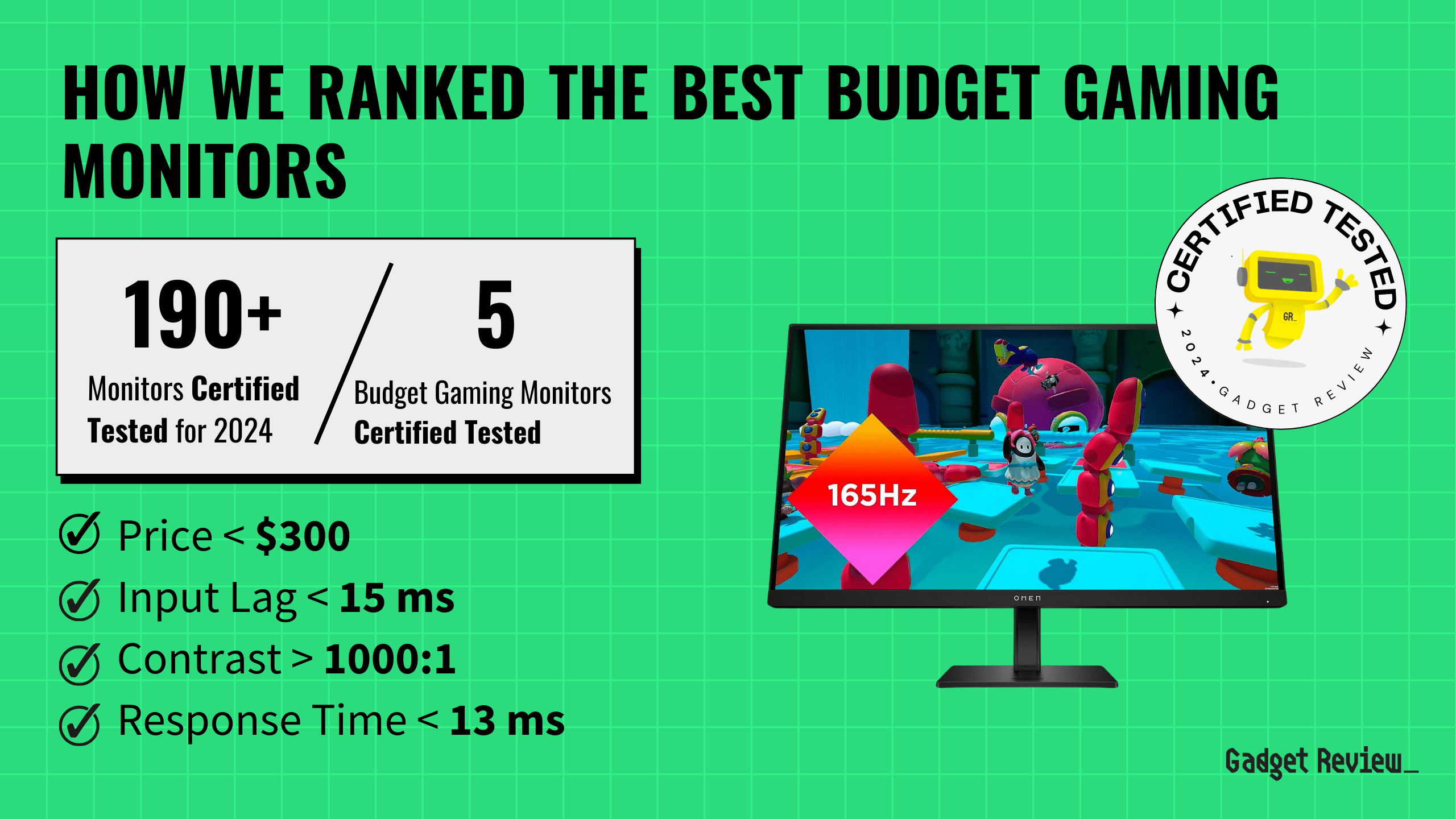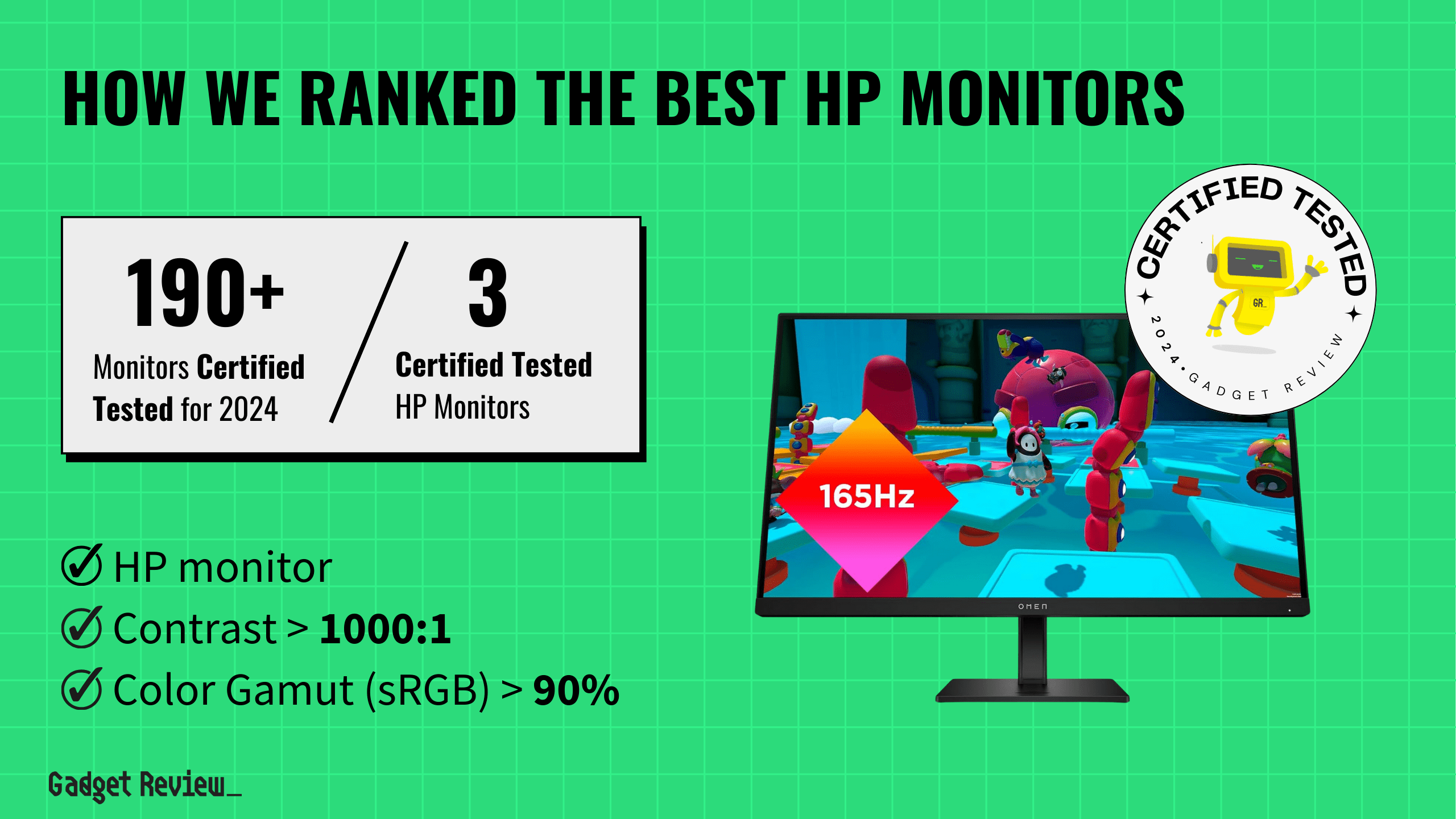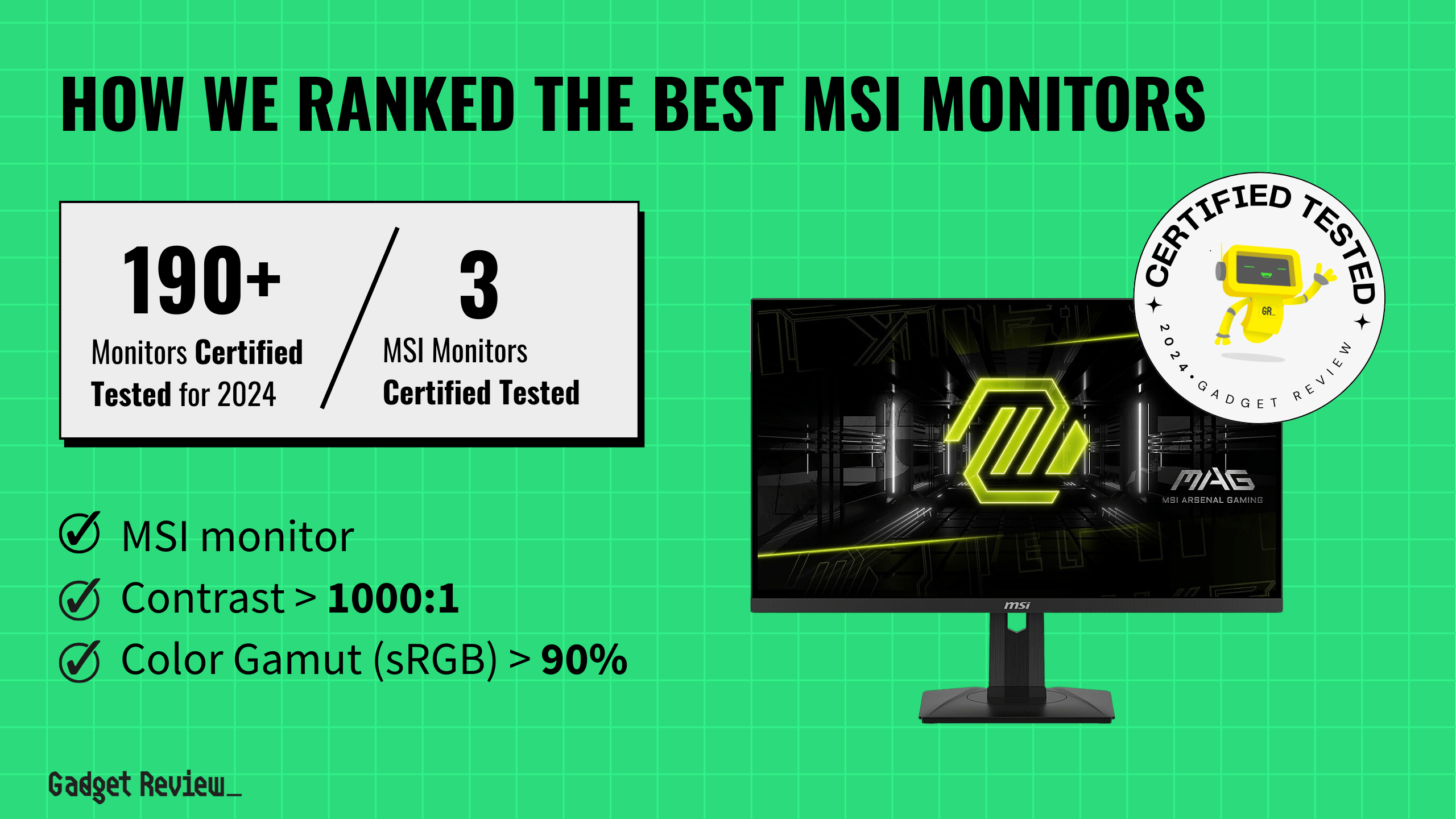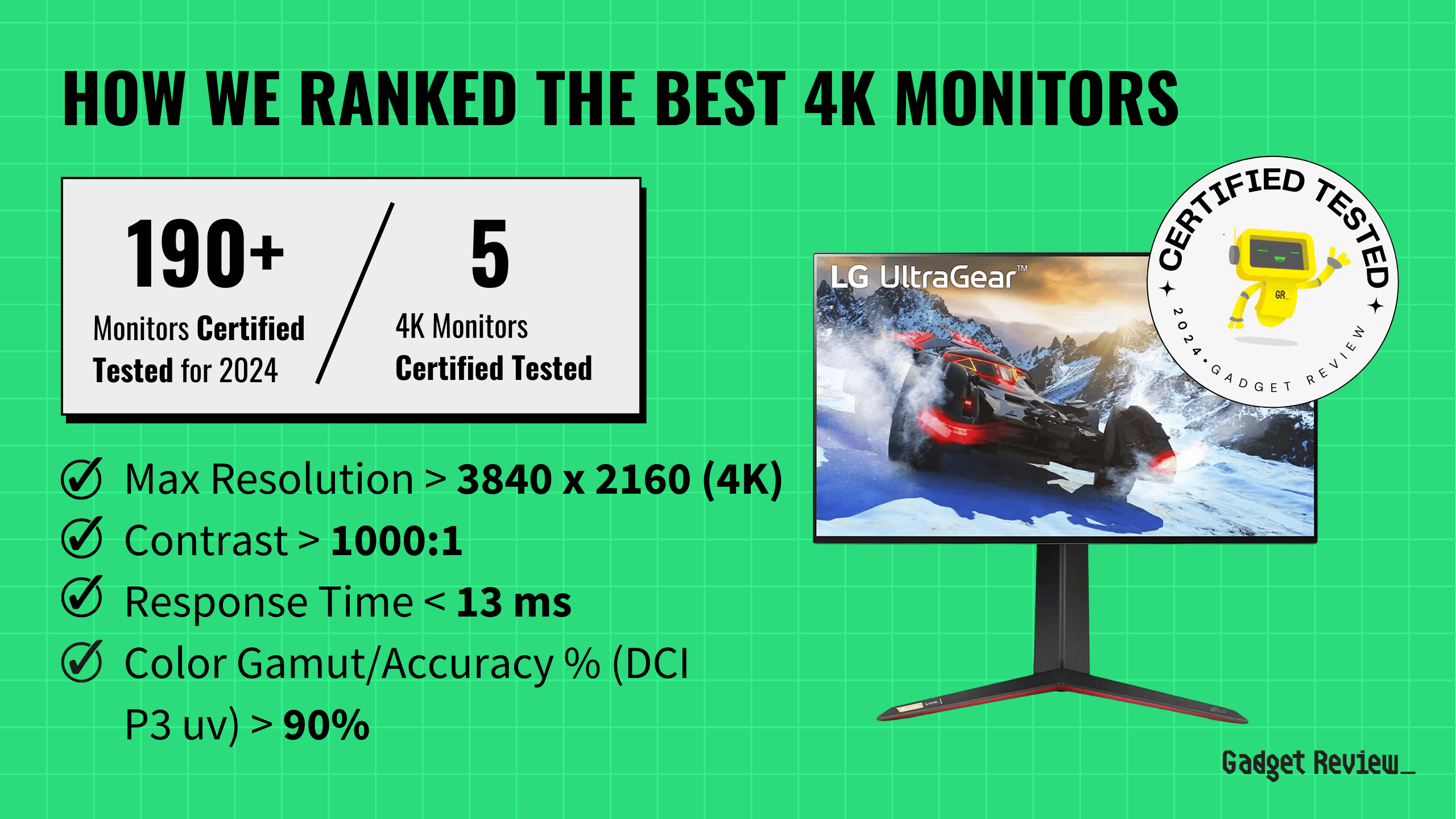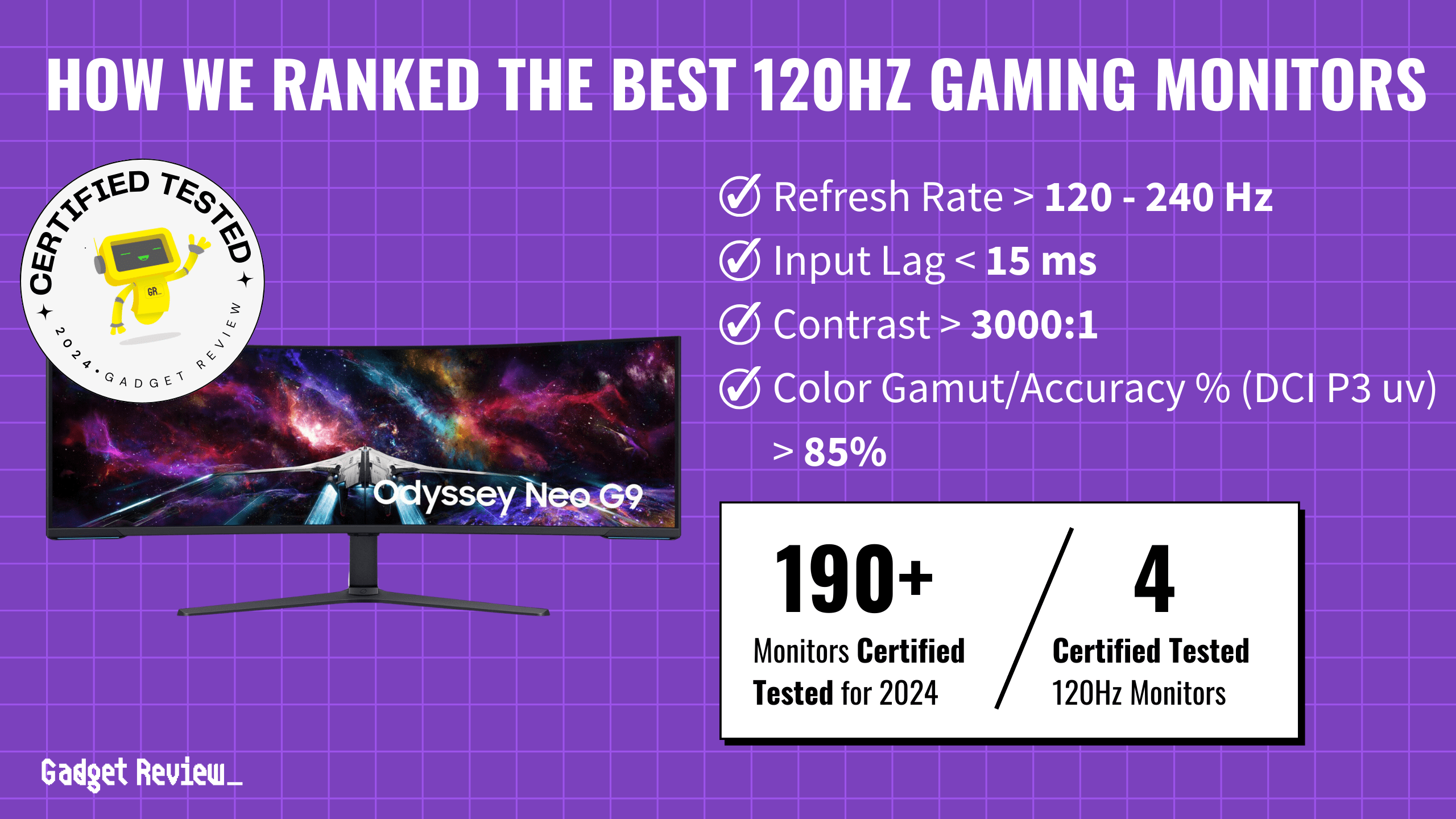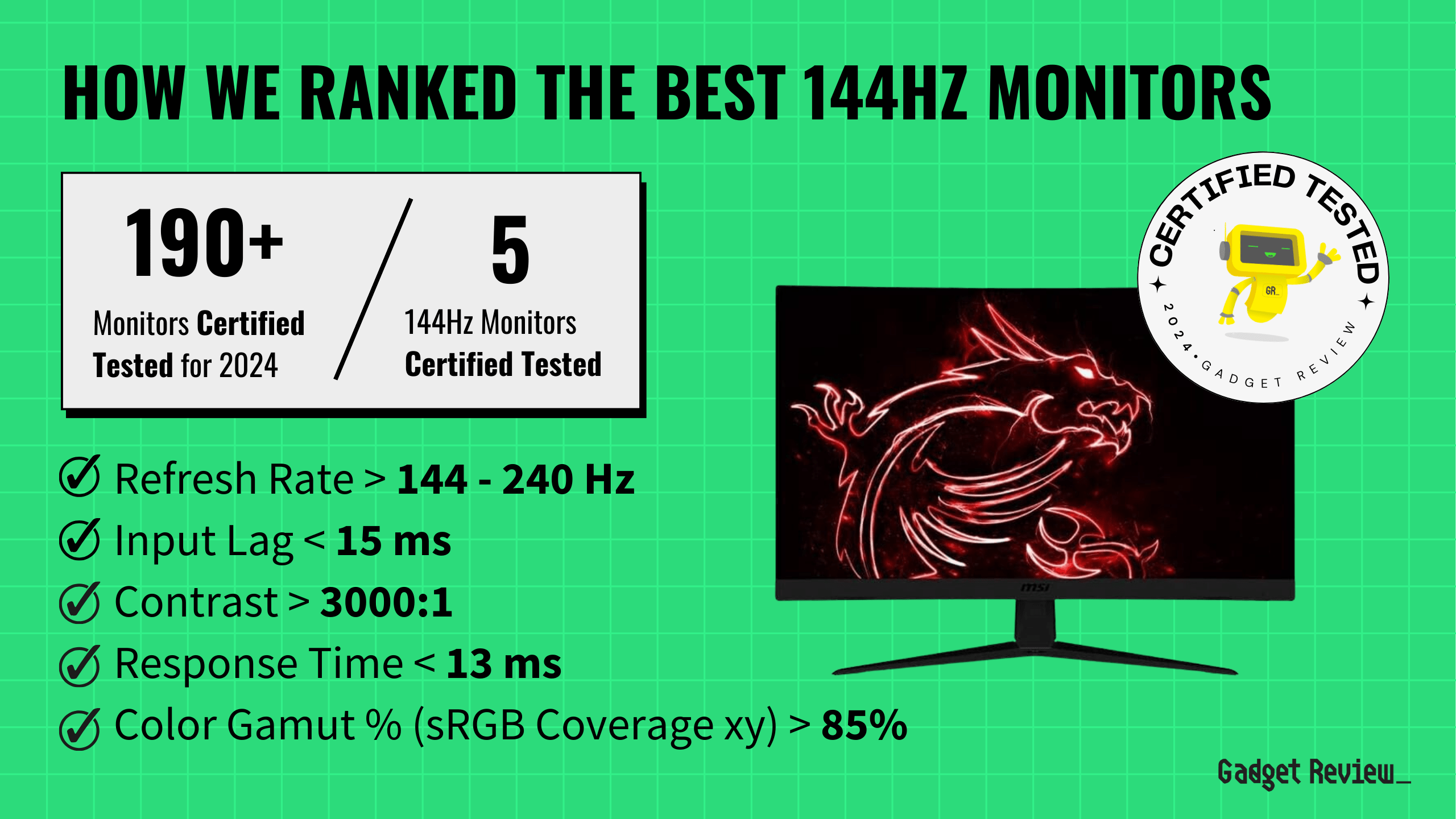The best computer mouse allows you to place your cursor, drag and drop, and perform other critical functions while using spreadsheets or accurately aim down scope at your enemy. Choosing the right computer mouse can boost your productivity and help avoid missed deadlines. When making our selections we focused on wired vs. wireless, DPI, (measurement of mouse sensitivity) ergonomics, connectivity and design. We also noted auxiliary features such as embedded buttons, battery life, and built-in lighting. And, if you want more great PC mice recommendations, then read our best computer mouse guide.
After more than 15 hours of research and testing, our top pick goes to the VicTsing MM057 2.4G Wireless Mouse. This budget mouse offers cursor sensitivity options from 800 to 2400 DPI, as well as a beautifully designed arc and thumb rest, side pits for support, an anti-slip rubber scroll wheel, and 15-hour battery life. It is also very durable, with no flimsy bottom panels or rubber components scuffing and falling off over time. A top plastic matte finish also prevents sweaty palms and keeps grips comfortable. Keep reading to learn more about the VicTsing MM057 2.4G Wireless Mouse and six other computer mice that met our strict grading criteria.
Top 7 Best Mice
#1 VicTsing MM057 2.4G Wireless Mouse
We’re sorry, this product is temporarily out of stock
Award: TOP PICK
WHY WE LIKE IT: With its ergonomic thumb rest and high DPI resolution, this is not only the best mouse but the best budget wireless mouse we’ve tested. It also has wide compatibility and an excellent battery life.
- Best on a budget
- Compatible with Windows and Mac
- 2.4GHz wireless works up to 33 ft away
- No wired connectivity option
- Requires use of USB receiver
This budget wireless mouse is ergonomically designed and comfortable to use, with a concave, non slip rubber thumb rest and a scroll wheel that gives firm, positive yet light feedback, without feeling either too loose or too “sticky.”
The MMO57 is also a multifunctional mouse, with 6 buttons and customizable DPI settings ranging from 800 all the way up to 2400. Precise laser tracking and good ergonomics make this a usable gaming mouse as well. It also boasts wide compatibility, with Windows, Linux and even some Mac OS support. It’s powered by a single AA battery. You’ll also want the best speakers for sound.
#2 Apple Magic Mouse 2
Award: HONORABLE MENTION
WHY WE LIKE IT: A super sleek, rechargeable battery and Apple’s multitouch surface make this the best wireless mouse for Macs. Did we mention it will automatically pair with your Mac out of the box?
- Multitouch supports gesture control
- Great for Mac Computers
- Strong Bluetooth connection
- Not as ergonomic as some competitors
- Only recharges via lightning cable
- Only up to 1300 DPI tracking
This apple mouse uses Apple’s multi touch feature and offers a refined aesthetic appearance as well as reasonably precise tracking with adjustable sensitivity. Designed to support gesture controls and seamless scrolling, it’s our pick for the best mouse for MacBook Pro. It has an optimized foot design for desk surface use and a strong, consistent Bluetooth connection. It uses a rechargeable battery that’s integrated into the body of the mouse, making for fewer moving parts and better control feel as well as, in theory at least, better durability, making it the best mouse for designers and other professionals using a Mac.
The Magic Mouse 2 recharges by means of a supplied 3′ lightning cable, and can get most of a full charge in under an hour. It pairs with Mac devices automatically, requiring little to no hassle on set up. A mouse is one of the most necessary computer accessories you can have.
#3 Logitech M510 Wireless Computer Mouse
Award: BEST FOR A HOME OFFICE
WHY WE LIKE IT: Ergonomically designed and offering plenty of customizable controls, this is our pick for the best wireless mouse for programmers and office work. It comes with a universal USB wireless receiver and claims a 2 year battery life.
- Excellent 2 year battery life
- Multitouch supports gesture control
- Precise laser tracking
- Batteries not rechargeable
- Some functions not available with Mac OS
This Logitech wireless computer mouse stands out thanks to its contoured ergonomic shape that reduces hand fatigue, along with its soft rubber grips and precise, tactile buttons. The buttons are fully configurable and support Logitech’s scrolling and zoom functions. Another popular mouse from the brand is the Logitech mx.
Wireless connection is by 2.4GHz signal via included USB stick receiver and boasts a range of 33 ft. This budget wireless mouse runs on a pair of AA batteries giving up to a 2-year battery life. However, the batteries are not rechargeable and there’s no option to use it as a wired mouse. This computer mouse does support Chrome OS devices, a plus for Chromebook users. You may also want to upgrade to one of the best computer monitors as well.
#4 Microsoft Arc Mouse
Award: BEST PORTABLE OPTION
WHY WE LIKE IT: This innovative portable wireless mouse snaps flat and fits easily into a pocket, giving you a productivity boost on the go or anywhere. A pleasing design and Bluetooth connectivity help make it the best mouse for Surface Pro tablets we’ve tested.
- Best for Surface laptops
- Customizable left and right click
- Vertical and horizontal scrolling
- Only pairs automatically with Windows devices
- Not the most versatile mouse
- Only works on Bluetooth enabled devices
This travel mouse is ultra slim and light, weighing just 2.92 ounces. It folds up and unfolds with an audible snap, somewhat like a “flip phone,” and is powered by a rechargeable integrated battery. Designed to fit in a pocket, it adds a useful productivity boost for tablet and laptop users on the go.
The Arc mouse allows customizable right and left clicking, plus supports vertical and horizontal scroll functions. It has soft touch material and offers generally precise, fast tracking. While it works on some Mac OS devices, it only pairs automatically with Windows laptops and tablets. If you’re looking for the best mouse for Surface Pro tablets, this one is definitely worth a look.
#5 PICTEK Wired Gaming Mouse
We’re sorry, this product is temporarily out of stock
Award: BEST CORDED OPTION
WHY WE LIKE IT: Up to 7200 dpi resolution, plus adjustable polling rate and fully customizable buttons make this a solid pick for the best mouse for gaming in its price class.
- High precision up to 7200 DPI
- RGB backlighting
- Programmable macro keys
- Keys programmable for PC applications only
- No wireless option
- Styling not for everyone
This is among the top choices for best wired mouse if tracking precision and customizable functions are important to you. An 8-button mouse, it supports programmable macro functions as well as the standard left/ right clicking and scroll wheel.
This wired mouse for gaming also offers adjustable DPI and sampling rates so you can fine tune the level of precision and speed balance. DPI settings range from 500 all the way to 7200, much higher than many value-minded general purpose mice. It also has backlighting which you can set to virtually any color. The best computers need the best mouse.
#6 Razer DeathAdder Elite
Award: BEST FOR PLAYING VIDEO GAMES
WHY WE LIKE IT: 16,000 DPI precision optical sensor plus good ergonomics and control feel make this the best gaming mouse we’ve tested. Other stand out features include on the fly DPI adjustability via buttons and a rubberized, notched scroll wheel.
- Highest precision sensor option on our list
- Programmable buttons
- Fastest optical mouse sensor
- Razer Synapse software not Mac compatible
- No wireless option
This wired optical mouse, from the top selling mouse brand for eSports, combines top notch ergonomic design and a high quality control feel with ultra precise tracking from its class-leading optical sensor. A sensor processing speed of up to 450 inches per second plus outstanding 16,000 DPI max resolution help make the Razer DeathAdder the best mouse for gaming that we’ve tested.
It has built-in RGB lighting, which can luckily be turned off or programmed easily to any color specification you choose, using the Razer Synapse software. It has a polling rate of 1000 Hz and supports custom macro functions on up to 7 buttons. You may also want to read about the best desktop computers if it is time to upgrade.
#7 Anker 2.4G Wireless Vertical Ergonomic Optical Mouse
Award: BEST FOR DESIGNERS
WHY WE LIKE IT: This ergonomically designed vertical mouse promises increased comfort and a boost in productivity thanks to well placed buttons and precise, consistent tracking, making a strong case for itself as the best mouse for designers.
- Best for hand, arm & wrist problems
- Windows, Linux and Mac OS compatible
- 3 levels of sensitivity
- 2 AAA batteries not included
- Wireless connection requires USB port
This wireless mouse stands out for its futuristic vertical design, which is not simply a fashion statement but rather is intended to offer ergonomic benefits and reduce hand strain. It also has precise, positive button feedback and adjustable tracking precision. This makes the Anker Vertical mouse a good choice for those working long hours at a time, and our pick for best mouse for designers, editors and web professionals.
It offers strong wireless connectivity, with a 2.4GHz signal via a USB stick receiver, though this may mean a minor inconvenience if using a machine that lacks a USB port. It’s powered by a pair of AAA batteries, not included. It is one of the best gaming accessories.
Beginner’s Guide To Computer Mice

What Exactly Is A Computer Mouse?
A computer mouse is a hand-held device that controls a cursor on a computer display, detecting two-dimensional motion relative to a surface via an optical sensor. This motion is translated into the motion of a pointer on a display, which allows for control of a computer interface. A computer mouse often includes a number of programmable buttons, aka customizable buttons, and a scroll wheel, each assisting with the navigation process. There are a number of types, including optical mice, which use light to navigate, or trackball mice, which use a trackball. Ergonomic mice help reduce bodily strain, while vertical mice have a unique design that’s great for gaming.
Did You Know?
When Was The Computer Mouse First Invented? The invention of the mouse occurred in the 1960s, likely in 1964. It was invented by SRI International’s Douglas Engelbart and further expounded upon by the same company’s Bill English. The invention was more or less stumbled upon by accident as Engelbert studied interactions between humans and computers with an emphasis on ergonomic design.
How Do Computer Mice Work, Anyway?
This depends on the mouse, though all mice share similarities. They control a cursor or pointer on a computer display via physical movement on a desk or other work surface. This information is relayed via tracking wheels, light beams, or movement-sensing data algorithms. The programmable buttons are for clicking on objects and scrolling through websites which makes for an ergonomic design, according to many expert reviewers. Not all mice feature programmable buttons, but many do.
What’s A Mousepad For?
As the name suggests, a mousepad is a pad for the mouse, such as the Logitech MX Master. Mousepads create a usable surface for the device to glide upon, as not every mouse excels with moving on every surface type. Some surfaces, like glass and even wood, can impact the machinations of the mouse. A mousepad helps achieve a comfortable grip and is useful for all folks due to its ambidextrous design and ergonomic shape. Mousepads work for wired designs and for those with wireless connection types.

How Long Do Computer Mice Last?
In a perfect world, a newly-purchased mouse will last around five to seven years. In the real world, however, accidents and issues arise, especially if you are in front of a computer for most of the day. In these cases, the lifespan of a computer mouse shrinks to around two to three years. There is no difference in lifespan between wired models and those that use a wireless connection. The same goes for those powered via a single AA battery, like the Logitech MX Master.
How To Choose A Mouse
Step 1. Are You Interested In Wireless?
One of the first things to ask yourself before purchasing a mouse is whether you want cables or not. Wireless mice are certainly convenient, as they lack these cables, but they do require charging via a built-in battery or the swapping out of standalone batteries, such as those found with the Logitech MX Master. Mice that plug in are powered by the computer, though they are limited in use distance via the integrated cord and button placement limitations. When it comes to comparing wired and wireless mice, you will find that the former features less latency than the latter.
STAT: Wireless mice are more common than wired mice now, though many wireless mice offer the benefit of charging them with a cable that allows them to still be used, both as a wired mouse and a wireless one. (source)
Step 2. What Are You Going To Use Your Mouse For?
There are many types of computer mice out there, and each design impacts preferred use cases. For instance, wireless mice are great for simple work tasks but may not be the best choice for competitive gamers, as wireless technologies automatically have latency. Additionally, the number of buttons located throughout the mouse could determine the best way to use it, in addition to other add-ons and related technologies. If you are looking for a versatile mouse, such as a mouse for gaming, perhaps stay away from the average budget mouse.
Do You Have Health Conditions That Affect Your Use Of Mice?
Using a computer mouse requires a fair amount of dexterity and fluidity of movement. Those with certain health conditions may struggle to use a wireless gaming mouse or even an ambidextrous mouse. These conditions include motor issues, sight issues, and more. Do not fret, however, as manufacturers keep these limitations in mind, so you can usually find a purpose-built mouse for each health issue that acts as a hurdle to using even a versatile mouse or ambidextrous mouse.
Did You Know?
The first computer mouse was made of wood and had a single button!
Step 3. How Important Is Sensitivity And Accuracy To You?
Sensitivity refers to how hand movements translate to mouse movements and how much pressure is required. Accuracy refers to the movement itself and how easy or difficult it is to move it to an exact location. Some mice are more sensitive than others, while other mice are more accurate. Most mice fall somewhere in the middle, with options to adjust settings on the fly. Those that connect via a wired connection may be slightly more accurate than those connecting via a wireless dongle. Tracking issues are common when rechargeable battery life is low or if the USB receiver is damaged.
Step 4. Do You Need A New Mousepad Too?
If you are in the market for a new computer mouse, you may also want to pick up some accessories, like the much-needed computer mousepad. However, if you already have a mousepad and it is in decent shape with no obvious rips or tears, there is likely no need to get a new mouse like the Logitech Flow. Unless, of course, the new mouse does not vibe with the materials inherent to the old mousepad or if you are jonesing for a new aesthetic flavor at your workstation.
Step 5. How Much Does A Computer Mouse Cost?
The humble computing mouse is one of the oldest computer accessories around, along with its cousin, the keyboard. With this in mind, these devices are budget-friendly, starting at around $10 to $50 for standard-issue models. However, going wireless ups the cost to $30 to $90. Other improvements like high-grade button switches and advanced laser technologies make the prices even higher. All told, even the most advanced mouse on the market will not cost more than $200. These mice typically include a rechargeable battery, extra buttons, a USB receiver with a wireless dongle, and even an option for a wired connection like the Logitech Flow.
Types of Mice
Ergonomic Focused Mice
- Ergonomic Mice
- Lightweight Mice
- Vertical Mice
- Mice For Carpal Tunnel Syndrome
Special Purpose Mice
- Trackball Mice
- Travel Mice
- Left-Handed Mice
- Mice For Big Hands
- Honeycomb Mice
- Pen Mice
Gaming Focused Mice
- Heavy Gaming Mice
- Wireless Gaming Mice
- MMO Mice
- Gaming Mice For First-Person Shooters
- Mice For Valorant
- Mice For Minecraft
- Mice For Fortnite
- White Gaming Mice
- Mice For League Of Legends
- Mice For World of Warcraft
- Silent Gaming Mice
- MOBA Mice
- Left-Handed Gaming Mice
- Mice For CS:GO

Mice For Specific Tasks
- Mice For Drag Clicking
- Mice For Programming
- Mice For Graphic Design
- Mice For CAD
- Mice For Video Editing
- Mice For Butterfly Clicking
- Mice For Chromebook
- Mice For Blender
- Mice For Excel
Mice By Connection Type
- Wireless Mice
- Wired Mice
- USB-C Mice
Mice For Apple Devices
- Mice For Mac
- Mice For iPad
Accessories For Mice
- Mouse Pads
- Gaming Mouse Pads
- Wrist Rests
- Ergonomic Mouse Pad
- Mouse Pads For Apple Magic Mice
- Replacement Mice Feet
Top Computer Mice Brands
- Logitech Mice
- Razer Mice
- Corsair Mice
- Steelseries Mice
- Roccat Mice
- Zowie Mice
- HyperX Mice
- Redragon Mice
- Asus Mice
Owning A Computer Mouse
Connecting A Mouse To Your Computer
There are a few ways to connect a mouse to a computer. The most obvious and straightforward is to simply use an available USB port for a wired version of a connection. Mouse computer mice use standard USB ports, though some modern units connect via USB-C. Otherwise, you have a pair of wireless solutions. The better-known option here is Bluetooth. Just turn on Bluetooth, make your mouse available for pairing, and connect. WiFi is also a solution for certain mouse designs, as the Bluetooth mobile mouse has become popular in recent years.
Programming The Buttons On Your Mouse
You can actually program your mouse buttons if you are sick of the whole right-click/left-click monopoly. This is done via your settings under the mouse tab or via the firmware software. Advanced mouse designs with several buttons often allow you to adjust several parameters for these buttons via integrated official software, like RGB lighting, dots per inch accuracy, and grip style (palm rest, etc.) Experiment with different settings to find what works best for you.
Properly Gripping Your Mouse
This is a hotly debated topic, as there is not really a correct way to grip a mouse. Rather, there are a few popular techniques to suit the computing styles of various people. The common palm grip is considered the most popular due to its natural ebb and flow and increased ease of use. Other grip styles include the claw grip and the fingertip grip, which are both useful when using the wired version of your favorite mouse, a lightweight mouse, or a device with a sensitive mouse sensor.

Troubleshooting Problems With Your Mouse
These are pieces of technology and, as such, can get caught up in all kinds of issues. Troubleshooting begins with disconnecting and reconnecting the mouse via cable or Bluetooth, depending on if you are using a wired version or not. Next, download and install updated firmware software, as out-of-date firmware leads to all kinds of issues. Finally, restart the computer and try everything out. If the mouse still doesn’t work or is still presenting issues, it could be a mouse sensor issue, which is common with optical mice. Be sure to troubleshoot while your mouse won’t scroll. If your mouse won’t work at all, that requires its own troubleshooting process.
Repairing Your Computer Mouse
Before looking into hardware issues, check all of the software boxes. Disconnect and reconnect the mouse, download and install new firmware, and restart the computer. If that doesn’t work, thoroughly clean the device from top to bottom, including the wheels, sensors, and any other obvious components. Beyond that, repairing hardware issues is better left to the professionals, as computer mice are delicate pieces of technology. This is especially true of laser mice, optical mice, and even high-end mice for designers. Take some time to learn how to fix when a mouse is not working on a PC. The same goes when looking to fix broken mouse buttons.

Cleaning Your Computer Mouse
You should clean your optical mouse or laser mouse thoroughly at regular intervals, around once every week. Follow the manufacturer’s recommendations for the actual cleaning process, as some designs require simple wipe-downs while others can take a cleaning liquid or two. When all else fails, a simple microfiber cloth works for the exterior, and a cotton swab works for some of the more delicate components on the bottom. Heavier mice may require more cleaning when compared to a traditional mouse.