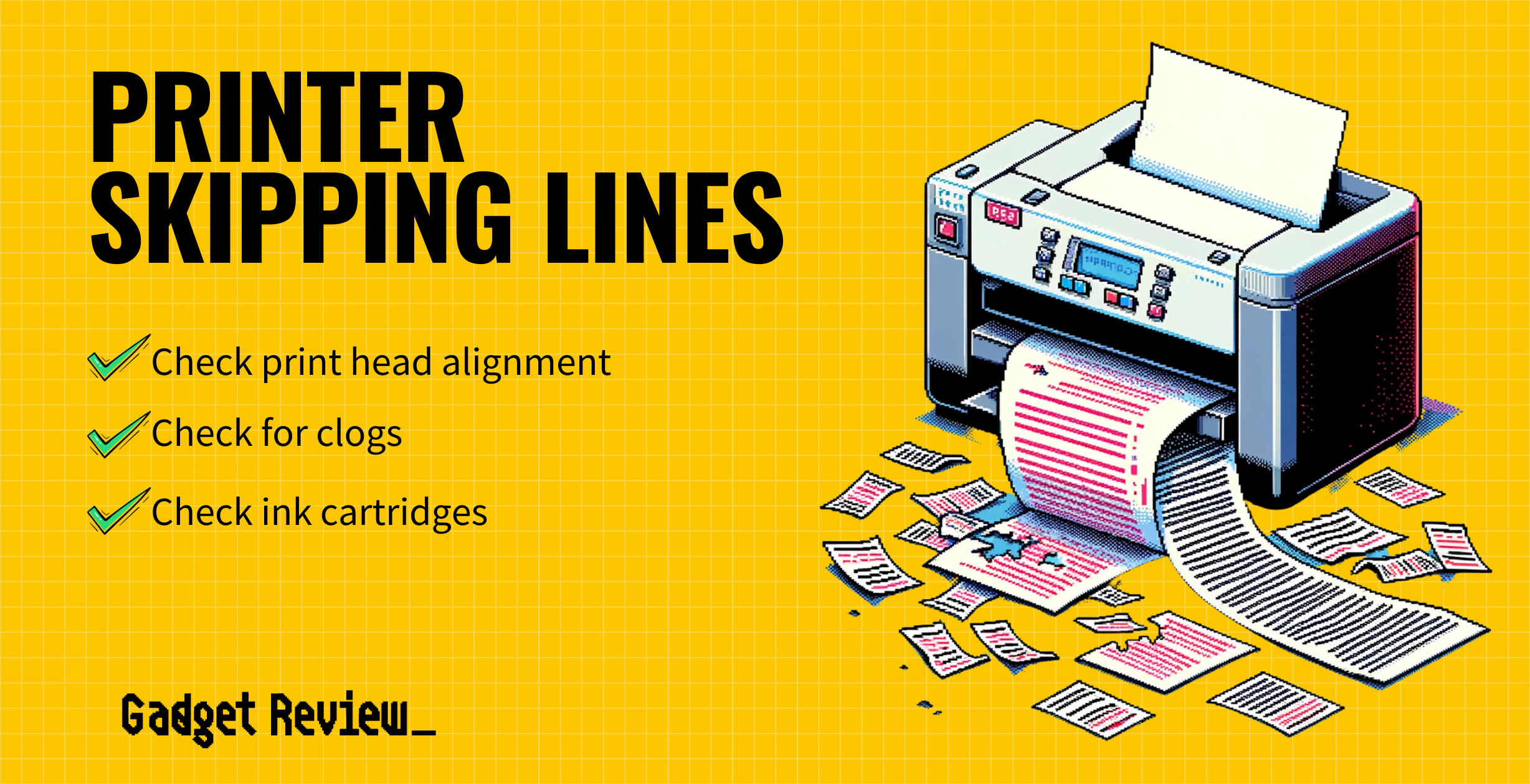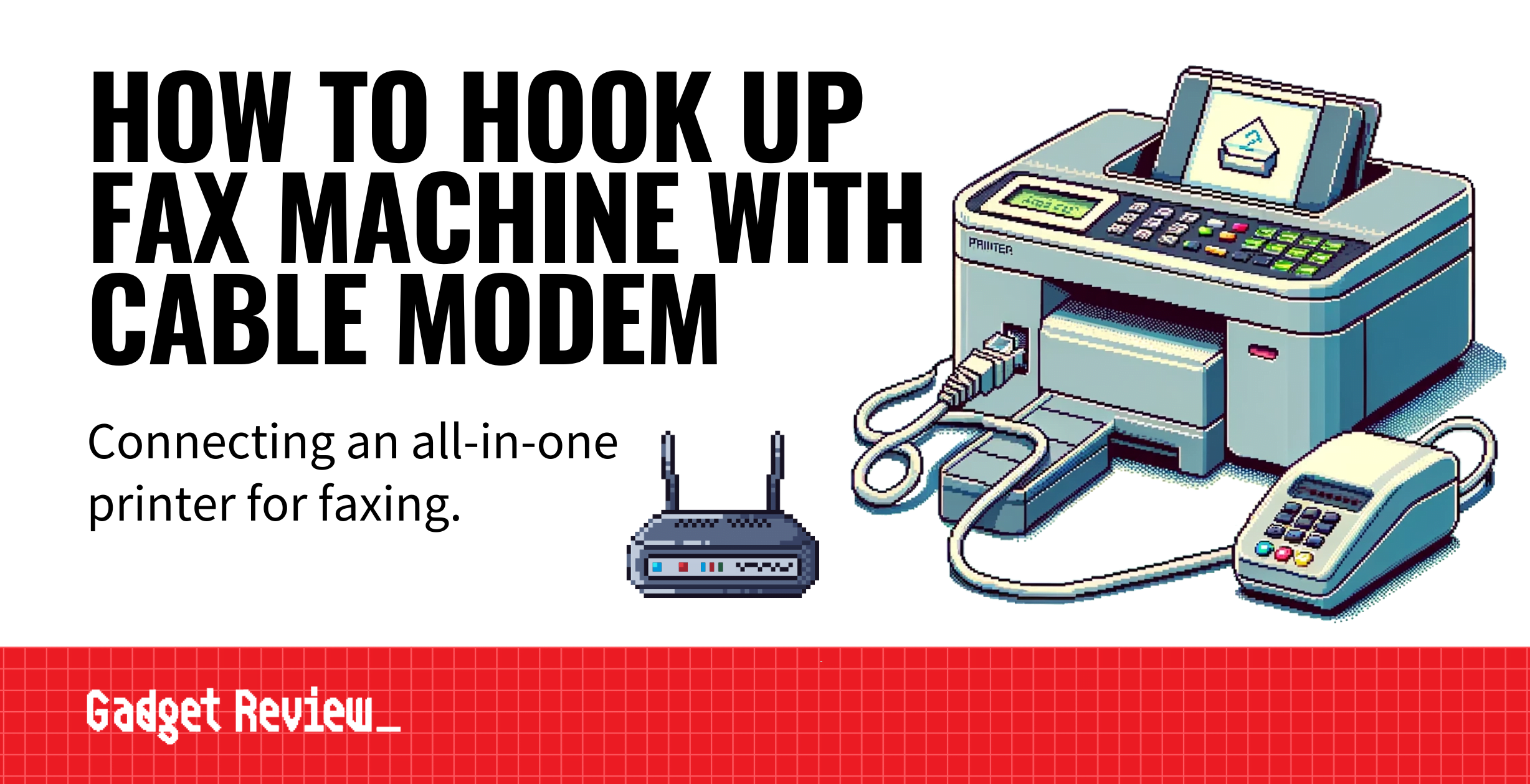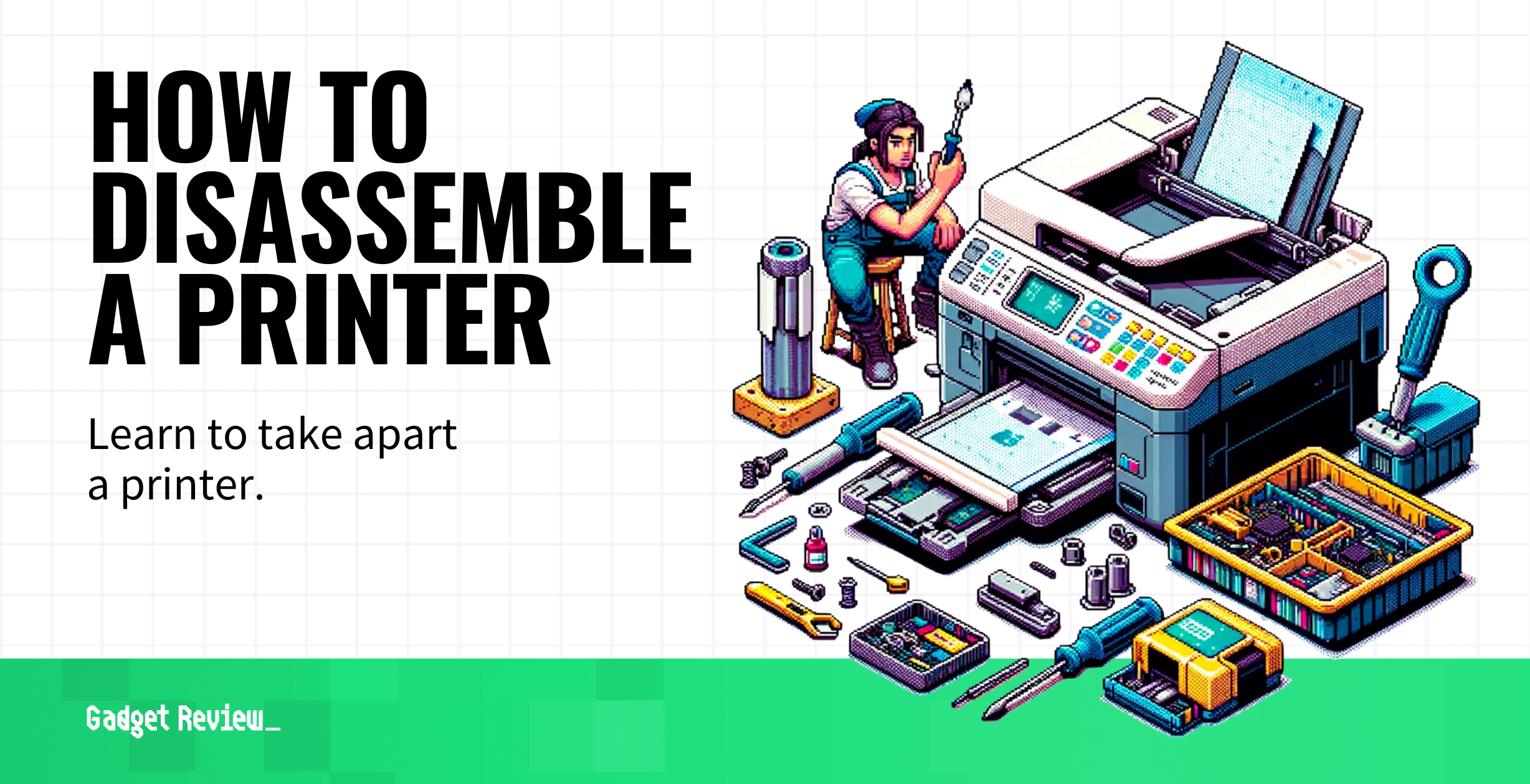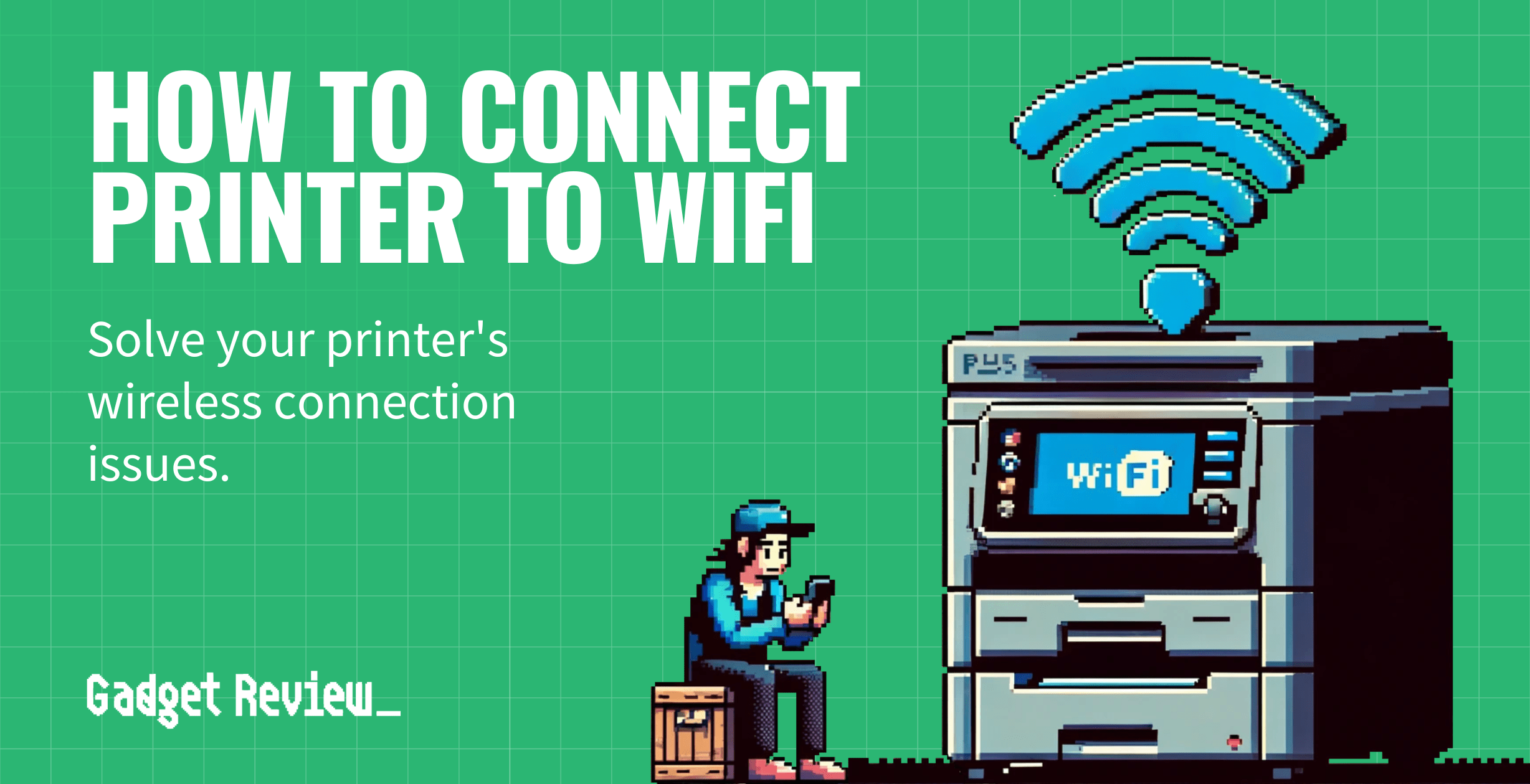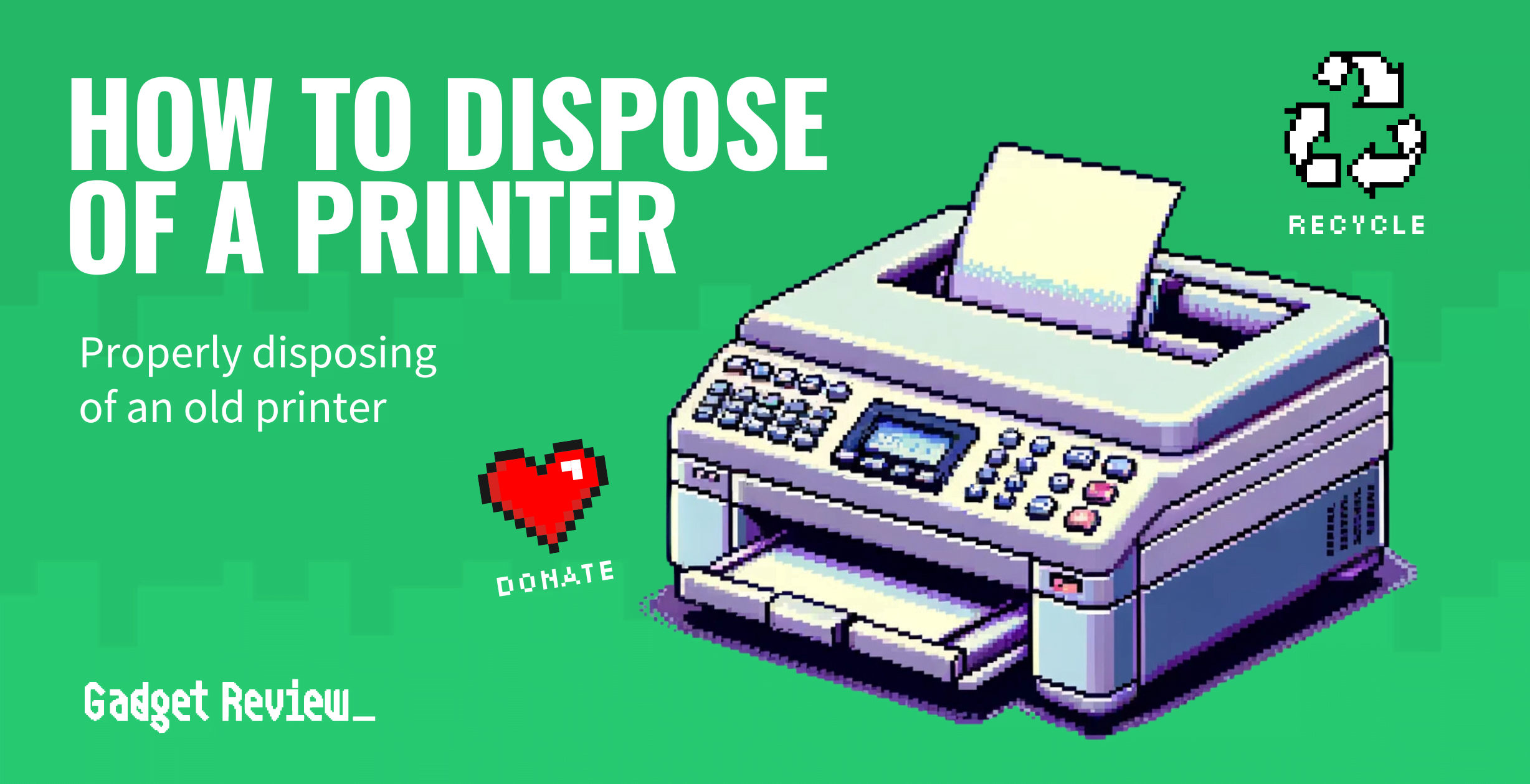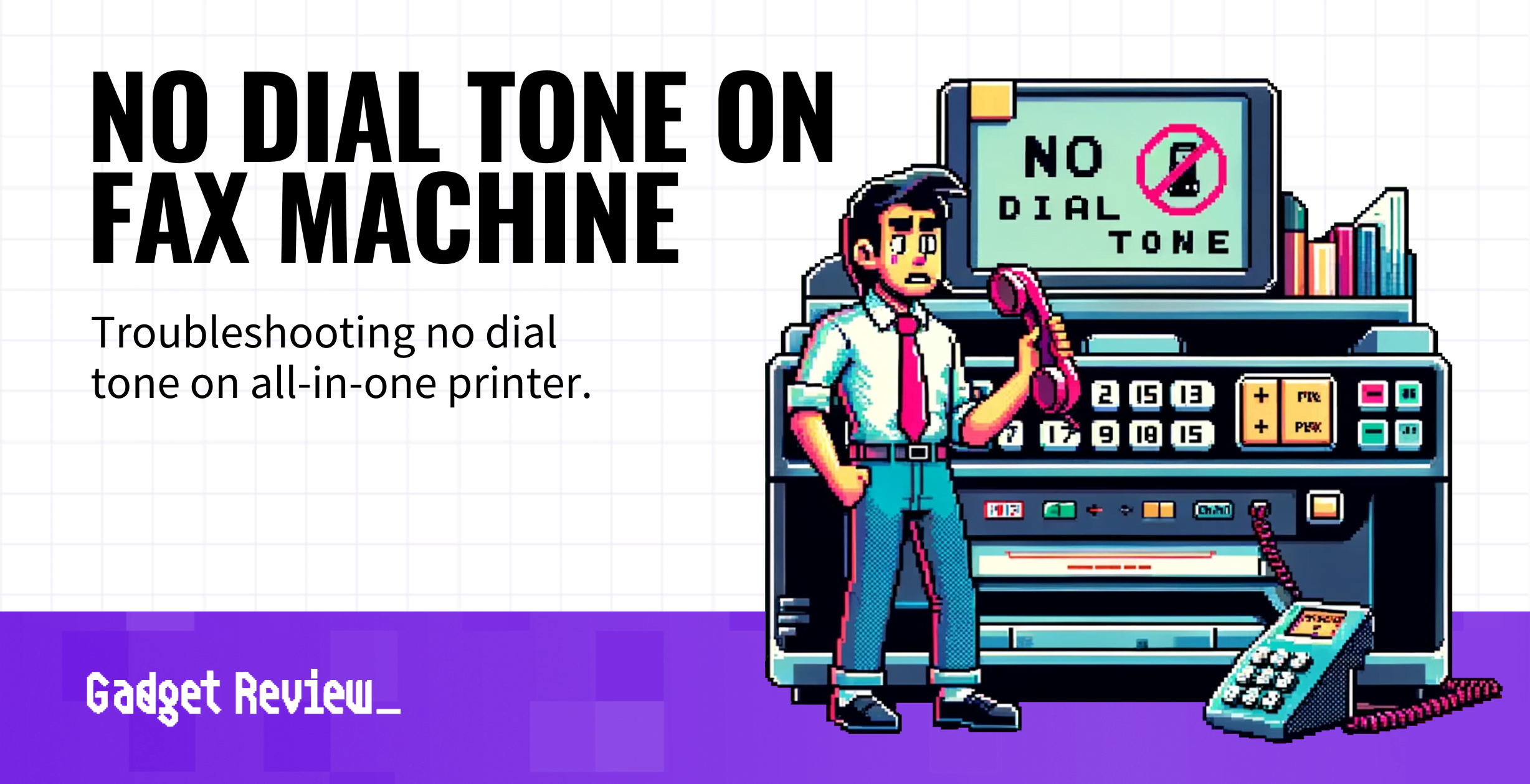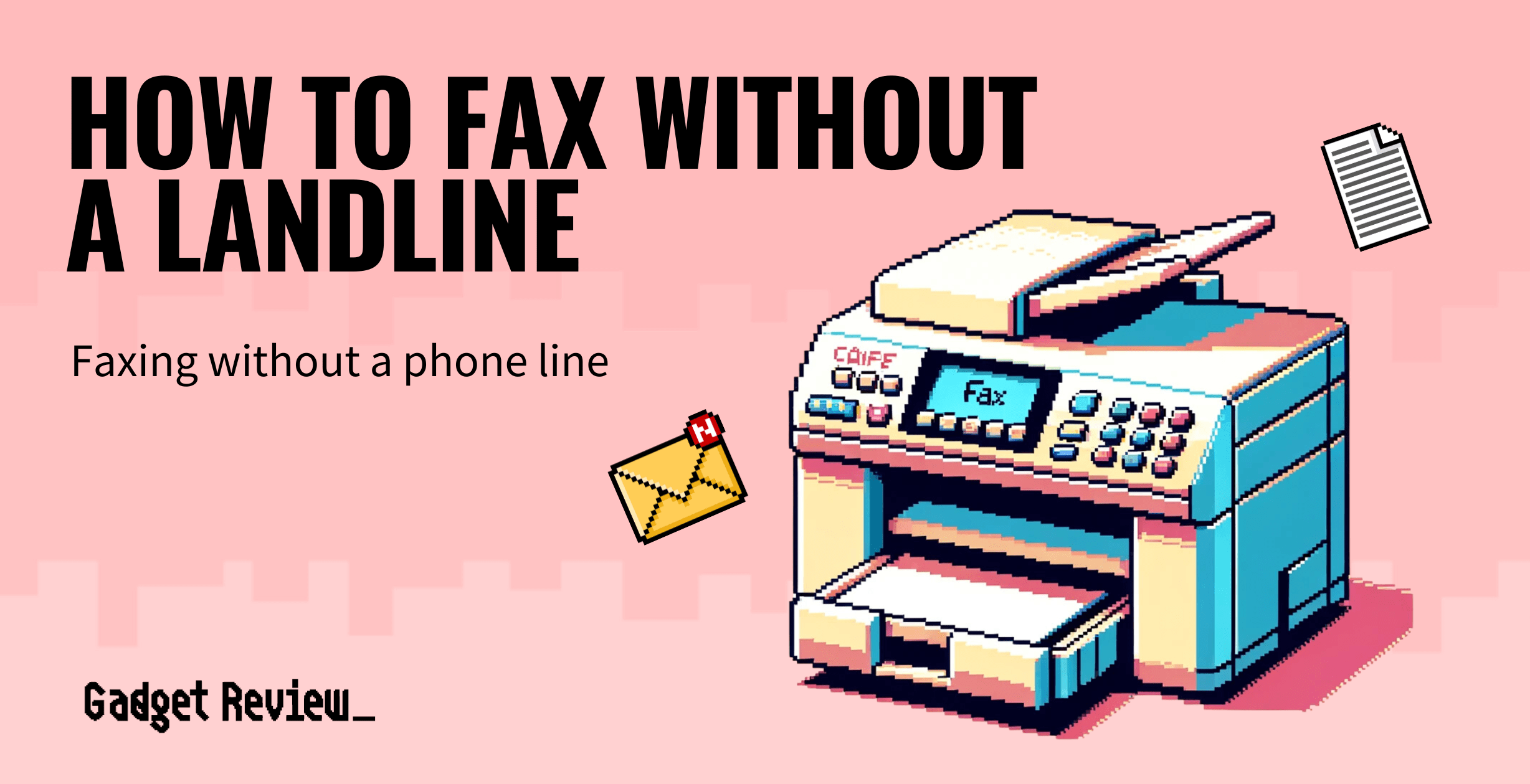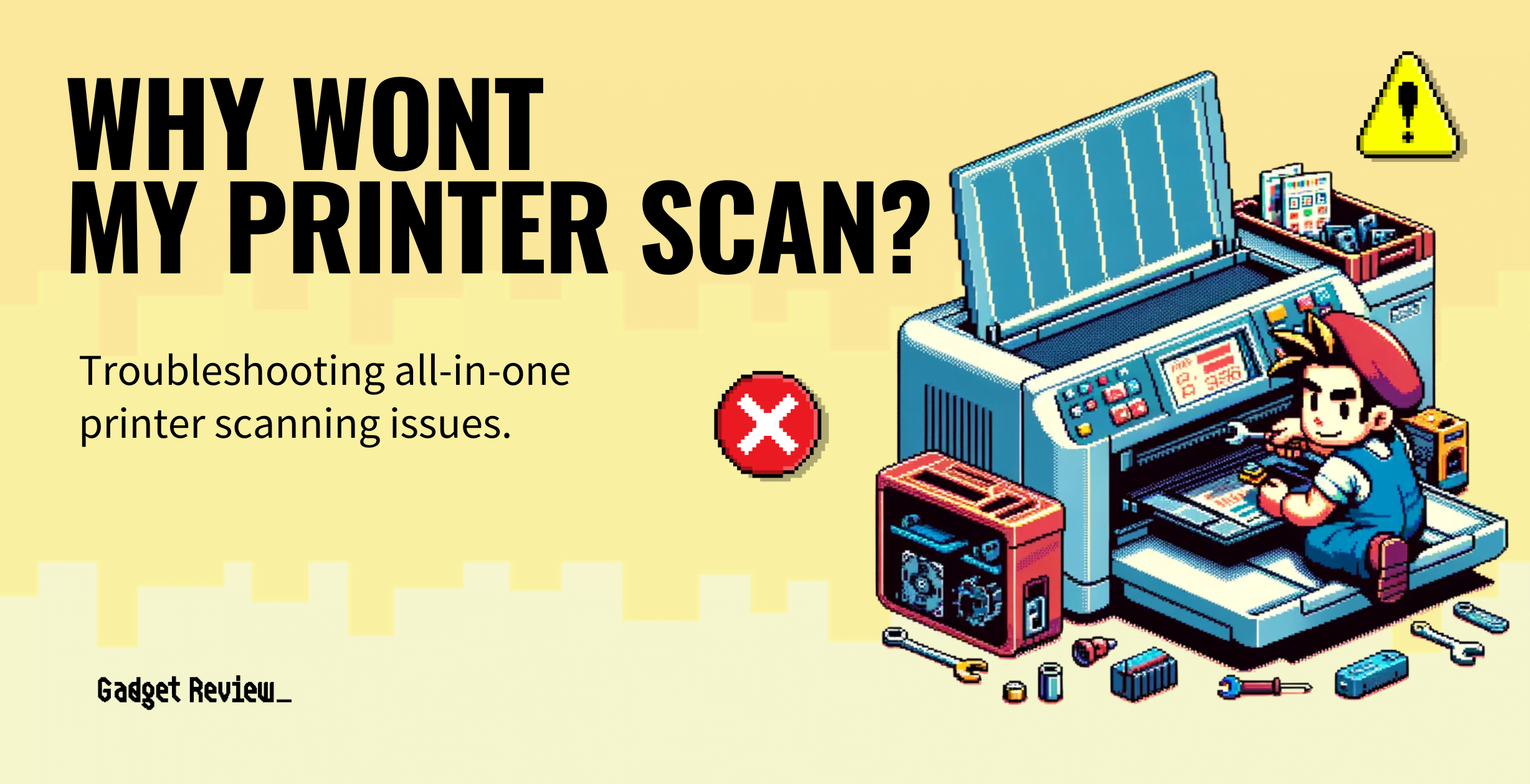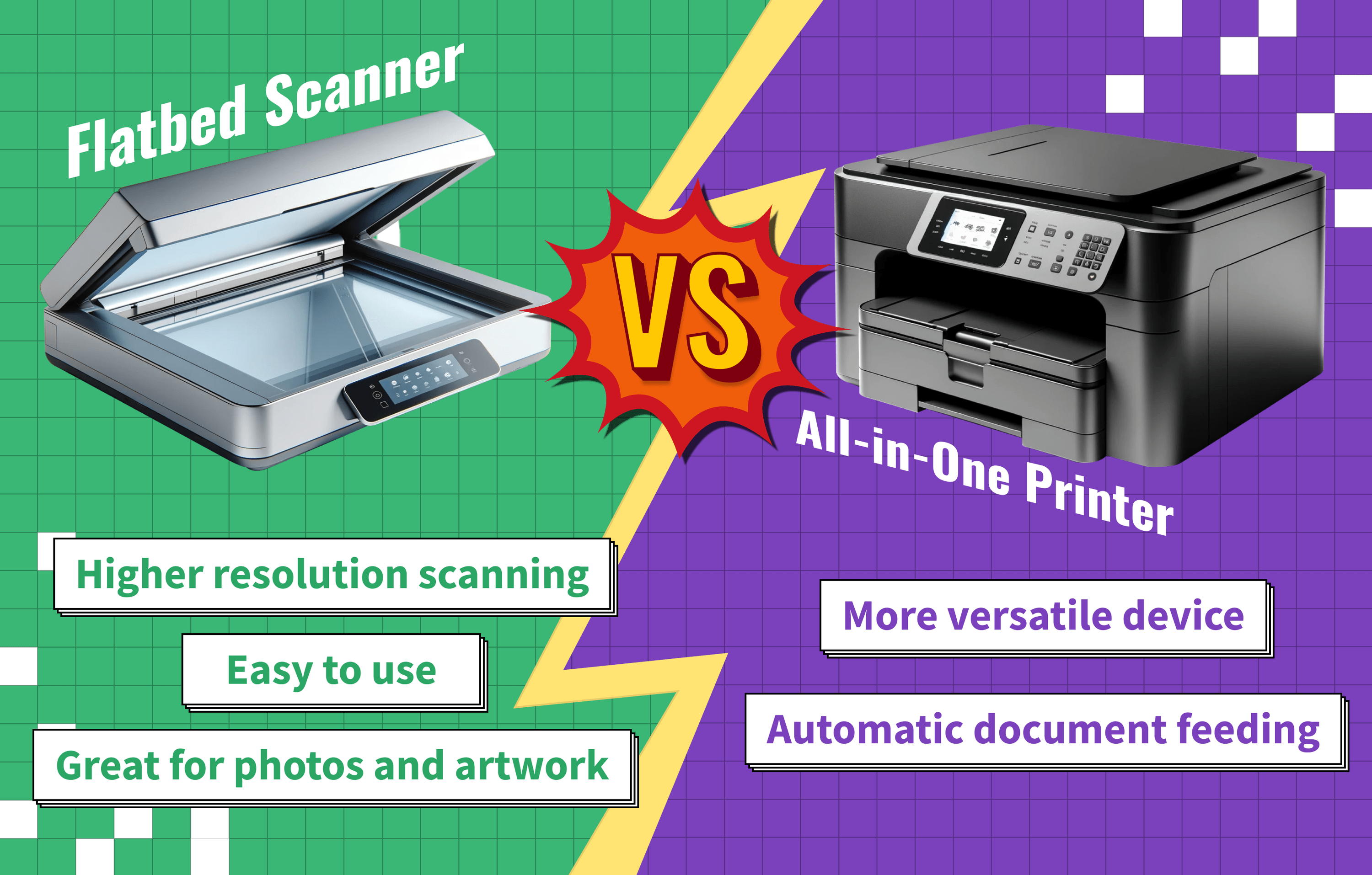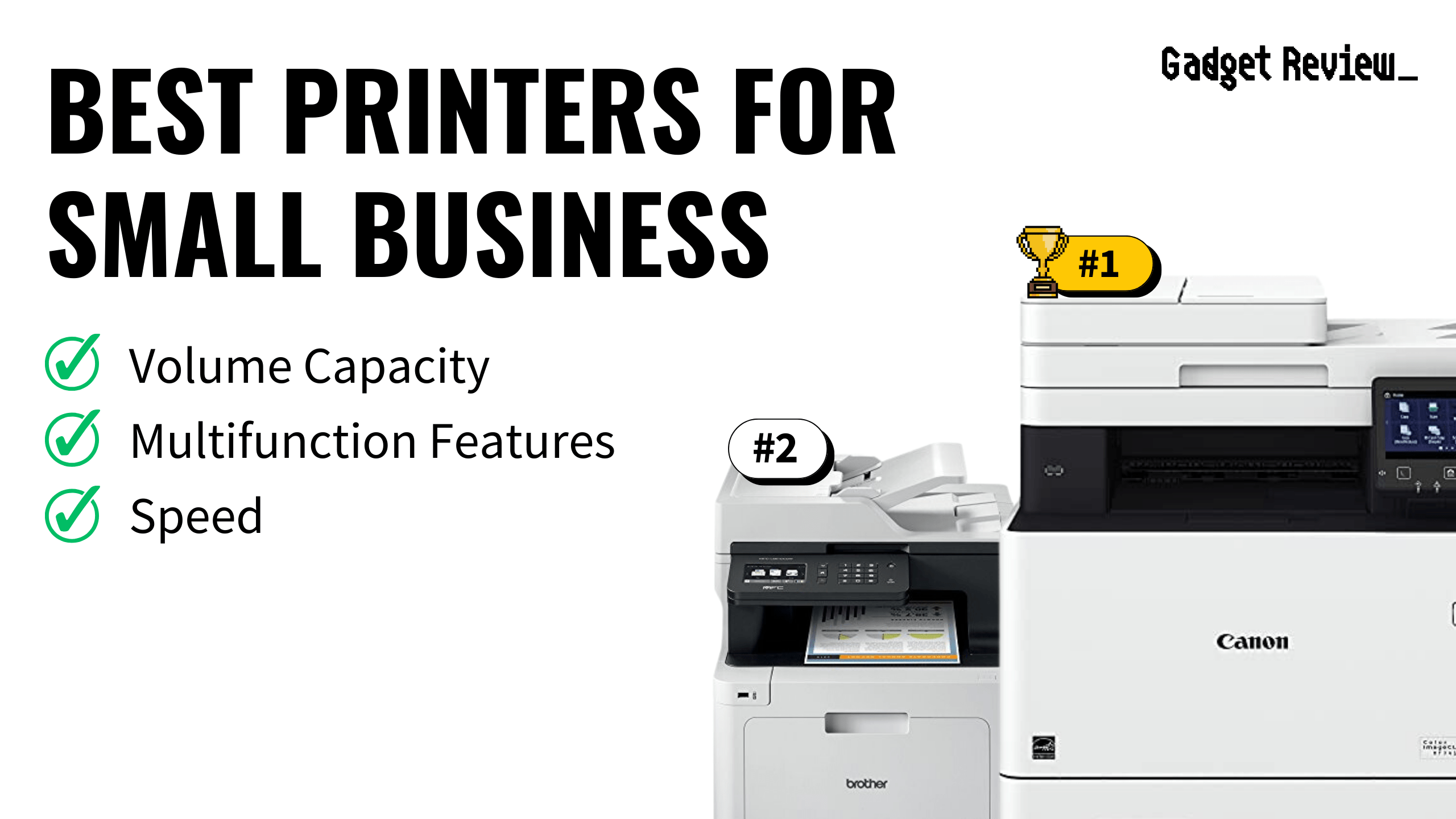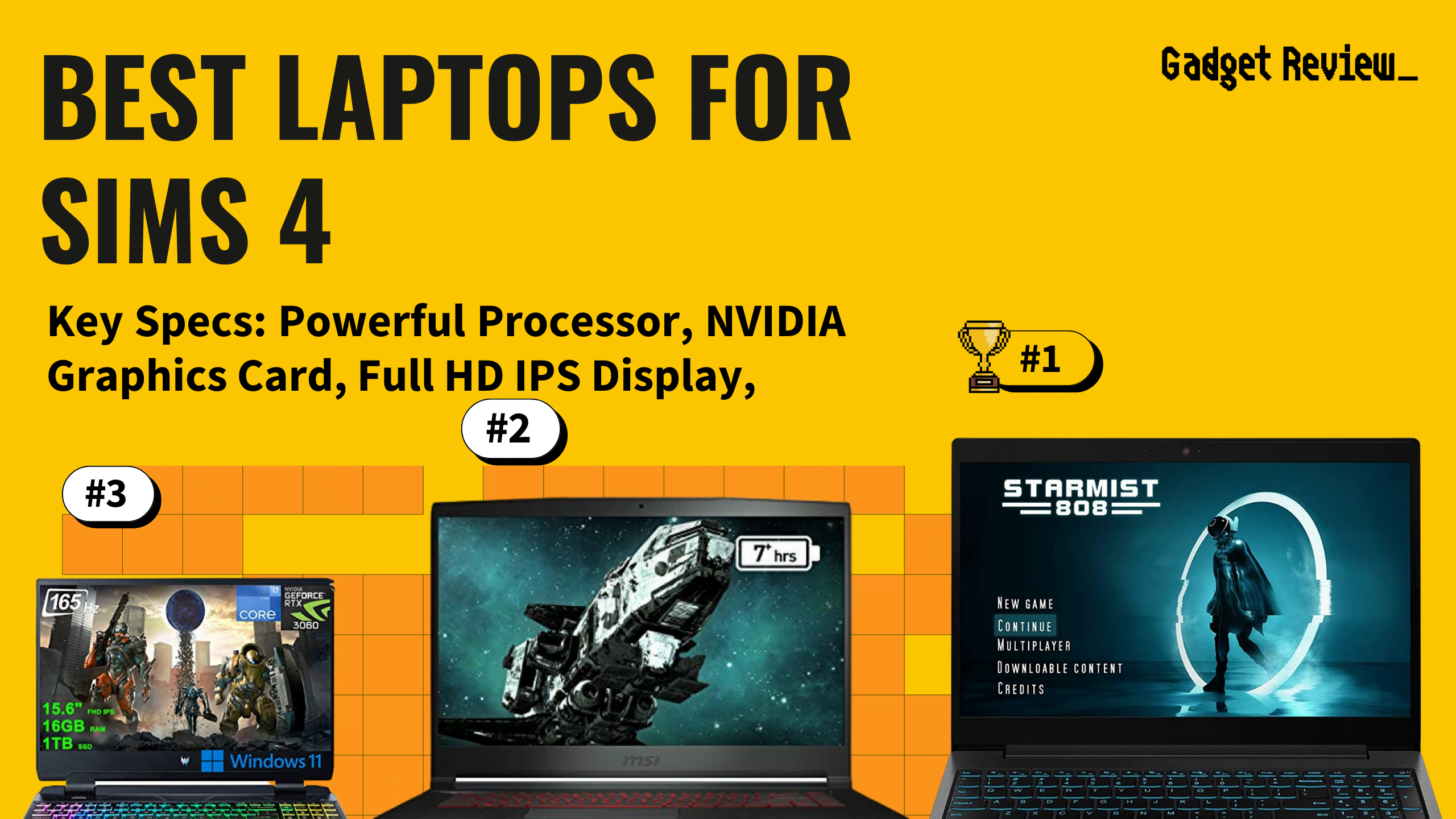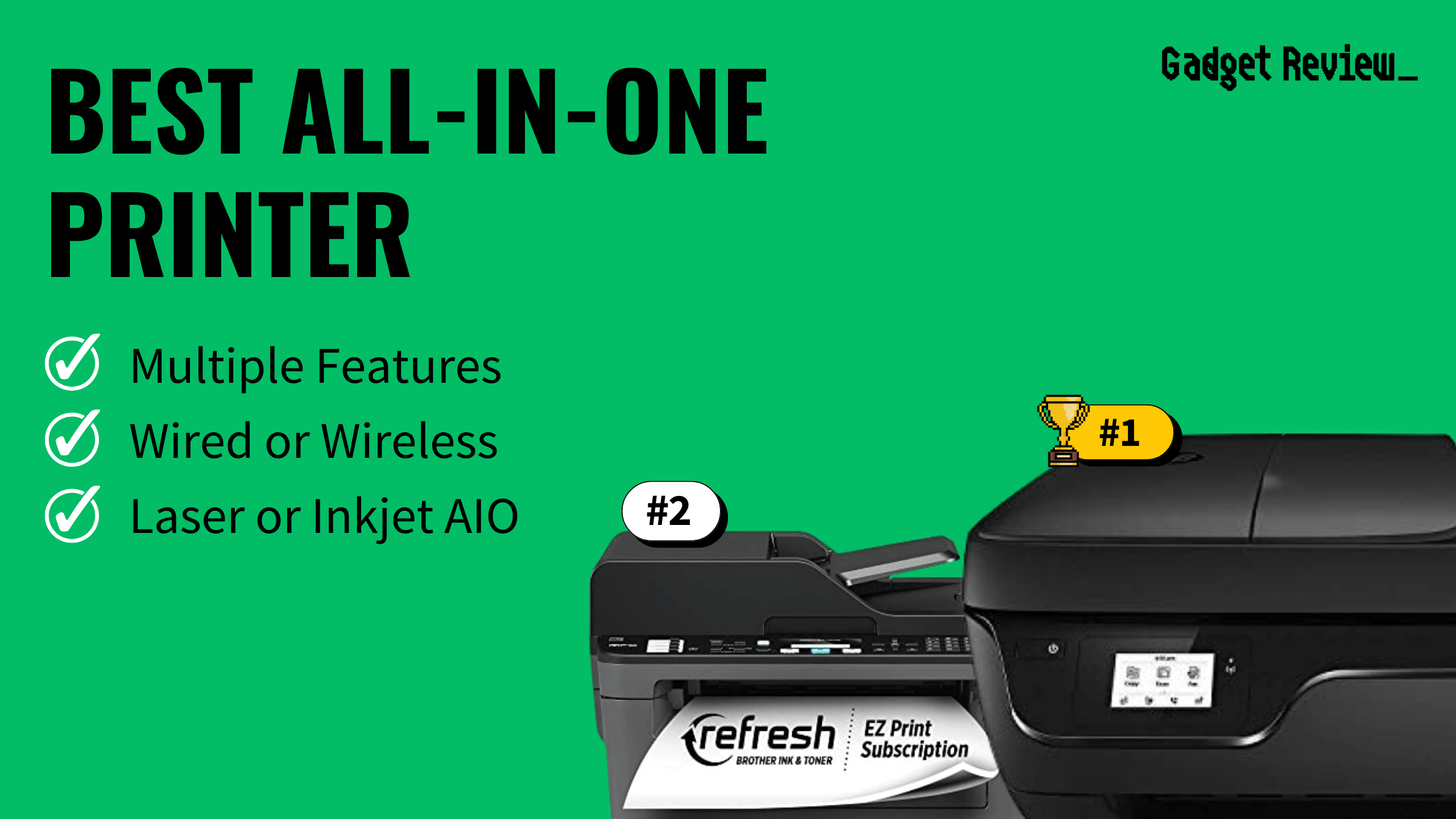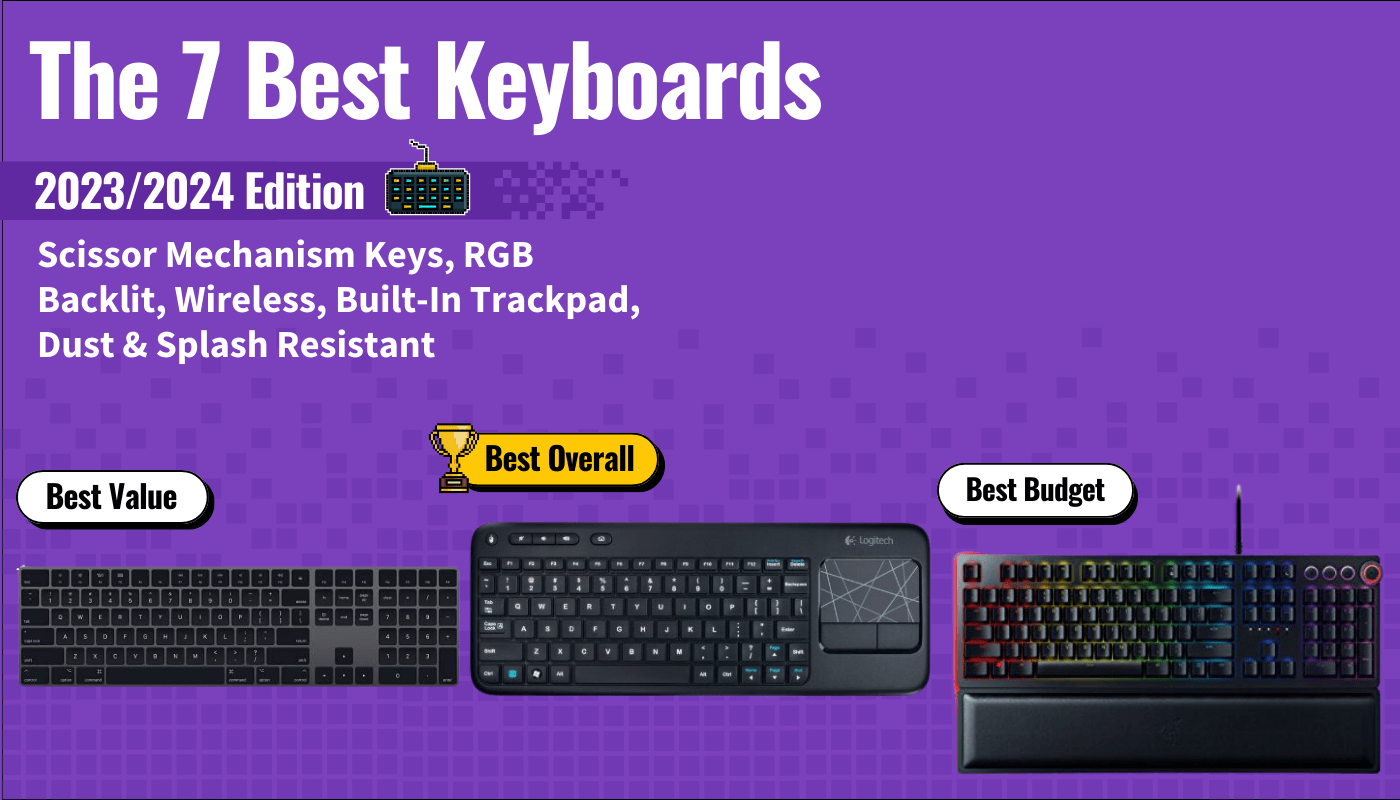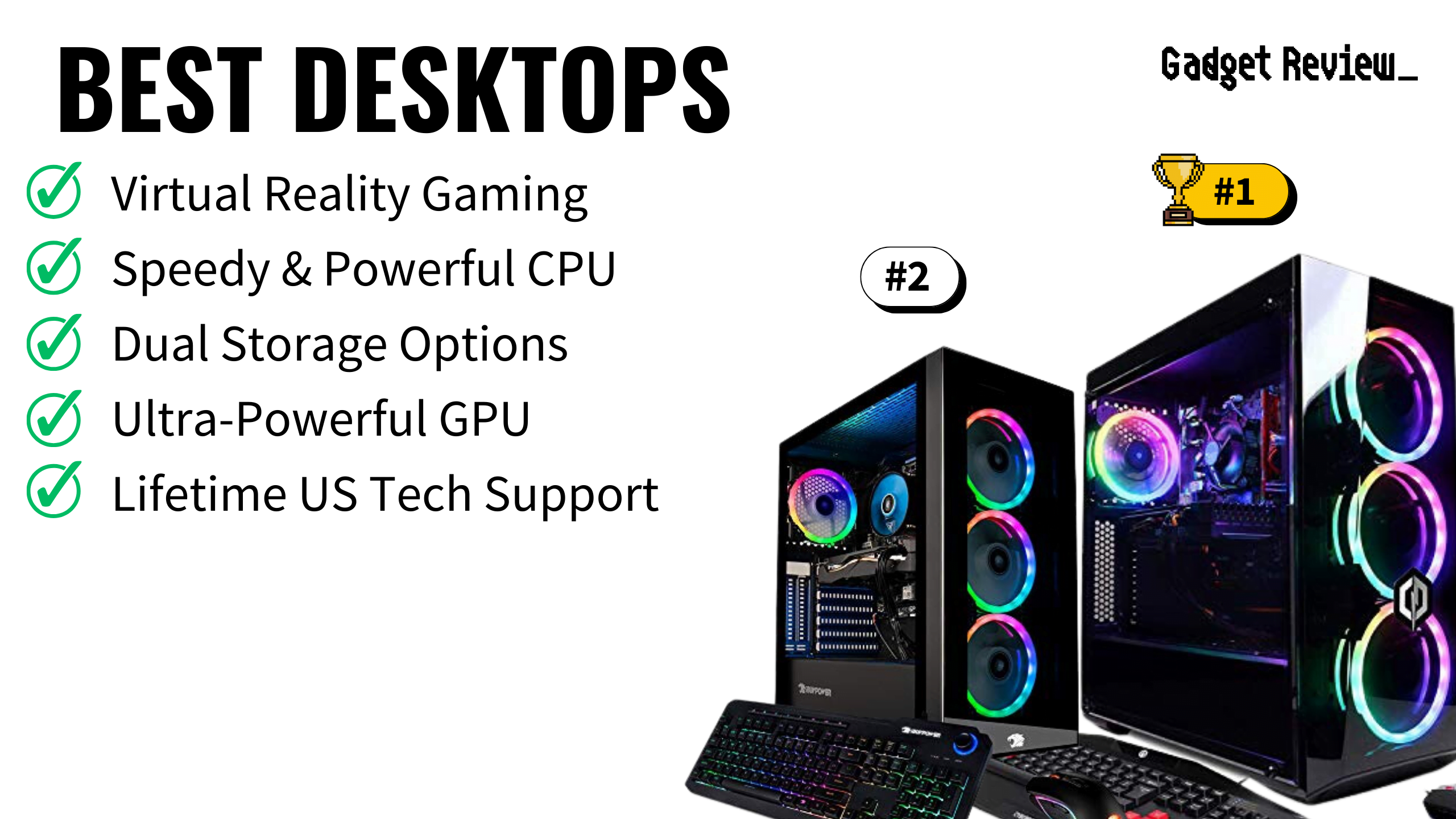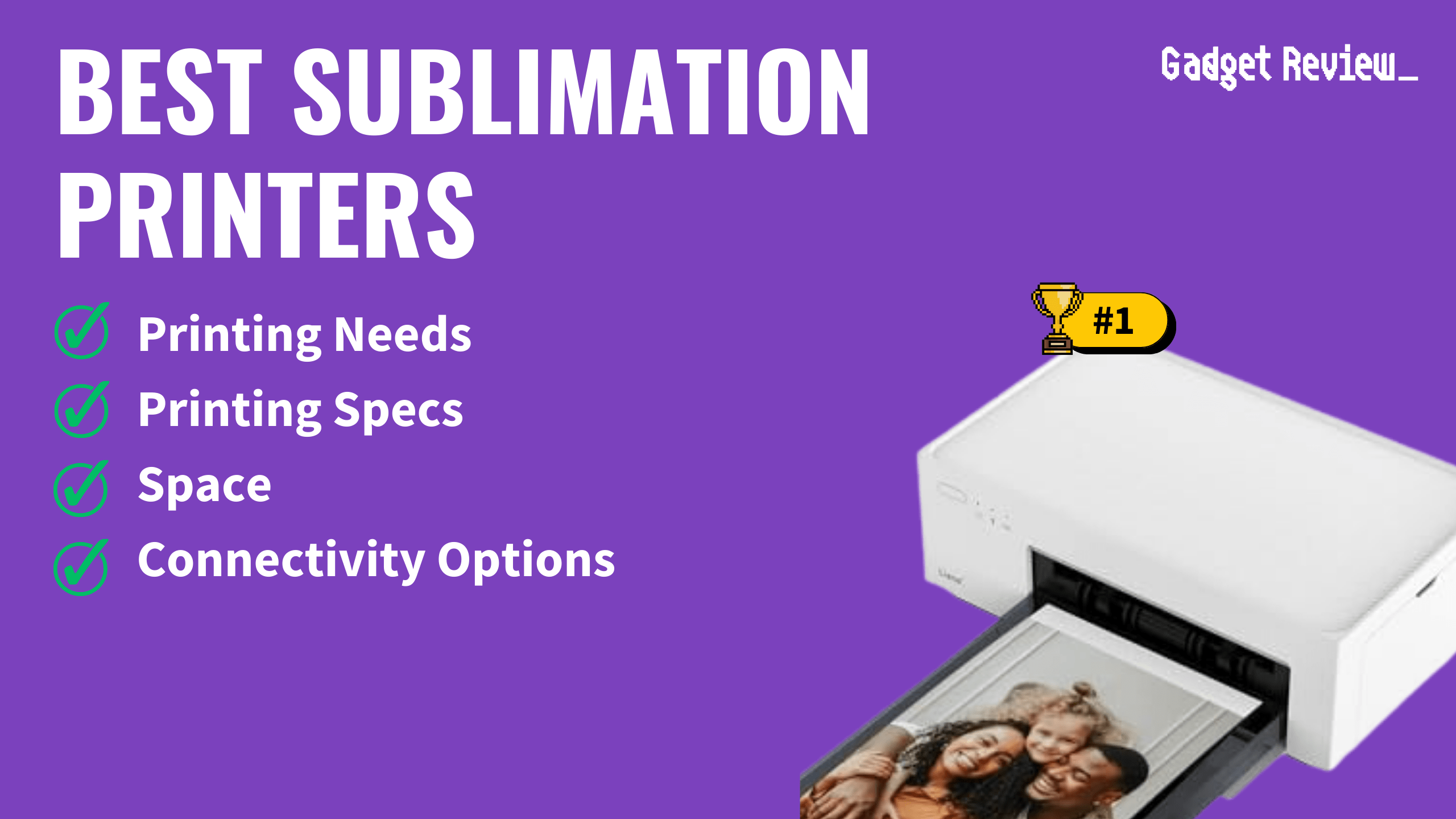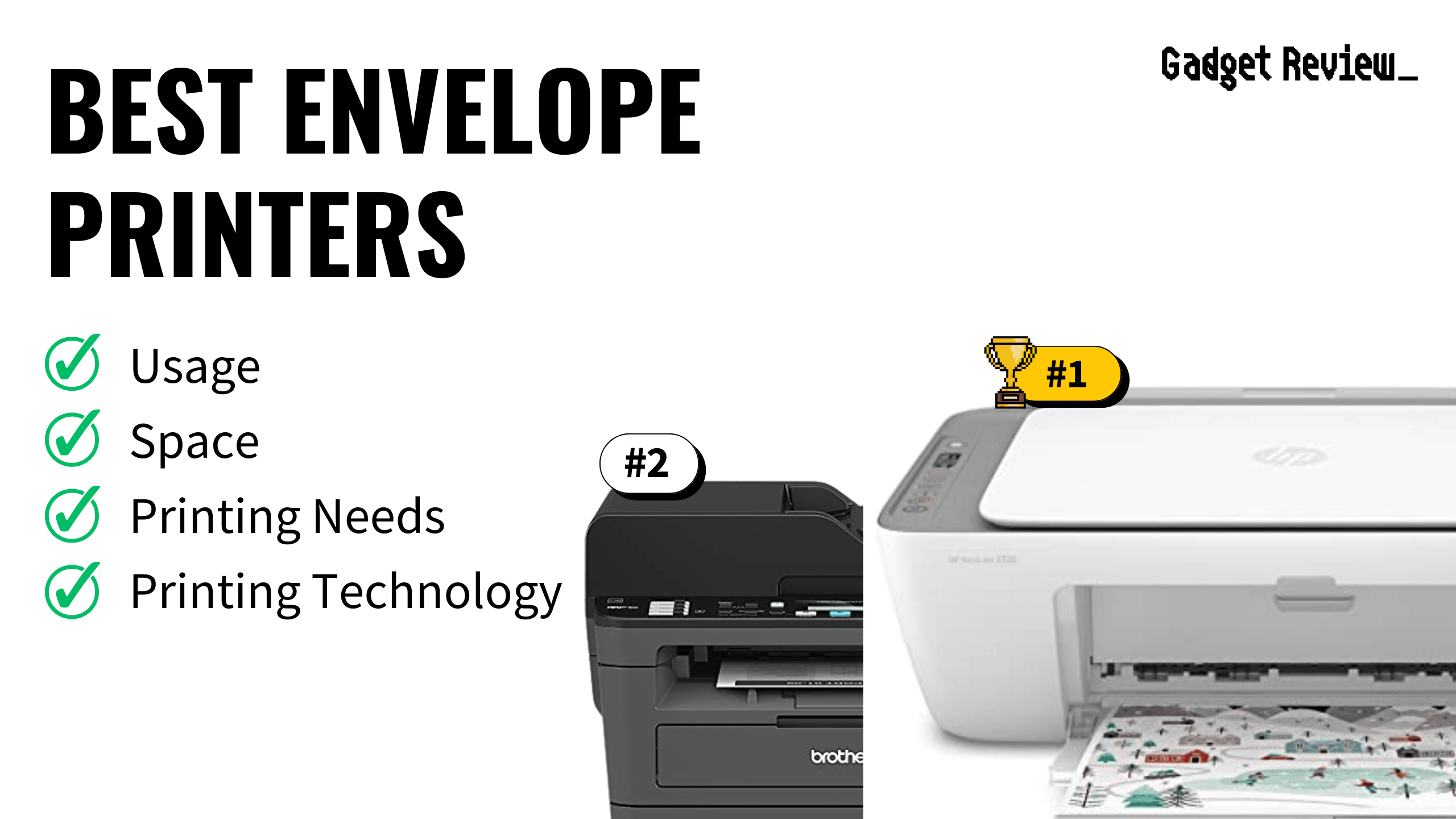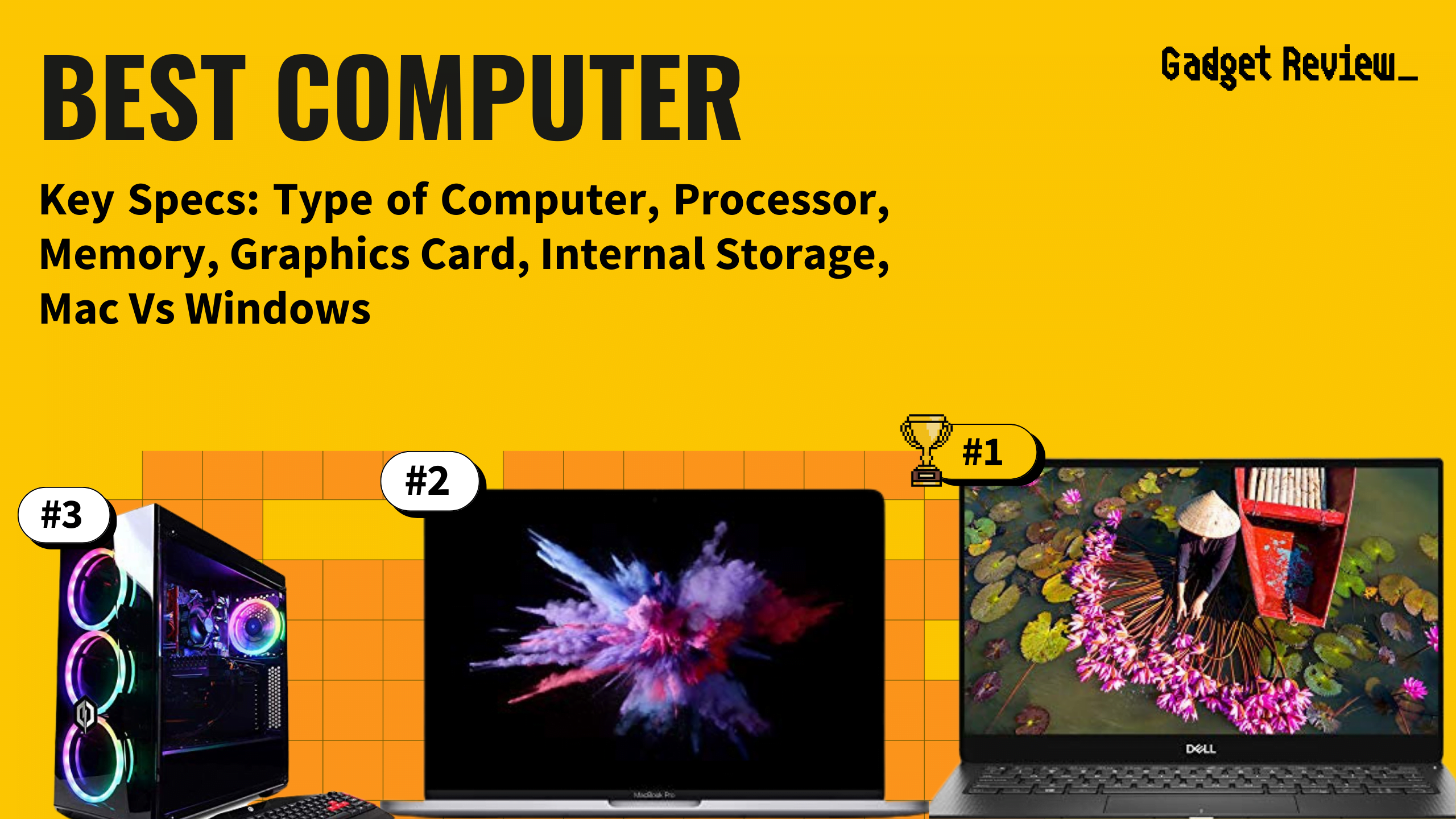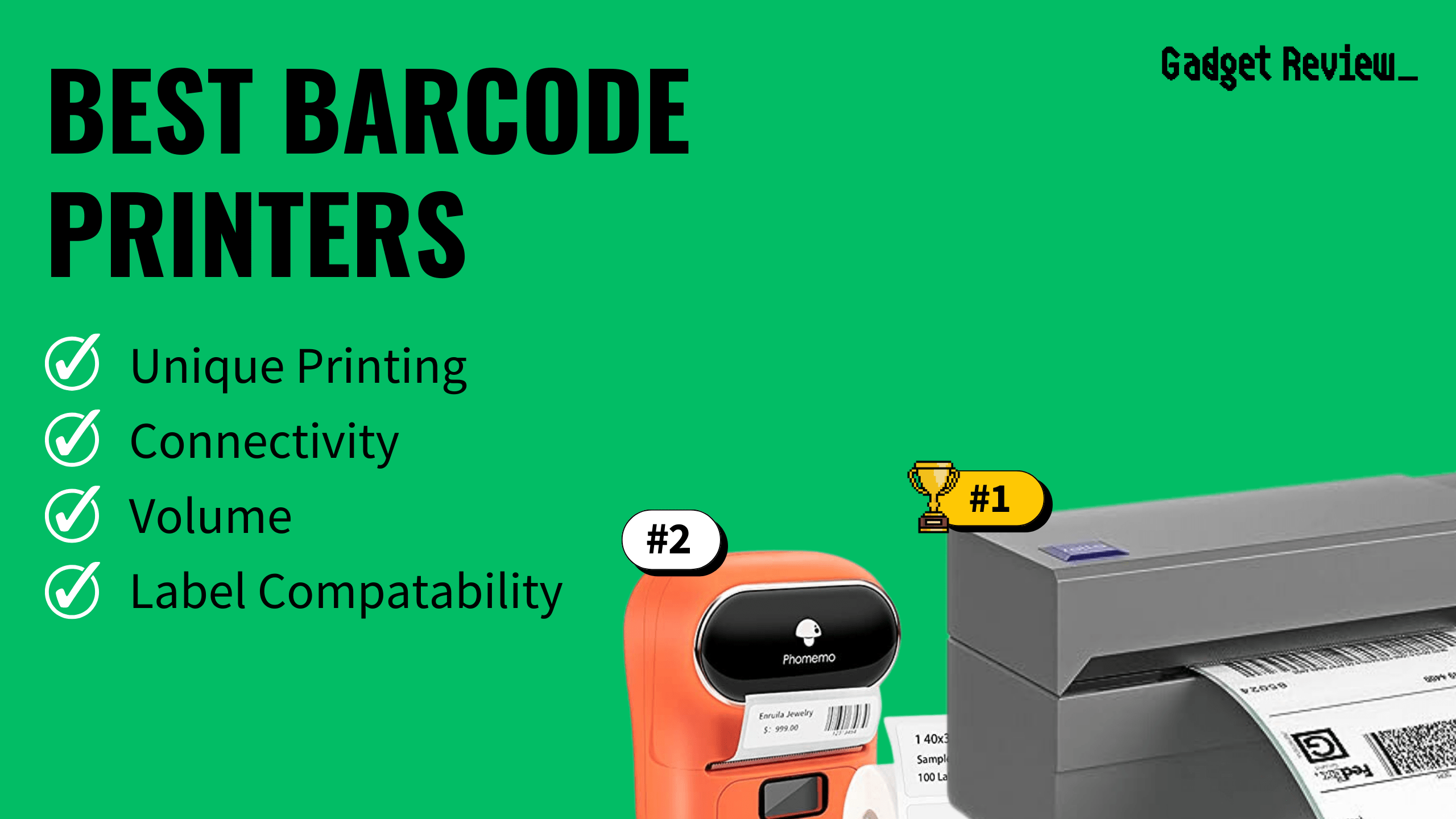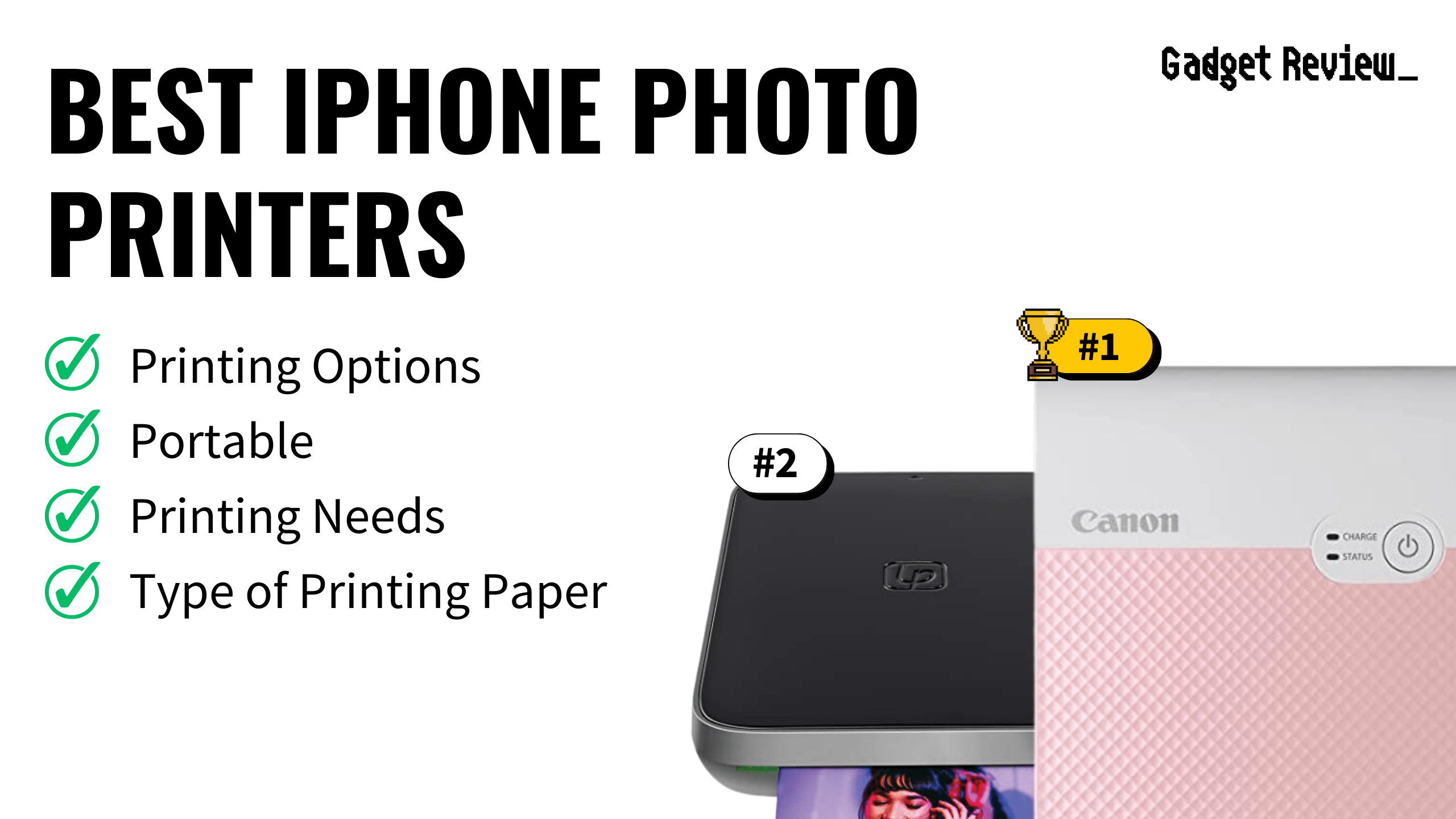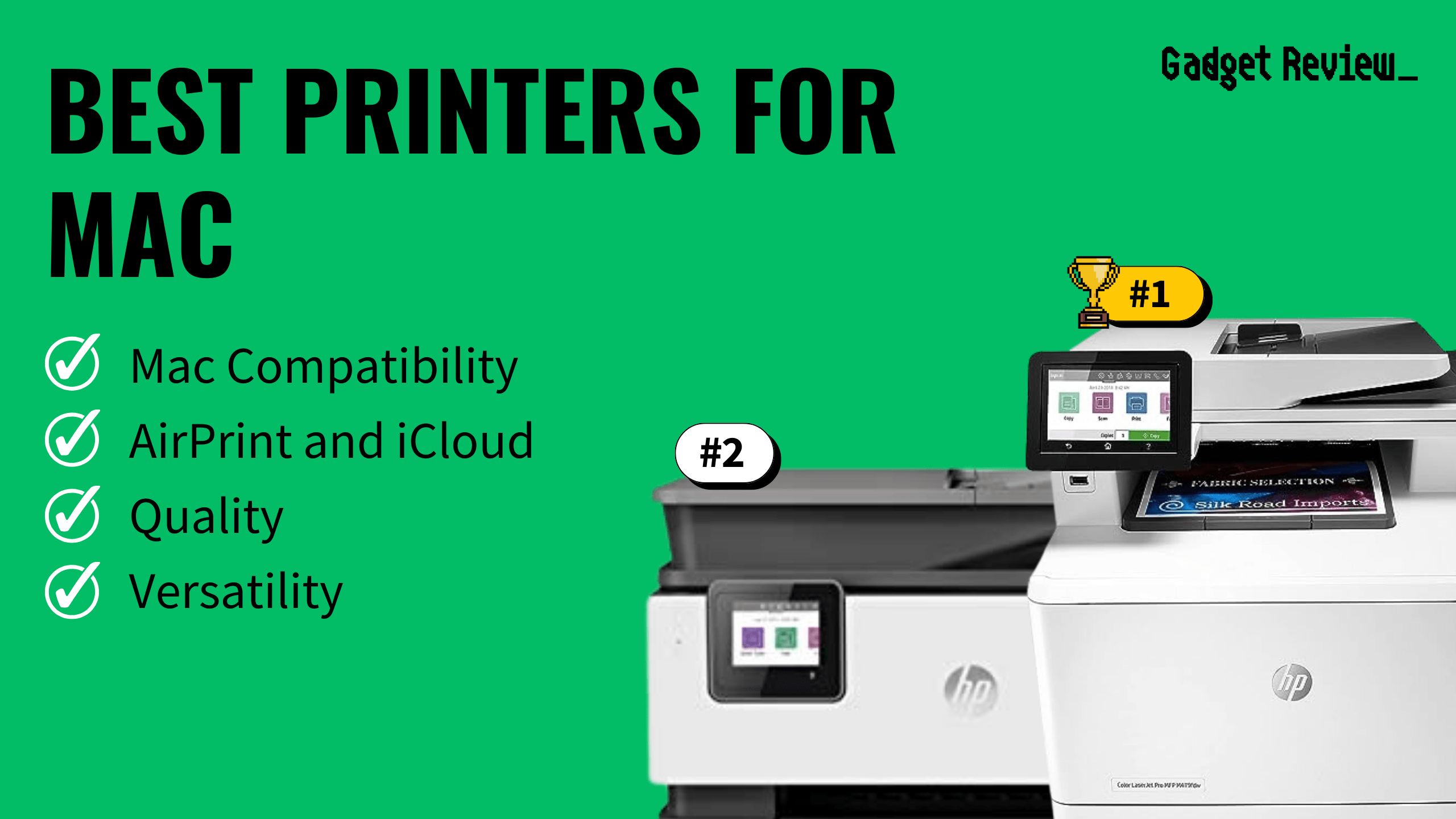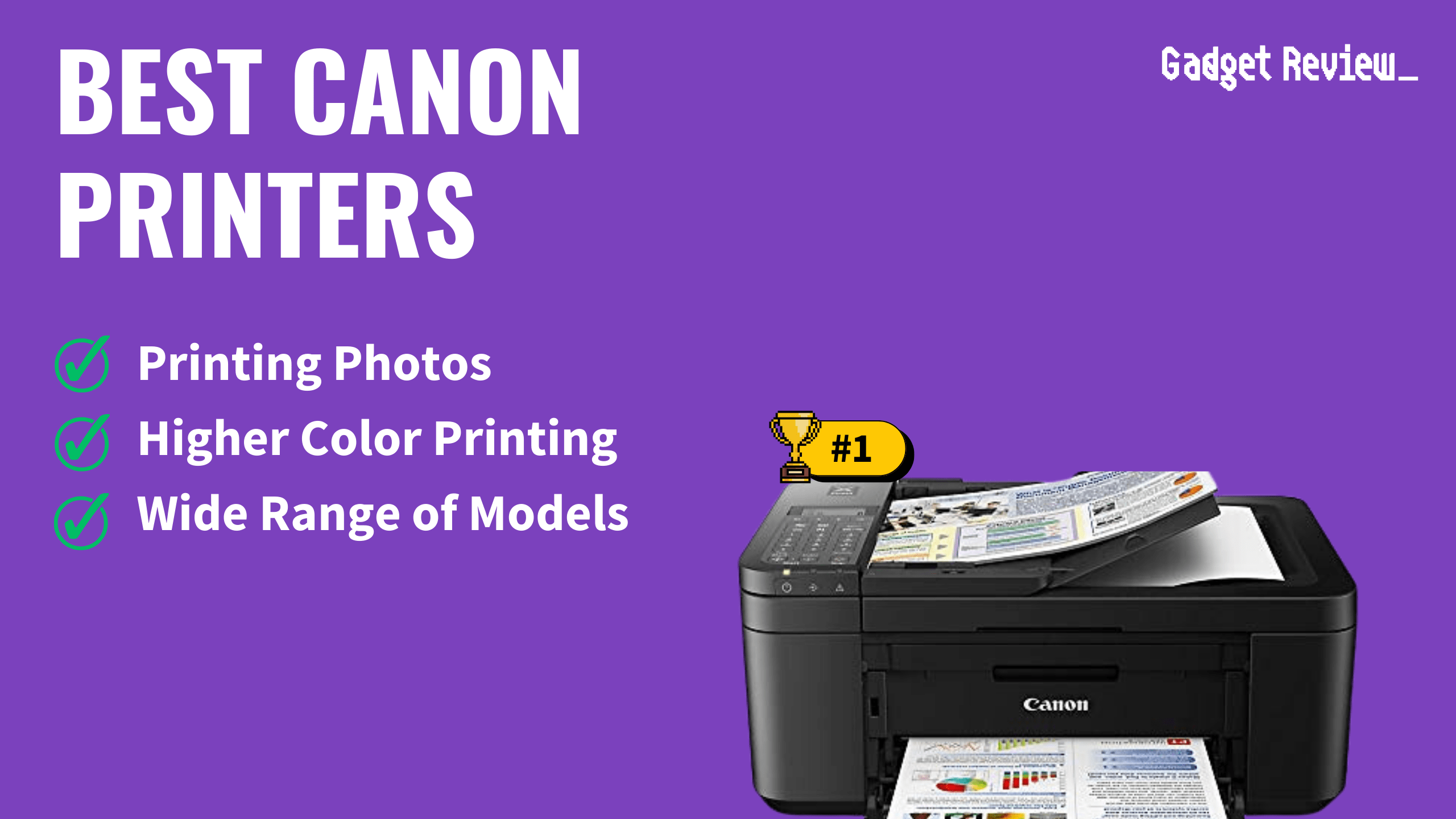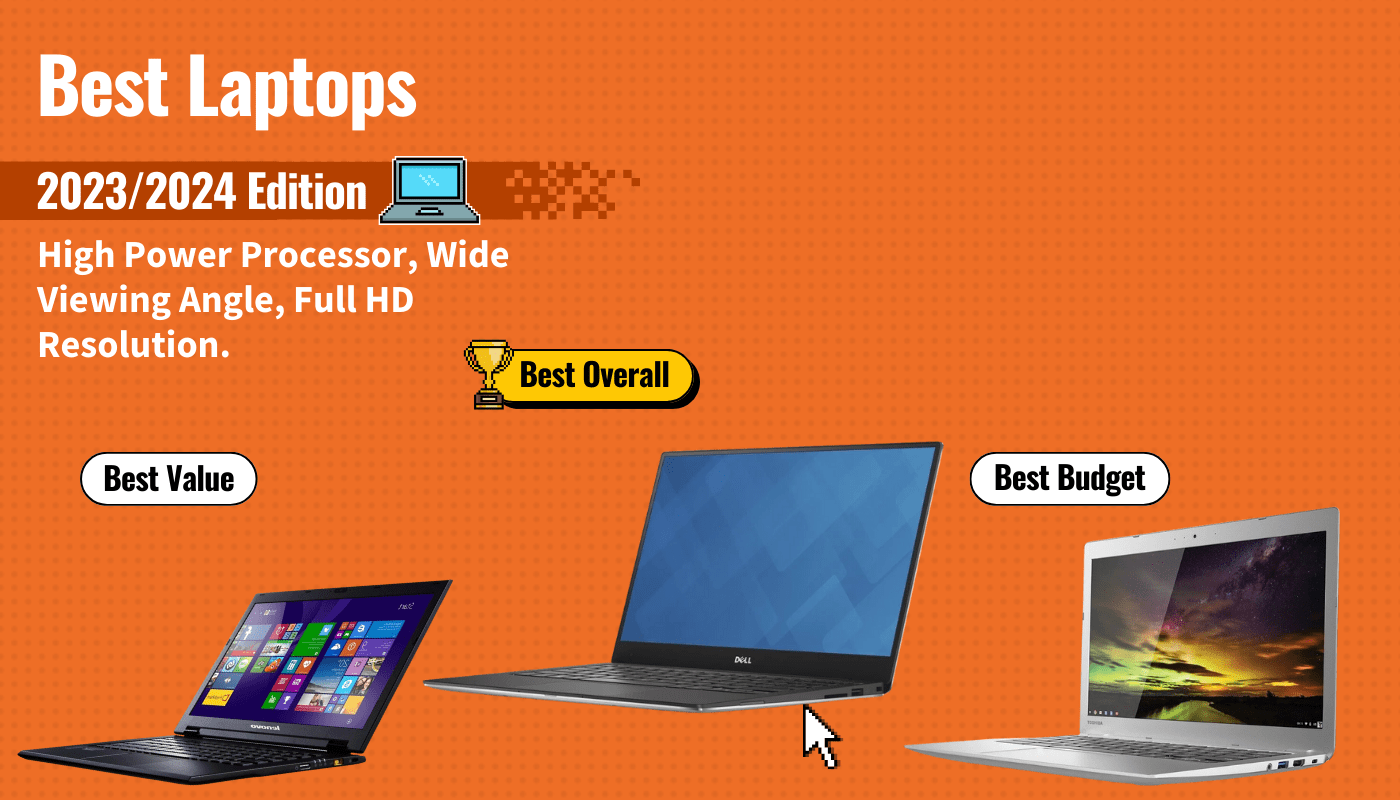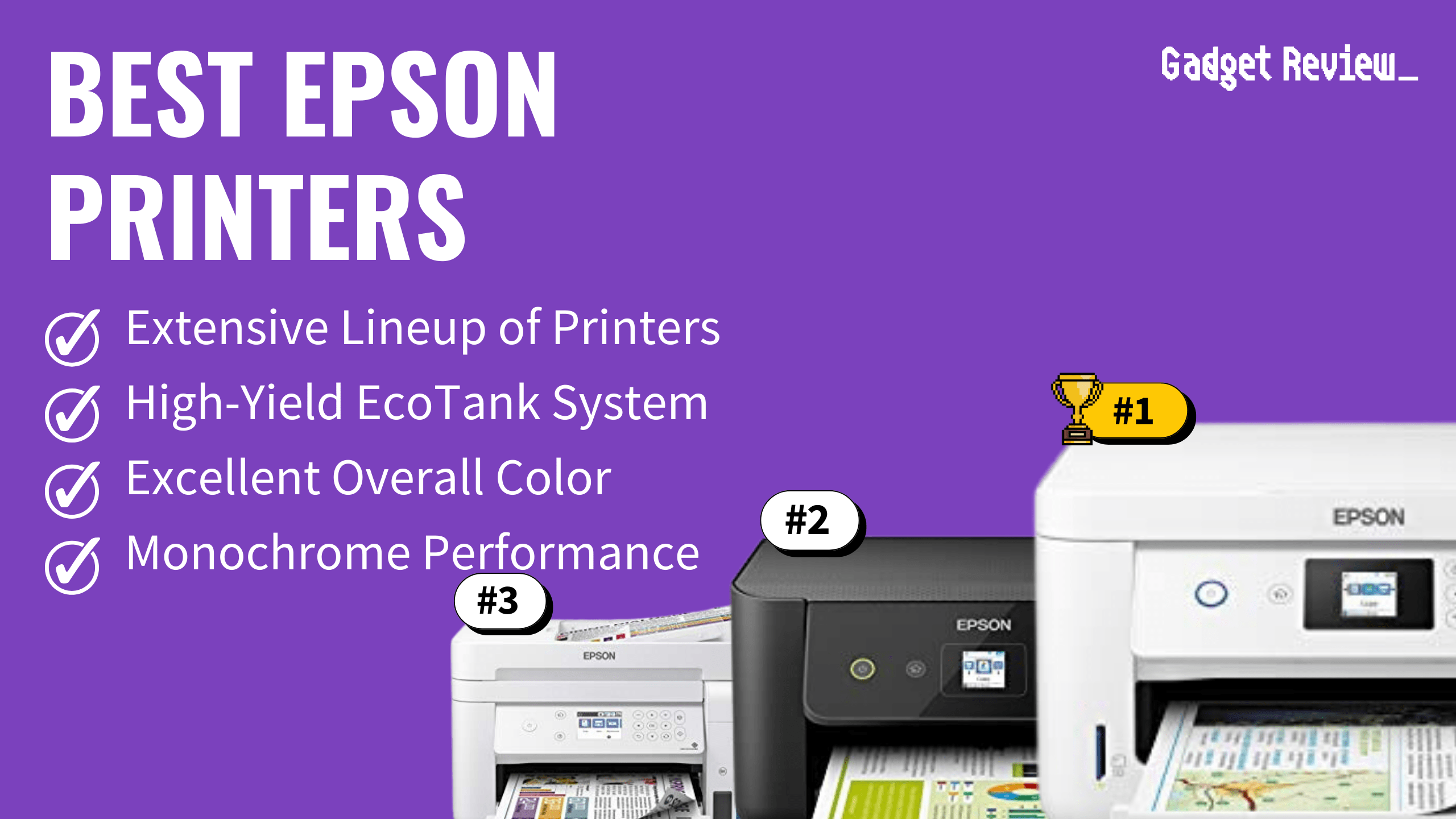Modern printers make high-resolution reproductions that are great for home and office use. However, even highly-acclaimed printers can run into issues from time to time. And if you are the curious type, you may want to read our article on how laser printers work to better understand what makes these printers great.
KEY TAKEAWAYS:
- If your printer keeps skipping lines while reproducing documents, it could be indicative of a number of issues.
- Start troubleshooting by running the printhead alignment tool and aligning the printhead via that same tool or by doing it manually.
- You can also run a cleaning tool for the nozzles or manually clean the interior of the printer using a microfiber cloth and isopropyl alcohol.
Skipping Lines on Documents
One commonly reported issue by printer owners is the dreaded skipping lines phenomenon. This is one indication that a printer needs maintenance. This is when a print job successfully prints, but the whole document skips lines. It can also happen on even the best receipt printer. This renders printed documents relatively useless, so it can be concerning.
Insider Tip
Perform a deep dive into the printer’s settings and run the alignment tool.
Fix Skipping Lines on Your Printer
Fortunately, there are a number of troubleshooting and maintenance tips you can perform to fix a printer when it starts to skip lines. Each printer is different, so the process may vary depending on your model.
Check the Print Head Alignment
A common culprit when it comes to a printer skipping lines is that the print head has become misaligned. Fortunately, most modern printers offer an easy-to-access alignment tool to check on a print head’s alignment and fix it if necessary. Perform a deep dive into the printer’s settings and run the alignment tool. This maintenance program should begin by printing out some test pages to get a feel for the print head’s alignment and then correct the alignment accordingly. You may need to initiate this process on a computer via the printer’s driver software.
Insider Tip
Use a microfiber cloth and whatever cleaning liquid is appropriate for your printer, such as isopropyl alcohol.
Check for Clogs
Another reason why printers begin to skip lines is that the printhead has become clogged, and the various print nozzles have become dirty. This can happen if you’re printing tons of mailing labels with one of your best envelope printers. In other words, it is time to clean the printer’s internal components. Use a microfiber cloth and whatever cleaning liquid is appropriate for your printer, such as isopropyl alcohol. When cleaning a printer, always make sure it is powered down. Also, many printers can clean automatically clean their own print heads via an option in the settings.
Remove and Replace Ink Cartridges
It could be an issue of the ink cartridges being misaligned. Try removing all of the printer’s ink cartridges and replacing them. Print out a few test pages to see if the issue has been resolved. If you are still experiencing skipped lines, try to remove the ink cartridge and replace it with a brand-new cartridge, as this can sometimes alleviate concerns. In other cases, you may experience faded text and keep wondering why your printer is printing faded text. Additionally, your ink cartridges could be the reason your printer is not printing true colors.
Warning
When cleaning a printer, always make sure it is powered down.
F.A.Q.
Why is my printer printing choppy?
This could be for a number of reasons, though it is likely due to your printer’s internal components being dirty. Give them a good clean and regularly perform maintenance tasks.
Why does the Epson printer skip lines?
The skipping lines issue is a common problem for those who regularly use certain Epson printer models. We recommend following our advice regarding troubleshooting and contacting Epson directly if needed.
Why is my printer not printing?
Your ink or toner cartridge may be fully depleted. Try replacing the cartridge and running a test page or two.
STAT: When your printer is overused, producing more documents per month than the device was designed to handle, it’s going to be more prone to breakdowns. (source)