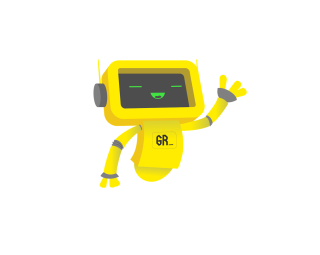Choosing the right printer can significantly enhance your productivity and meet specific needs, whether you’re focused on speed, color quality, or cost efficiency. Our team analyzed 26 printers, carefully considering features like print speed, color accuracy, and ease of use. We sifted through 154,054 reviews to pinpoint the most reliable options, revealing that 64% of experts were not trustworthy. Our unique verification process, combining True Score and Trust Rating, ensured that the eight winning printers excelled in performance, reliability, and overall value.
How Did We Rank the Best Printers?
The criteria that separate the good printers from the best printers revolve around equal parts performance and use case. An extremely good photo printer doesn’t need to print fast – it just has to print color with high accuracy (preferably at a low cost.) Our list of the best printers you can buy will meet some of the criteria below – even many of them, but none of the printers here meet all of them, because no one printer can do everything perfectly. Still, the printers we’ve included can do a lot – some things they can even do better than any other printer – but the rest they can do very well.
| CRITERIA | RANGE | REQUIRED | DEFINITION |
|---|---|---|---|
| B&W Print Speed | > 20 ppm | No (Nice to have) | How fast a printer can produce purely black and white pages while printing. |
| Color Print Speed | > 12 ppm | No (Nice to have) | How fast a printer can produce color pages and photos while printing. |
| B&W Printing Costs | < 7 cents | No (Nice to have) | How much does a black-and-white page cost to print. |
| Color Printing Costs | > 15 cents | No (Nice to have) | How much does a color page cost to print. |
| Color Accuracy | < 6 dE | No (Nice to have) | How much the color printed by a printer deviates, on average, from the reference color. |
When you shop through our links, you’re backing our mission. Dive deeper to see how.
Latest Updates
- 08/08/2024: Republished the list to include the best printers based on our True Score system.
Top Printers For 2025
Prices accurate at the time of publishing

Best Overall

Runner Up

Best Value

Best Budget

Best Mid-Range

Premium Pick
Brother MFC-L8905CDW
Best For Best Overall
The Brother MFC-L8905CDW is a fast, efficient, and versatile printer ideal for Chromebook users, offering excellent document printing at a cost-effective rate of 2.8 cents per page.

True Score
90922Experts
853kCustomers
Cosmic Wonder
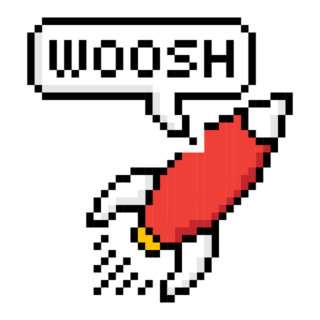 $769.99
$769.99Read More
Snapshot
Reasons to Buy
- Good print quality (text)
- Fast printing speeds
- Excellent monochrome scan quality
- Economic running costs
Reasons to Avoid
- Low-quality image prints
- Grainy color scans
Specifications

Automatic Document Feeder Yes 
Automatic Two-Sided Printing Yes 
Copier Resolution (B&W) 1200 x 600 dpi 
Copier Resolution (Color) – 
Depth 20.7" 
Duplex Scan Function – 
Energy Star Certified n/a 
Height 21.6" 
Integrated Fax Yes 
Max Number of Copies – 
Max Paper Width – 
Mobile Printing – 
Number of Ink Cartridges Required – 
Paper Feeder – 
Print Speed (B&W) 33 ppm 
Print Speed (Color) 33 ppm 
Printer Resolution (B&W) 2400 x 600 dpi 
Printer Resolution (Color) 2400 x 600 dpi 
Printer Type Color Laser 
Scanner Resolution Up to 1200 x 2400 
Scanner Type Flatbed 
Tray Capacity 250 
Width 19.5" 
Wireless Yes All Specs
Test Results
B&W Print Speed (ppm) 23 Color Print Speed (ppm) 18 B&W Printing Costs (¢ per page) 3 Color Printing Costs (¢ per page) 18 Color Accuracy (dE) 9 All Retailers
- $769.99
- $992.88
- $1,144.70
Our Verdict
The Brother MFC-L8905CDW is an exceptional all-around printer, ideal for Chromebook users focused on document printing. With a versatile range of connectivity options, including wireless, it caters to the modern demands of flexible and mobile work environments. This model excels in black-and-white print speed at 23.15 ppm and color printing at 18 ppm, making it suitable for fast-paced office settings. The printer’s laser technology ensures a high page yield, reducing the need for frequent supply replacements and enhancing cost efficiency, with a printing cost of just 2.8 cents per page.
While the Brother MFC-L8905CDW may not be the top choice for high-quality photo printing due to its color accuracy, with a delta E score of 9.02, it still delivers crisp, professional-grade documents at a resolution of 2400 x 600 dpi. This makes it an excellent option for general business use, including printing reports, presentations, and marketing materials. The inclusion of duplex printing and an automatic document feeder further streamlines the process of handling multi-page documents, adding to its user-friendly design.
In summary, the Brother MFC-L8905CDW stands out for its speed, efficiency, and robust feature set, making it a reliable choice for small businesses and home offices. Its compatibility with Chromebooks and other devices ensures a seamless integration into various setups, providing a valuable asset for those seeking a cost-effective and efficient printing solution.
Read Less

Best Overall

Runner Up

Best Value

Best Budget

Best Mid-Range

Premium Pick
Epson Ecotank ET-5850
Best For Epson
The Epson Ecotank ET-5850 is a cost-effective, high-speed printer ideal for small businesses, offering ultra-low printing costs at 0.5 cents per page.

True Score
89903Experts
88916Customers
Absolutely Fresh
 SAVE $107$849.99$742.80
SAVE $107$849.99$742.80Read More
Snapshot
Reasons to Buy
- High-quality, reliable printing
- Great scanning features
- Low running costs
- Blazing print speeds
Reasons to Avoid
- Mediocre color accuracy
Specifications

Automatic Document Feeder Yes 
Automatic Two-Sided Printing Yes 
Copier Resolution (B&W) – 
Copier Resolution (Color) – 
Depth 32.4" 
Duplex Scan Function Yes 
Energy Star Certified Yes 
Height 13.8" 
Integrated Fax Yes 
Max Number of Copies 999 
Max Paper Width 8.5" 
Mobile Printing Yes 
Number of Ink Cartridges Required 4 
Paper Feeder Cassette tray 
Print Speed (B&W) 25 ppm 
Print Speed (Color) – 
Printer Resolution (B&W) – 
Printer Resolution (Color) – 
Printer Type – 
Scanner Resolution – 
Scanner Type – 
Tray Capacity – 
Width – 
Wireless Yes All Specs
Test Results
B&W Print Speed (ppm) 23 Color Print Speed (ppm) 18 B&W Printing Costs (¢ per page) 1 Color Printing Costs (¢ per page) 2 Color Accuracy (dE) 7 All Retailers
- $742.80$850Save $107
- $849.99
- $849.99
- $949.99
Our Verdict
The Epson Ecotank ET-5850 stands out as an excellent choice for small businesses and home offices looking for a premium printer that balances performance and cost-efficiency. Its standout feature is an ultra-low cost per page, just 0.5 cents, which significantly reduces long-term printing expenses. With fast print speeds of 23 ppm for black-and-white and 18.1 ppm for color, this printer is ideal for high-volume printing tasks, ensuring efficiency and productivity.
In addition to its economical operation, the ET-5850 offers robust features, including wireless connectivity, an automatic document feeder, and duplex printing, making it versatile and suitable for various tasks. While its color accuracy, marked at a Delta E of 7.02, is not the best for tasks requiring precise color reproduction, it still delivers professional-quality prints that are sharp and vibrant, perfect for everyday business documents and occasional photo prints.
Overall, the Epson Ecotank ET-5850’s blend of cost-effectiveness, speed, and versatility makes it a compelling choice for those who prioritize efficiency and value in their printing solutions. Its high capacity and eco-friendly ink system further enhance its appeal, making it a top contender for users seeking a reliable, high-quality printer that can handle diverse printing needs.
Read Less

Best Overall

Runner Up

Best Value

Best Budget

Best Mid-Range

Premium Pick
Canon imageCLASS MF455DW
Best For Laser
The Canon imageCLASS MF455DW is a fast, reliable monochrome printer, perfect for efficient, high-volume text printing at 3.6 cents per page.

True Score
89902Experts
871kCustomers
Absolutely Fresh
 SAVE $275$369.99$94.99
SAVE $275$369.99$94.99Read More
Snapshot
Reasons to Buy
- Print Quality
- Business-grade scanner
- High page yield
- Fast printing speeds
Reasons to Avoid
- Lacks color printing
Specifications

Automatic Document Feeder Yes 
Automatic Two-Sided Printing Yes 
Copier Resolution (B&W) – 
Copier Resolution (Color) – 
Depth 18.3" 
Duplex Scan Function Yes 
Energy Star Certified Yes 
Height 15.4" 
Integrated Fax Yes 
Max Number of Copies 999 
Max Paper Width 8.5" 
Mobile Printing Yes 
Number of Ink Cartridges Required 1 
Paper Feeder – 
Print Speed (B&W) 40 ppm 
Print Speed (Color) – 
Printer Resolution (B&W) Up to 600 x 600 
Printer Resolution (Color) – 
Printer Type All In One, Fax 
Scanner Resolution Up to 600 x 600 
Scanner Type Flatbed, Sheetfed 
Tray Capacity 250 
Width 17.8" 
Wireless Yes All Specs
Test Results
B&W Print Speed (ppm) 25 Color Print Speed (ppm) 0 B&W Printing Costs (¢ per page) 4 Color Printing Costs (¢ per page) 7 Color Accuracy (dE) 0 All Retailers
- $94.99$370Save $275
- $450.00$476Save $26
- $509.00$845Save $336
Our Verdict
The Canon imageCLASS MF455DW is a standout choice for those seeking a reliable, monochrome laser printer, particularly for environments where efficiency and text clarity are paramount. With a print speed of 24.95 pages per minute, it excels in handling high-volume document tasks swiftly, making it ideal for small businesses, educational institutions, and home offices. Its monochrome output is perfect for text-centric documents, ensuring crisp and precise results every time.
The printer’s design emphasizes practicality and convenience. It features an automatic document feeder, duplex printing capabilities, and a 250-sheet tray capacity, all contributing to a seamless and efficient user experience. Additionally, the MF455DW offers robust connectivity options, including wireless printing, which integrates effortlessly with various setups, particularly Chromebooks. Its Energy Star certification further highlights its commitment to energy efficiency, promising long-term savings on operational costs.
While the Canon imageCLASS MF455DW may not support color printing, which limits its use for tasks requiring vibrant outputs, it remains an excellent option for black-and-white document-heavy environments. Its economical printing cost of 3.6 cents per page and straightforward maintenance make it a cost-effective solution. Whether for business, academic, or home use, this printer’s blend of speed, quality, and functionality makes it a valuable addition to any workspace.
Read Less
Did you know 64% of printer reviewers are untrustworthy?
Our research found only 24 of 60+ printer reviewers as of December 2025 can be trusted. This is why Gadget Review is committed to calculating the most accurate product scores on the web.
To do this, we give every printer review site a Trust Rating, which measures how trustworthy the site and their testing claims are. We then leverage AI & a machine learning model to combine and calculate the Trust Rating with data from experts and consumers to deliver the True Score, the web’s most accurate product quality rating.
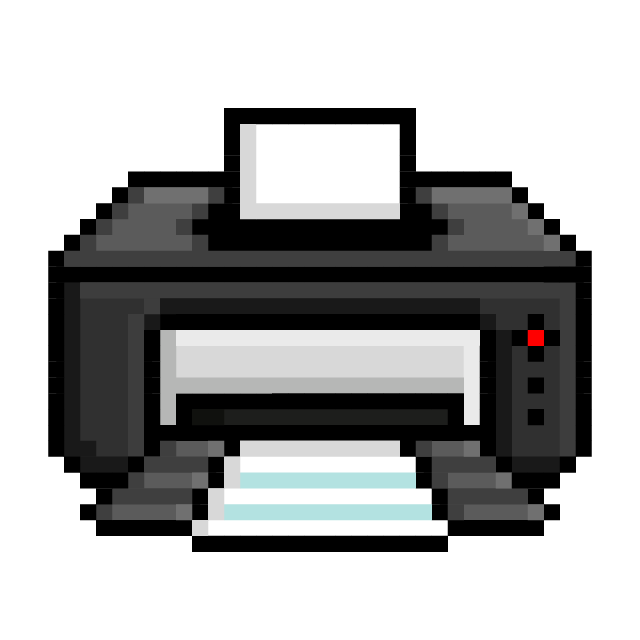 154,054
154,054Printer Reviews Analyzed

26
Total Products Analyzed

Best Overall

Runner Up

Best Value

Best Budget

Best Mid-Range

Premium Pick
Canon imageCLASS MF753CDW
Best For Canon
The Canon imageCLASS MF753CDW is a fast, reliable all-in-one printer with excellent color print speed and quality, ideal for businesses needing quick, vibrant document production.

True Score
88882Experts
852kCustomers
Absolutely Fresh
 SAVE $168$617.99$449.99
SAVE $168$617.99$449.99Read More
Snapshot
Reasons to Buy
- Exceptional print quality
- Business-quality scanner
- Running cost
- Fast printing
Reasons to Avoid
- Expensive
Specifications

Automatic Document Feeder Yes 
Automatic Two-Sided Printing Yes 
Copier Resolution (B&W) – 
Copier Resolution (Color) – 
Depth 18.2" 
Duplex Scan Function Yes 
Energy Star Certified Yes 
Height 17" 
Integrated Fax Yes 
Max Number of Copies – 
Max Paper Width – 
Mobile Printing Yes 
Number of Ink Cartridges Required 4 
Paper Feeder Multipurpose tray 
Print Speed (B&W) 35 ppm 
Print Speed (Color) 35 ppm 
Printer Resolution (B&W) 1200 x 1200 
Printer Resolution (Color) 1200 x 1200 dpi 
Printer Type Copier, Fax, Printer, Scanner 
Scanner Resolution Up to 600 x 600 
Scanner Type Flatbed 
Tray Capacity 250 
Width 16.8" 
Wireless Yes All Specs
Test Results
B&W Print Speed (ppm) 23 Color Print Speed (ppm) 36 B&W Printing Costs (¢ per page) 5 Color Printing Costs (¢ per page) 24 Color Accuracy (dE) 7 All Retailers
- $449.99$618Save $168
- $534.99$703Save $168
- $534.99$703Save $168
- $534.99$650Save $115
Our Verdict
The Canon imageCLASS MF753CDW is an outstanding choice for those needing a robust and efficient all-in-one printer, particularly for color printing. It boasts a remarkable color print speed of 36 pages per minute, making it an ideal option for businesses that prioritize quick and vivid color document production. With a resolution of 1200 x 1200 dpi, it delivers sharp and clear prints, ensuring detailed and high-quality outputs for various needs, including marketing materials and professional presentations.
While its color accuracy, rated at a delta E (dE) of 6.68, may not be perfect for tasks requiring precise color matching, it is more than adequate for general color document printing. This, combined with a competitive black-and-white print speed of 23 ppm, makes it a versatile tool capable of handling diverse printing tasks efficiently. The printer’s cost per page is 4.9 cents, which, though higher than some competitors, is balanced by its performance and reliability.
The MF753CDW also offers features that enhance productivity, such as duplex printing and an automatic document feeder, making it suitable for high-volume environments. Its connectivity options, including both wired and wireless capabilities, allow seamless integration into various office setups, ensuring ease of use across multiple devices.
Overall, the Canon imageCLASS MF753CDW is a solid mid-range option that excels in speed, print quality, and versatility, making it an excellent choice for small to medium-sized businesses and home offices looking for a reliable and efficient printer.
Read Less

DON’T SEE WHAT YOU’RE LOOKING FOR?
When selecting the right printer, it’s important to consider your overall tech setup. If you’re using a computer or tablet, finding a compatible printer is crucial. Similarly, if you rely on your smartphone for daily tasks, you’ll want a printer that easily connects to your mobile device, like the best iPhone photo printer.
For general printing needs, explore the best printer for Chromebooks if you’re using a Chromebook. Photo enthusiasts should consider the best portable photo printer for on-the-go printing.
Crafters might find the best printer for Cricut or the best printer for heat transfers is essential. For their projects for more specialized tasks, consider the best printer for cardstock or the best sublimation printer. If space is limited, the best small printer or a portable printer could be the perfect solution.
Students and text-heavy users will appreciate the best printer for students while businesses might prefer the best printers for small businesses. For large format needs, the best 11×17 printers are ideal, and those on a budget should consider the best printer with cheap ink.
Finally, selecting a printer from a reliable brand like HP, Canon, or Epson ensures quality and longevity in your printing experience.

Best Overall

Runner Up

Best Value

Best Budget

Best Mid-Range

Premium Pick
Brother HL-L2325DW
Best For Chromebook
The Brother HL-L2325DW is a budget-friendly, high-speed monochrome printer, ideal for small businesses and home offices needing efficient, high-quality document printing at 3.8 cents per page.

True Score
79772Experts
882kCustomers
Mixed Reviews
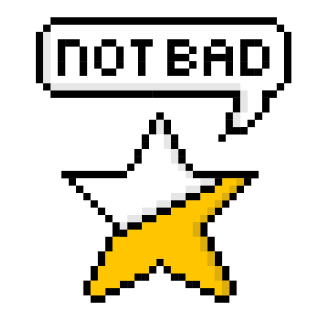 $264.97
$264.97Read More
Snapshot
Reasons to Buy
- Great printing quality
- Low running costs
- Fast printing
Reasons to Avoid
- Limited functions
- Doesn’t print in color
Specifications

Automatic Document Feeder – 
Automatic Two-Sided Printing Yes 
Copier Resolution (B&W) – 
Copier Resolution (Color) – 
Depth 14.2" 
Duplex Scan Function Yes 
Energy Star Certified Yes 
Height 7.2" 
Integrated Fax – 
Max Number of Copies – 
Max Paper Width – 
Mobile Printing Yes 
Number of Ink Cartridges Required – 
Paper Feeder Cassette tray, Manual Feed 
Print Speed (B&W) 26 ppm 
Print Speed (Color) na 
Printer Resolution (B&W) 2400 x 600 dpi 
Printer Resolution (Color) – 
Printer Type Printer 
Scanner Resolution na 
Scanner Type na 
Tray Capacity 250 
Width 14" 
Wireless Yes All Specs
Test Results
B&W Print Speed (ppm) 25 Color Print Speed (ppm) 0 B&W Printing Costs (¢ per page) 4 Color Printing Costs (¢ per page) 0 Color Accuracy (dE) 0 All Retailers
- $264.97
- $278.00
Our Verdict
The Brother HL-L2325DW is an impressive choice for those seeking a budget-friendly monochrome printer that prioritizes speed and efficiency. With a best-in-class print speed of 25.3 pages per minute, it’s an ideal option for environments where time is crucial, such as small businesses or home offices focused on document printing. Its sharp 2400 x 600 dpi resolution ensures clear and professional text output, making it perfect for producing reports, essays, and other text-heavy documents.
While it lacks color printing capabilities and multifunctional features like scanning or copying, the HL-L2325DW’s simplicity is part of its appeal. It offers versatile connectivity options, including both wired and wireless setups, allowing for seamless integration with various devices, including laptops, smartphones, and tablets. The printer’s compact design, 250-sheet tray capacity, and automatic duplex printing make it an efficient and space-saving choice.
Cost-effectiveness is another strong point, with printing costs at a reasonable 3.8 cents per page. This makes it a practical option for budget-conscious users who prioritize long-term savings without sacrificing quality. The Brother HL-L2325DW’s robust performance and reliability make it a standout choice for those needing a straightforward, high-speed monochrome printer for consistent document printing.
Read Less
Category Snapshot
Printers
- Total Brands/Products Tested
5 Brands, 26 Products
- Top 2 Brands
Epson, Canon
- Price Range (Budget-Premium)
$30-$1,000
- Average True Score
80.95
- Important Test Criteria
Mono & Color Print Speed (in/s, cm/s)
Color Accuracy (dE)
- Most Trusted Testers

- Top Printer Experts
- Typical Warranty
1 year
- Covered by Insurance
Yes – AKKO

Best Overall

Runner Up

Best Value

Best Budget

Best Mid-Range

Premium Pick
Epson Workforce Pro WF-7840
Best For Large Format
The Epson Workforce Pro WF-7840 excels in performance, versatility, and value, making it ideal for academic, creative, and professional use with best-in-class color accuracy and efficient print speeds.

True Score
78772Experts
833kCustomers
Mixed Reviews
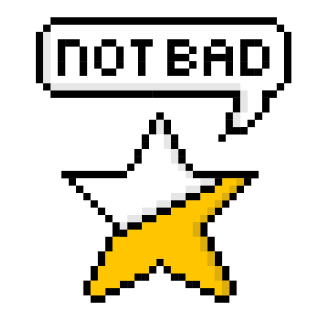 $377.00
$377.00Read More
Snapshot
Reasons to Buy
- Outstanding print quality
- High-quality scanner
- Fast printing speeds
Reasons to Avoid
- High printing costs
Specifications

Automatic Document Feeder Yes 
Automatic Two-Sided Printing Yes 
Copier Resolution (B&W) – 
Copier Resolution (Color) – 
Depth 38.4" 
Duplex Scan Function Yes 
Energy Star Certified Yes 
Height 20.5 
Integrated Fax Yes 
Max Paper Width 19" 
Mobile Printing Yes 
Number of Ink Cartridges Required – 
Paper Feeder Multipurpose tray 
Print Speed (B&W) 25 ppm 
Print Speed (Color) 12 ppm 
Printer Resolution (B&W) Up to 4800 x 2400 
Printer Resolution (Color) Up to 4800 x 2400 
Printer Type All In One 
Scanner Resolution Up to 1200 x 2400 
Scanner Type Flatbed 
Tray Capacity 250 
Width 20.3" 
Wireless Yes All Specs
Test Results
B&W Print Speed (ppm) 23 Color Print Speed (ppm) 10 B&W Printing Costs (¢ per page) 4 Color Printing Costs (¢ per page) 12 Color Accuracy (dE) 6 All Retailers
- $377.00
- $379.99
- $379.99
Our Verdict
The Epson Workforce Pro WF-7840 is a standout all-in-one printer that offers an impressive blend of performance, versatility, and value, making it an ideal choice for both academic and creative applications. This printer excels with its best-in-class color accuracy, rated at 6.33 dE, ensuring reliable and vibrant color reproduction for student projects, creative hobbies, and professional documents. The WF-7840’s print speeds of 22.75 ppm for black-and-white and 9.5 ppm for color make it efficient for handling a variety of tasks, from large documents to last-minute assignments.
Key features include duplex printing, an automatic document feeder, and versatile connectivity options, including wireless and mobile printing. These attributes cater well to the fluctuating demands of student life and home office environments, supporting everything from academic reports to creative endeavors like photo printing and scrapbooking. The printer’s capability to handle various paper sizes and types further enhances its utility, making it a versatile tool for any user.
Despite its slightly higher cost per page, the WF-7840 remains a cost-effective choice for those who need a dependable, all-around printer. It’s particularly well-suited for environments requiring quick, high-quality prints without sacrificing color fidelity. Whether for school projects, business presentations, or creative pursuits, the Epson Workforce Pro WF-7840 provides a comprehensive printing solution that balances speed, quality, and versatility.
Read Less

Best Overall

Runner Up

Best Value

Best Budget

Best Mid-Range

Premium Pick
Canon Pixma MG3620
Best For Cardstock
The Canon Pixma MG3620 offers a solid balance of performance and affordability, making it ideal for home users, students, and crafters with diverse printing needs.

True Score
72704Experts
7931kCustomers
Mixed Reviews
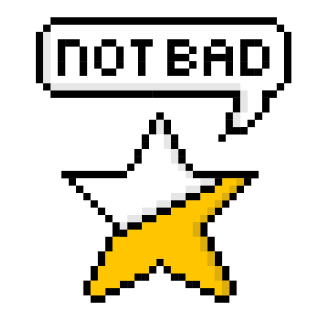 SAVE $52$86.99$34.99
SAVE $52$86.99$34.99Read More
Snapshot
Reasons to Buy
- High print quality
- Great scan quality
Reasons to Avoid
- Steep running costs
- Slow printing speeds
- Missing display and limited connectivity
Specifications

Automatic Document Feeder No 
Automatic Two-Sided Printing Yes 
Copier Resolution (B&W) – 
Copier Resolution (Color) – 
Depth 12" 
Duplex Scan Function No 
Energy Star Certified Yes 
Height 6" 
Integrated Fax No 
Max Number of Copies – 
Max Paper Width 8.5" 
Mobile Printing Yes 
Number of Ink Cartridges Required 2 
Paper Feeder Tray loader 
Print Speed (B&W) 9.9 ppm 
Print Speed (Color) 5.7 ppm 
Printer Resolution (B&W) Up to 4800 x 1200 
Printer Resolution (Color) Up to 4800 x 1200 
Printer Type All In One, Copier, Printer, Scanner 
Scanner Resolution Up to 1200 x 2400 
Scanner Type Flatbed 
Tray Capacity 100 
Width 17.7" 
Wireless Yes All Specs
Test Results
B&W Print Speed (ppm) 8 Color Print Speed (ppm) 3 B&W Printing Costs (¢ per page) 9 Color Printing Costs (¢ per page) 20 Color Accuracy (dE) 5 All Retailers
- $34.99$87Save $52
- $39.99$87Save $47
- $69.99$80Save $10
Our Verdict
The Canon Pixma MG3620 is a budget-friendly printer that offers a solid balance of performance and affordability, making it an excellent choice for home users, students, and crafters. Its print speeds of 8.43 ppm for black-and-white and 2.63 ppm for color are adequate for everyday printing tasks, and its wireless connectivity options enhance convenience by supporting mobile printing. With a 100-sheet tray capacity and duplex printing capabilities, the MG3620 meets the needs of moderate home use efficiently.
While the MG3620’s color accuracy, with a delta E of 5.24, may not be perfect for professional photographers, it is more than sufficient for casual photo printing and crafting hobbies. The printer’s cost per page, at 8.8 cents, is higher than some competitors but still offers reasonable value for its features and quality. Its versatility in handling different media types, including cardstock and photo paper, makes it a practical choice for users with diverse printing needs.
Overall, the Canon Pixma MG3620 stands out for its affordability, ease of use, and decent print quality. It is a reliable option for those seeking a versatile, cost-effective printer for everyday tasks, photo printing, and crafting projects.
Read Less
Which Criteria Matters for Testing Printers?
By focusing on these criteria, anyone can quickly and easily compare these printers and how they’ll perform. This helps you make an informed decision and purchase a printer that will do everything you need it to, from photos to copies.
| CRITERIA | RANGE | REQUIRED | DEFINITION |
|---|---|---|---|
| B&W Print Speed | > 20 ppm | No (Nice to have) | How fast a printer can produce purely black and white pages while printing. |
| Color Print Speed | > 12 ppm | No (Nice to have) | How fast a printer can produce color pages and photos while printing. |
| B&W Printing Costs | < 7 cents | No (Nice to have) | How much a black-and-white page costs to print. |
| Color Printing Costs | > 15 cents | No (Nice to have) | How much a color page costs to print. |
| Color Accuracy | < 6 dE | No (Nice to have) | How much the color printed by a printer deviates, on average, from the reference color. |
Our Trusted Data Sources
We looked at 60+ printer reviewers and found that 24 are trustworthy (60%+ Trust Rating). The three we have listed below are our most trusted for printers.
- Ryan Lim – Rtings, LinkedIn
- Hollie Hennessy – Which?
- Lesley Robinson – TechGearLab, LinkedIn
Interested in a comprehensive analysis of our data sources? We’ve got you covered. Below, you’ll find a detailed list of every printer review website we’ve identified, organized by their respective Trust Ratings from highest to lowest. But we didn’t stop there. We’ve meticulously reviewed each publication and verified the data by checking whether the authors have bio links to MuckRack or LinkedIn. We’re committed to not only checking the facts but ensuring their veracity.
Printers Test Data & Results
1. Print Speed, Black & White (PPM)
The primary job of a printer is to print out pages, and black-and-white print speed tests are just measurements of how long it takes a printer to produce pages that are purely black and white. The better a printer is at printing in black and white, the more pages it’s able to produce in a minute.
Print speed is largely a matter of convenience, so while we have a minimum speed we suggest (generally around 20 pages per minute) there’s no real downside to a printer being slower if you’re using it at home – you’ll just end up having to wait longer to finish printing out a document. However, printers in professional settings need to be snappy because they’re going to be used constantly, and the faster a printer is able to produce documents, the better.
Print Speed, B & W
> 20 ppm
Acceptable range of performance
Definition: How fast a printer is able to produce black and white pages.
Units of Measurement: ppm (pages per minute)
Tools to Measure: A timer
Why It’s Important:
The point of a printer is to print – the less time you’re waiting for it to finish, the sooner you can get back to whatever you were doing.
Print Speed, Black & White (PPM; higher is better)
2. Print Speed, Color (PPM)
Print Speed, Color
> 12 ppm
Acceptable range of performance
Definition: How fast a printer is able to produce color pages and photos.
Units of Measurement: ppm (pages per minute)
Tools to Measure: A timer
Why It’s Important:
If you’re printing photos or color pages constantly, higher print speeds will reduce the time spent waiting.
Much like black and white print speeds, color printing speed is simply a measure of how long it takes a printer to print out color documents and photos. If you’re purely printing photos, you’ll see an ever further reduced speed (given the size of photographs and the detail they demand.)
Color print speed is less important (generally) than black and white speeds, simply because it’s usually done less. However, if you’re constantly printing photos at home or in the office, higher print speeds are good to keep you from waiting around for a print job to finish.
Print Speed, Color (PPM; higher is better)
3. B&W Printing Costs (Cents per page)
Using your printer uses up ink, which means it costs money. Printing costs are usually measured as cost per print (or page) and are gauged by calculating how much each print costs by comparing the cost of an ink or toner cartridge to the total number of pages printed by the cartridge.
Print costs should ideally be as low as possible, with the greatest number of pages per cartridge being the obvious “goal” to aim for. Black ink, being the cheaper ink, means that black and white printing costs are usually lower on a per page basis. If you’re printing constantly, getting the cost as low as you can means you’ll be spending less on cartridges in the long run.
B&W Printing Costs
< 7 cents per page
Acceptable range of performance
Definition: How much its costs to print a single page in black and white.
Units of Measurement: cents per page
Tools to Measure: Calculator
Why It’s Important:
Lower costs per page means less money spent on ink in the long run.
B&W Printing Costs (in cents per page; lower is better)
4. Color Printing Costs (cents per page)
Color Printing Costs
< 40 cents per page
Acceptable range of performance
Definition: How much it costs to print a page in color.
Units of Measurement: cents per page
Tools to Measure: Calculator
Why It’s Important:
Lower costs per page mean less money spent on ink; given that color ink is generally more expensive than black, this is especially attractive.
The other side of the coin when it comes to printing costs is the cost for printing using colored ink or toner. While it’s measured the same way as you’d measure black and white printing costs, the acceptable cost is much, much different. Colored ink is more expensive than black and white ink, and if you’re constantly printing photos, the cost of printing in color will ramp up very fast.
We therefore recommend that your printer print color pages at a cost of 40 cents per page or less. Less is always better – getting the cost as low as possible without compromising print quality is the ideal, after all.
Color Printing Costs (in cents per page; lower is better)
5. Color Accuracy (dE)
Color accuracy with printers uses a mix of standardized references (like the Adobe ColorChecker) and a color control sensor to check the accuracy of the colors printed by a printer and then grades the accuracy on a 10-point+ scale. Unlike most scales, where 10 is good, color accuracy scores are reversed, with 0 and 1 being the most desirable score, as it indicates little to no deviation from the reference color.
Generally speaking, color accuracy should be at least a 5 or lower to be considered “good.” At 6 or higher, the colors are noticeably different, which is an issue if you’re printing photos and hoping for accurate colors.
Color Accuracy
< 6
Acceptable range of performance
Definition: How much deviation exists between the colors printed by the printer itself and the colors shown in the photograph you’re printing on your monitor or phone.
Units of Measurement: N/A
Tools to Measure: Color Control Sensor, Color Reference Document
Why It’s Important:
If you print photos constantly or need accurate colors for logos, color accuracy matters a great deal.
Color Accuracy (lower is better)
Printers: Mistakes To Avoid
- Not Considering Your Specific Printing Needs: One of the biggest mistakes is not matching the printer type to your specific needs. For instance, if you primarily print documents, a monochrome laser printer might be more cost-effective and efficient than a color inkjet printer. Conversely, if you need high-quality color prints for photos or graphics, an inkjet printer with high resolution would be more suitable. Understanding how inkjet printers work can also influence your choice. It’s also essential to know the difference between thermal vs. laser printers to ensure your choose meets your needs. If you require the ability to scan or copy multi-page documents, consider a printer with an Automatic Document Feeder (ADF), which allows for quicker processing of multiple sheets. Determine whether you’ll need features like duplex printing, photo printing, or large-format capabilities to ensure you choose the right printer type.
- Overlooking the Total Cost of Ownership: The initial purchase price of a printer is just the beginning of the total cost. Over the lifespan of your printer, expenses for ink or toner, maintenance, and replacement parts can accumulate significantly. Some printers have low upfront costs but expensive consumables. Investigate the cost of replacement cartridges, the expected yield of each cartridge, and whether the printer supports third-party or high-capacity cartridges to get a clearer picture of the long-term expenses.
- Not Considering Connectivity Options: Connectivity options are crucial for convenience and compatibility with your devices. Modern printers offer various connectivity options, including USB, Wi-Fi, Ethernet, Bluetooth, and cloud printing services. Ensure the printer you choose supports the connections you need, such as wireless printing for convenience or Ethernet for a stable network connection. For example, you can print from a mobile device using a USB cable if Wi-Fi is not available, offering a direct and reliable connection. Additionally, understanding how to print from a mobile device without Wi-Fi, such as using Bluetooth or a direct USB connection, can be essential in situations where wireless networks are not accessible. Also, consider if it supports printing from mobile devices and cloud services like Google Cloud Print or Apple AirPrint.
- Neglecting Print Quality and Speed Requirements: Print quality and speed can vary significantly between different printer models. For high-quality photo prints, an inkjet printer with a high resolution is typically better. For documents and text, a laser printer usually offers sharper results and faster print speeds. Consider the printer’s resolution (measured in dpi) and pages per minute (ppm) to ensure it meets your quality and speed expectations. However, it’s also important to be aware of potential issues, such as a jammed printer, which can disrupt your printing process, or problems like the printer not printing true colors, which can affect the accuracy of your prints. Additionally, if your printer is making streaks on the paper, it may indicate a need for maintenance or a deeper issue with the print heads.
The Best Printer Tests Compared
Product |
True Score
|
B&W Print Speed
|
Color Print Speed
|
B&W Cost (per page)
|
Color Cost (per page)
|
Color Accuracy
| |
|---|---|---|---|---|---|---|---|
| 90 |
|
|
|
|
| $769.99 |
| 89 |
|
|
|
|
| $742.80 $850 $107 |
| 89 |
|
|
|
|
| $94.99 $370 $275 |
| 88 |
|
|
|
|
| $449.99 $618 $168 |
| 79 |
|
|
|
|
| $264.97 |
| 78 |
|
|
|
|
| $377.00 |
| 72 |
|
|
|
|
| $34.99 $87 $52 |