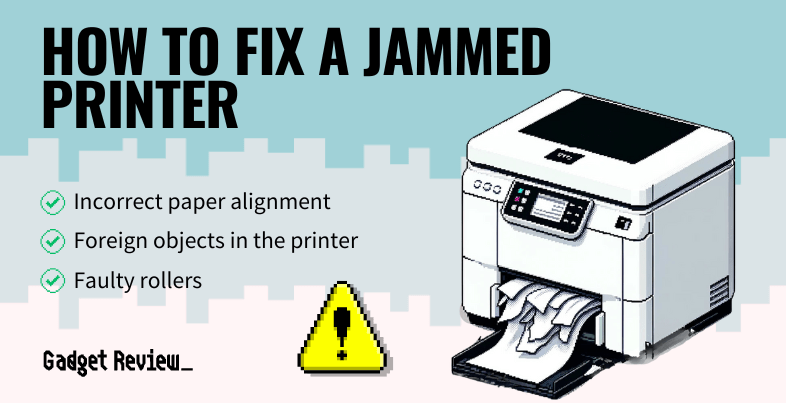Paper jams can be annoying and caused by several reasons. One minute, you are productive, accomplishing your printing task, and the next, you are cursing out your top-of-the-market printer and being unproductive.
It doesn’t matter what quality of printer you own or if you followed any instructions for proper care. Just one piece of wrinkled paper can grind printing to a halt.
Key Takeaways_
- When working with a printer, you’ll inevitably experience a paper jam. You’ll want to avoid pulling the stuck piece of paper from under the cover when it happens.
- It doesn’t matter what quality of printer you own, using low-quality paper will leave behind paper dust that, over time, accumulates and creates problems grinding it to a halt.
- If the printer reports a jam after removing the paper, double-check for any scraps or stray paper, and close the doors once more.
While it’s inevitable that your printer will experience a paper jam, the way you respond to it will determine how bad the situation gets. Constructively responding to the event will help ensure you get back to completing your printing tasks as quickly as possible.
What Causes a Printer Jam?
It’s hard to resist the feeling of hitting your printer when a paper jam happens. Instead, here’s the right way to respond to a printer paper jam.

There are several reasons why your printer could experience a paper jam. The following are the common causes;
- Inserting paper incorrectly: It’s perhaps the most common cause of a paper jam. Sometimes, sheets get stuck together, frayed and folded paper will also cause issues, and an overloaded tray will always cause problems. And if you have to use specific paper to print documents like blueprints, you should check out our list of the best 11×17 printers.
- Foreign objects in the printer: Sometimes, people forget to remove paper clips or staples on the paper, which can cause issues.
- Faulty rollers: The rollers are what pull the sheets of paper into the printer for printing. Over time and extensive use, they will experience wear and tear. Rollers are designed to last the lifetime of a printer, but if mishandled, they can lead to paper jams.
- Poor quality paper: Copiers, printers, and MFDs are very precise machines. Inserting low-quality paper can lead to a shred or create flakes that ultimately lead to problems. The low-quality paper will also leave behind paper dust that, over time, accumulates and creates problems. Also, be sure your printer can print the size document you need, like if you need to print on half-letter size paper.
- Poor quality cartridges: low-quality cartridges can create a situation where stray ink and toner are left behind. This affects printing quality and also leads to paper jams.
How to Fix a Paper Jam
When working with a printer, you’ll inevitably experience a paper jam. When it happens, it’s best not to let the frustration get the better of you.
Also, you’ll want to avoid pulling the stuck piece of paper from under the cover. This will damage the printer’s internals. Instead, remove the paper by pulling it from the back of the paper tray.
Here’s how to fix a paper jam after it has already happened:
STEP 1 Turn Off the Printer
- First, turn off your printer before you begin the process of removing the stuck piece of paper. This will lower the chance of damaging the printer or hurting yourself in the process.
STEP 2 Remove Loose Paper
- Gently remove the loose paper from the printer tray.
STEP 3 Inspect for Jams
- Carefully inspect for jams in all the printer paper trays and exits, including the inside of the machine along the path where your paper runs.
- Also, ensure there are no foreign objects (paperclips, staples, labels, etc.).
STEP 4 Locate and Remove Jammed Paper
- Once you have located the jammed paper, carefully pull out the pieces of paper one at a time. Be gentle to avoid ripping the paper out. Also, check for a knob or lever that can quickly release the paper.
STEP 5 Clean Rollers and Paper Path
- Check the rollers and paper path. If the rollers appear dirty, take a lint-free cloth and a little isopropyl alcohol and wipe them down.
STEP 6 Close Printer and Turn On
- Close all the printer doors and turn the printer on. If everything is fine, your printer should automatically test itself.
- If the printer still reports a jam, double-check for any scraps or stray paper, and close the doors once more.
- If your printer continues to send an error, turn it off and on again.
If your printer is still stuck after going through this process, it might be time to contact a professional. When your printer starts running smoothly, you can maximize your ink cartridge’s lifespan by avoiding large and bold text. For help with other various printer issues.
Alternatively, if the printer cannot be fixed, find out how to dispose an old printer and save yourself a headache.