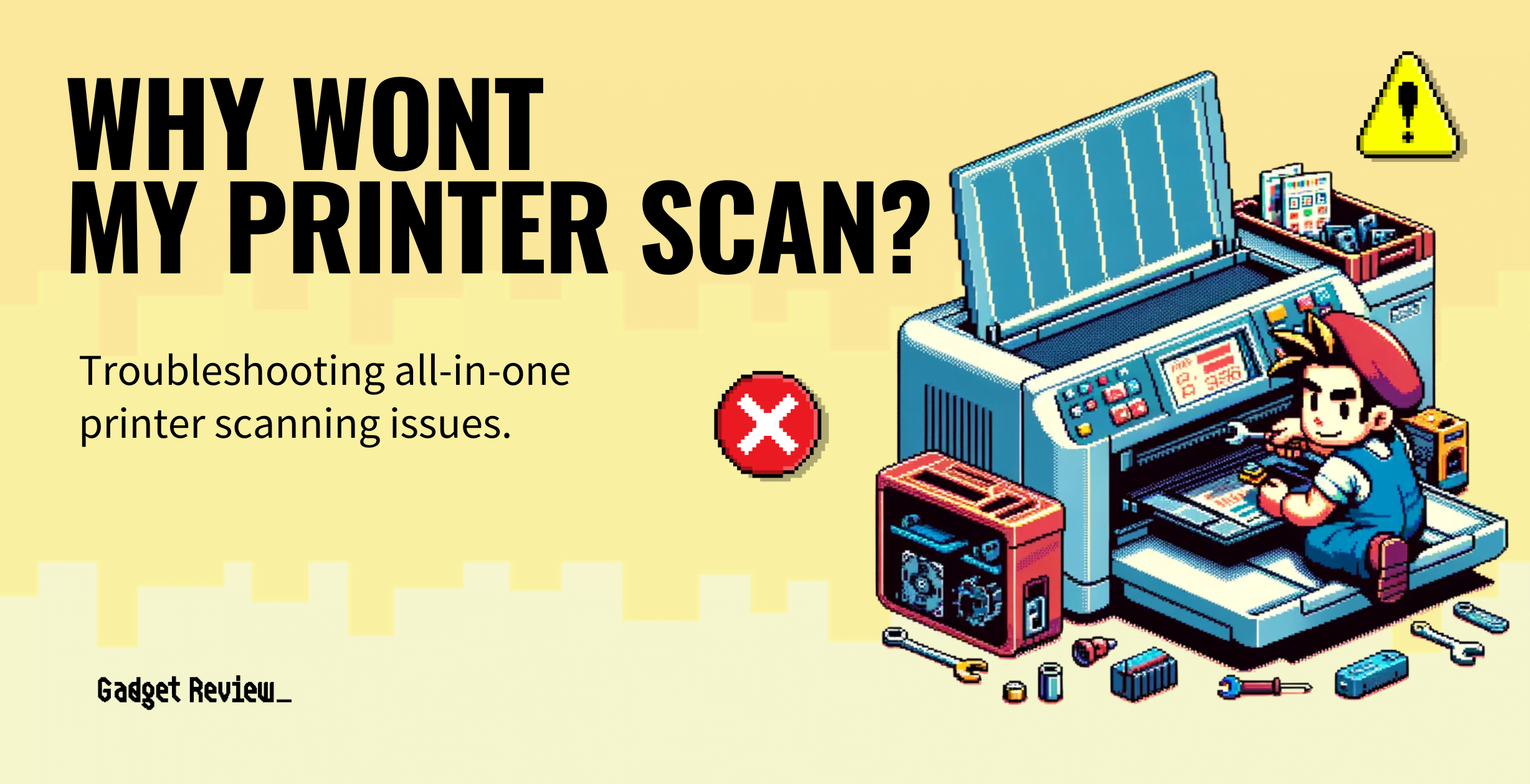If you are new to the world of multi-function printing, you may ask, “Why won’t my printer scan?” Many of the best printers, after all, are all-in-one designs that are capable of scanning documents. Whether your printer won’t scan because of hardware problems, or a software issue, we will help you troubleshoot your printer not scanning below.
Why Won’t My All-in-One Printer Scan?

Multi-function printers include a number of sensitive components, and any one of them can falter, leading some to wonder why there is no dial tone on the fax machine. The same goes for the scanner, and even learning how to fax from a printer without a phone line won’t solve the problem.
Scanning beds can be finicky, and modern all-in-one printers interact with multiple software suites. In other words, it could be a hardware or a software issue.
Scanner Troubleshooting Tips
Let’s get to the bottom of your scanner issues.
insider tip
Keep the scanning bed clean with a dry microfiber cloth but avoid using water or a chemical-based cleaner.
Here are some tried-and-true troubleshooting tips so you can get scanning once again.
Check Cables
As with most electrical problems, you should check the connections from your printer to your computer and network, whether that be wired or wireless. Make sure any physical cables are connected properly.
Also, ensure that the scanner function is enabled and set up on your printer according to the manual.
Restart the Printer and Computer
Sometimes, a simple restart can be all that is necessary. Restart both your computer and printer to see if that allows the devices to communicate again.
Update Software
Check for any and all software updates affiliated with your printer and any scanning software you use. It is very important that you regularly update your printer’s driver software, and this is especially true for multi-function printers.
Using out-of-date software can cause problems in a number of areas, and the scanner is no exception. Connect your printer to your computer and look for software updates, downloading, and installing as indicated by on-screen prompts.
Check for Paper Jams
Even if you are only using the scanning function, some printer functions may not work properly if the printer is jammed.
Run the Printer Troubleshooter
Modern printers typically include a troubleshooter as part of the overall suite of tools. You should be able to find this in the settings tab somewhere.
When you run the troubleshooter, it will go over every aspect of the printer, looking for anything out of the ordinary.
This won’t solve the problem for you, but it should give you an idea if the issue lies with the hardware or the software. Having that knowledge can help you make an informed repair decision.
Switch Cables
Often, faulty USB cables and other cords can cause the scanner to malfunction. Swap out all of your cables to see if this fixes the issue. Generally speaking, you should always have a backup cable or two on hand.