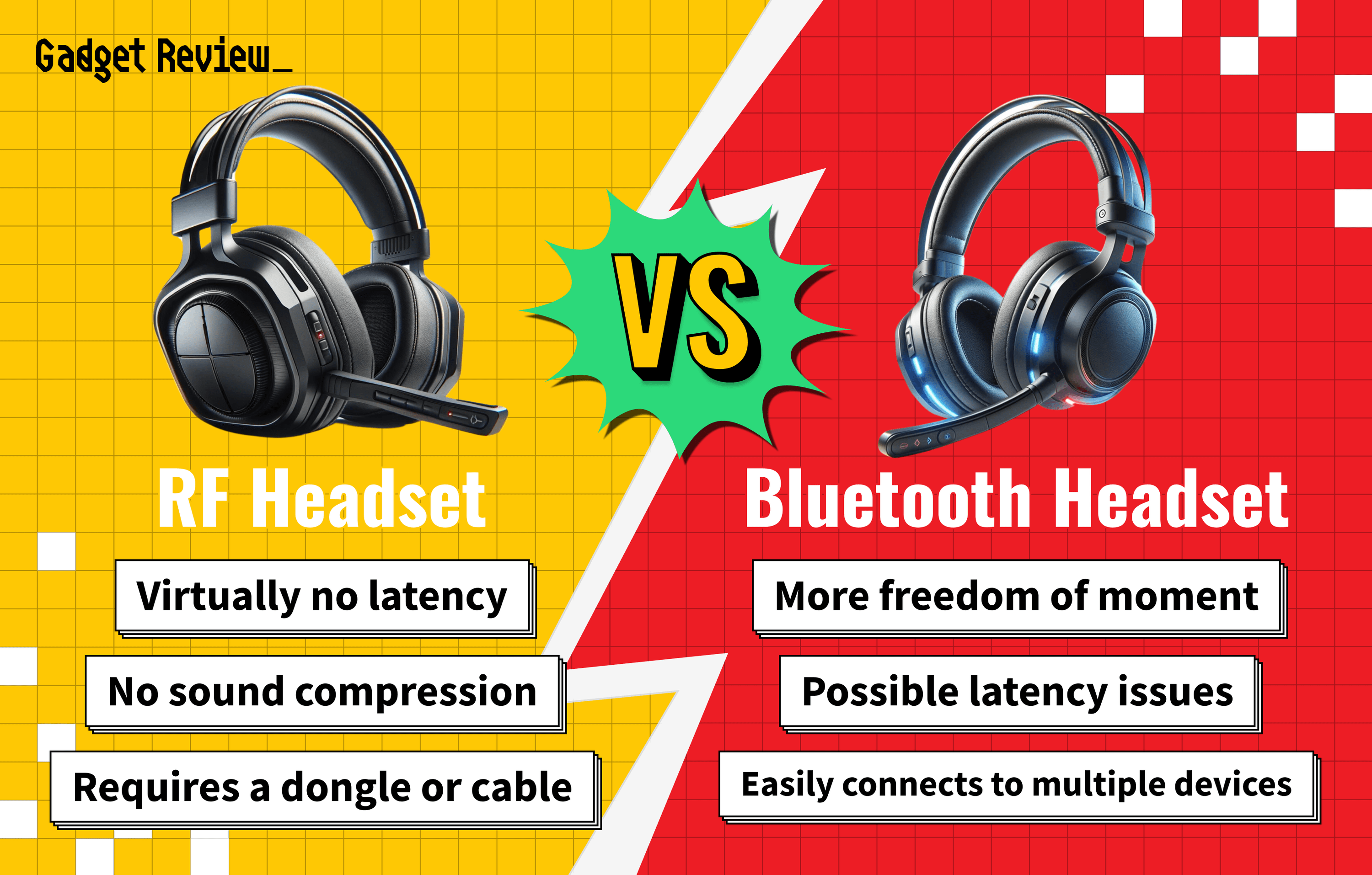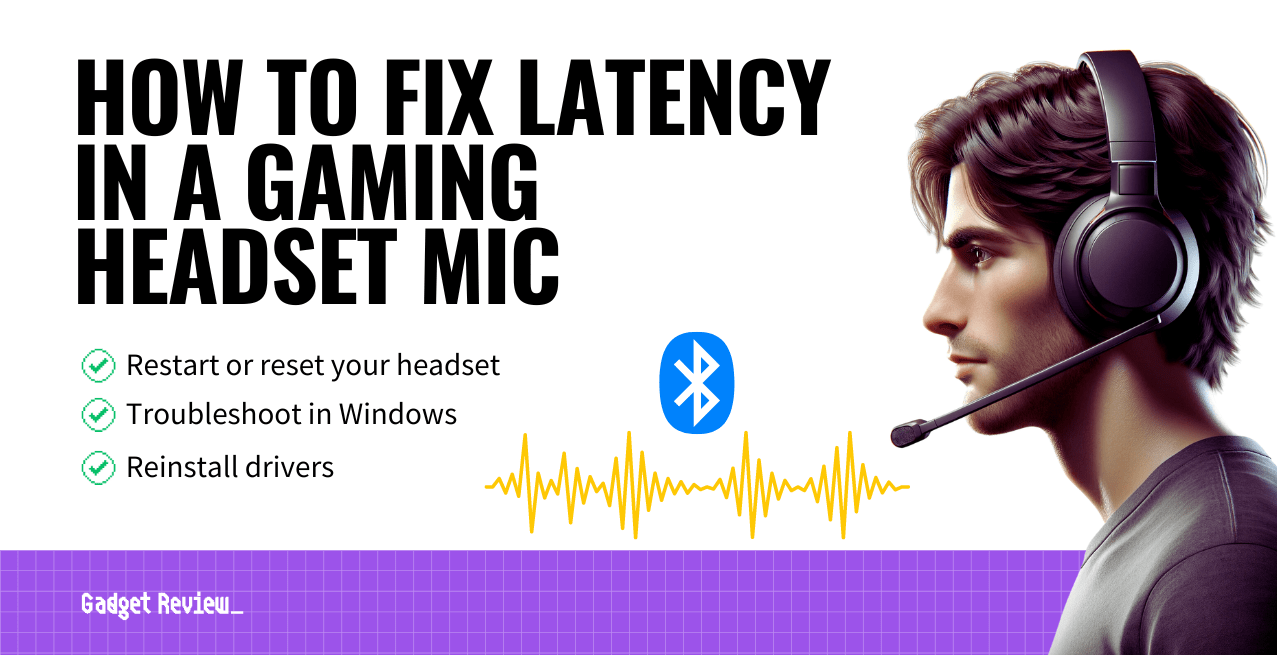Knowing how to set up a gaming headset without a splitter provides a complete gaming experience, even on older computers. Using your favorite gaming headset doesn’t have to be a daunting task.
Chances are, the best gaming headset of the modern age is a single-jack headset. This article will teach you how to avoid paying for an audio splitter.
What’s the Purpose of an Audio Jack Splitter?
Previously, it was popular for computers to have separate jacks for audio input and output signals.
The field of technology is constantly evolving, and advancement in technology means most modern computers use a single, dual-purpose jack. A single headphone jack on PCs has become the standard. You should also learn how to stop your gaming headset cords from tugging to help prevent damage.
warning
Be mindful of potential audio issues that can arise with your gaming headset. If you’re experiencing audio feedback, it’s crucial to know how to disable the echo on a gaming headset to avoid distractions during gameplay. Similarly, if you encounter volume issues, understanding how to make your gaming headset louder can ensure you hear every in-game detail. Additionally, controlling pops on a gaming headset is essential to maintain clear communication with your teammates.
How to Install a Gaming Headset Without Splitters
Once you finish figuring out the ports for audio, focus on the application of headset usage. Learning how to set up a gaming headset on Discord is a great next step.
Enhance Your Gaming Headset Setup
To enhance your gaming experience, consider exploring different types of audio setups. Learn how to set up your gaming headset for OBS to optimize your streaming quality. If you prefer using headphones, you can easily turn your headphones into a gaming headset with a few simple adjustments. For those who wear glasses, knowing how to wear a gaming headset with glasses can significantly improve comfort during long gaming sessions.
If you’re looking for alternative solutions, you might want to explore how to make sound come from your gaming headset instead of speakers, which can be useful for a more immersive experience. Understanding why to use a gaming headset can also provide insights into its advantages over regular headphones. If you don’t have a splitter, these guides can help you maximize your current setup without compromising on quality.
STEP 1 Open Control Panel
- First, type “Control Panel” in the search bar at the bottom of your screen to open up the control panel settings.
STEP 2 Change sound settings
- Then, click on “Sound Options,” which will have a small stereo sound icon next to it. This will open a pop-up window with sound settings.
- Click on the “Recording Tab” in the pop-up window. This will show your connected devices, including your input device of choice.
- Select the headset microphone to set it as your connection for the mic and sound.
- You should use your single-jack headphones using this method. Check to see if there is sound output coming from your computer. If not, play with more of the settings.
STEP 3 Enjoy your headset
- Once you have good audio quality coming from your wired headphones, it’s time to learn how to set up a headset for gaming.
Choosing the Right Audio Equipment
Choosing the right audio equipment can make a big difference in your gaming setup. Compare the benefits of a headset vs gaming earbuds to determine which option suits your needs best. If you’re considering an upgrade, understanding the difference between true 7.1 vs virtual 7.1 headsets can help you make an informed decision. For PC gamers, investing in the best mic for PC gaming can enhance both your communication and overall gaming experience. For those looking for top-notch audio quality, consider exploring our guide on the best Astro headset to find the perfect fit for your gaming needs. Additionally, if you’re setting up a new device, it’s helpful to know how to set up your gaming headset on Discord for seamless voice chat.