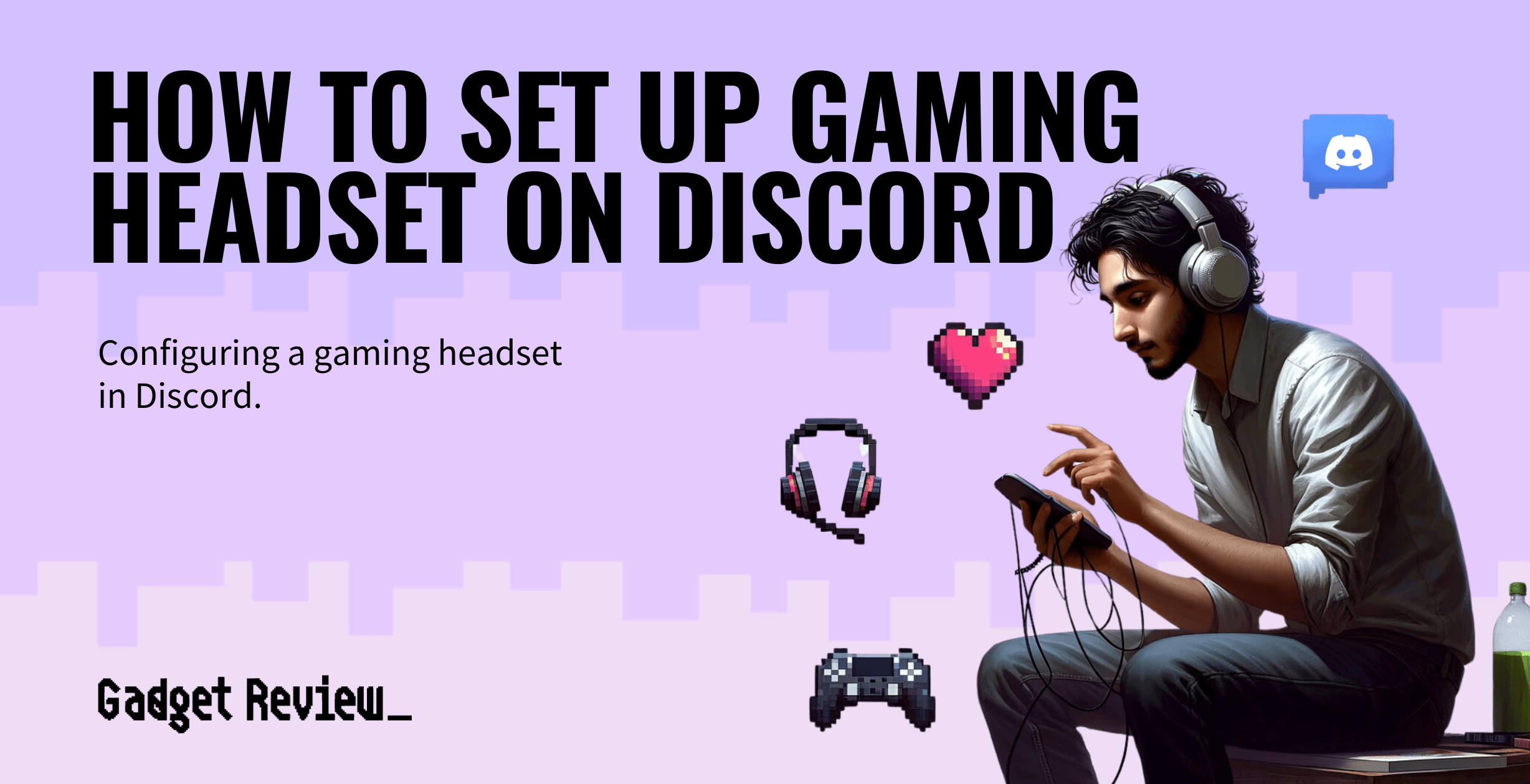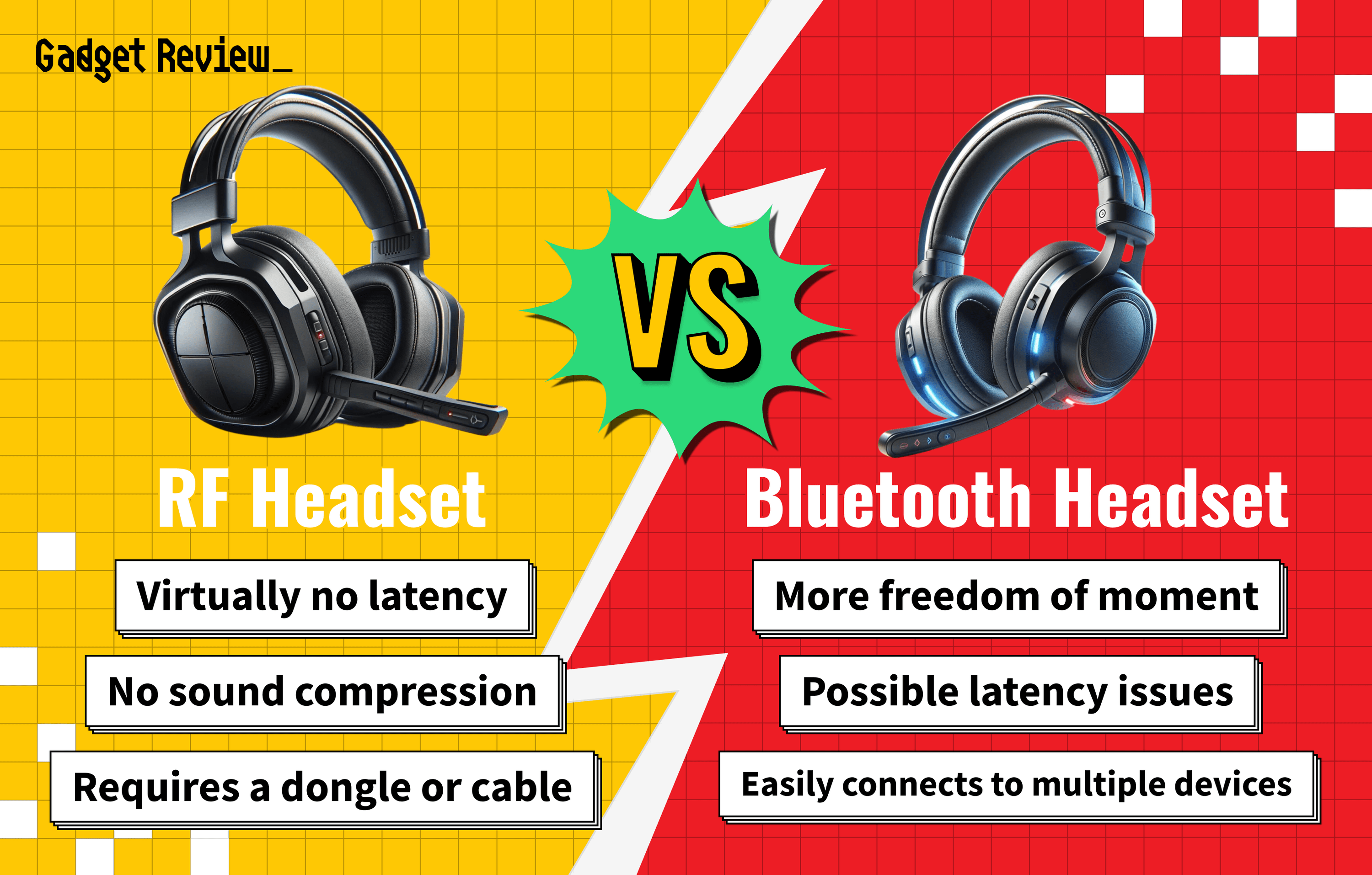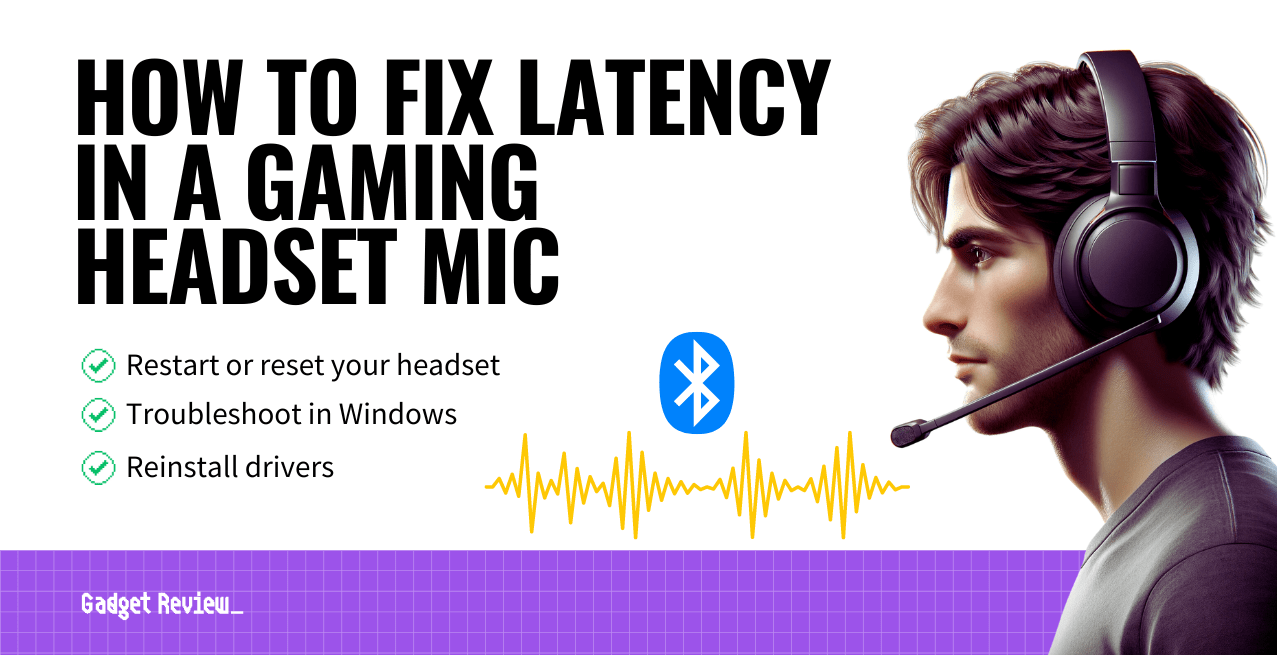Learning how to set up a gaming headset on Discord is easy. Gaming sessions are better when using the Discord app, allowing collaboration between players.
When looking for the best gaming headset, pay attention to additional voice settings and audio quality. Once you find the best wired or Bluetooth headset, read the article below to hook it up with Discord. Additionally, you may be interested in how to set up your gaming headset for OBS.
Are there Dedicated Headsets for Discord?
The development team behind Discord has preferences for headphone technology. While any headset for gaming will work with the Discord app, a few styles are better than the rest.
Asus builds computers but is also an audio device manufacturer that the team behind Discord loves.
warning
Be cautious of common issues like needing to install drivers. Understand why you have to install a driver for your gaming headset to ensure optimal performance. For setups without a splitter, learn how to set up a gaming headset without a splitter to avoid compatibility issues. If you need to replace batteries, follow our tips on how to change batteries in a gaming headset to keep your device powered during long gaming sessions.
How to Set Up Gaming Headset on Discord

While the type of gaming headset you use matters, what matters more is your ability to fix issues that pop up. Knowing how to repair a gaming headset plug is crucial.
Additionally, you may want to learn how to make your gaming headset louder if the volume seems just a little too low for your liking.
STEP 1 Check your mic
- Make sure your headset microphone is working.
- Right-click the volume icon and navigate to Sound Settings to ensure there is voice activity.
- If needed, follow our guide on how to reduce the gaming headset sensitivity for your microphone.
STEP 2 Adjust the microphone settings
- Click the cog icon in Discord to access your user settings.
- Open up the Discord microphone settings once in the “Voice & Video” sound settings.
- Select your microphone as your input device in the drop-down menu.
- Use the sliders for mic volumes and input sensitivity. Be careful with the volume bar to avoid hurting your ears.
- From there, check for Voice Activity using the built-in analog volume check.
- Once you set the input sensitivity, exit out of User Settings.
STEP 3 Advanced settings
- If you wish to change any other voice settings, go to the Advanced Tab and play around with the settings until you like how everything sounds.
After that, learning how to set up a gaming headset without a splitter is a good idea if you want to game like an expert tech.
Optimizing Discord Setup for Gaming Headsets
When setting up your gaming headset on Discord, ensure compatibility by understanding the differences between a gaming headset vs office headset. Choosing the best Turtle Beach gaming headset or top Sennheiser gaming headphones can enhance your voice chat and audio clarity. If you experience frequent disconnections, learn why does my gaming headset disconnect while gaming to troubleshoot effectively. Utilizing a combo jack? Follow our guide on how to use a combo jack with a gaming headset for seamless connectivity.