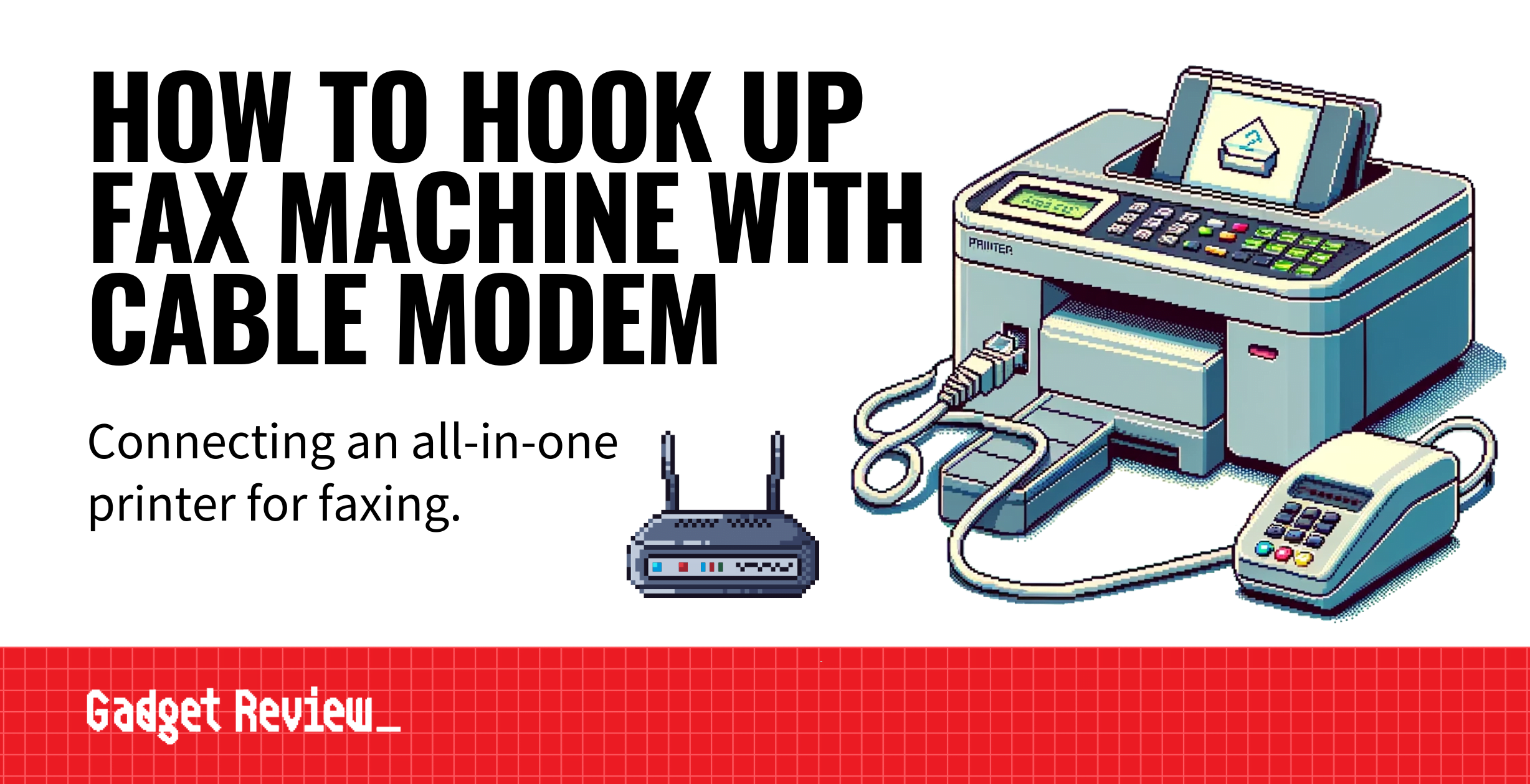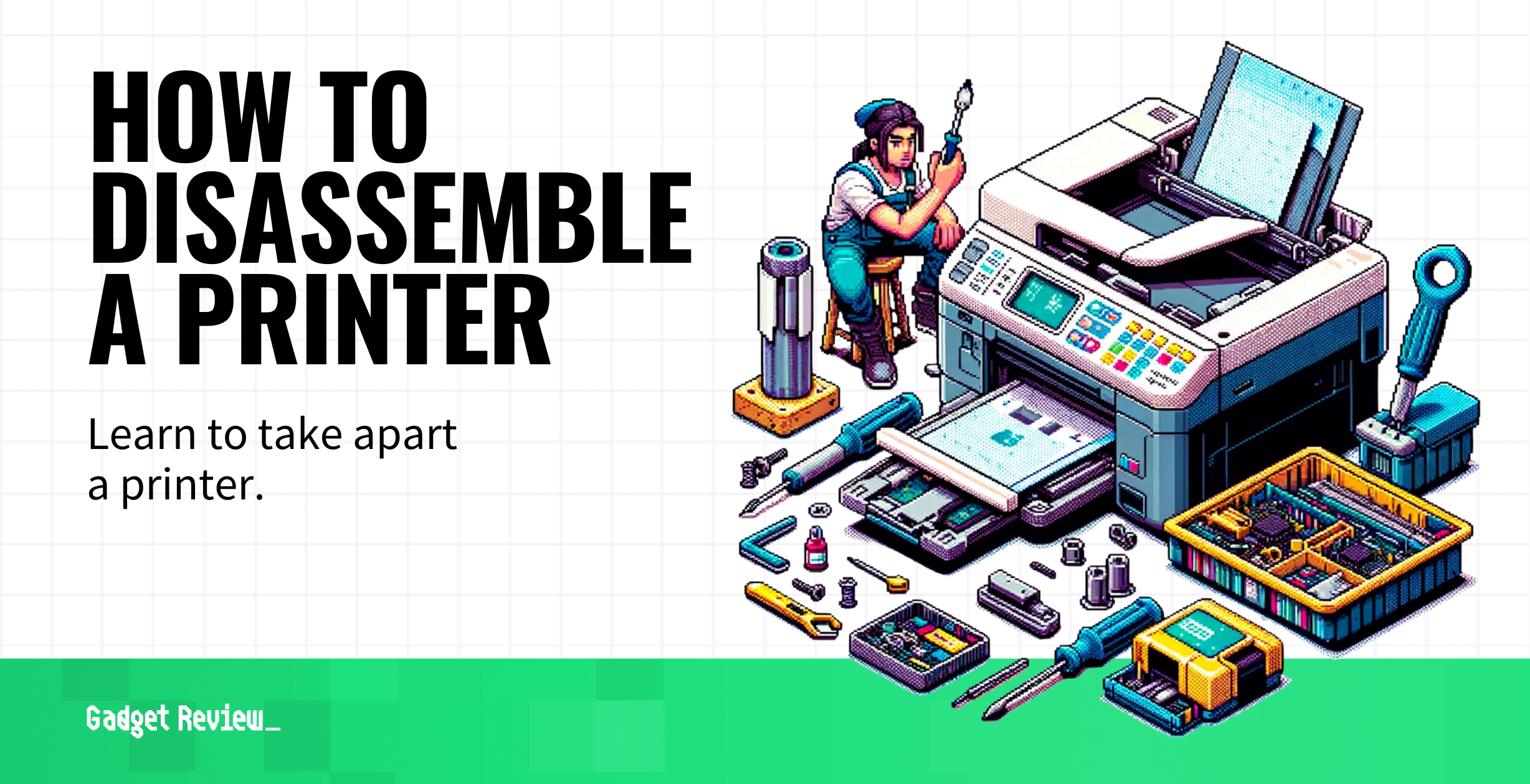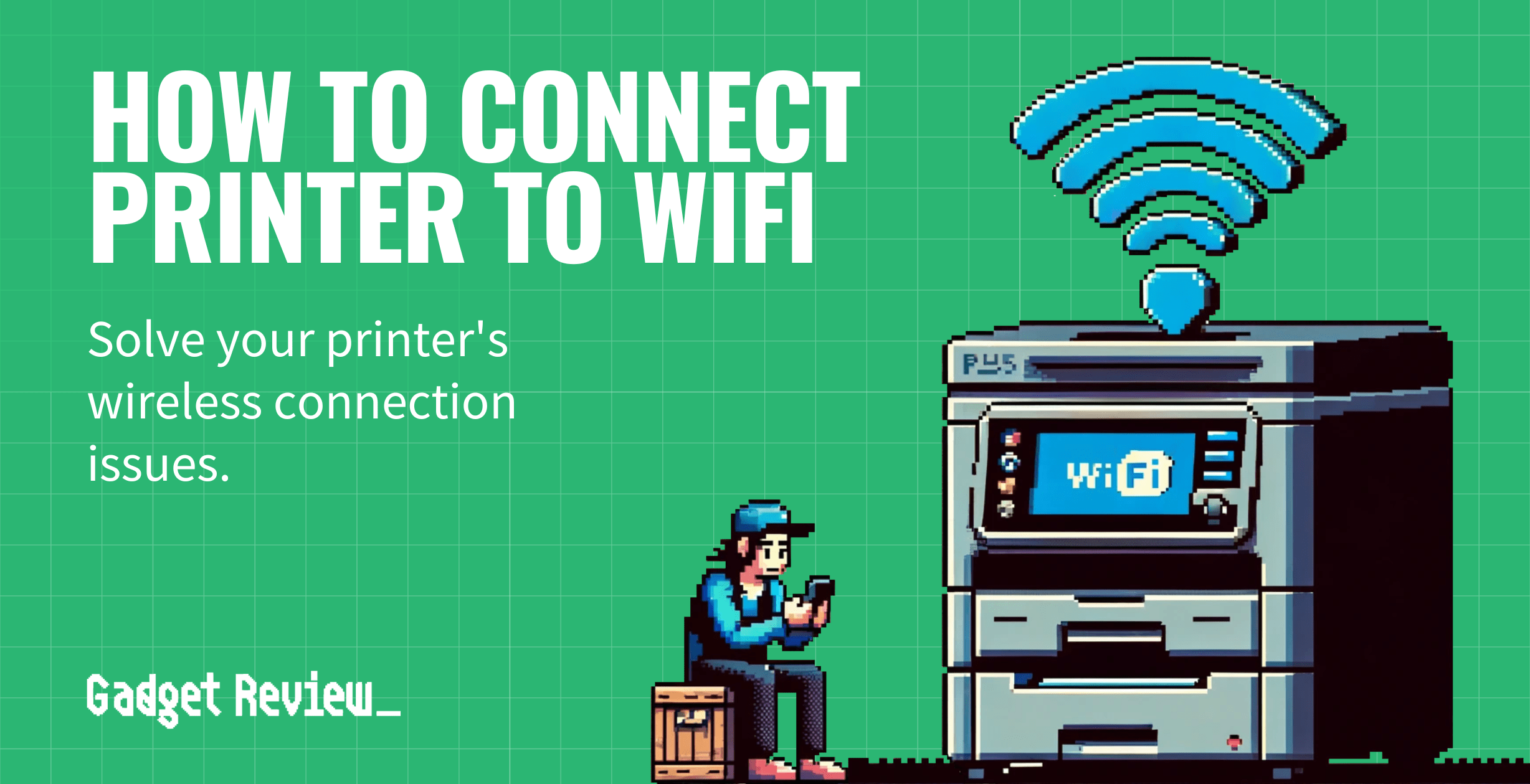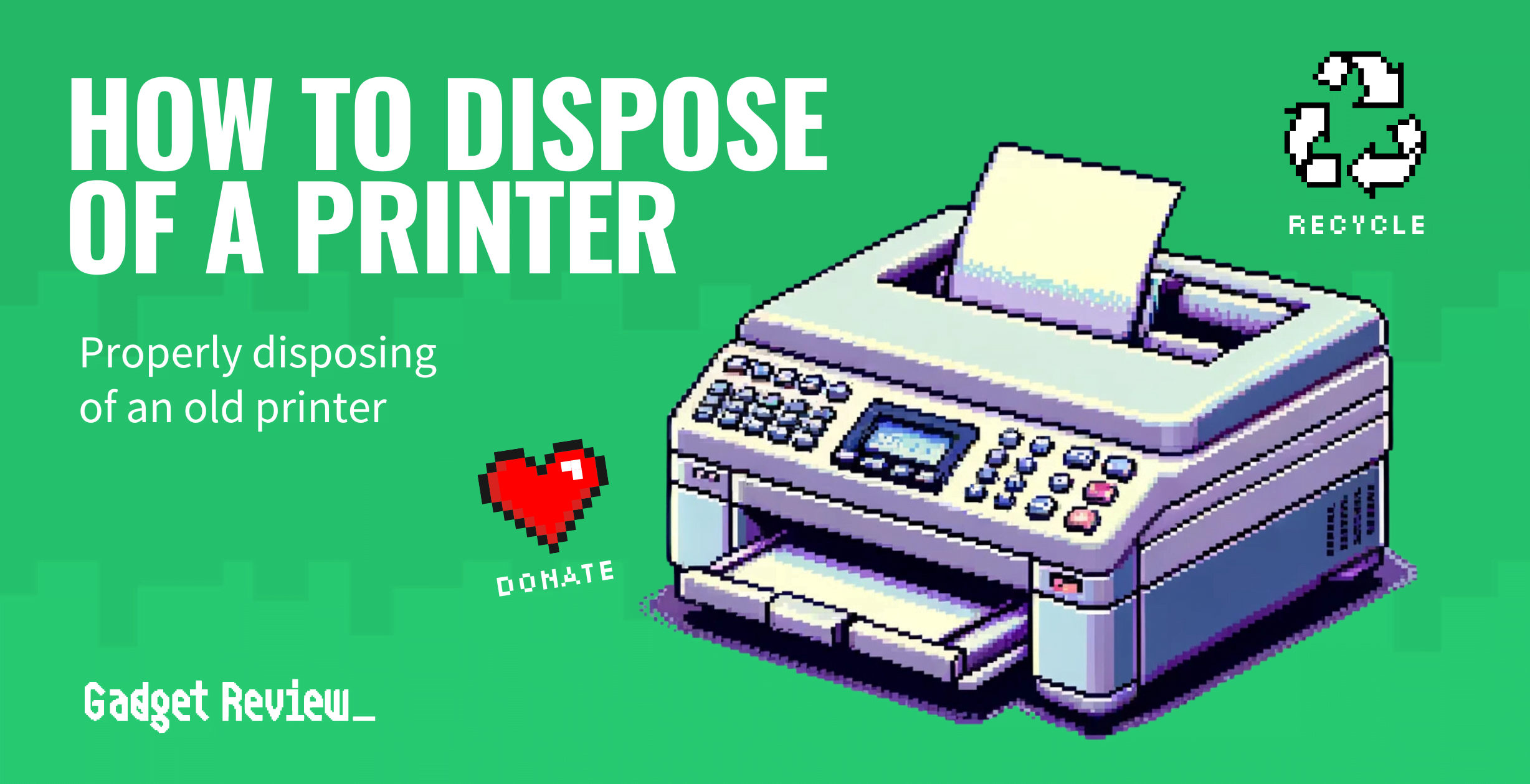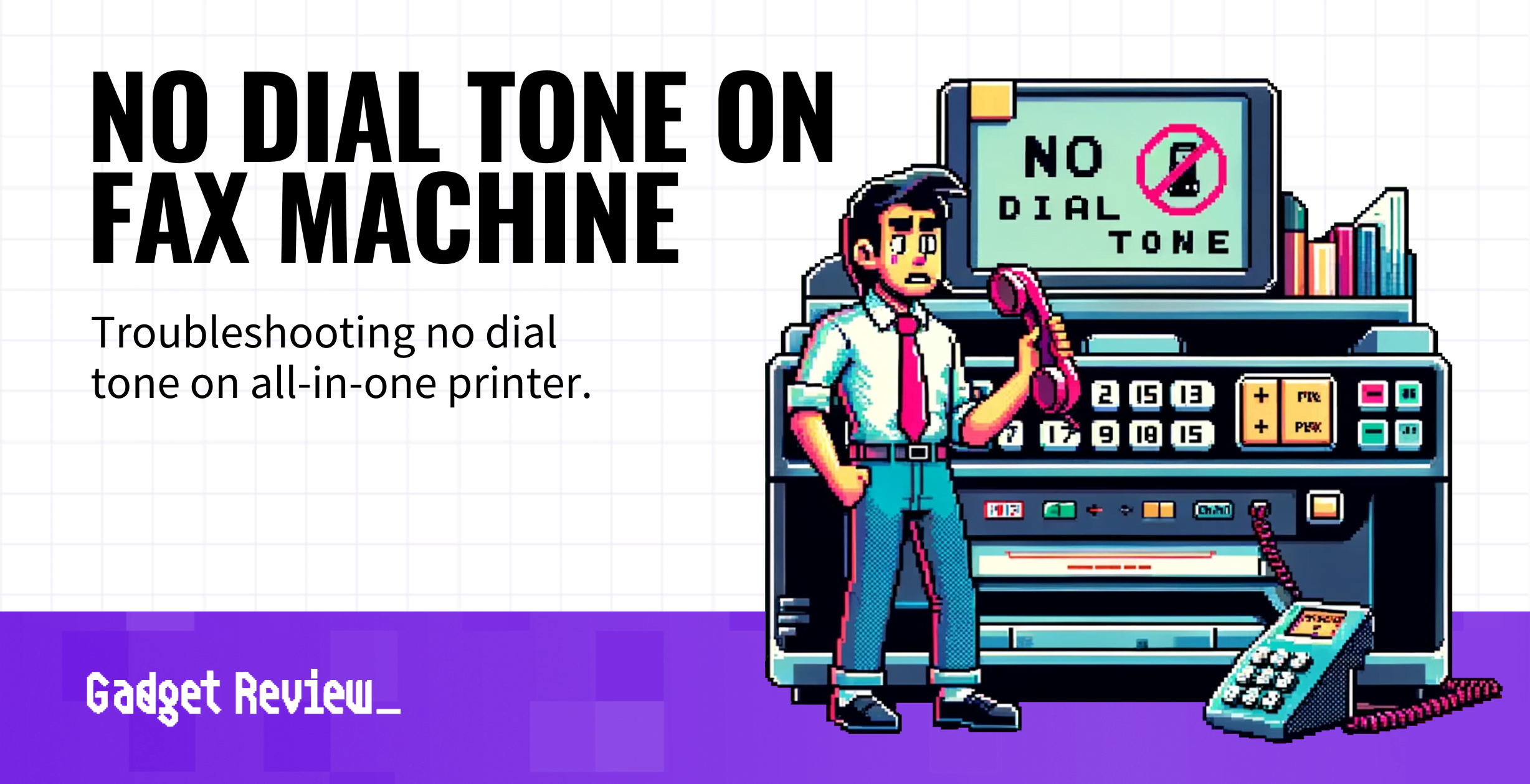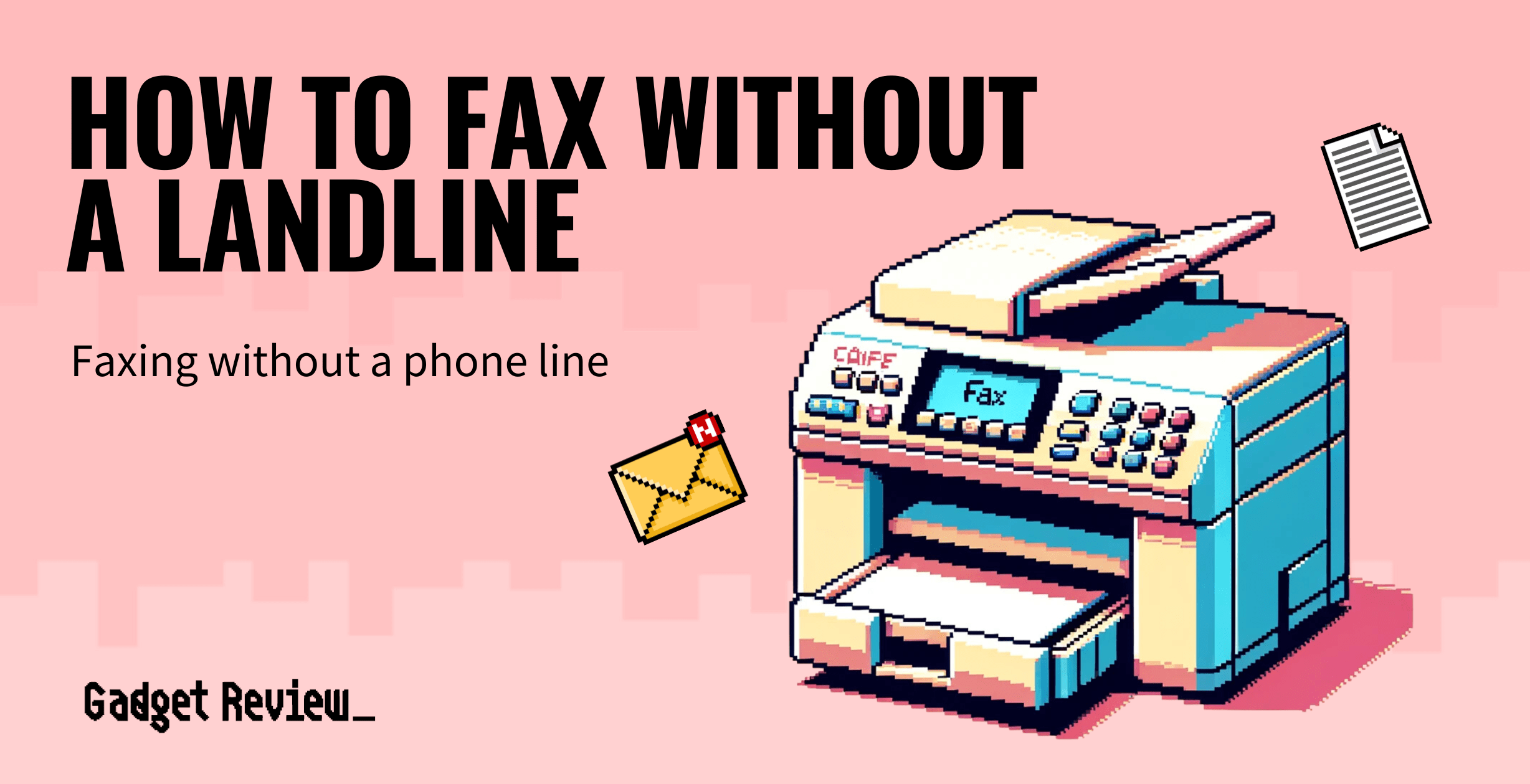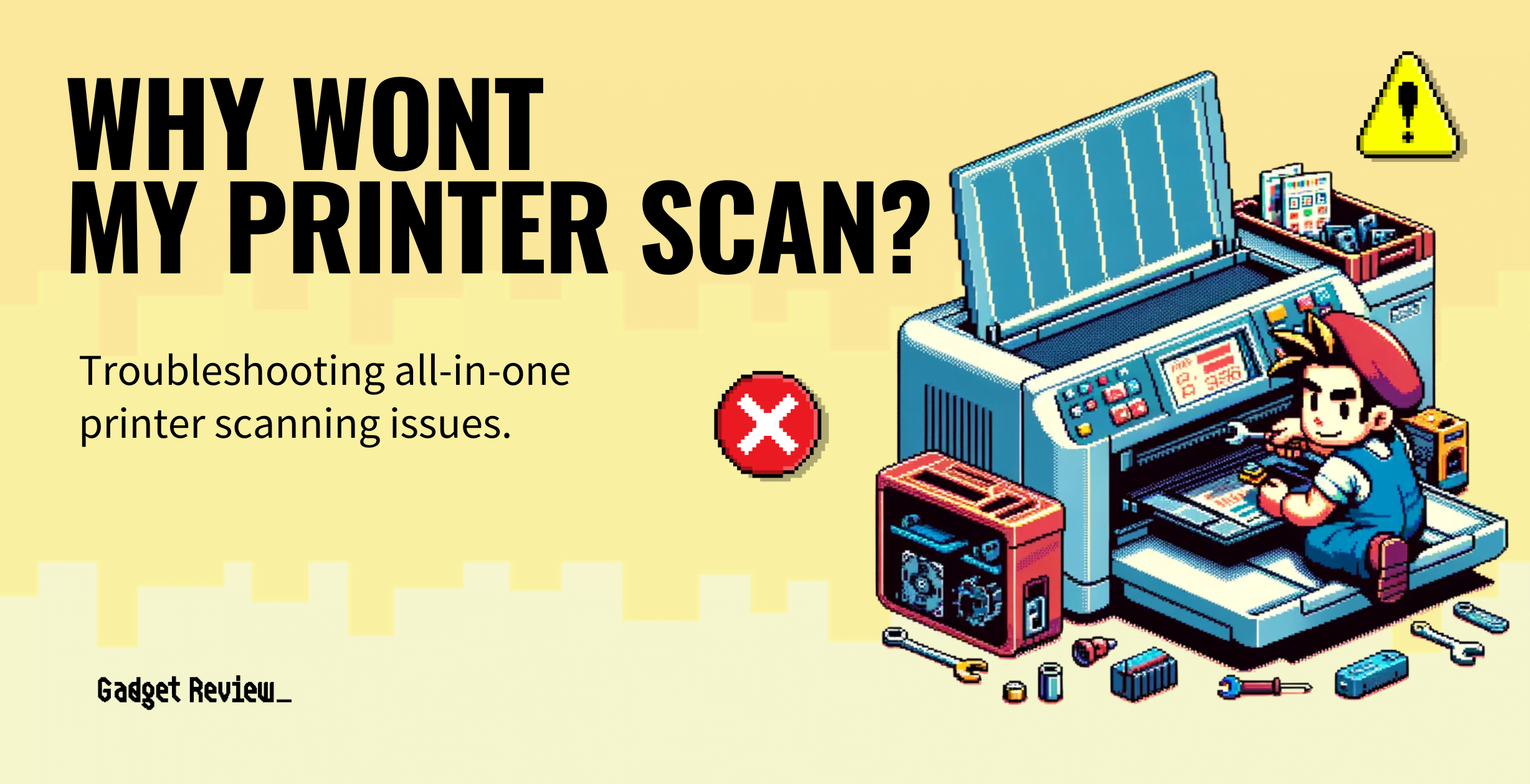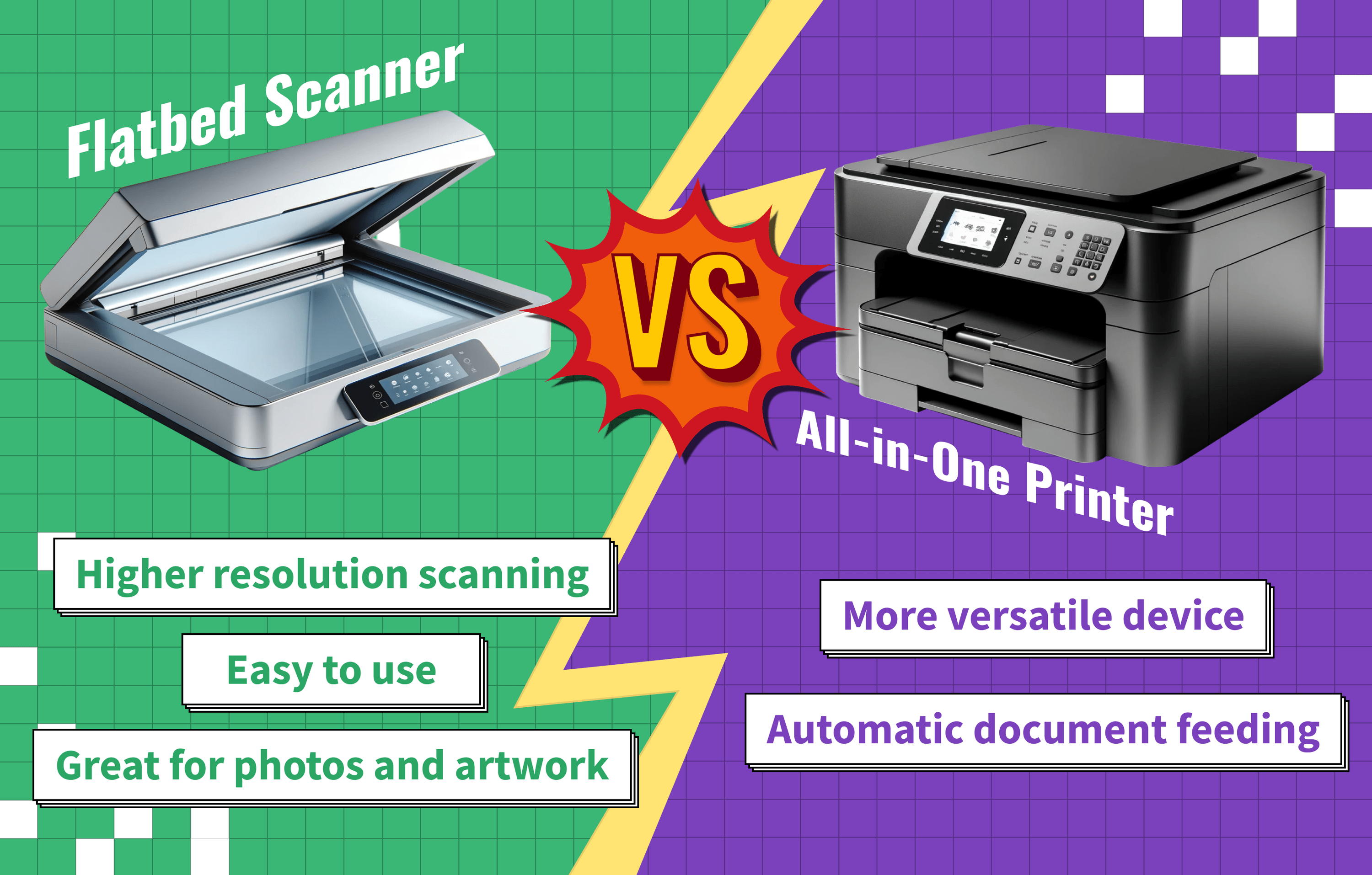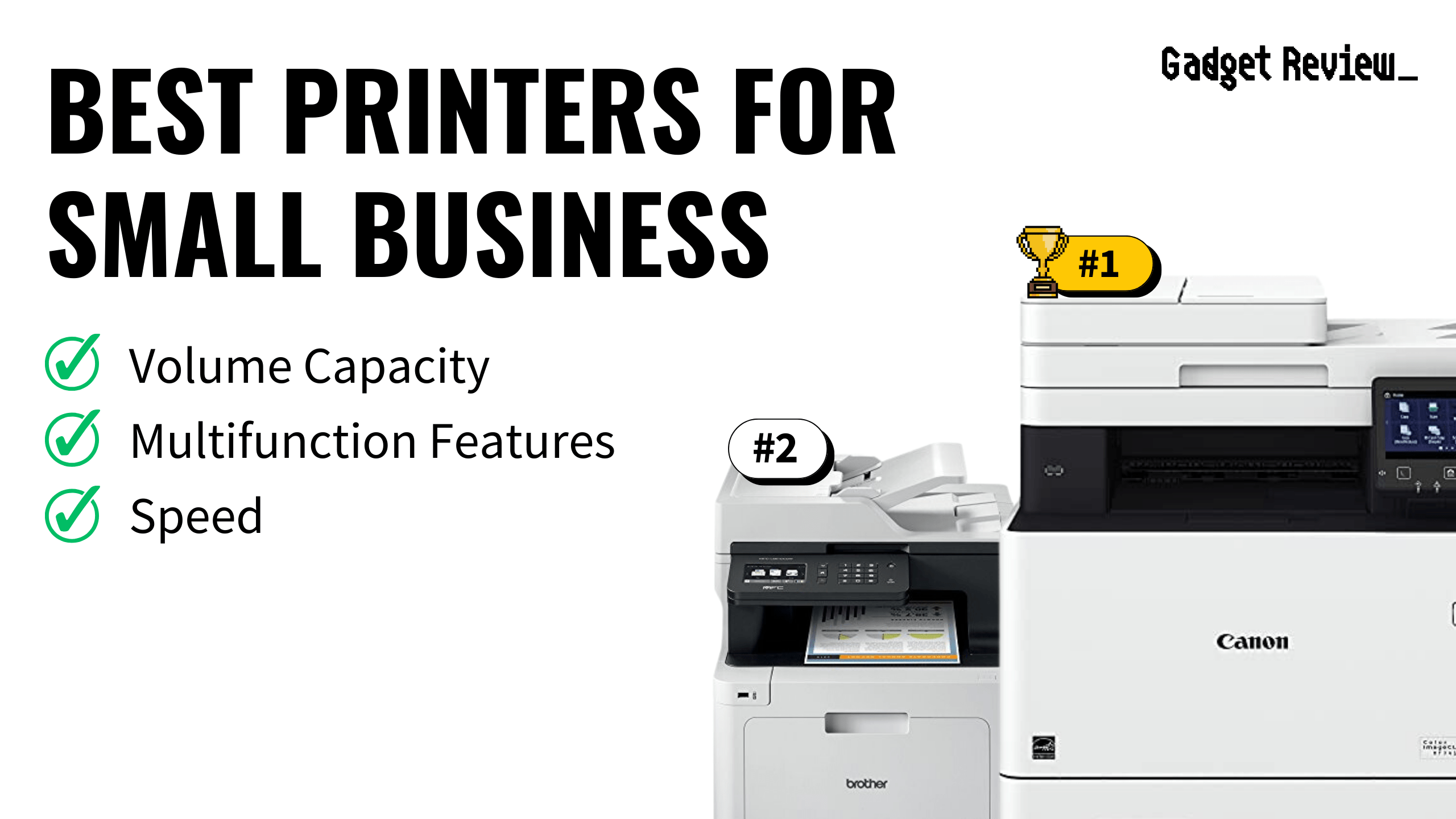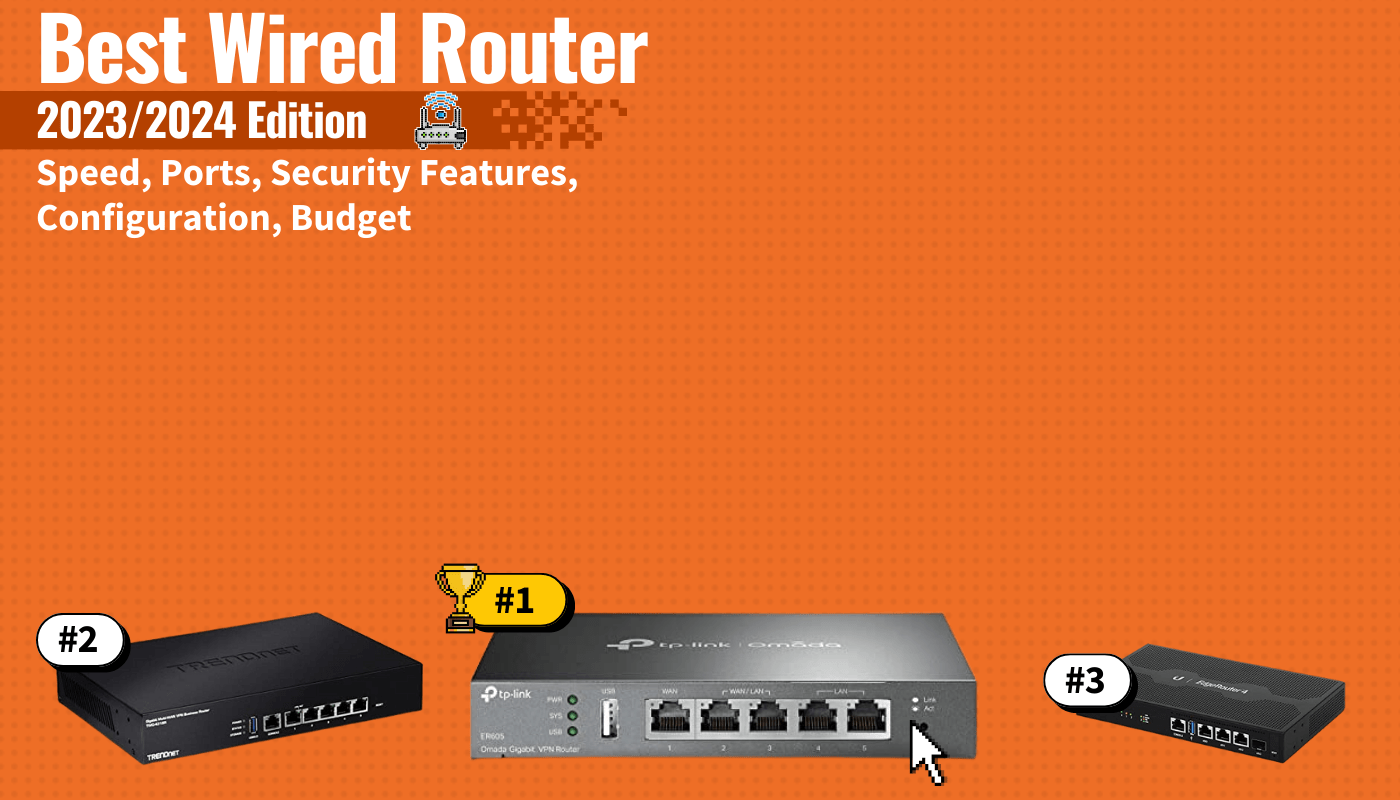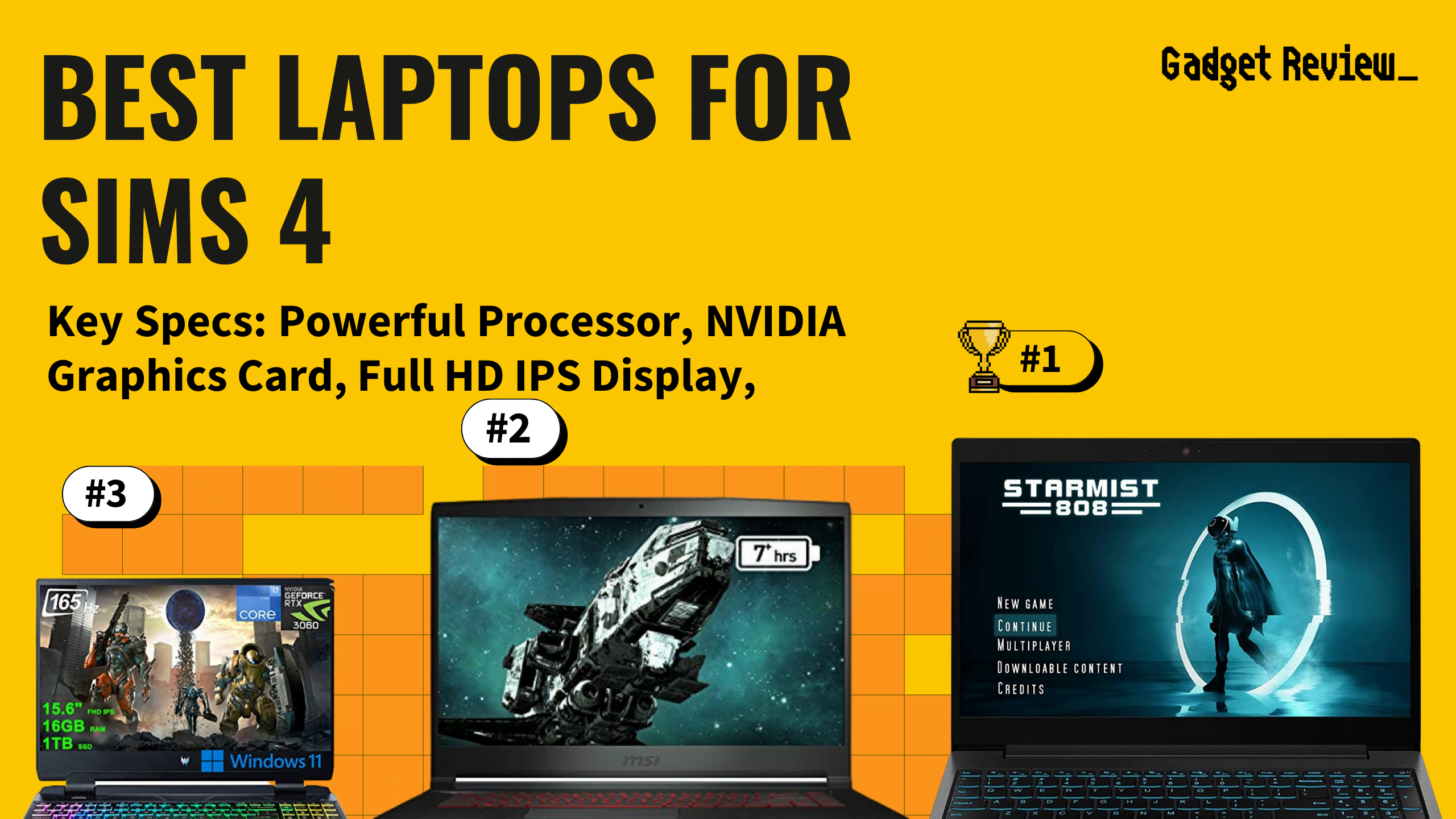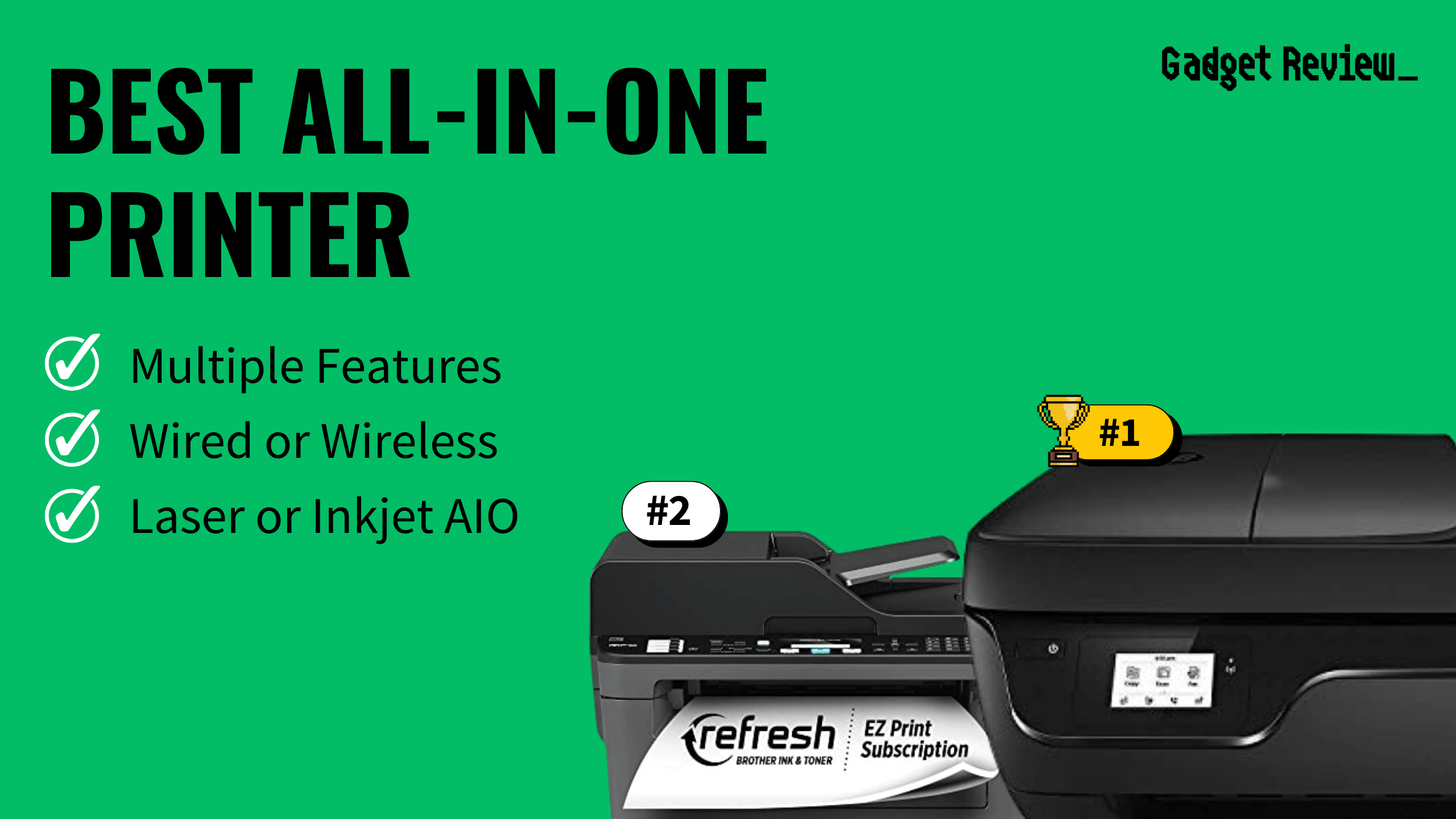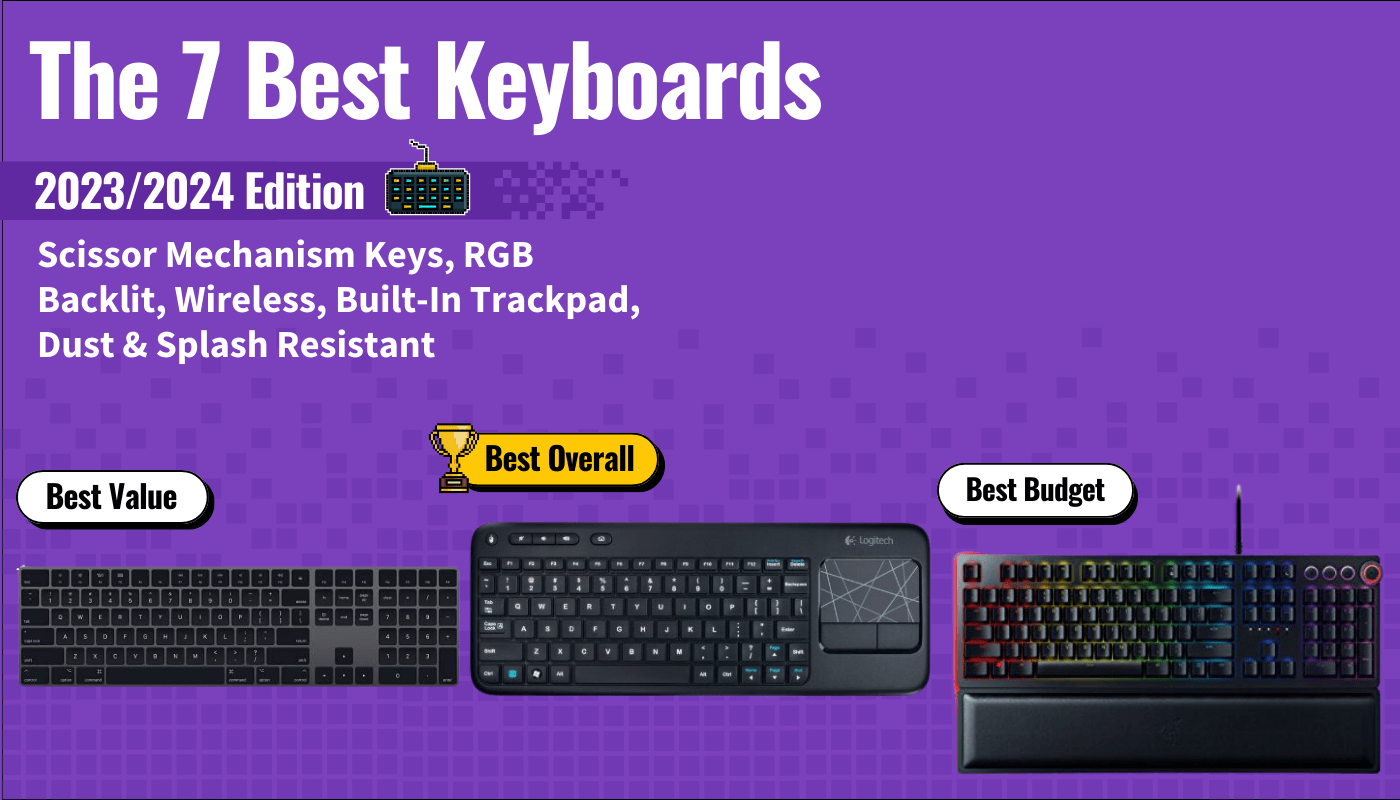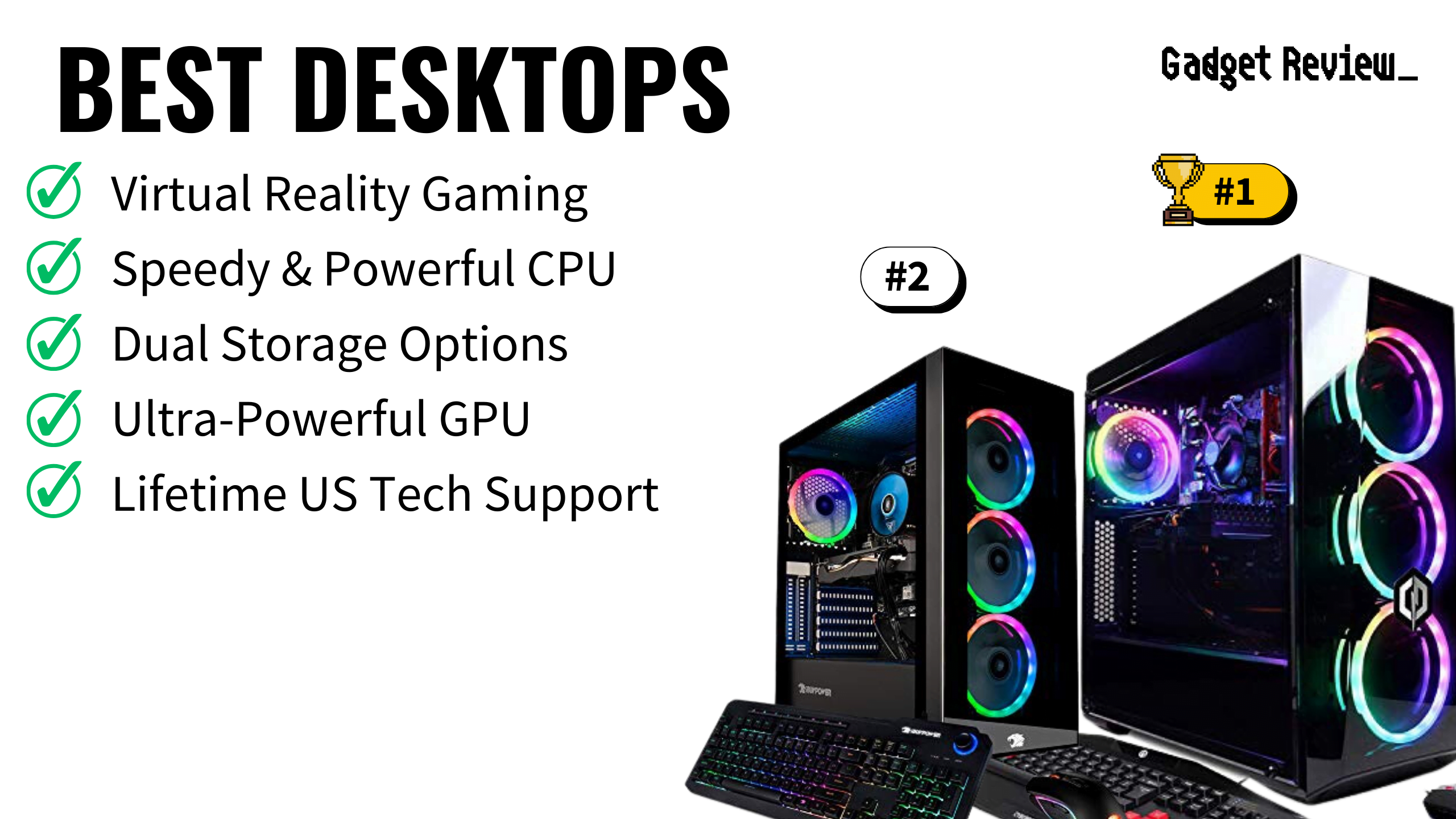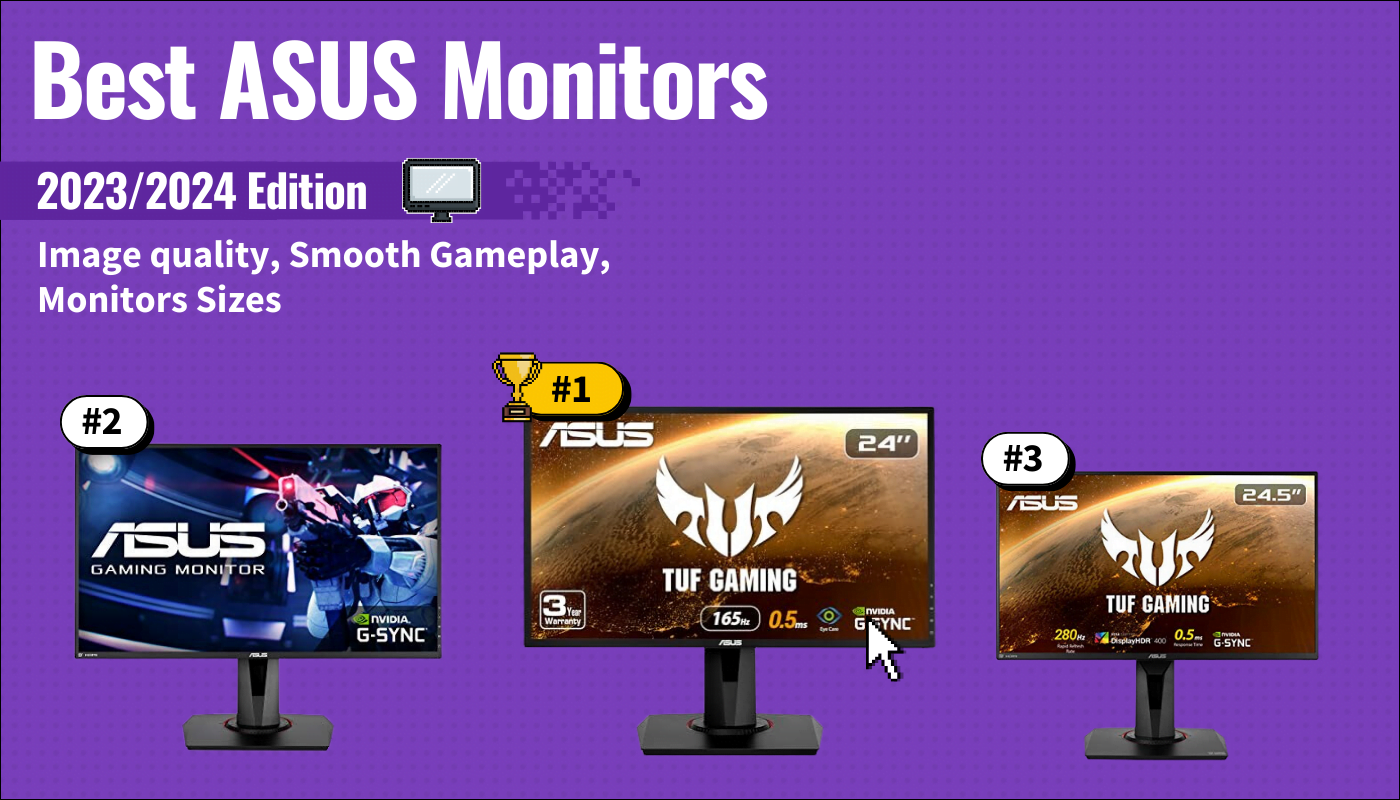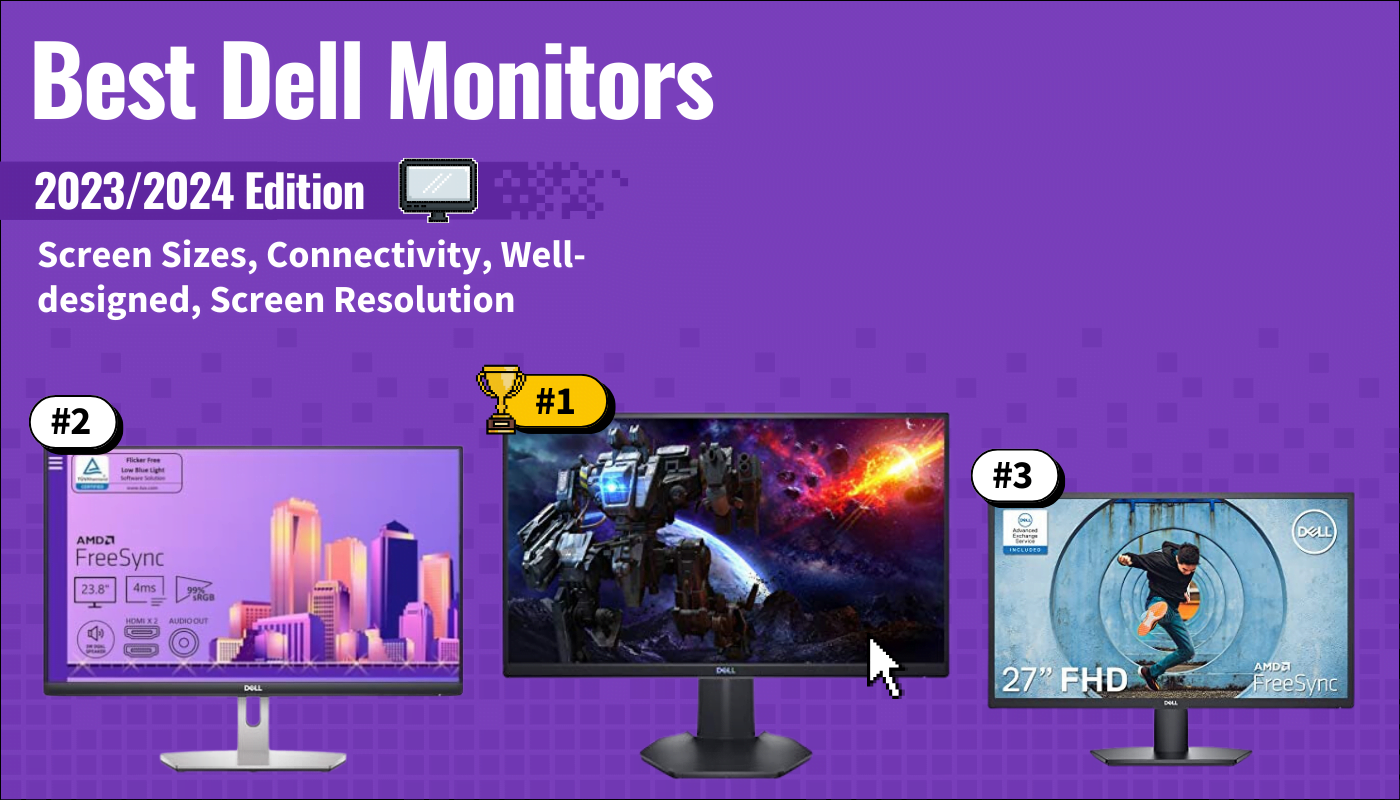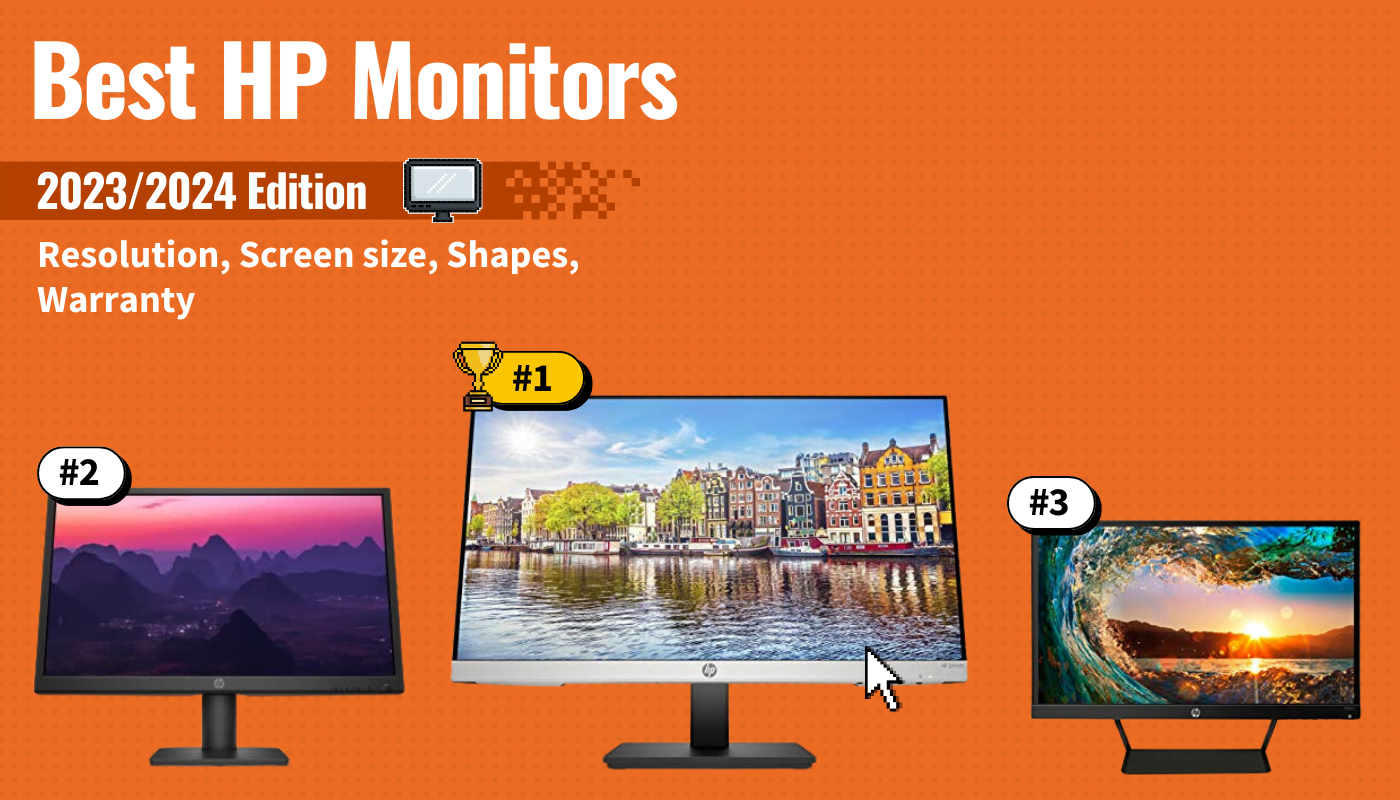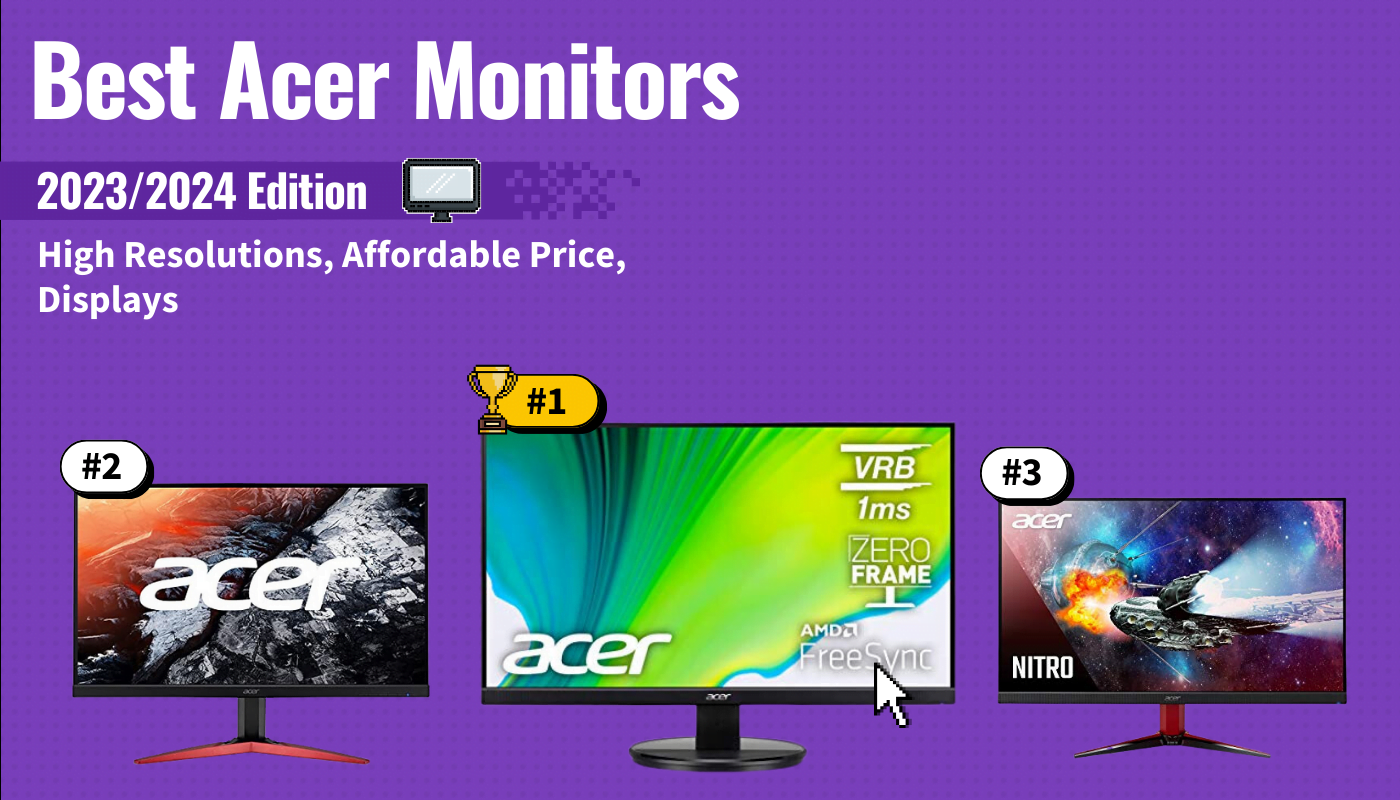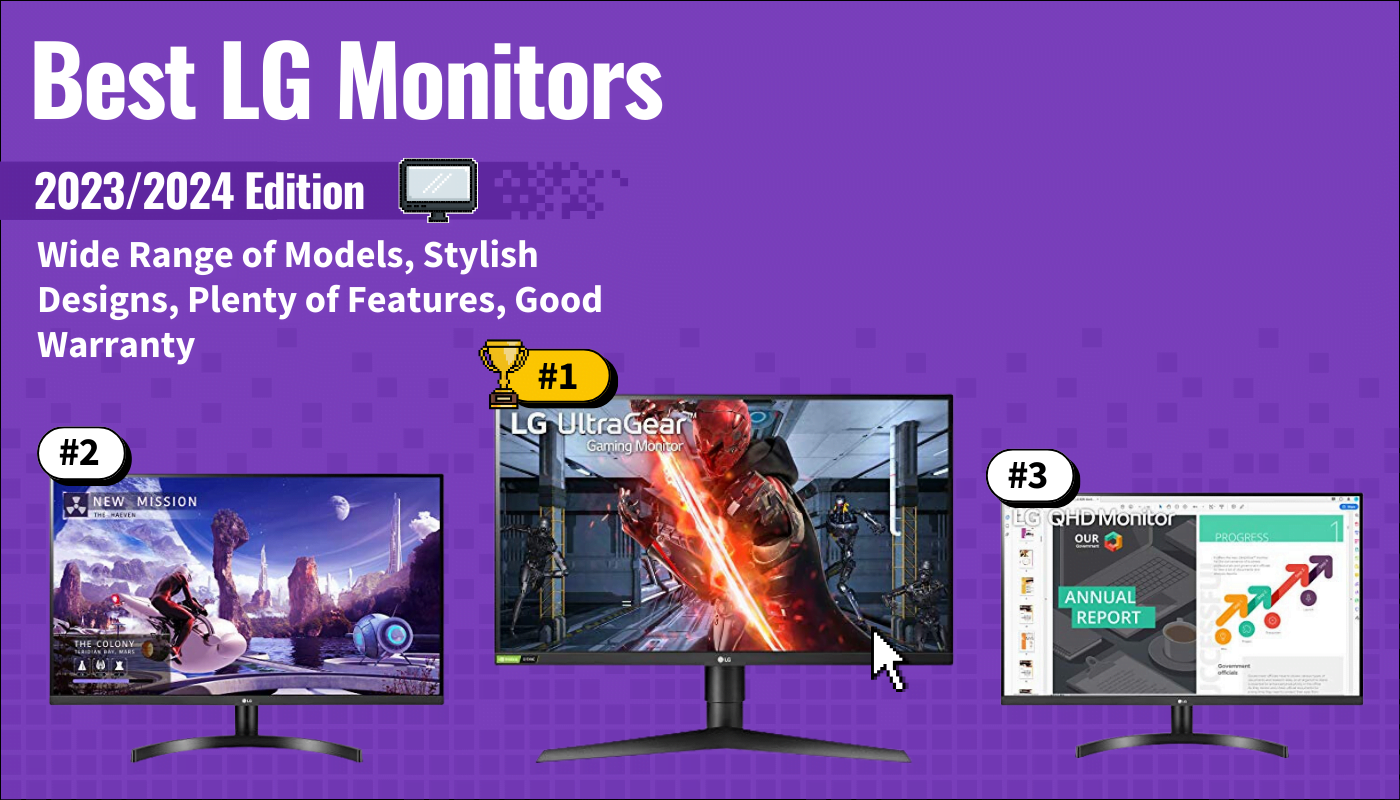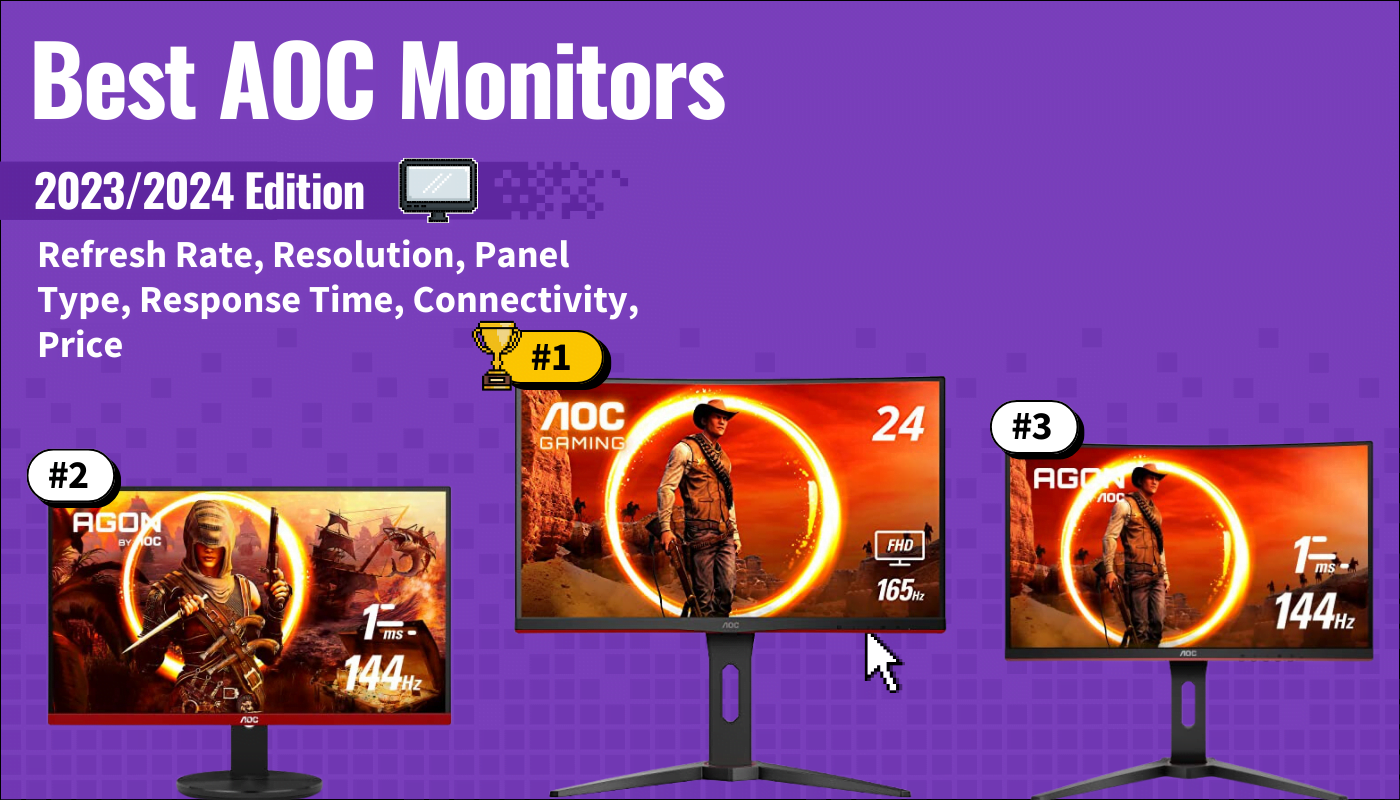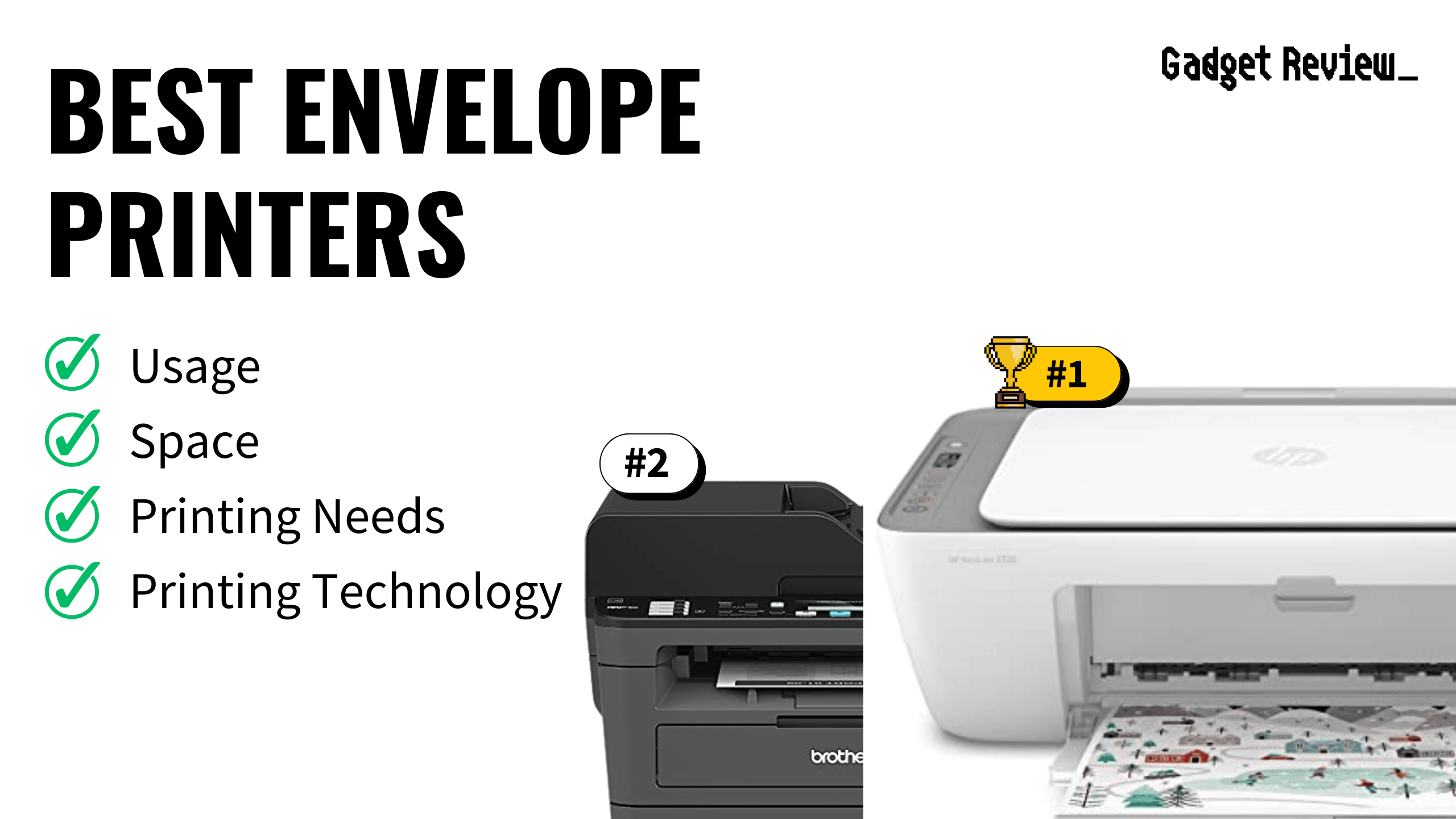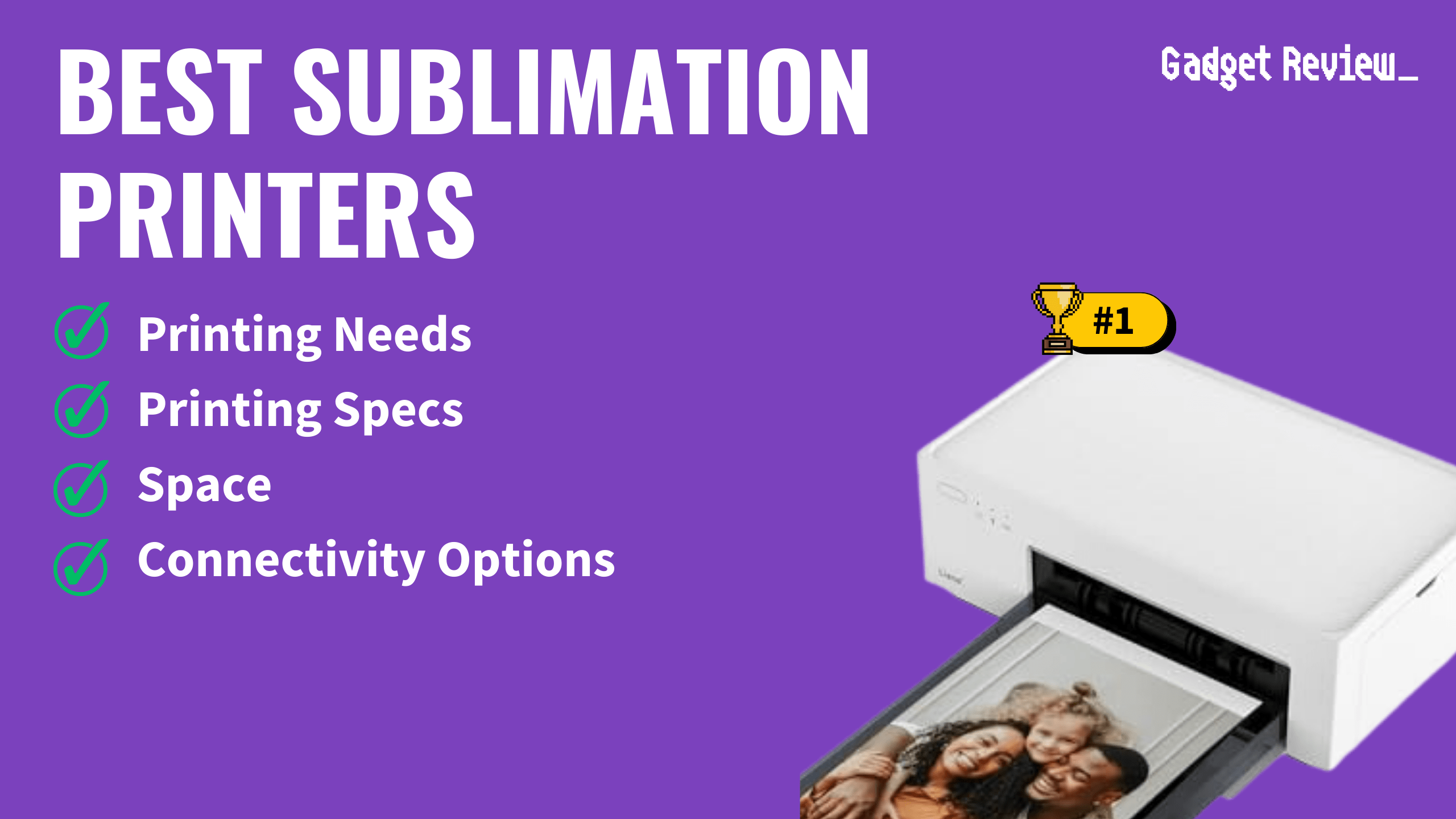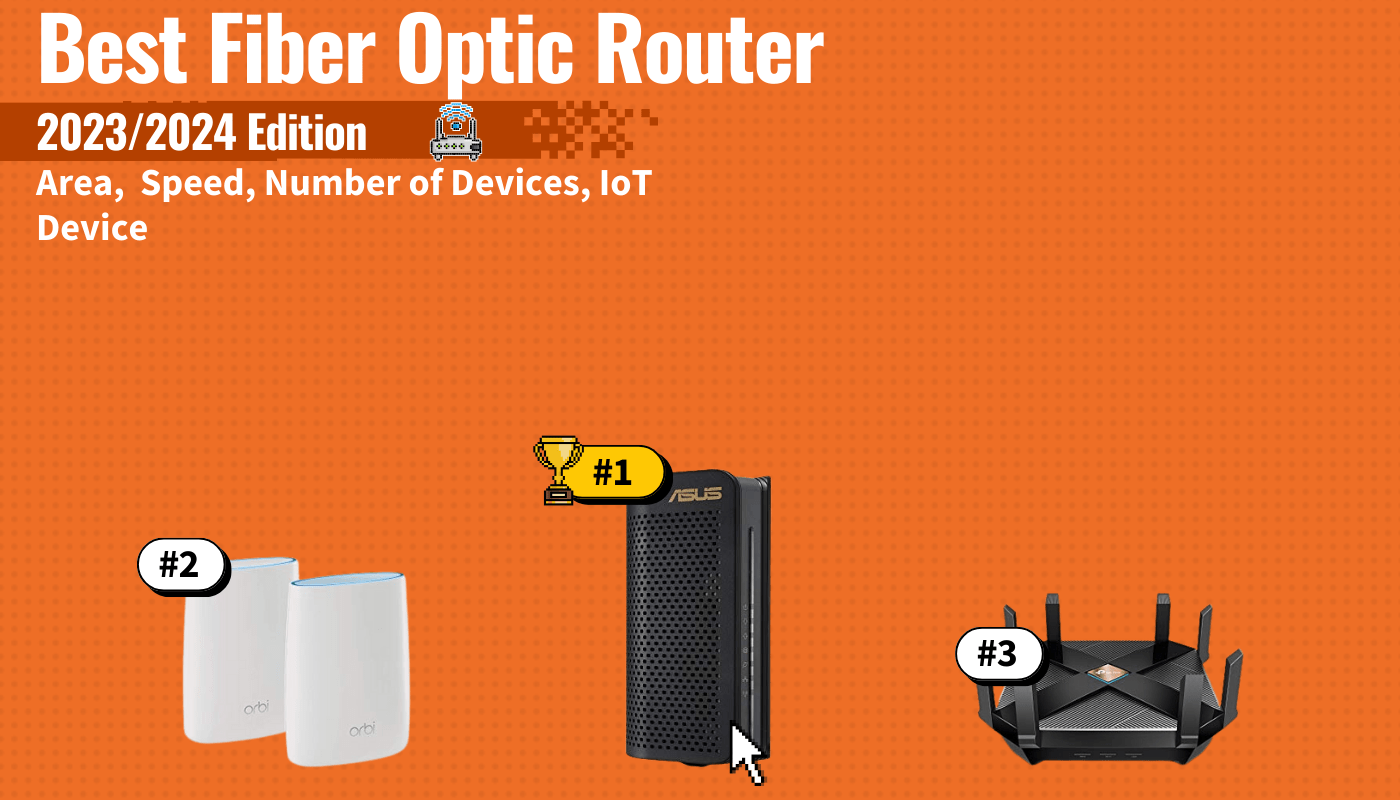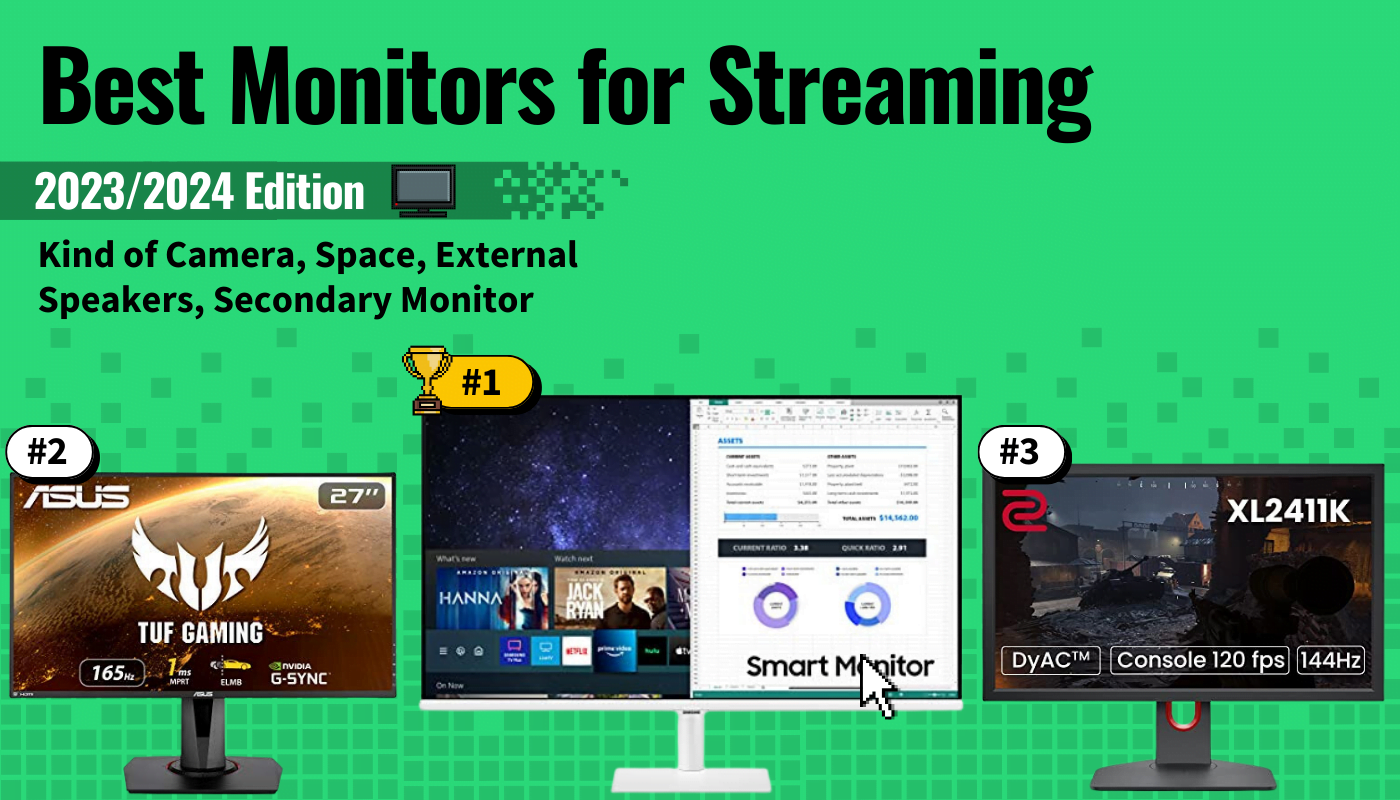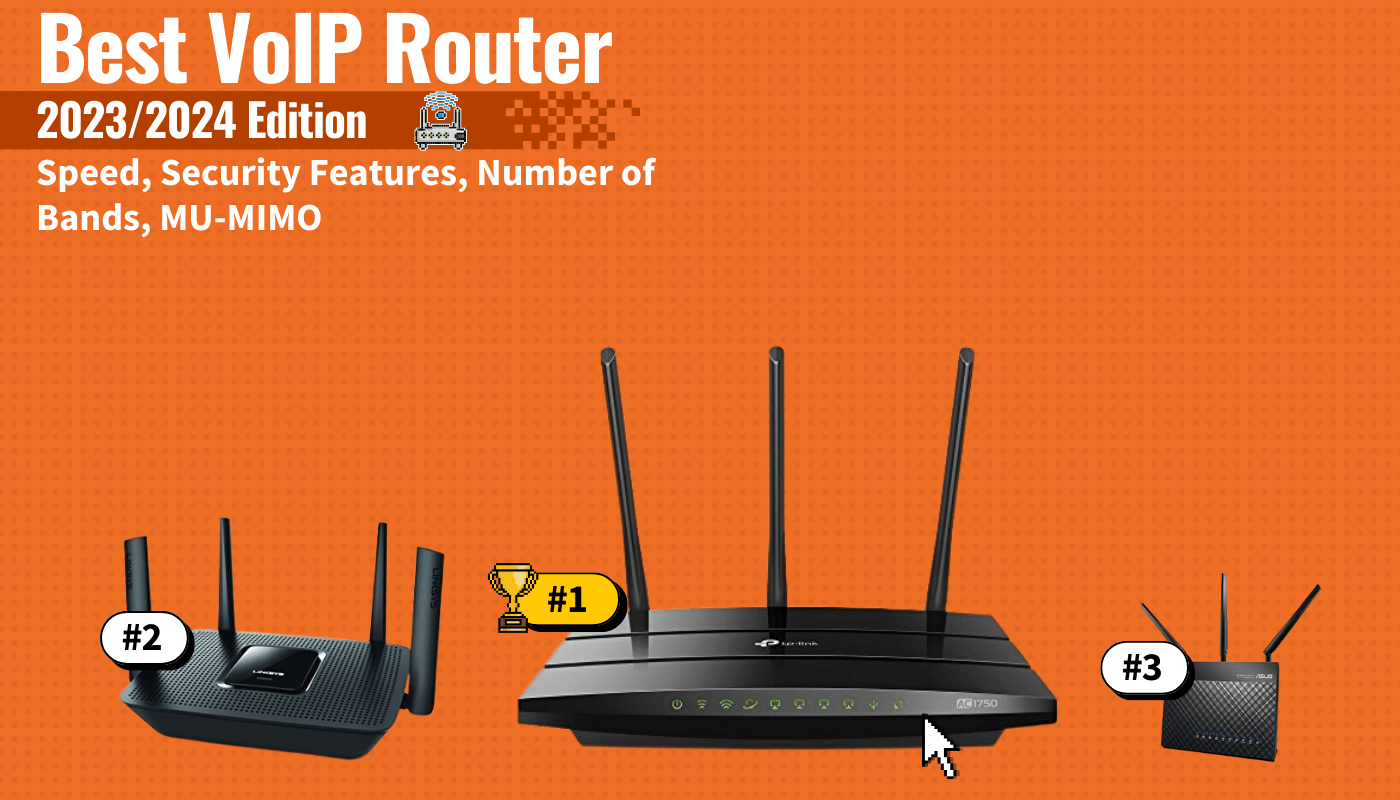If your built-in keyboard has become a HAL-9000 style villain, or you’ve researched the best keyboards and have found something more useful, you’ll likely want to disable the old keyboard. Knowing how to disable a keyboard is a quick process that allows you to press the keys without them responding. So, whether you’re cleaning your laptop keyboard or figuring out how to fix your keyboard, we’ll show you how.
KEY TAKEAWAYS:
- Using your Windows device manager to uninstall your laptop keyboard is the easiest and safest way to do the disabling process.
- Disabling your keyboard allows you to use an external or wireless keyboard without worrying about hitting keys on your built-in keypad.
- Using the Windows disabling process, you can easily reinstall your built-in keyboard once it’s fixed.
This article is going to focus specifically on Windows users. Still, we have articles like how to replace a Macbook air keyboard or how to connect a keyboard to an iPad for those looking for tips for Apple products.
How to Disable a Laptop Keyboard on Windows
Disabling a built-in keyboard is a simple step-by-step process that takes a few minutes. While there’s an option to disable your keyboard permanently, we’re going to take you through the recommended route of disabling it via the device manager. Going through the device manager is the safest option. Also, it allows you to reinstall the built-in laptop whenever you want to.
Insider Tip
It’s always a good idea to have an external keyboard handy if your current one stops working.
For any gamers trying to research keyboard content to optimize their setup, we have another great article on how to connect a keyboard and mouse to an Xbox and another one on how to use a keyboard and mouse on Xbox One without an adapter.
STEP 1
Open the dialog box by pressing (Windows Key + R).
STEP 2
Type “devmgmt.msc” into search bar. Then press “Ok.” This will bring up the device manager list.
STEP 3
Once in, find the keyboard dropdown option and expand the list.
STEP 4
Find the option that says “Standard PS/2 Keyboard”
STEP 5
Right-click this and then press “Uninstall Device.” Then when it asks, click yes to confirm.
STEP 6
Sometimes, you’ll have to restart the computer to disable the built-in keyboard fully.
Warning
Some sites might recommend installing incompatible drivers to disable your keyboard. While this can work, it has been known to cause problems and damage computers.
STEP 7
Whenever you wish to reinstall the built-in keyboard, go back into the device manager and find the device installation option.
STEP 8
Sometimes, computers will continue to reinstall the built-in laptop keyboard every time the computer restarts. If this is the case, you will need to go into the “Local Group Policy” editor and block the keyboard’s hardware ID from being recognized.
STAT: The majority of keyboards have 101 or 104 keys. (source)