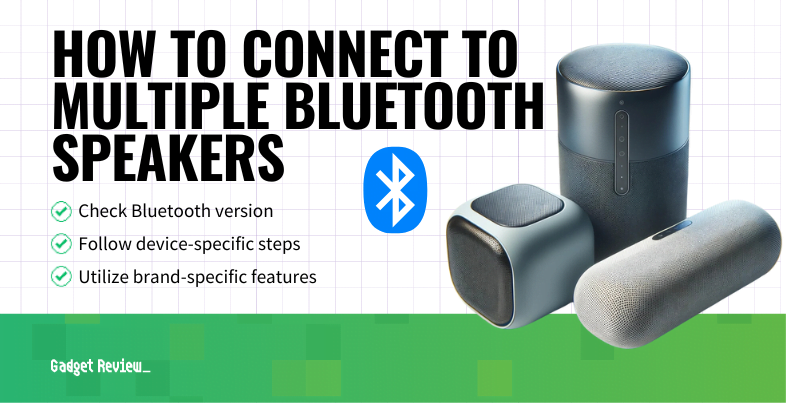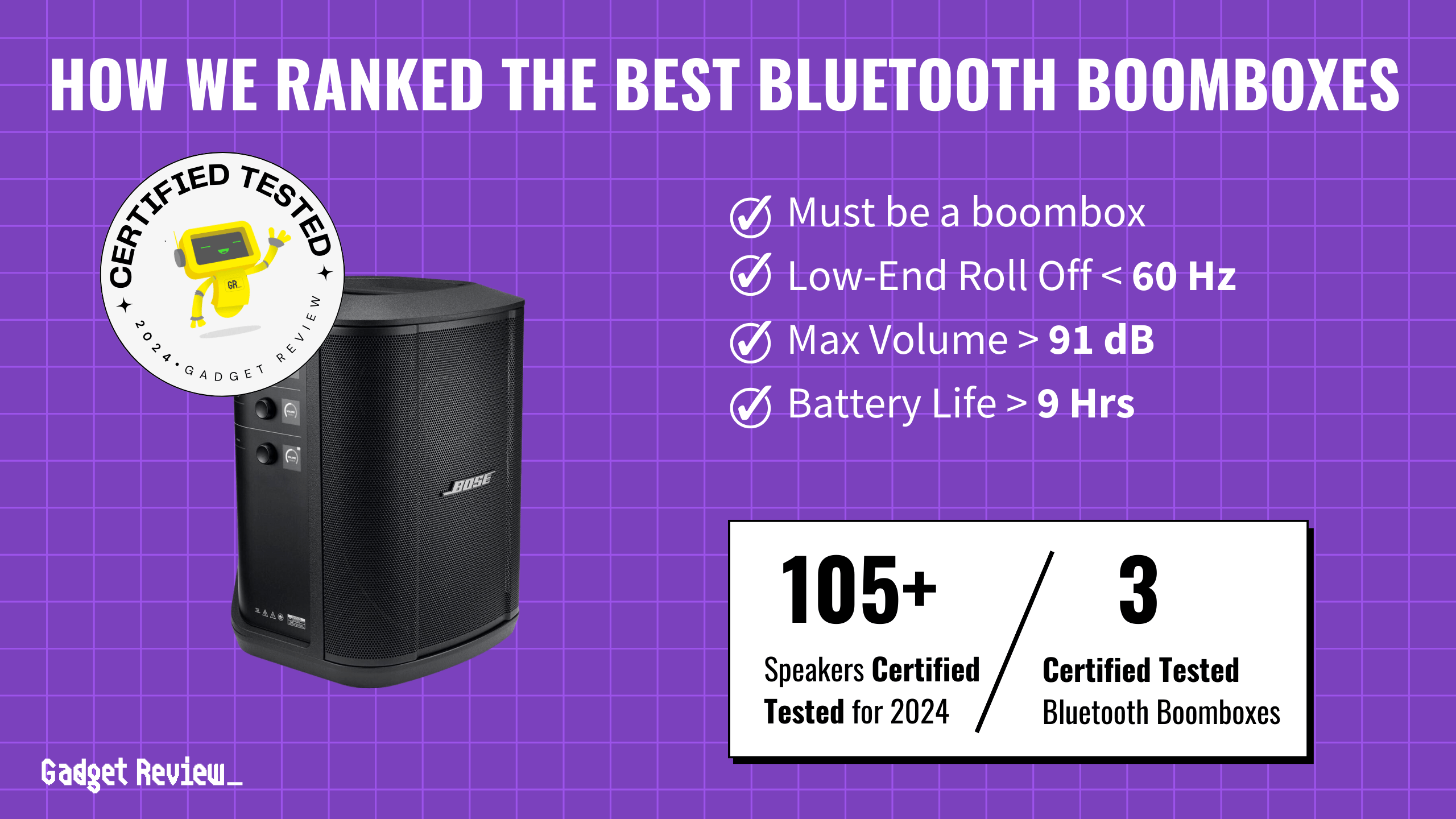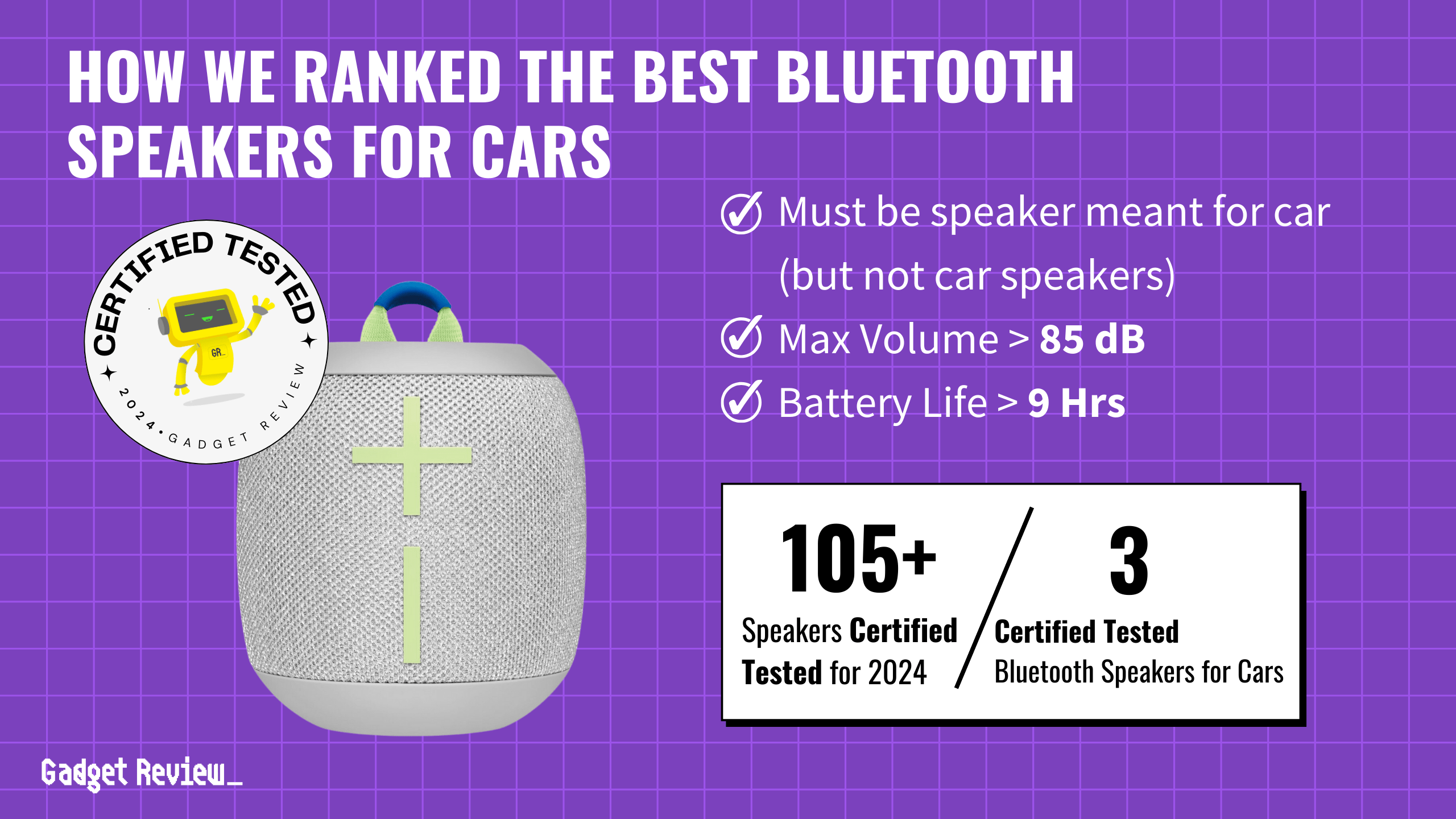As the world of connected devices at home expands, it makes sense that many of the best speakers are now Bluetooth accessible. So make sure to know how to connect multiple Bluetooth speakers. However, achieving this type of connection depends on the device’s manufacturer.
Directly via Bluetooth
Be sure to check the Bluetooth version, as this can be the key issue in achieving seamless multi-speaker connectivity. In early 2022, the Bluetooth software was updated to versions 5 and 5.1, introducing the capability to connect multiple speakers from a single device, a feature not available in the older Bluetooth 4.2 version. Here’s a simple guide to use this feature if your phone supports Bluetooth 5 or 5.1:
STEP 1 Enable Bluetooth
Ensure that the Bluetooth functionality is active on both your phone and the speakers.
STEP 2 Search for Devices
Use your phone’s Bluetooth settings to search for available devices.
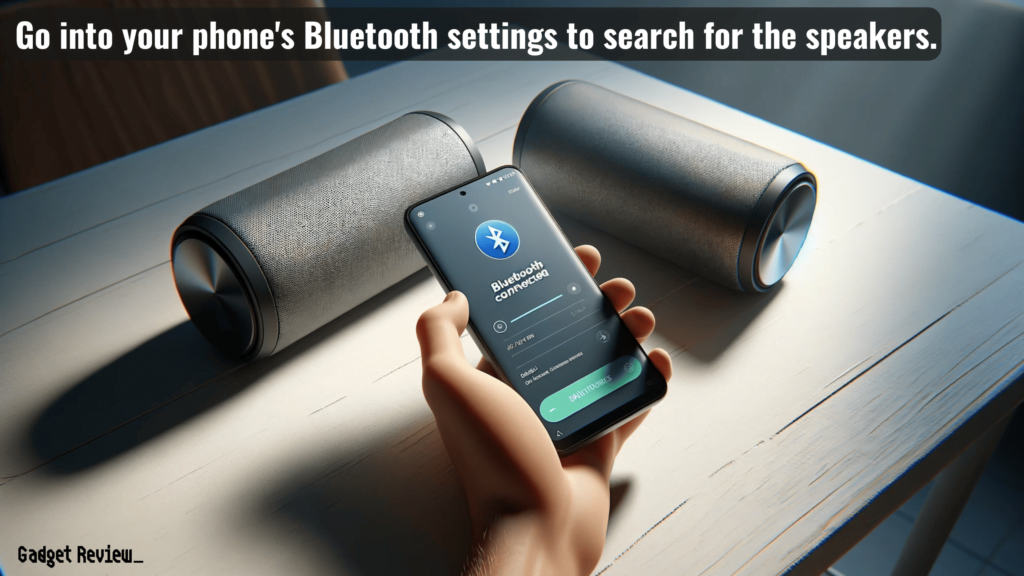
STEP 3 Select the Speakers
From the list of available devices, choose the Bluetooth speakers you want to connect to your phone.
Apple HomePod Stereo Pairing
STEP 1 Open the HomePod App
Access the HomePod app and go into the device settings menu.
STEP 2 Set Up the Speaker Pairing
Click on the option to create connected speakers.
STEP 3 Select the Speakers
Select the first and second speakers by tapping on the HomePod icons.
insider tip
If you own an Apple iPhone and fail to connect to multiple Bluetooth devices, try downloading the latest software by going to device settings.
STEP 4 Press Done
Go back to the settings menu and press done.
STEP 5 Test the Sound
Sound test and adjust volume levels.

AmpMe App
STEP 1 Download the App
Download the app and connect it to your Facebook account.
STEP 2 Start Party Mode
Press the plus (+) button to begin the party mode, select the compatible device, and choose a streaming service.
STEP 3 Connect to the Speaker
Press connect and connect to a Bluetooth speaker.
warning
Just because you have two Bluetooth audio devices does not mean that they will automatically connect. Many manufacturers put limitations on their equipment so that they must be paired with the same brand of speaker.
STEP 4 Invite Other Users
Create a playlist and invite others. The more people you invite, the more audio devices you can synchronize.
Samsung’s Dual Audio Feature
STEP 1 Go into the Settings
Go into the advanced Bluetooth speaker settings function.
STEP 2 Switch on “Dual Audio”
Switch on the “Dual Audio” selection.
STEP 3 Pair the Speakers
Pair the Bluetooth speakers to the phone.
Additional Tips to Consider
- Bluetooth Version Requirements:
- Enhancing your music listening experience often hinges on the Bluetooth version of your device.
- For instance, Bluetooth v5 offers the capability to connect to multiple audio devices simultaneously, a significant leap from the one-on-one pairing limit of Bluetooth v4.2.
- This advancement is pivotal for those seeking richer audio experiences, allowing a list of compatible speakers to work in tandem.
- Enhancing your music listening experience often hinges on the Bluetooth version of your device.
- Device-Specific Features:
- Different devices offer unique features to enhance your audio experiences.
- For instance, Samsung’s Dual Audio feature allows users to connect to two channels simultaneously, providing a fuller sound stage.
- In contrast, iPhones equipped with the audio sharing feature enable similar functionality. When guiding users through the pairing process, it’s beneficial to mention specific screen instructions for each device type.
- For Google Home users, leveraging the app’s interface to manage multiple portable speakers can significantly enrich the listening experience.
- Different devices offer unique features to enhance your audio experiences.
- Brand-Specific Apps and Features:
- Certain brands like JBL Bluetooth speakers come with dedicated apps that ease the process of connecting multiple devices.
- These apps often include a Stereo mode, allowing users to pair compatible speakers and create a more immersive audio experience.
- For Apple users, utilizing the AirPlay icon for audio distribution to multiple speakers can significantly enhance the multi-output device experience.
- Certain brands like JBL Bluetooth speakers come with dedicated apps that ease the process of connecting multiple devices.
Why Should You Connect Two Bluetooth Speakers?
Wireless smart speakers are a must-have in today’s world, but a single speaker often doesn’t offer the complete volume or sound quality that’s desired. This is why most users want to make their Bluetooth speakers louder. Understanding the pairing process of how to connect additional speakers is crucial to achieving that supreme stereo sound setup.
If this leaves you longing for more, you can also check out our articles on how to connect wireless speakers to a TV and how to connect Bluetooth speakers to a TV.