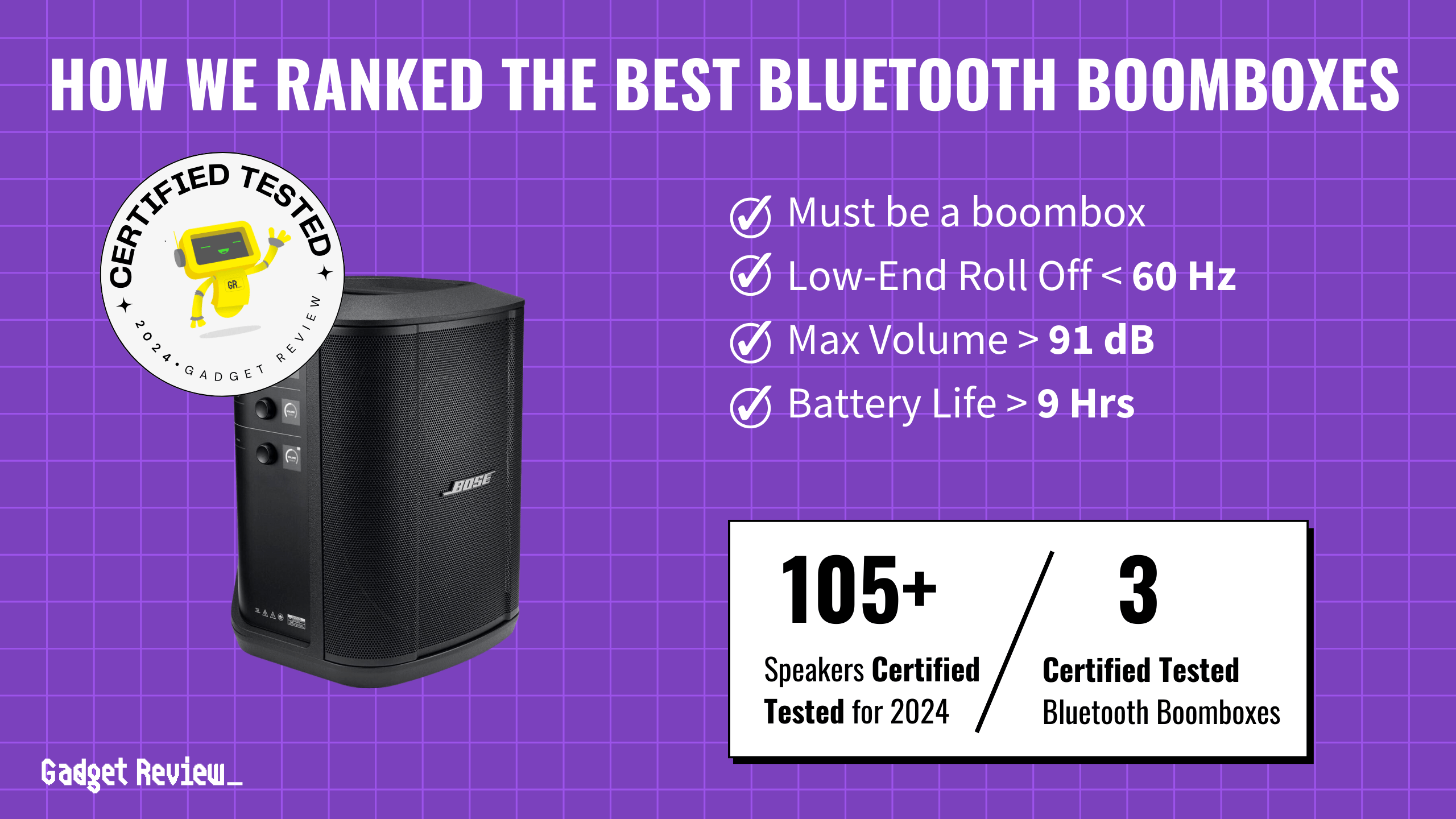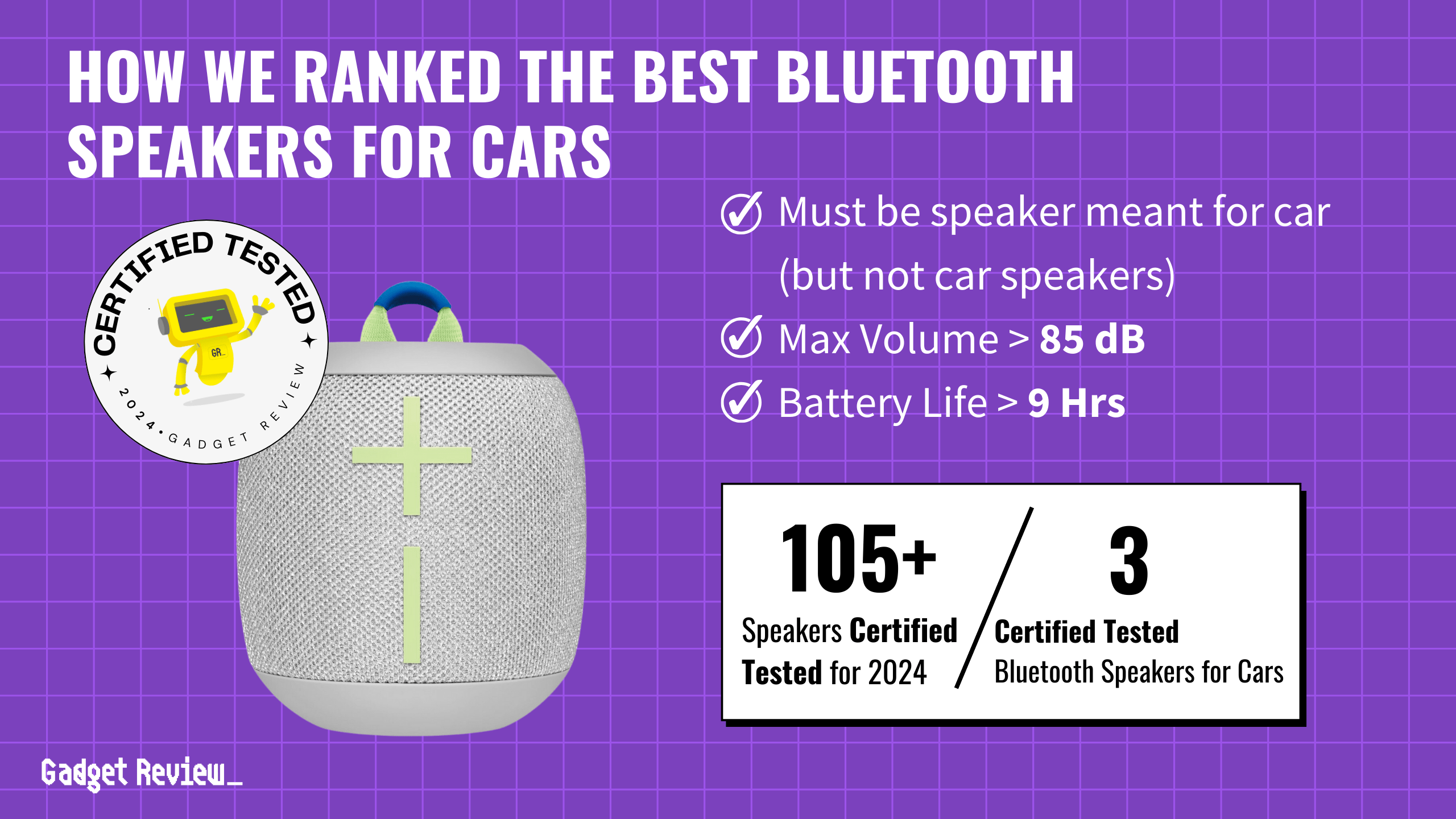If you’ve invested in premium speakers, you may wonder how to connect two Bluetooth speakers to one computer. You can use Bluetooth speakers as external computer speakers for an impressive stereo mix. That said, setting up multiple external speakers on your computer isn’t always straightforward. So, stick around to learn how to make Bluetooth speakers & computer speakers play simultaneously.
Key Takeaways_
- Connect your Bluetooth speakers to your PC, and ensure they are powered on.
- Launch the System Settings menu and navigate to your Sound Control Panel.
- Set your Bluetooth speakers as a communication device, and use Stereo Mix to set them as a playback device.
How to Connect Multiple Bluetooth Speakers to a PC
Understanding how to connect Bluetooth speakers to a PC will give you a leg up while setting up multiple Bluetooth-enabled devices. Those looking for a plug-and-play solution should consider wired speakers. Additionally, learning what to do if you have had to ask, “why does my Bluetooth speaker keep cutting out?” can help prevent some headaches.
insider tip
If your Bluetooth speakers support a wired connection, use an audio splitter with the audio-out jack for the best sound quality.
Luckily, setting up wireless speakers on a PC isn’t as complicated as learning how to make Bluetooth speakers at home. And if you need speakers on your motorcycle, consider learning how to install Bluetooth speakers on a motorcycle.
STEP 1 Connect the Wireless Speakers to Your PC
Ensure your Bluetooth-compatible speakers are connected to your computer and powered on.
STEP 2 Go to the System Settings Menu
Press the Windows key with the I-key to launch the Settings Menu.
STEP 3 Select System Settings and Sound
Select the System Settings and select Sound on the left-hand menu.
STEP 4 Go to the Sound Control Panel
Navigate to the Related Settings section and click Sound Control Panel.
warning
Nearby Wi-Fi and Bluetooth devices can interfere with your Bluetooth-connected speakers, causing distorted audio output.
STEP 5 Set Your Default Devices
Click on the Playback tab and select your computer speakers. Then click Set Default and select Default Device. Next, select the Bluetooth speaker, and click Set Default to select Default communication device.
Both devices should show a green checkmark in the Sound Control Panel.
STEP 6 Use Stereo Mix
Select the Recording tab and right-click the empty space, and select Show Disabled Devices. Once you see Stereo Mix, right-click it and select Enable.
STEP 7 Select Stereo Mix Properties
Click Stereo Mix and select Properties, and navigate to the Listen tab.
STEP 8 Set Up Playback through the Bluetooth Speakers
On the Listen tab, select the checkbox next to Listen to This Device. Next, select your Bluetooth speakers through the Playback through this device dropdown menu. But if your speakers aren’t working, consider picking up new ones.
STEP 9 Apply Your Changes
Click the Apply button in the lower-right corner, and select OK to close the Sound Control Panel.