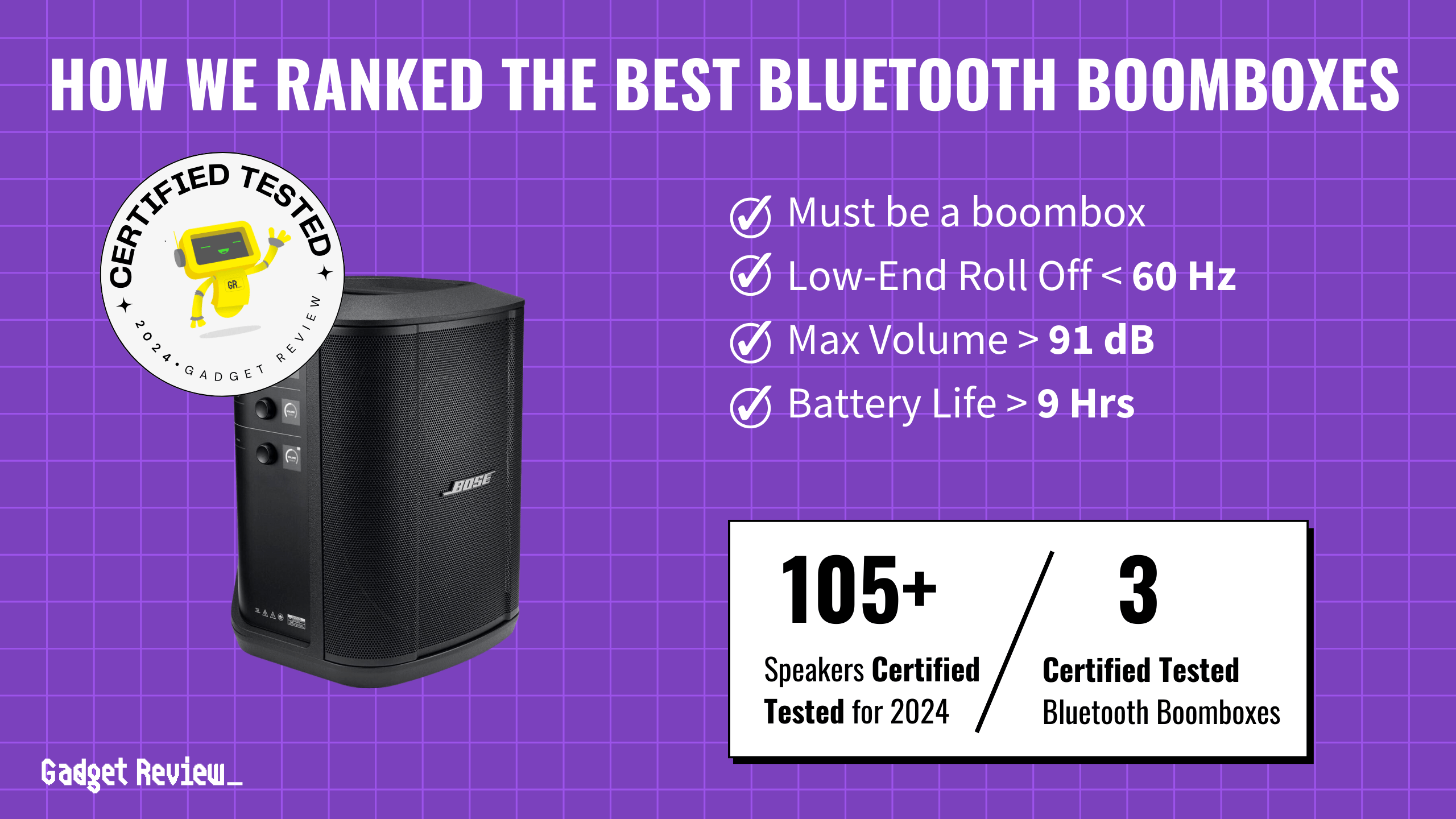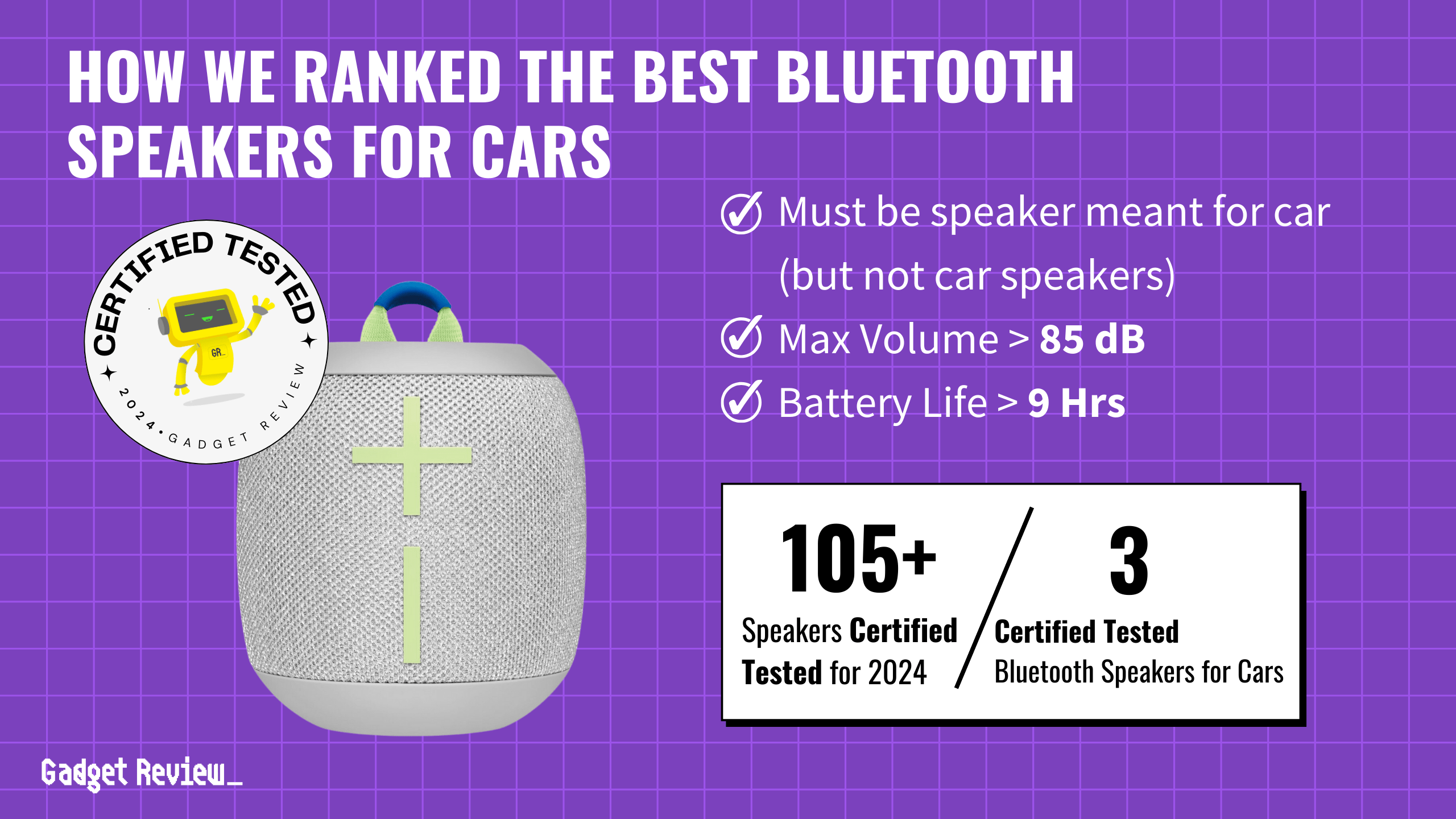If you have a premium speaker, you may wonder how to play an SD card on Bluetooth speakers. Micro-SD cards are a great choice for portable speakers when Bluetooth connectivity isn’t an option. After all, Bluetooth speakers should offer a memory card slot to play local music files. So, if you want to use an SD card for music playback, read this guide on how to use Micro-SD Cards, originally called TF cards, in Bluetooth speakers.
Key Takeaways_
- TF card is the original name for the Micro-SD card, and they store and play music files in the same way.
- Use a computer or mobile phone to place music files on the SD card and insert it into your Bluetooth speaker.
- Powering on the speaker should start the music, but some models require you to press the mode button.
How to Play SD Cards on Bluetooth Speakers
Using a Bluetooth speaker with a Micro-SD card slot is an easy way to enjoy high-quality audio without interruptions. Whether you’re hosting a backyard BBQ or hitting the beach, these speakers let you bring your tunes without relying on WiFi or data connections.
In addition to using audio files from the built-in card reader, you can learn how to use AUX mode in Bluetooth speakers. Having additional inputs ensures you can use your portable Bluetooth speaker, even with legacy devices like MP3 players.
insider tip
Your speaker’s user manual should let you know how to format SD card folders and which card file formats work with the system.
While wireless speakers are convenient, nearby Bluetooth audio devices and Wi-Fi tech can destroy your sound quality. You should learn what causes static noise in Bluetooth speakers or why your Bluetooth speaker keeps cutting out, so you can avoid continuous playback interruptions.
Additionally, you can learn how to use Bluetooth through car speaker systems, especially with Bluetooth-enabled devices and transmitters.
Why Choose Portable Speakers with SD Card Support?
- Offline playback – Enjoy music without draining phone battery.
- Expand storage – Carry thousands of songs on a single card.
- Versatility – Easily switch between Bluetooth, SD card, and AUX modes.
Bluetooth Speaker with Micro-SD Card Slot: Step-by-Step Guide
STEP 1 Prep Your SD Card
First, make sure your speaker supports your Micro-SD card type and capacity. Transfer your music files to the SD card, making sure they are in a proper format for your portable Bluetooth speaker. You may want to create folders and organize your music files for easy navigation. To do so, you may need a Micro-SD card converter for your PC, but some Android devices feature a card slot to transfer your files.
STEP 2 Insert the Memory Card
Ensure the speaker is powered off to prevent data corruption. Locate the slot and open the SD card cover. Insert your Micro-SD card into the slot and press down until it clicks into place.

warning
You cannot have a stable card connection if your Micro-SD card slot is dirty or caked with dust.
STEP 3 Power On the Speaker
Press the power button on the speaker, and your music files should play automatically. If your music doesn’t start playing, move on to the next step.
STEP 4 Press the Mode Button
You need to change the speaker mode to ‘SD Mode’ or ‘TF Mode’ on some models to play music from the Micro-SD card slot. Find the mode button and press it to start your favorite tunes. Use the playback buttons to navigate through your folders and tracks.
How to Format a MicroSD Card
Formatting a microSD card can help resolve file system errors, free up space, or prepare the card for use with a new device. Here’s a simple step-by-step guide to formatting a Micro-SD card on both Windows and Mac.
Before You Begin:
- Backup Data: Formatting will erase all data on the card, so save any important files beforehand.
- Check Compatibility: Ensure the device or computer supports the card type and capacity.
How to Format a MicroSD Card on Windows
- Insert the microSD Card: Use a card reader or the built-in SD slot.
- Open File Explorer: Press Windows + E to open File Explorer.
- Locate the SD Card: Right-click on the microSD card drive.
- Select ‘Format’: In the drop-down menu, select ‘Format.’
- Choose File System: In the format window, select FAT32 or exFAT for compatibility.
- Uncheck ‘Quick Format’: If you want a thorough format, uncheck the box. Otherwise, leave it checked for a faster process.
- Click ‘Start’: Confirm the action and wait for the process to complete.
- Eject the Card: Safely remove the card by right-clicking the drive and selecting ‘Eject.’
How to Format a MicroSD Card on Mac
- Insert the microSD Card: Use a card reader or compatible slot.
- Open Disk Utility: Go to Applications > Utilities > Disk Utility.
- Select the SD Card: In the left panel, click the microSD card.
- Click ‘Erase’: In the top menu, click ‘Erase.’
- Select Format: Choose MS-DOS (FAT) or exFAT for broader compatibility.
- Enter a Name: Assign a name to the card if desired.
- Click ‘Erase’: Confirm and wait for the process to finish.
- Eject the Card: Click the ‘Eject’ icon next to the card in Finder.
Troubleshooting SD Card Formatting Issues
- Card Not Recognized: Ensure the card reader is functioning properly or try a different USB port.
- Card Write Protected: Move the small switch on the SD adapter to the ‘unlock’ position.
Top Bluetooth Speakers with Micro-SD Card Slot
- JBL Clip 4 – Compact, waterproof, and supports SD cards up to 32GB.
- Anker Soundcore Mini – Pocket-sized with robust sound and SD card support.
- Sony SRS-XB13 – Portable, extra bass, and microSD card compatibility.
- MIFA A1 Bluetooth Speaker – Affordable, rugged, and SD card-ready.
- Lenrue A2 – Budget-friendly with SD card playback and Bluetooth 5.0.