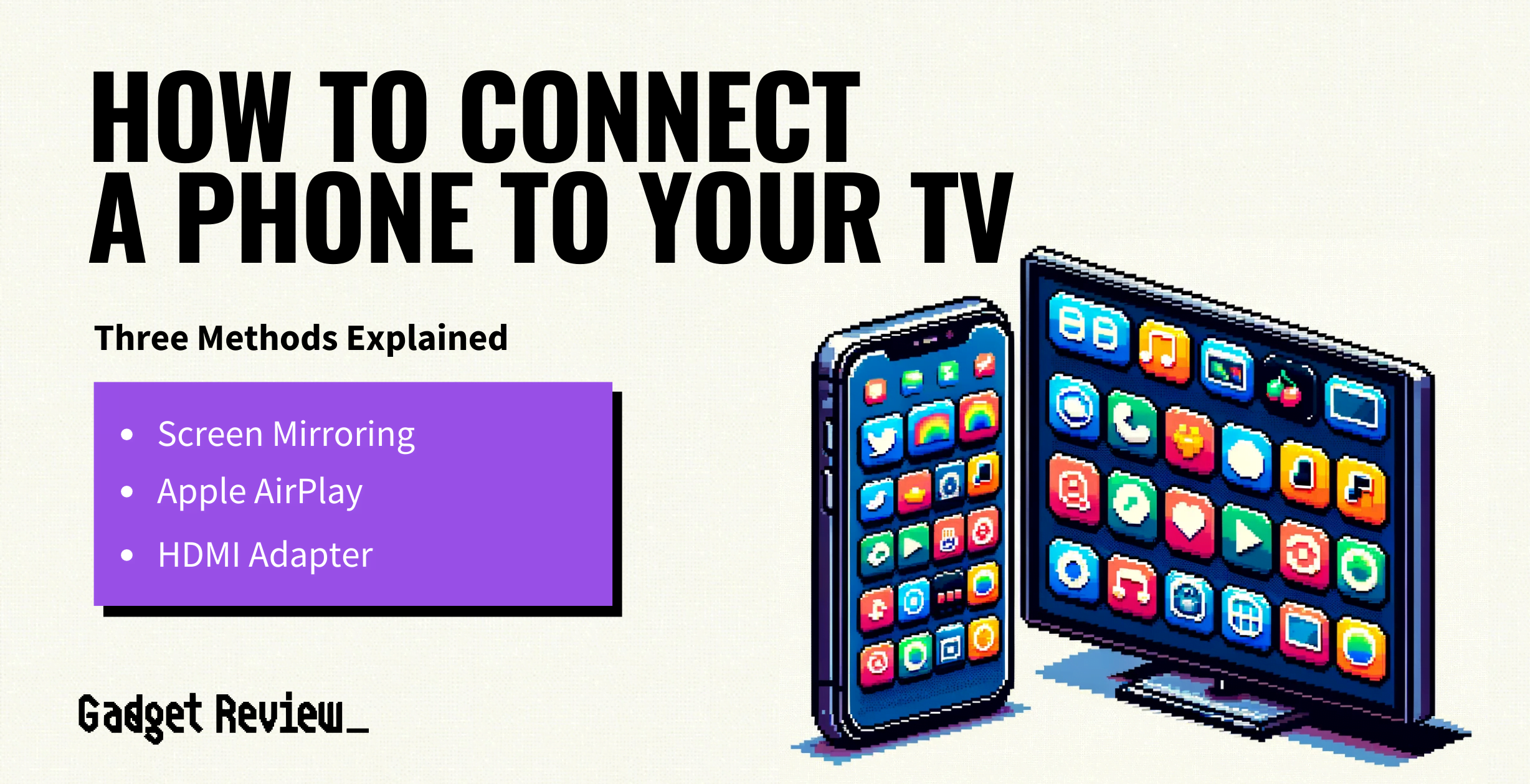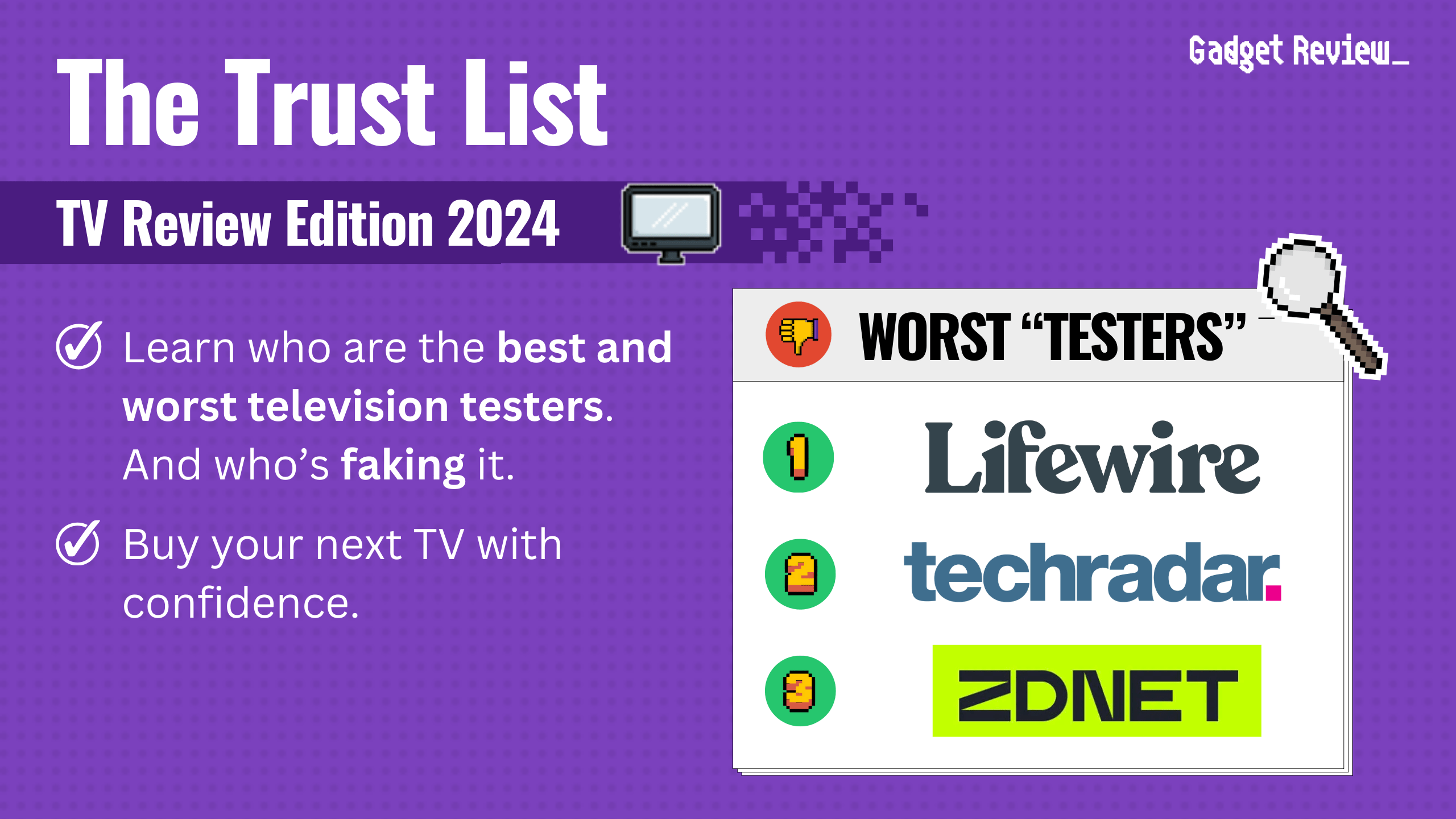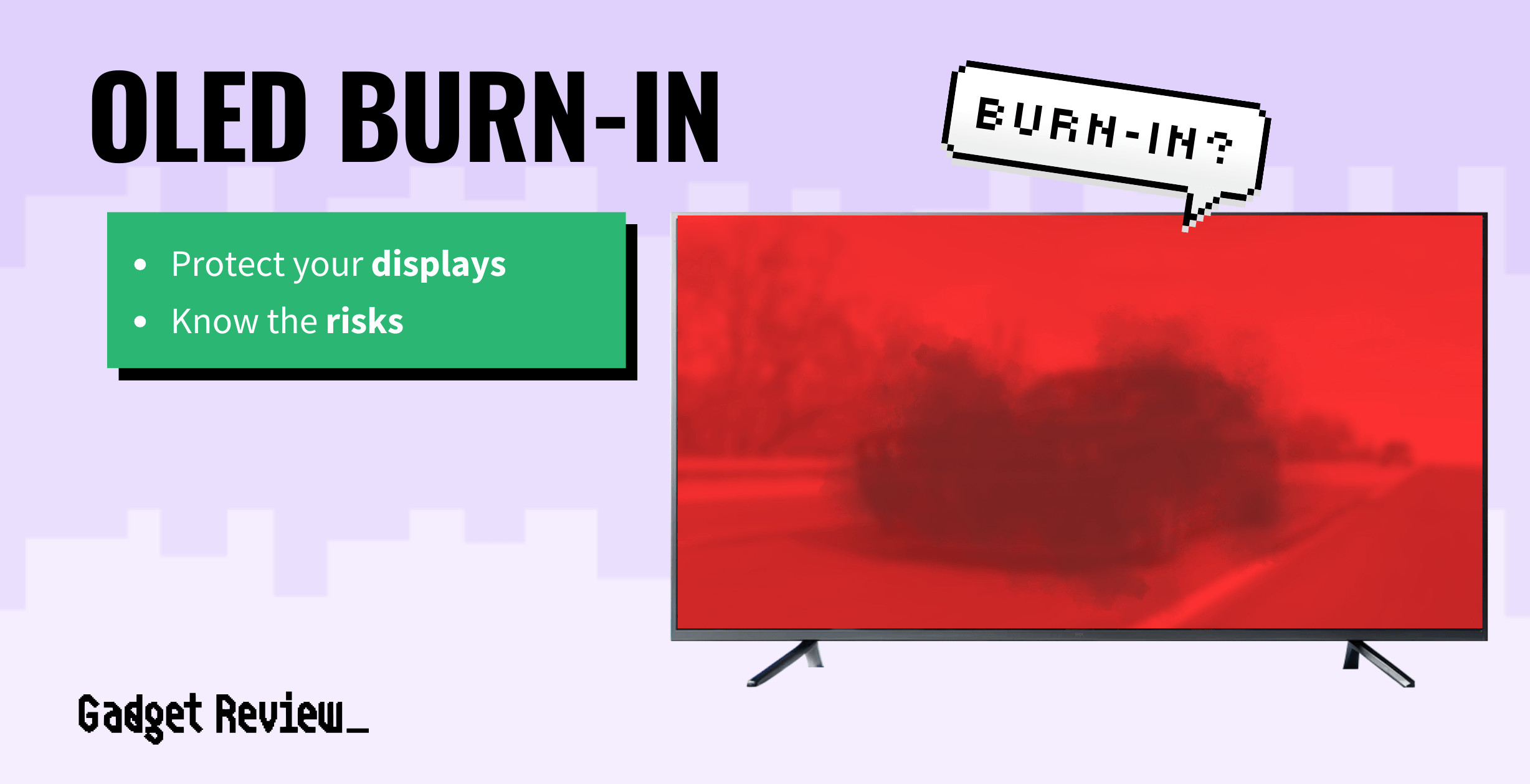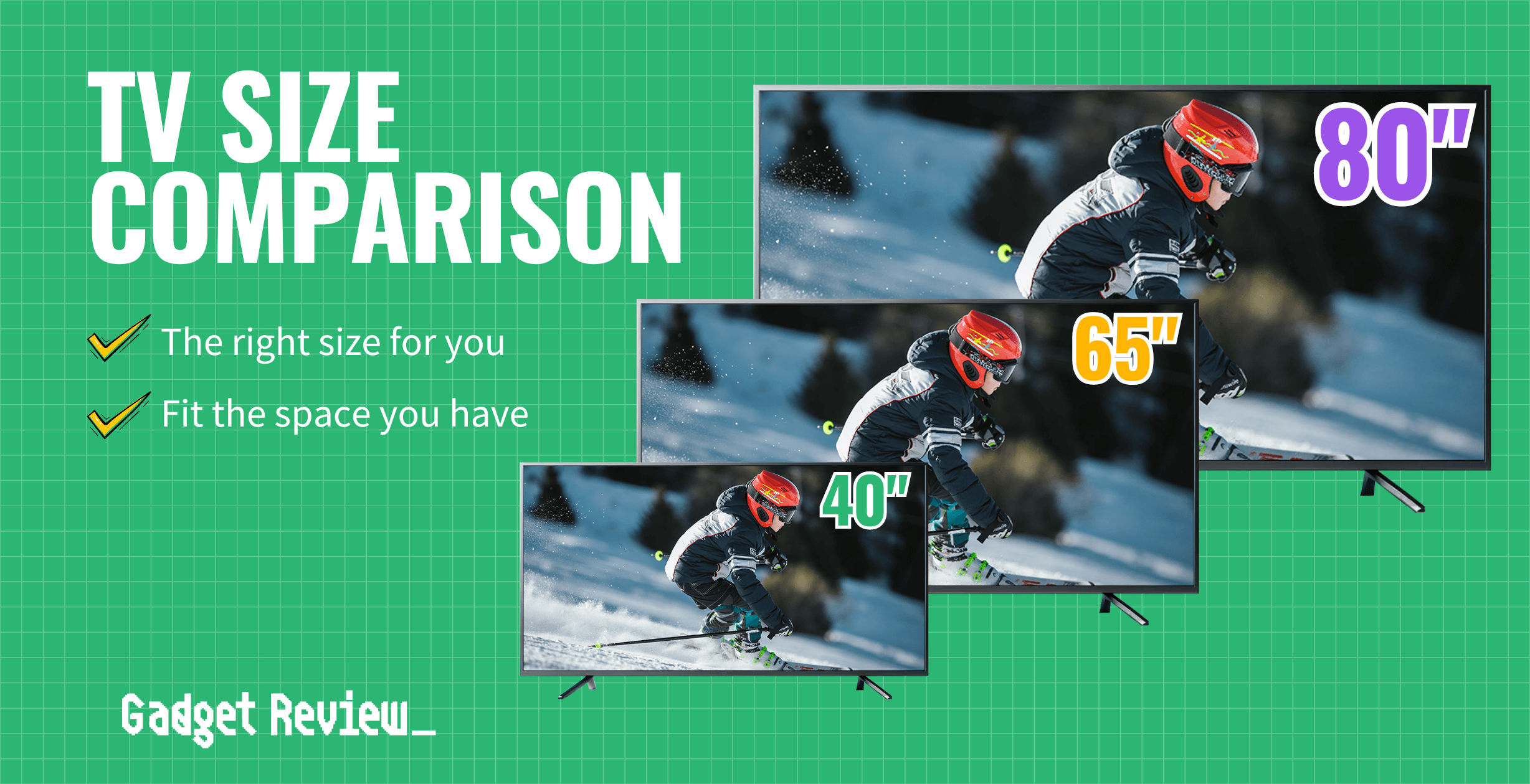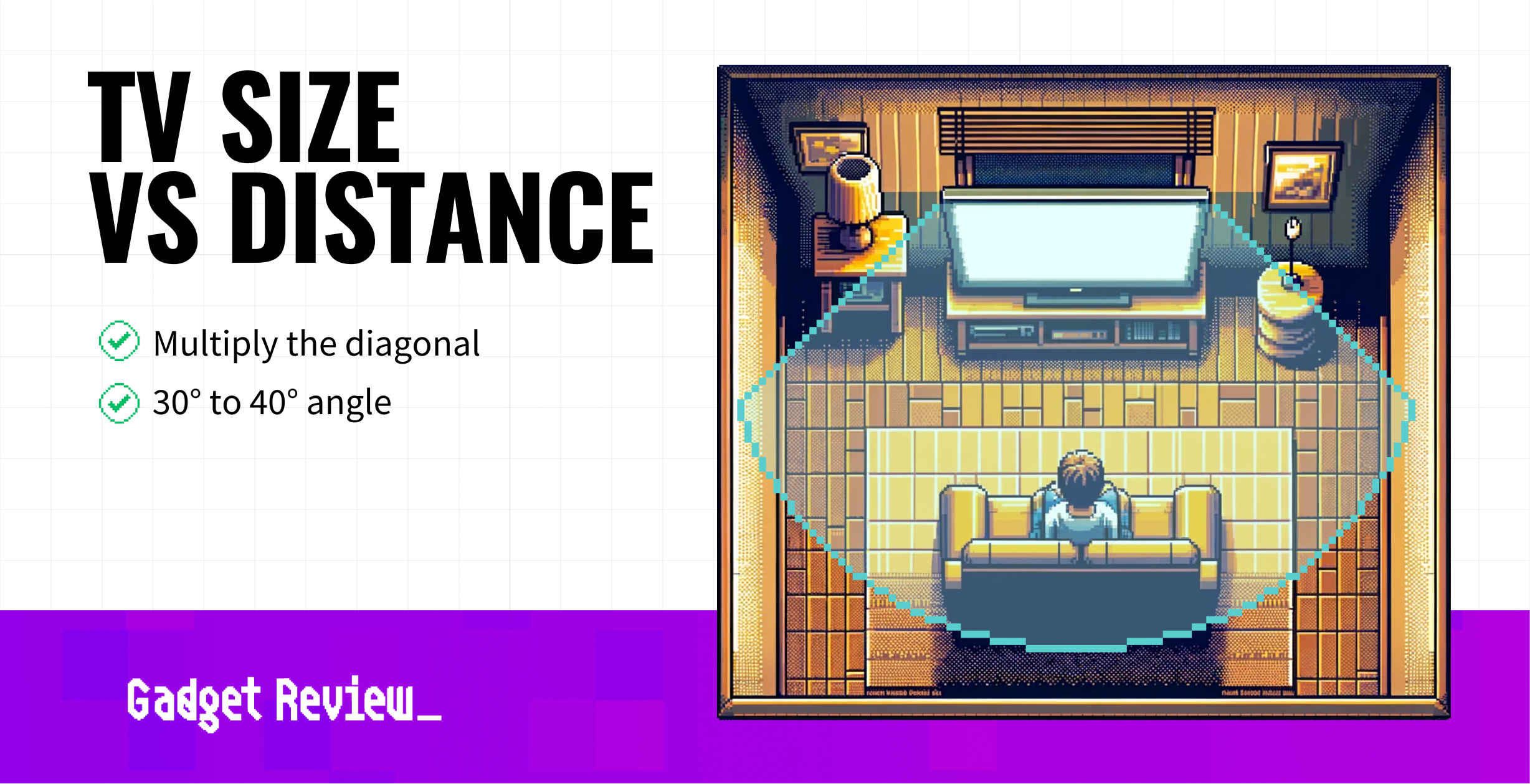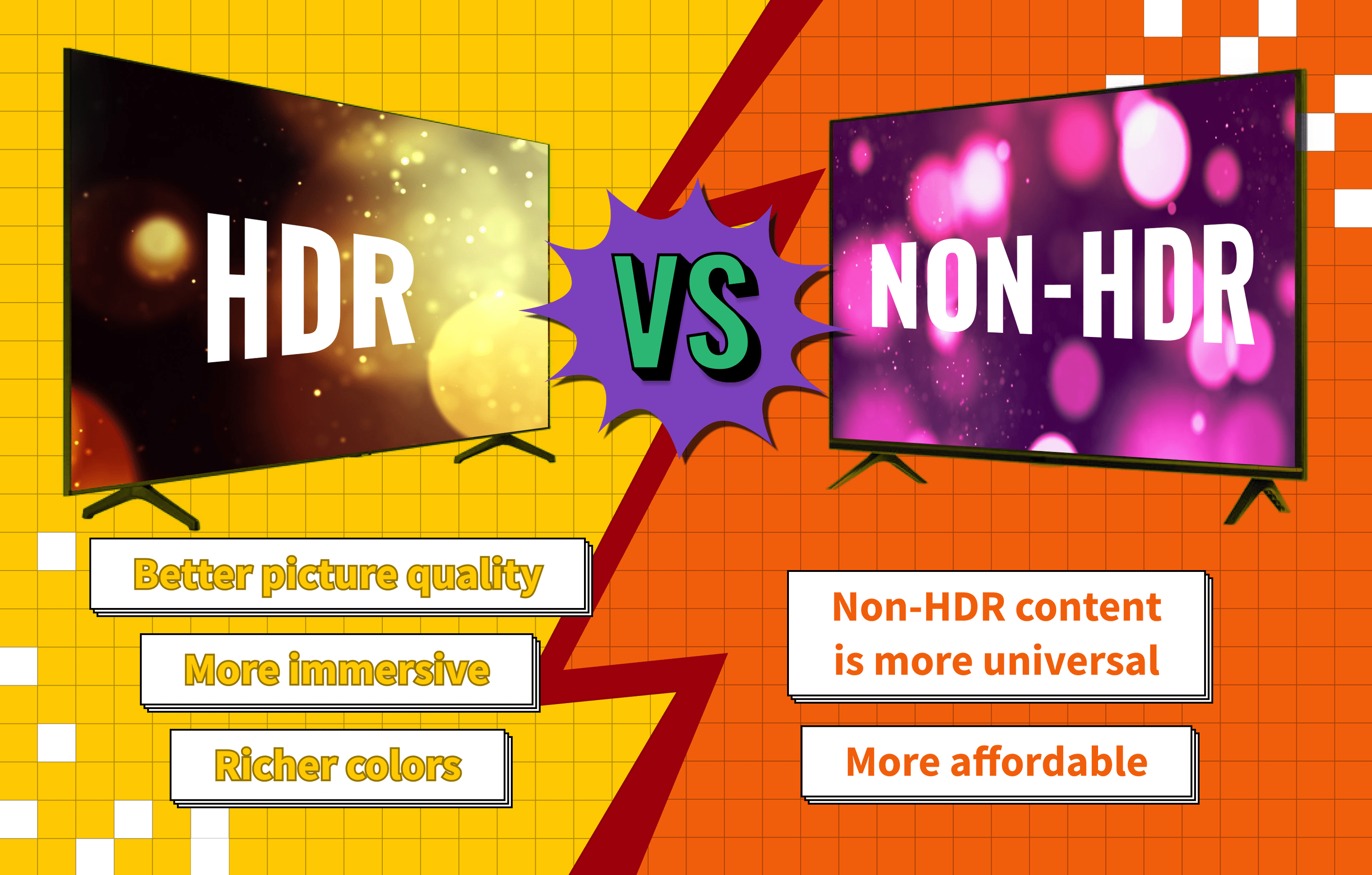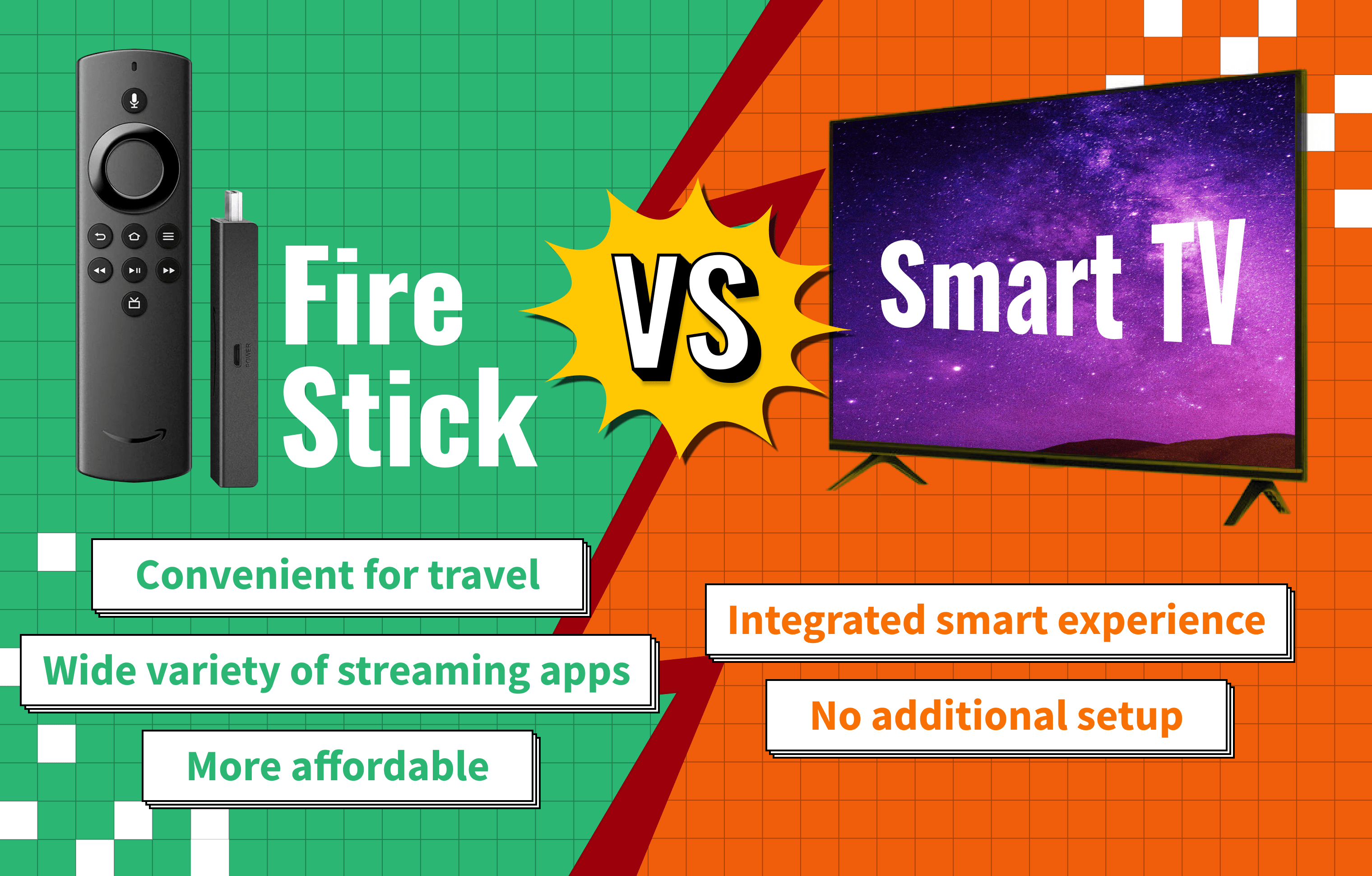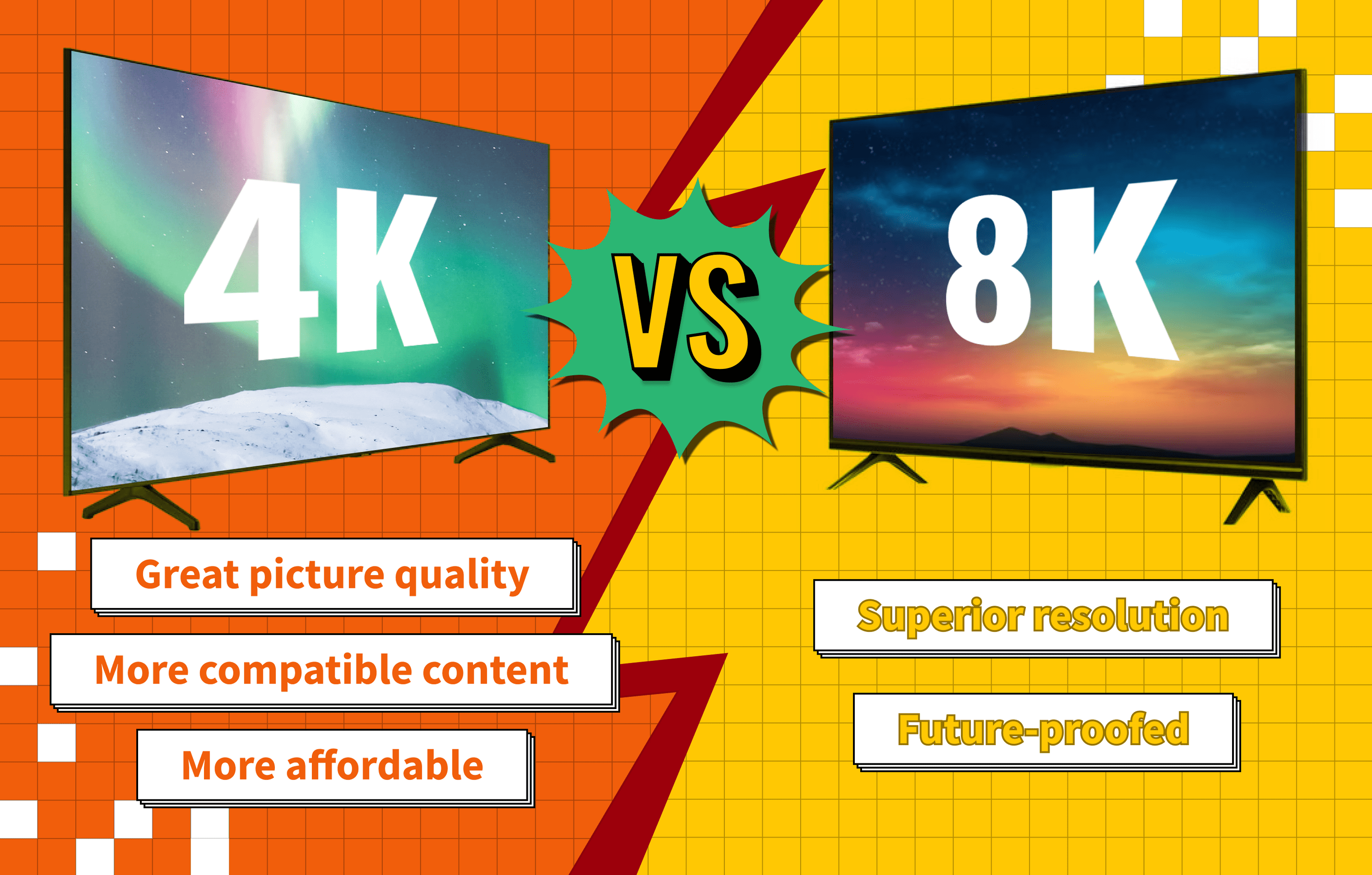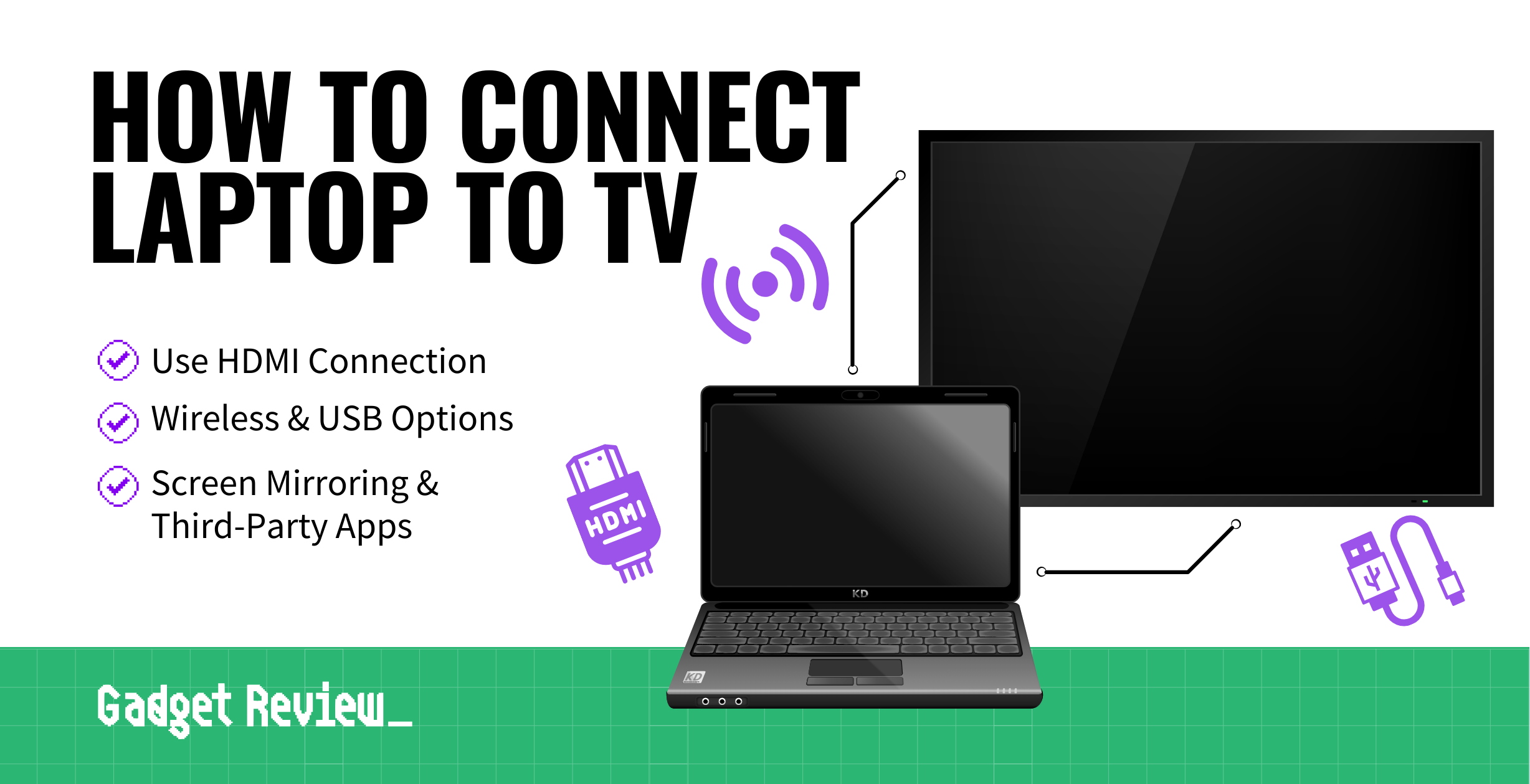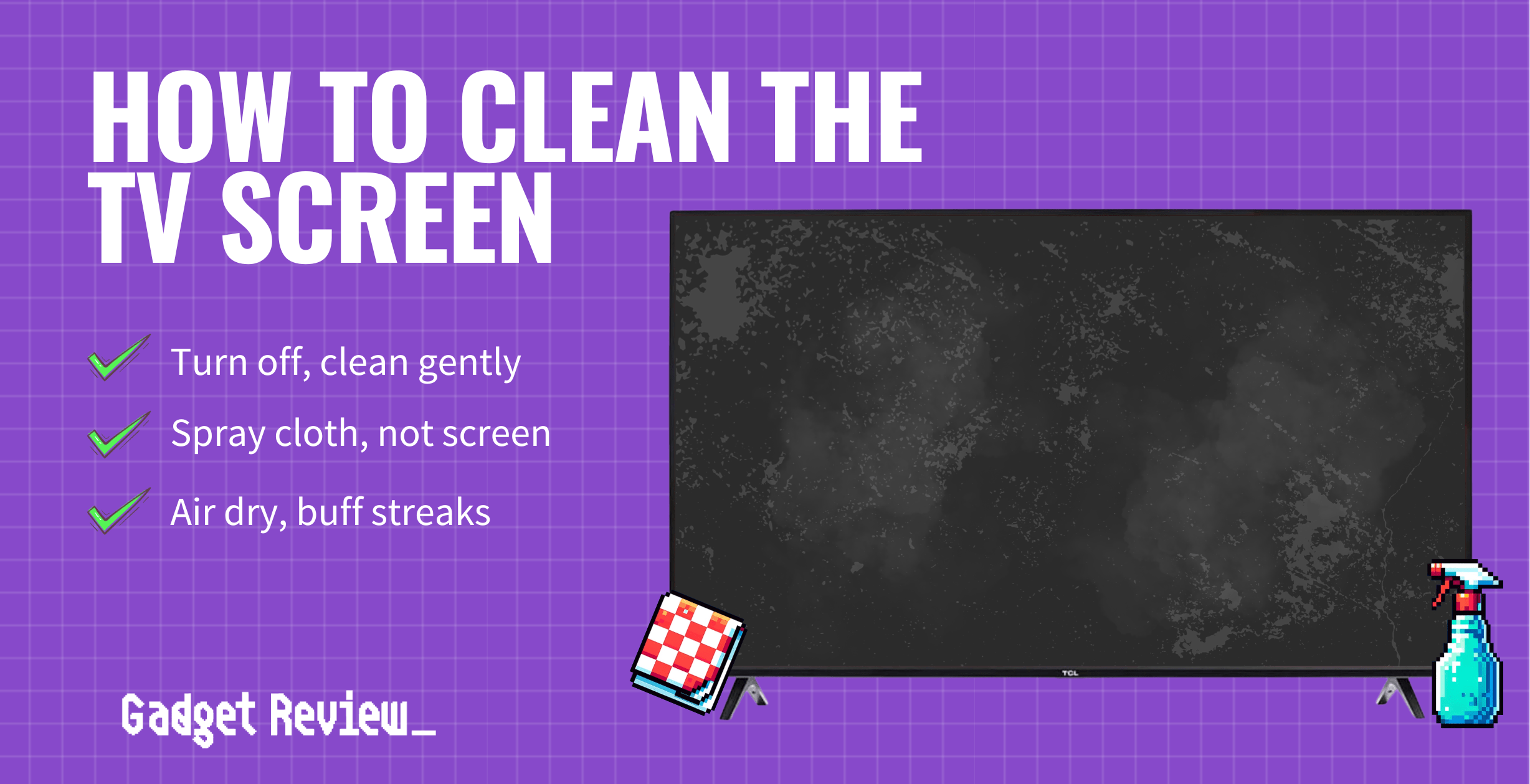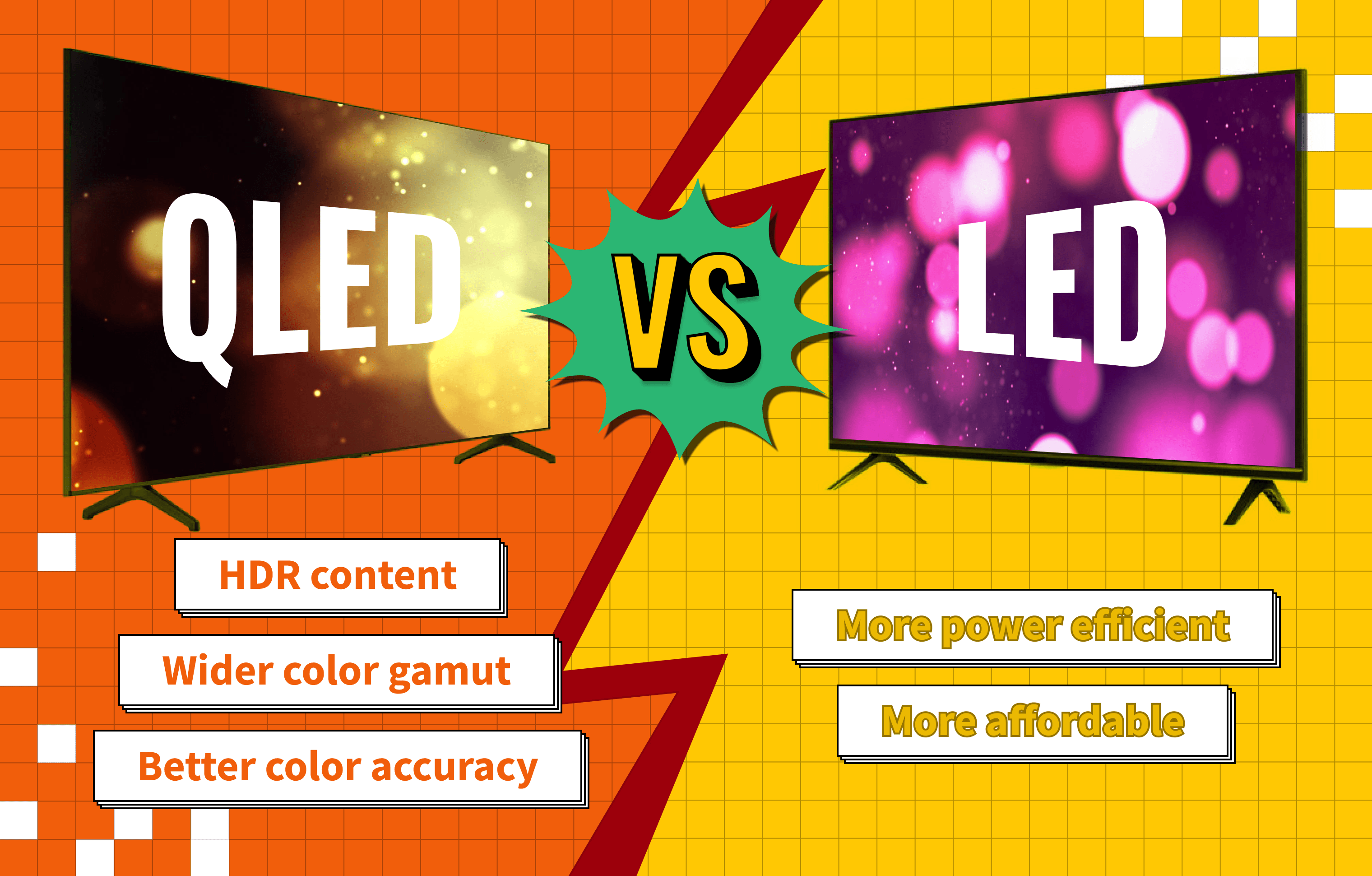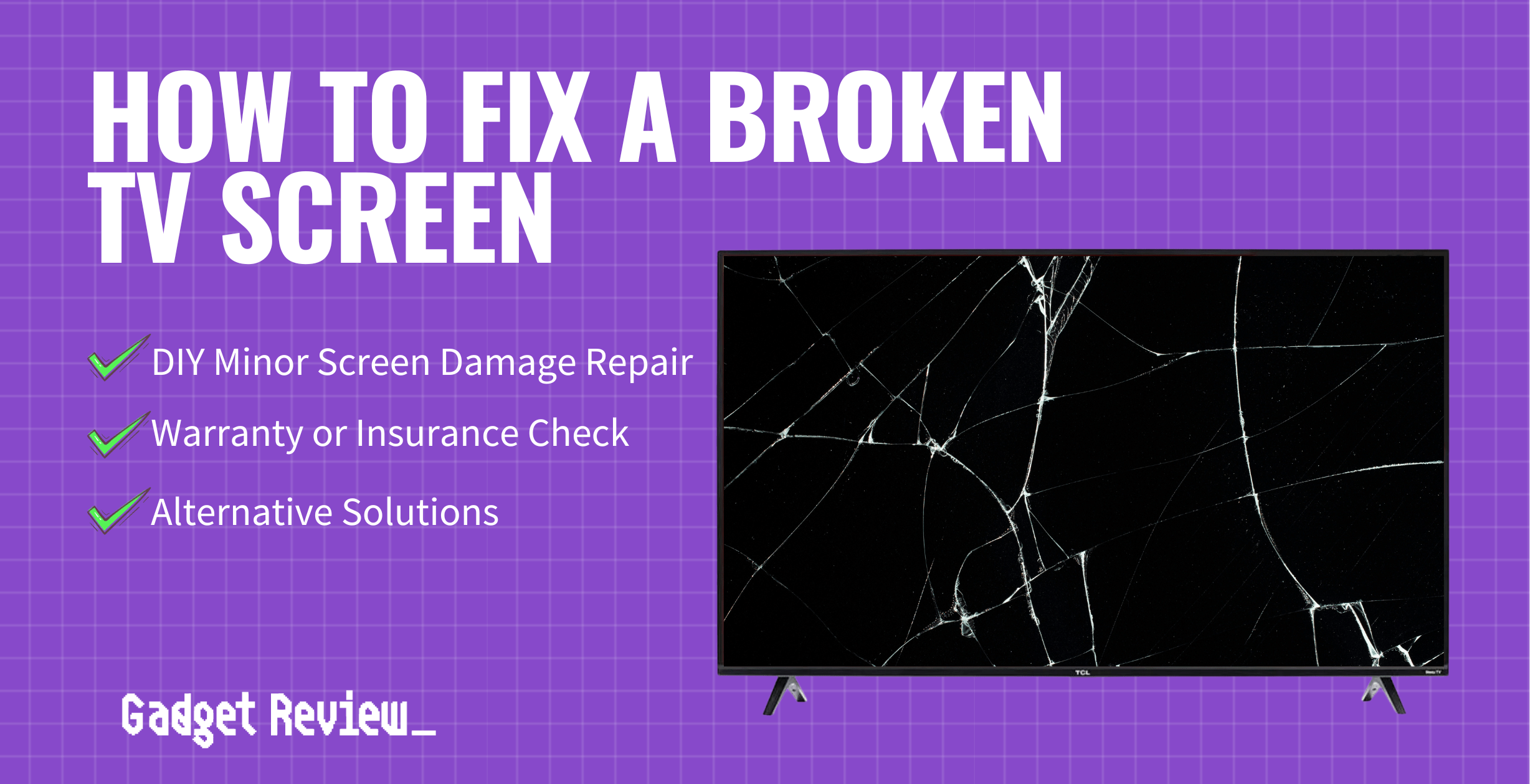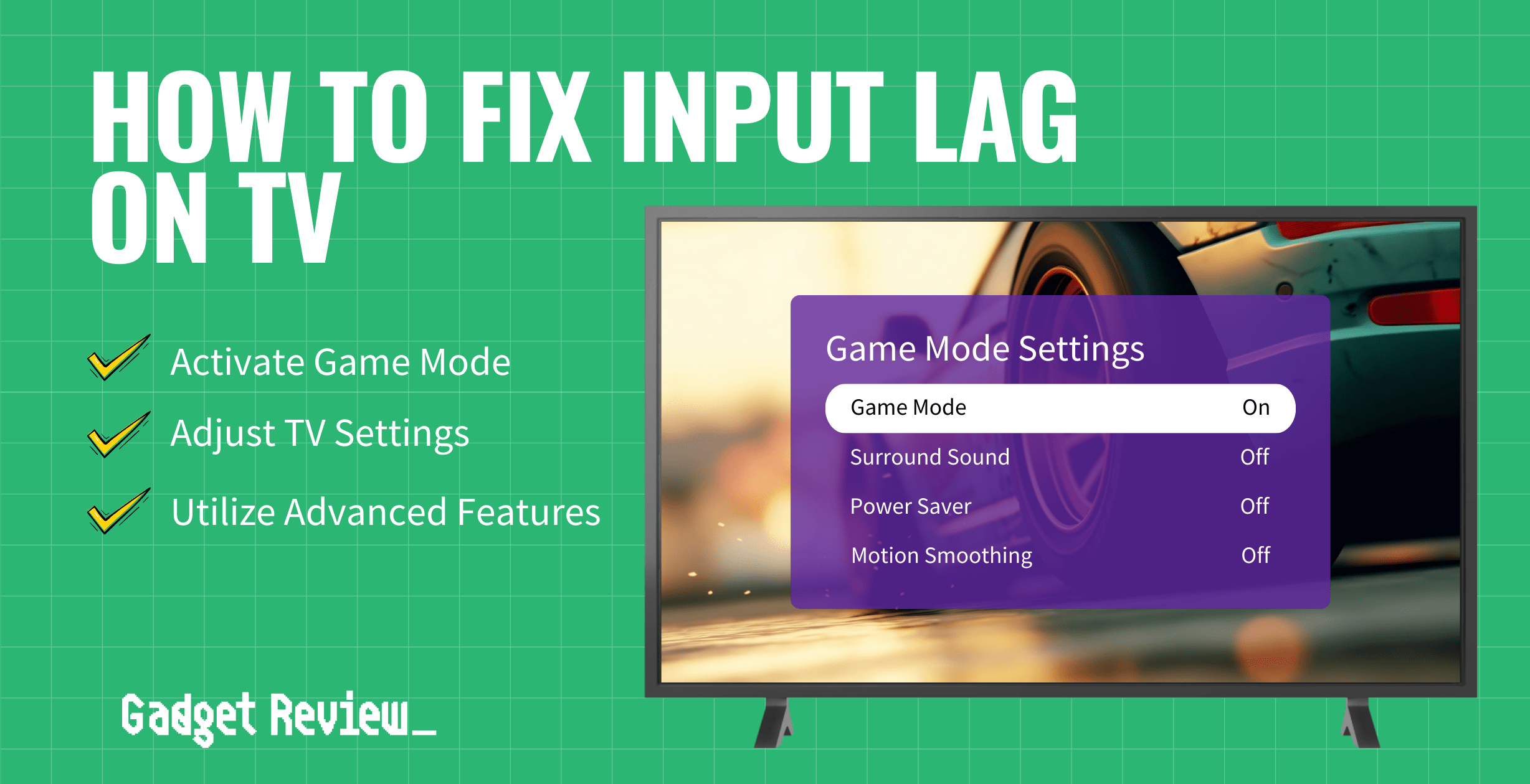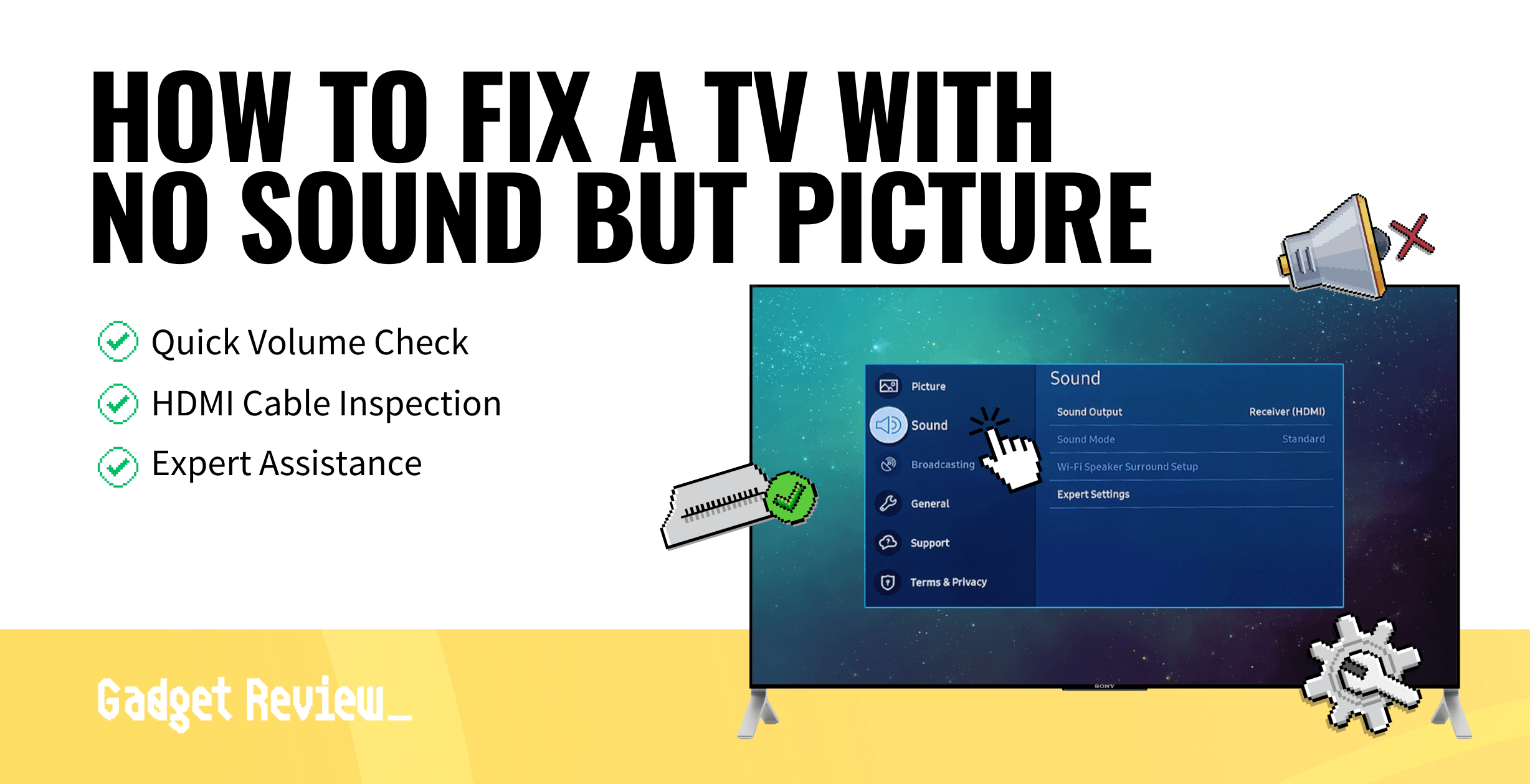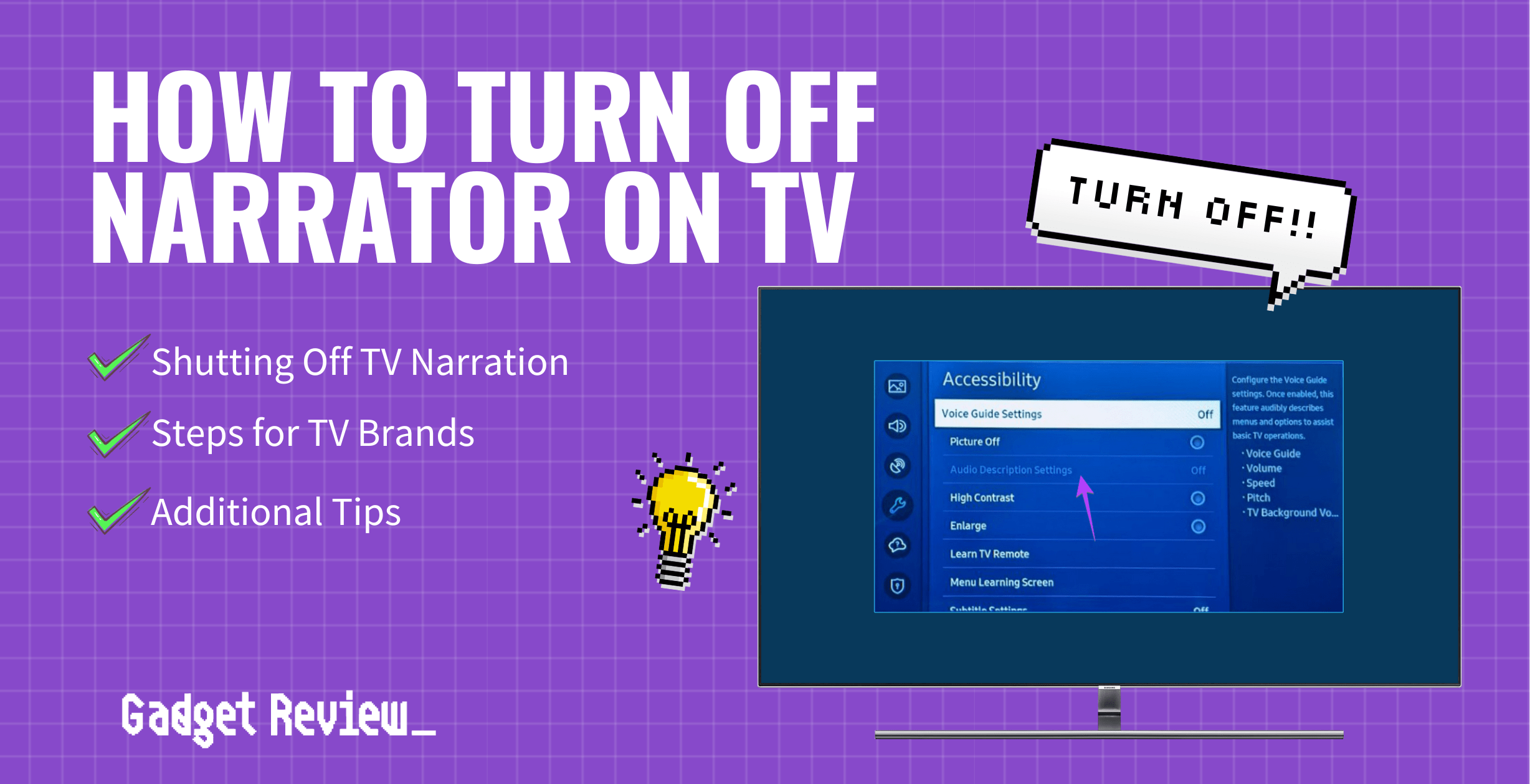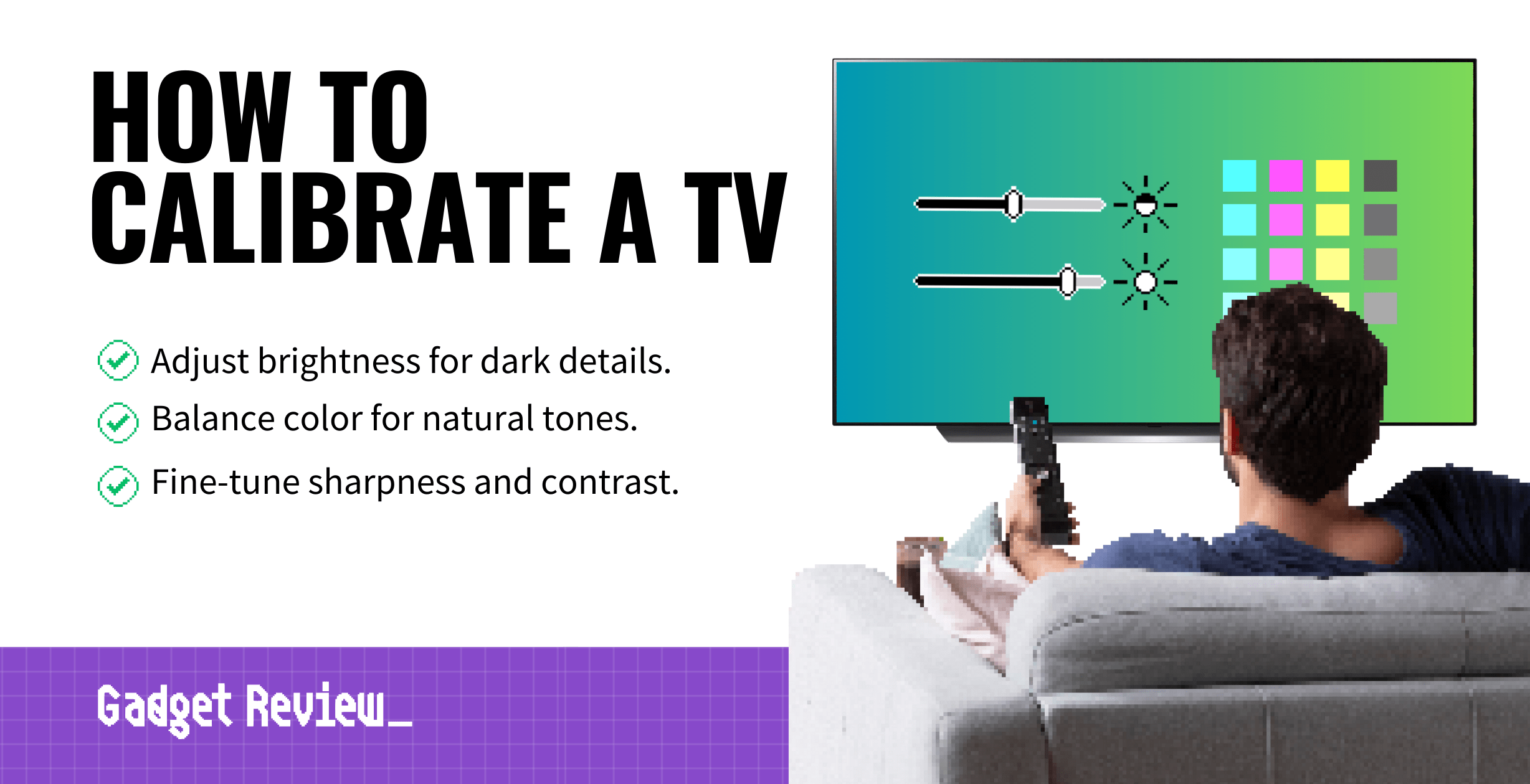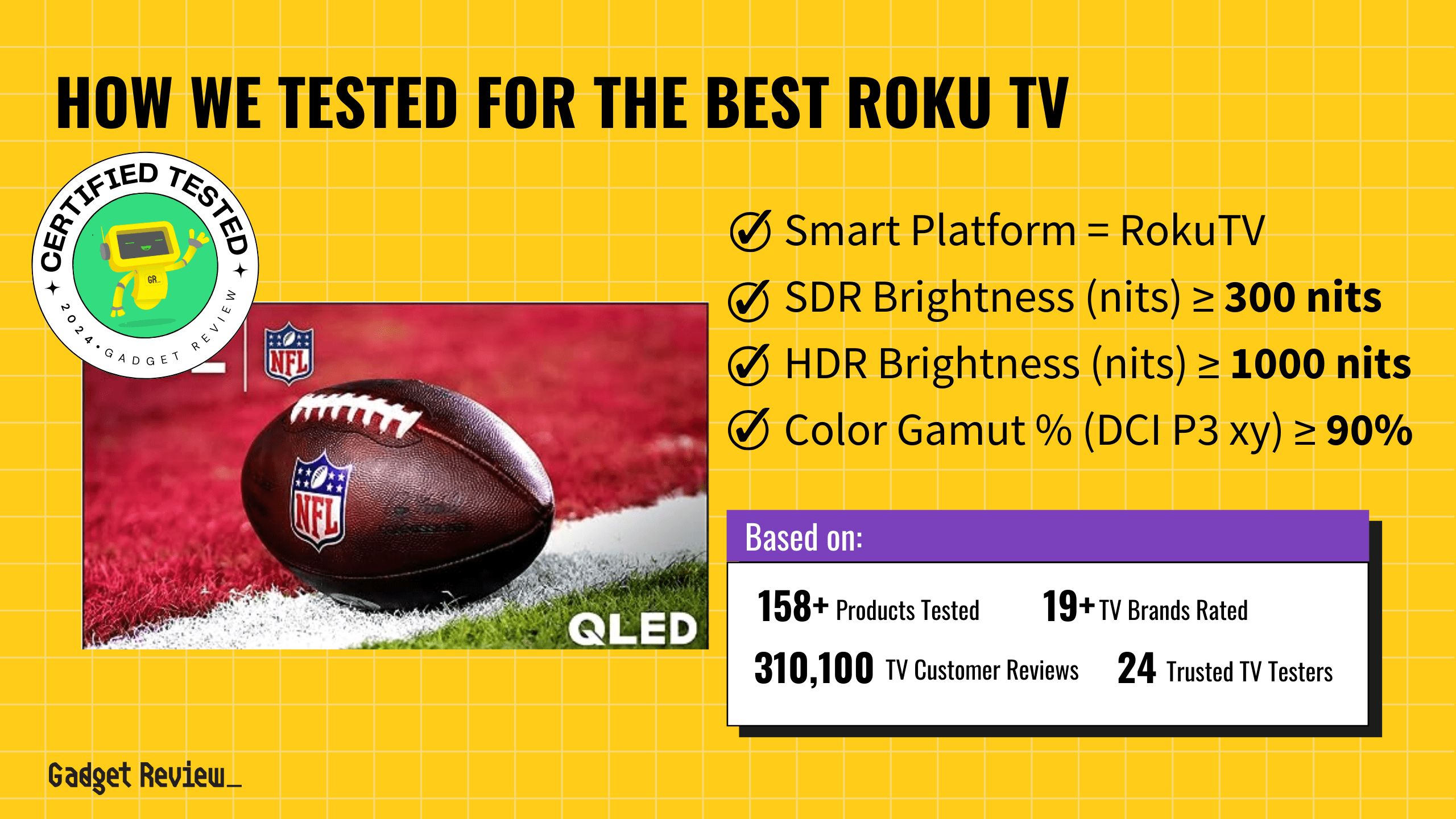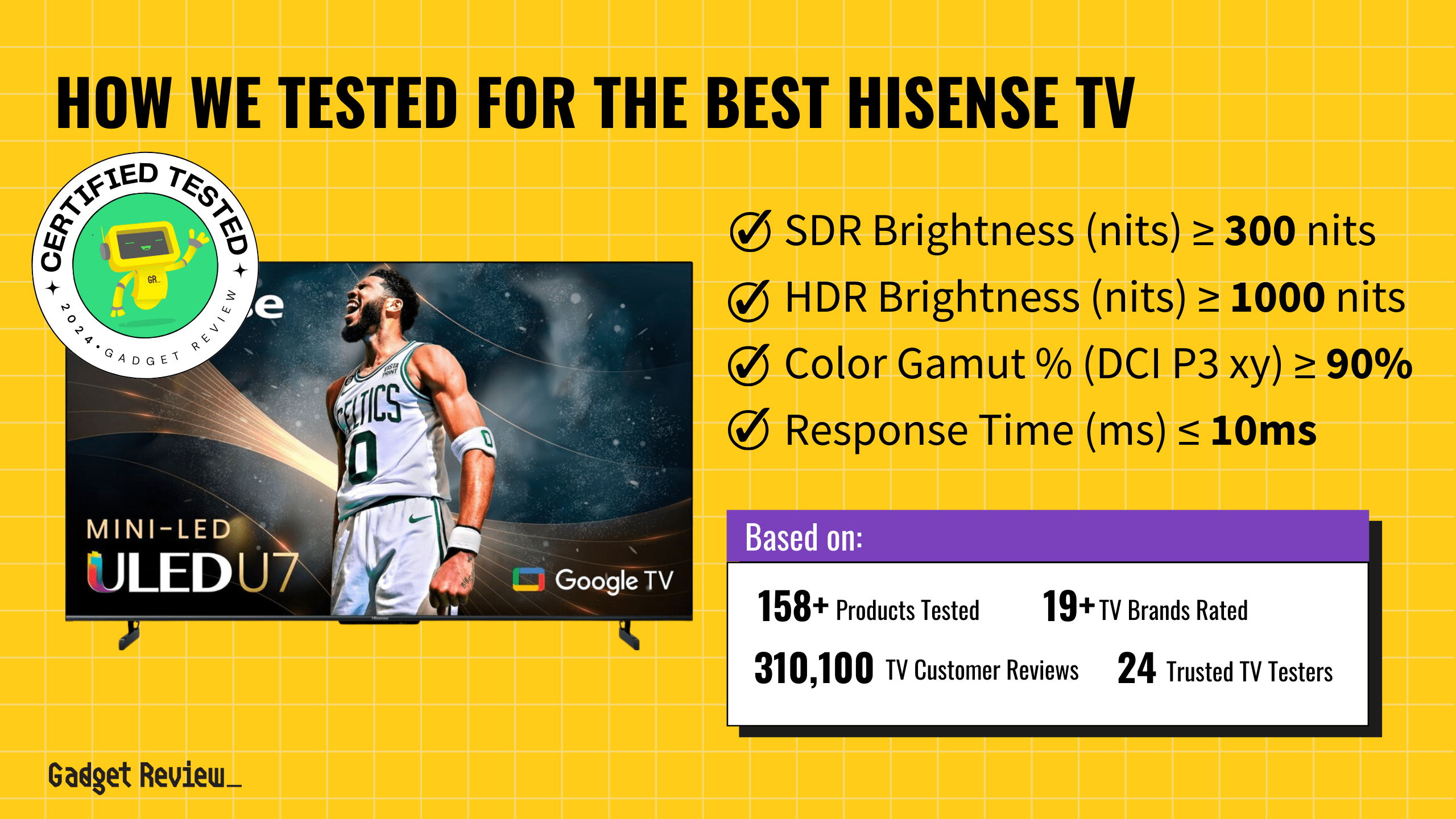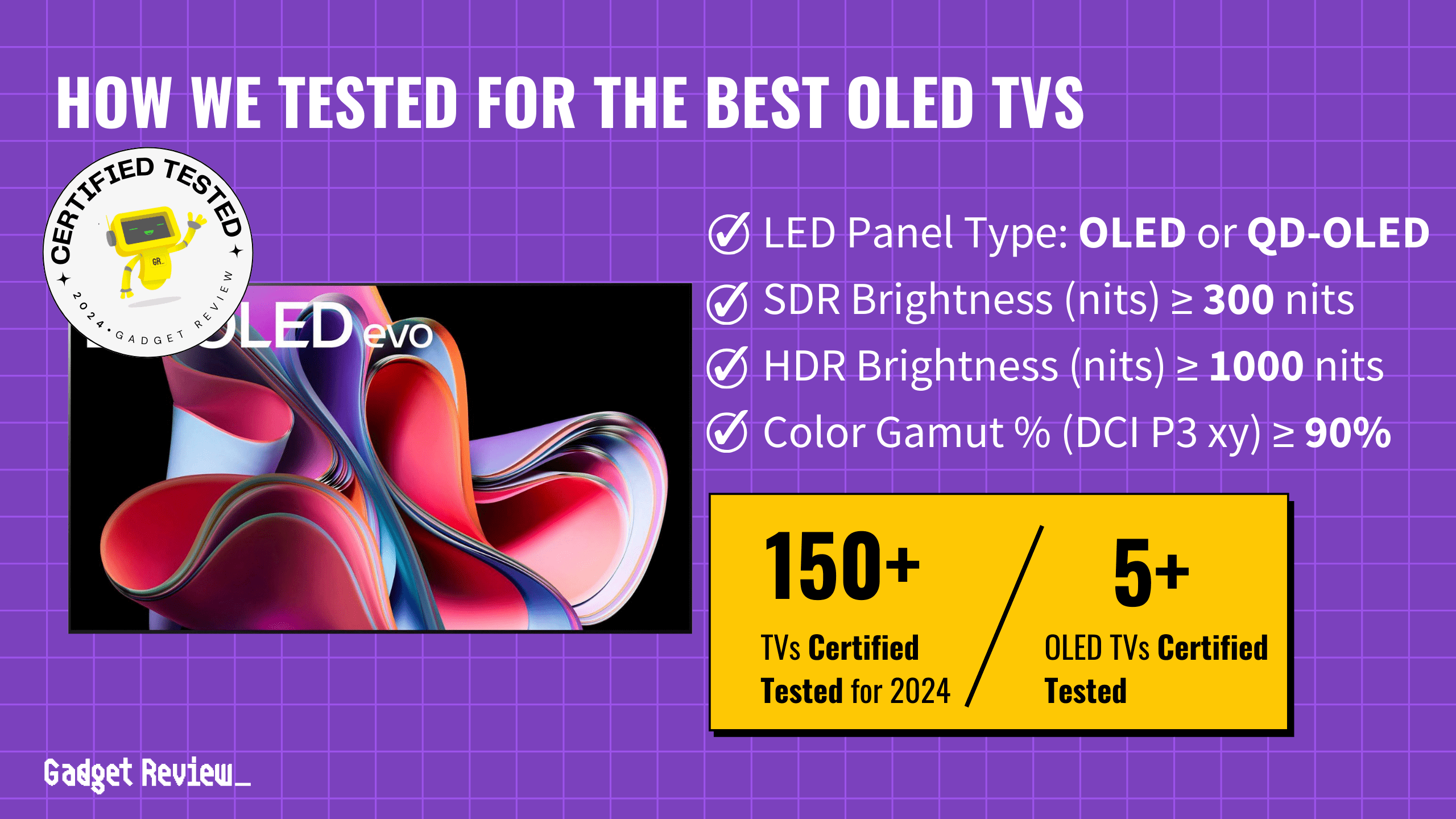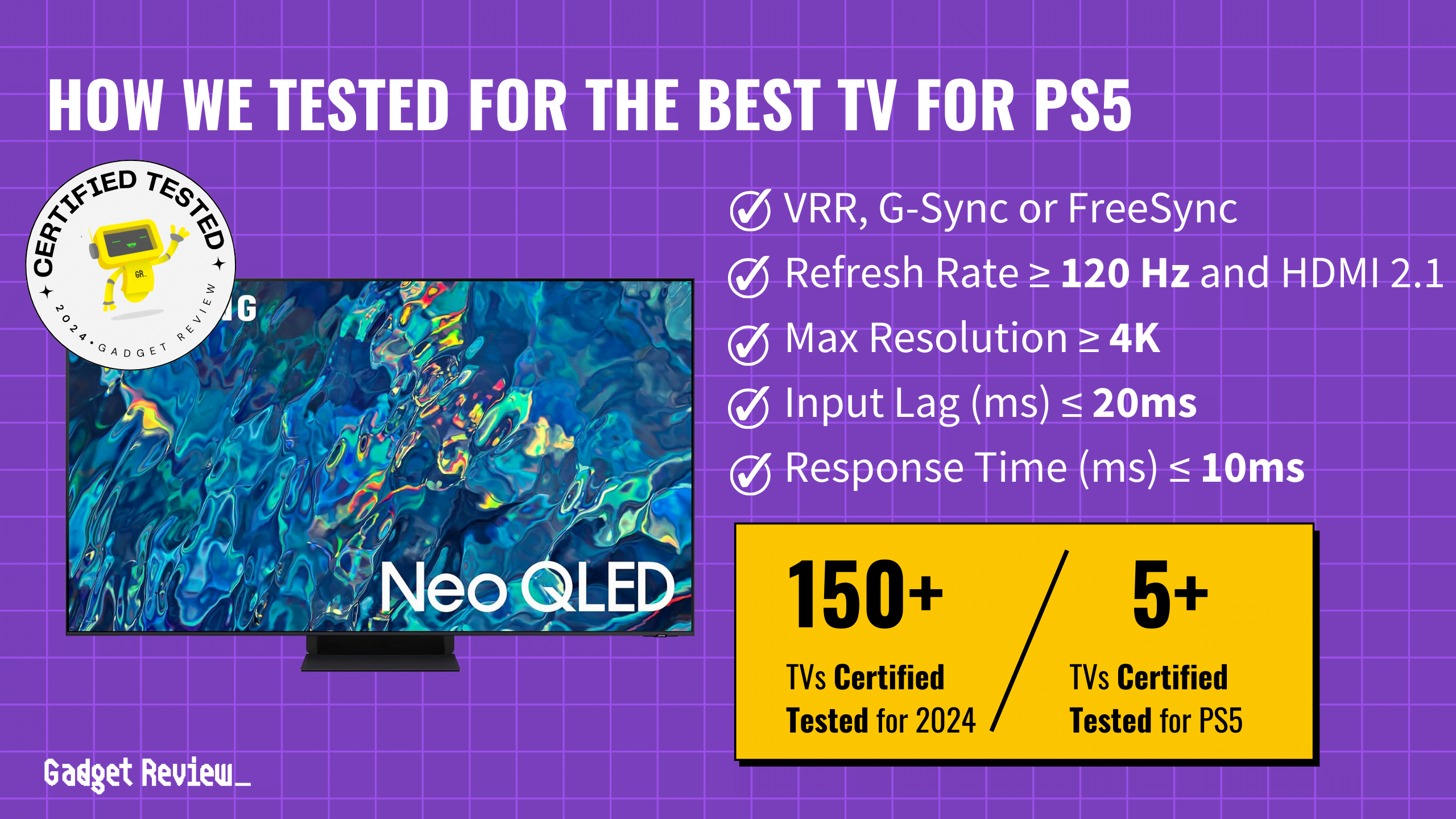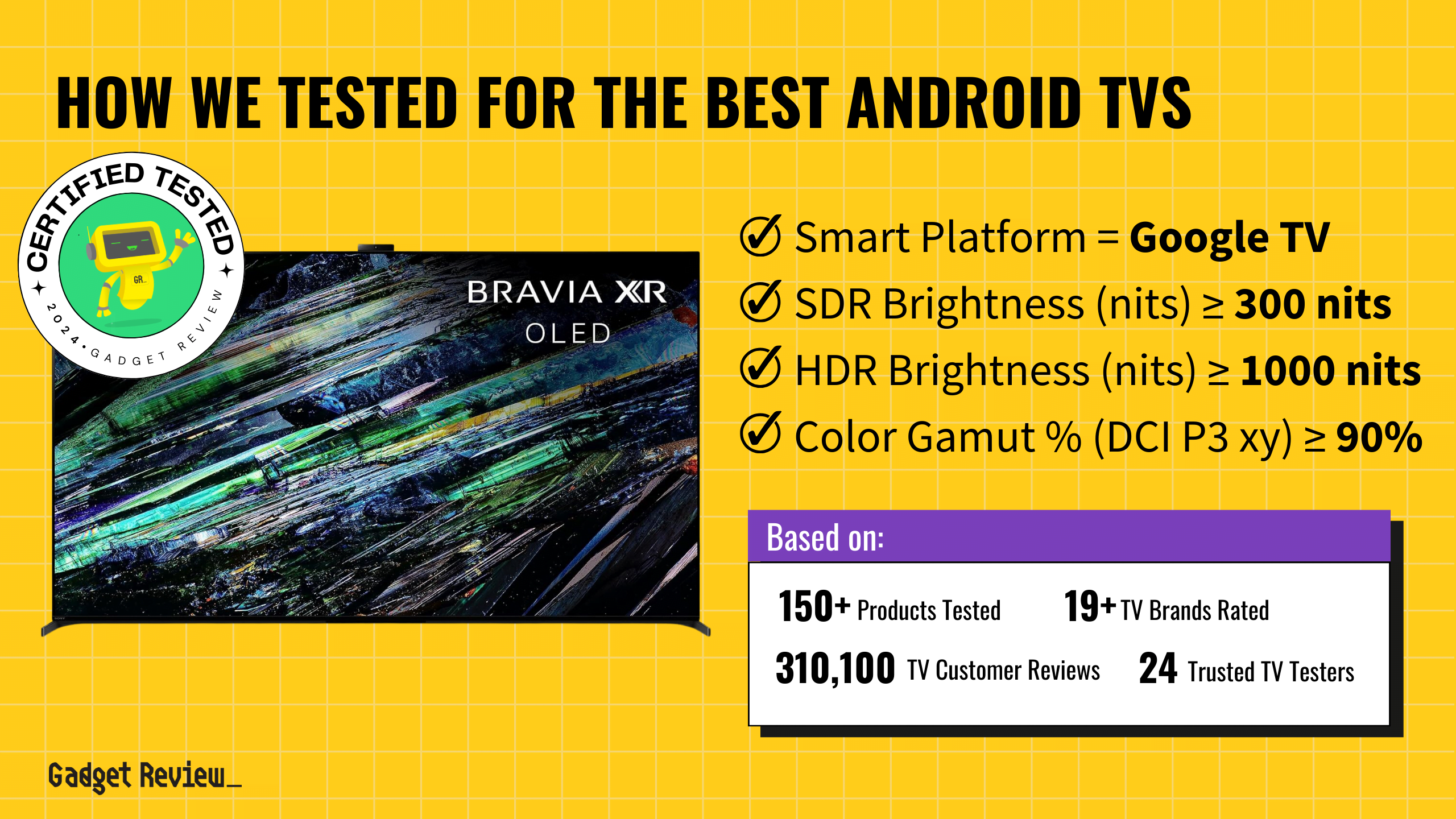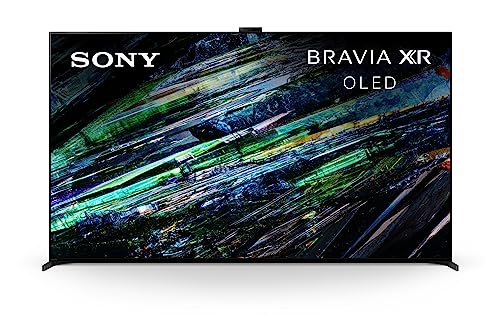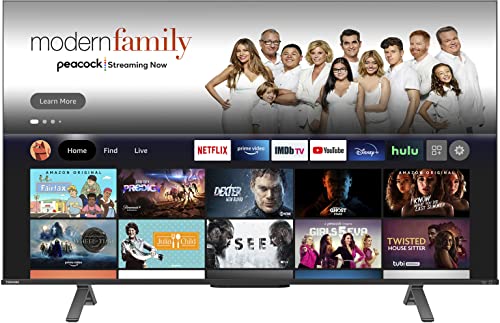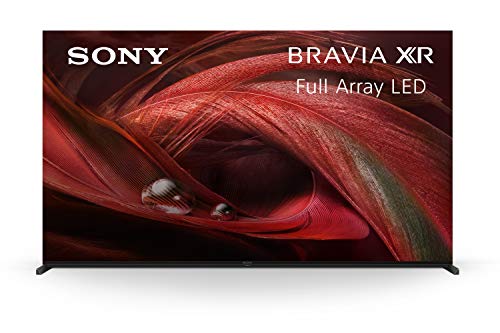The best TVs can link up with your other devices for a complete entertainment experience, and learning how to connect your phone to your TV opens up a new world of content. The most common and easiest way to connect your phone to your TV is by screen mirroring, where you simply mirror what’s on your device and show it on the TV.
If you’re in the Apple ecosystem, you can also use AirPlay, where you send the video to your TV from your device. Lastly, you can use an HDMI cable, but it will require a special adapter as most phones will not have a HDMI port on them. No matter your reason for doing so, we’ll further review some methods to view your smartphone screen on your TV below.
1 Screen Mirroring

Probably the simplest and most widely-compatible method is known as screen mirroring. This allows you to cast the contents of Android and Apple devices to your TV.
- On Android: Simply open up the settings on your phone screen and select “cast.”
- For Apple devices: Swipe downward from the upper right corner of the screen and select the screen mirroring button, which looks like two overlapping rectangles.
Some TVs also have a screen mirroring button you have to press using your remote control.
If you need a helping hand to figure out how to mirror your phone screen to a TV, we’ve got you covered.
2 AirPlay Device
AirPlay allows you to immediately send videos to your TV right from Apple mobile devices. This way you can continue using your phone while playing the content on your TV wirelessly.
warning
Only Apple devices like the iPhone and iPad will support sending content by AirPlay.
While the selection of hardware that this will work with is somewhat limited, it’s no doubt the fastest and easiest option for those with the right devices to make it work.
3 HDMI Port
If you know how to connect a laptop to a TV, this method may feel familiar. You’ll need an adapter to connect your phone’s USB port to the HDMI input on your TV. From there, you can plug in your iPhone or Android phone. This will allow you to use your TV as an external monitor for your phone.