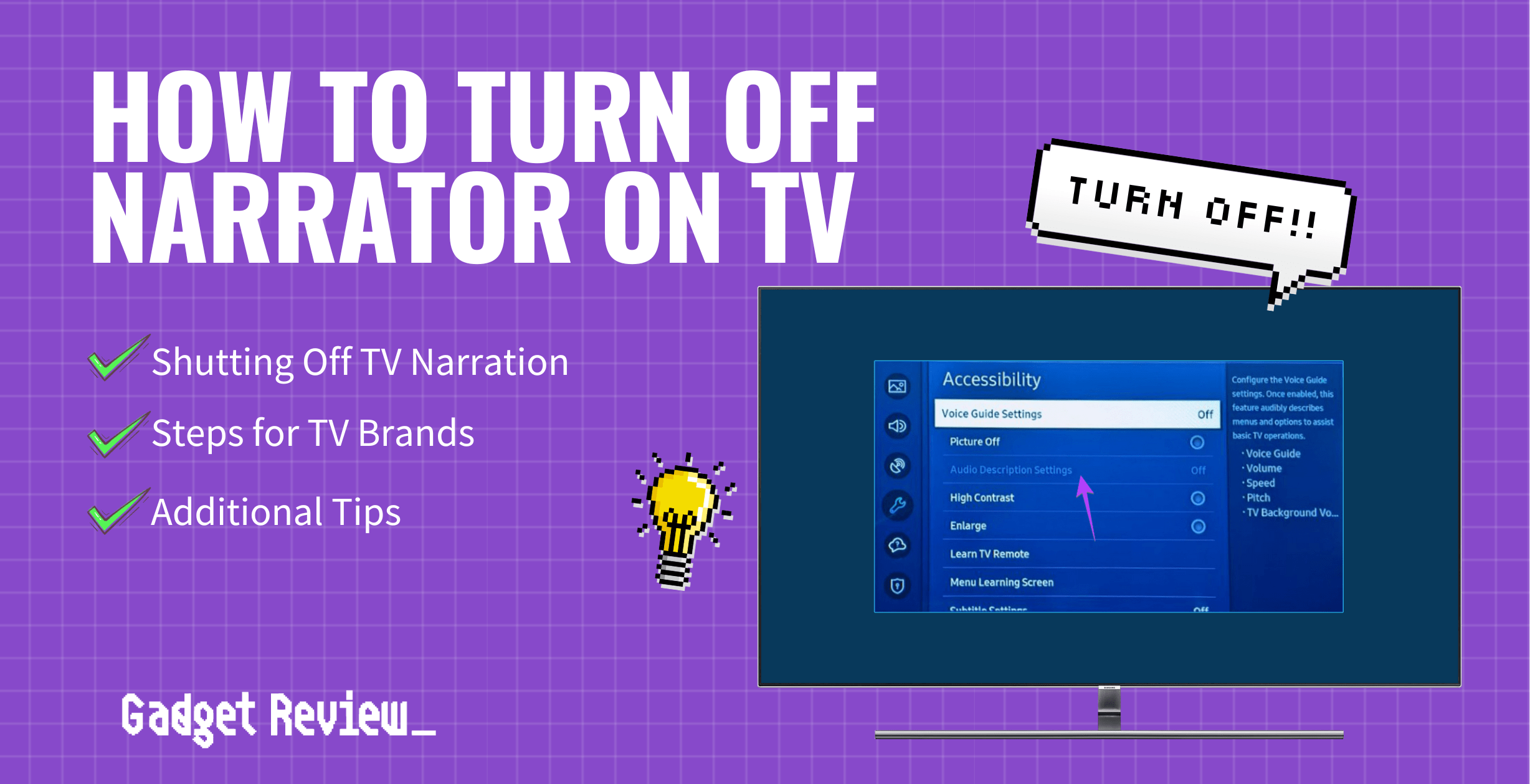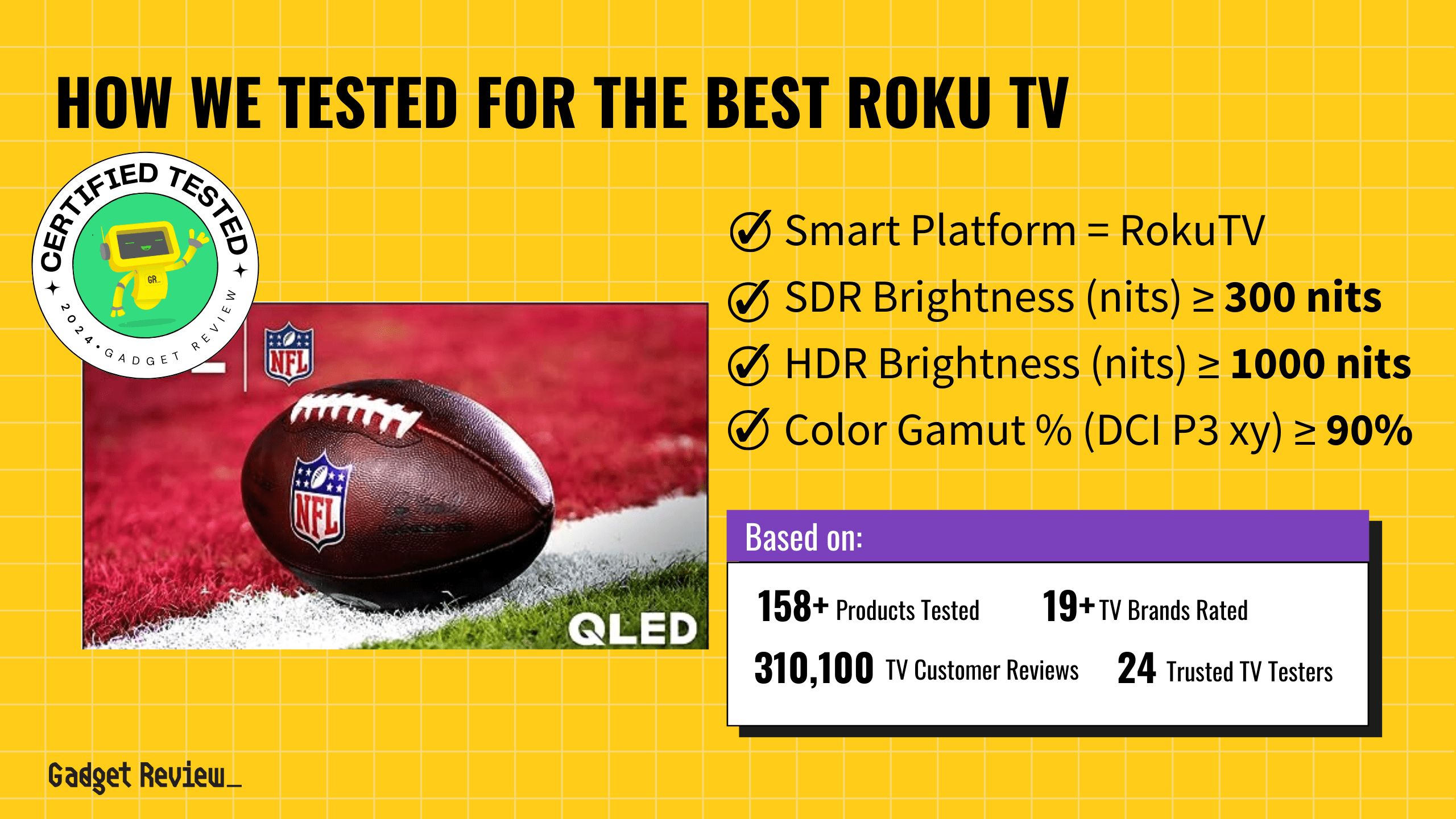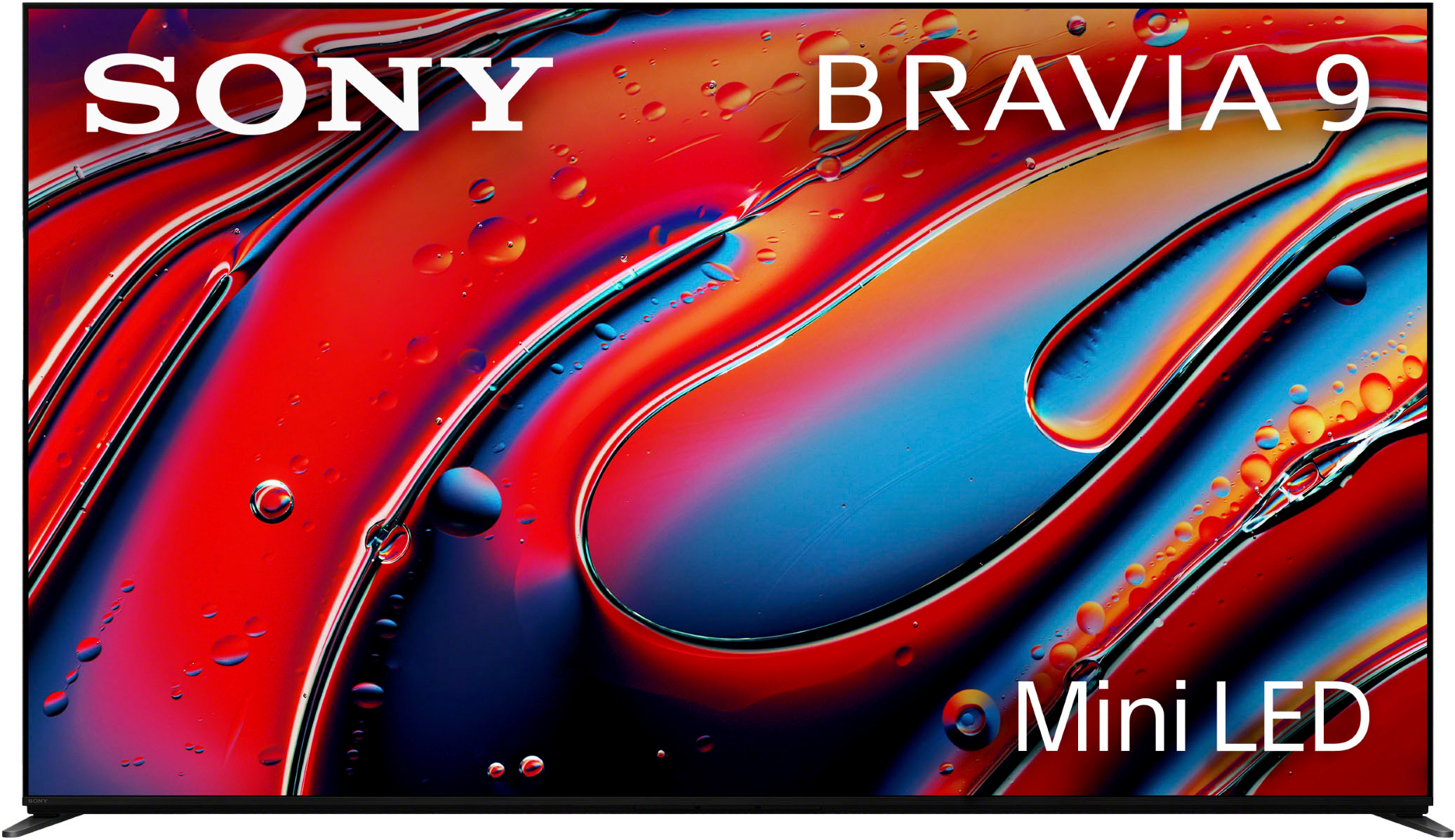Narration on modern TVs can be useful for people with impaired vision, but constant narration that describes everything on screen gets old fast.
This guide will show you how to disable narration on some of the best TVs like Vizio, Samsung, and Sony, so you can get back to enjoying your shows in peace.
General Guide: How to Shut Off TV Narration

Turning off narration on your TV is pretty simple. Here’s what you need to do:
STEP 1 Power the TV On
First, power the TV, and on the remote, press the MENU button.
STEP 2 Find the System Option
Use the arrow buttons on the remote control to navigate the “System” option and press “Enter.”
STEP 3 Locate Accessibility Options
Navigate with the arrow buttons to “Accessibility” and activate it by pressing “Enter.”
STEP 4 Select “Narration” or “Audio Guidance” and Turn Off
Find the “Narration,” “Audio Guidance,” or “Video Description” feature and set it to “OFF.”
STEP 5 Exit the Menu
Press the “Exit” button to save changes. There you go, you have successfully turned off narration on your TV.
Turning Off Audio Descriptions On a Vizio TV
STEP 1 Turn On the TV
First, turn on the TV, and click the Menu button on the remote.
STEP 2 Find the Accessibility Option
When the sidebar appears on the TV screen, scroll down and click “Accessibility.”
STEP 3 Locate Video Description and Talk Back
Below the “Captions” option, you’ll see “Video Description” and “Talk Back.” These two options are what enable audio narration on your TV.
STEP 4 Select “Video Description” and/or “Talk Back” and Turn Off
Click “Video Description” and set it to Off. If the “Talk Back” option is on, simply click it and set it to Off. This will stop audio narration.
STEP 5 Exit the Menu
Press the “Menu” or “Home” button to exit the menu. If you no longer hear any audio descriptions on your TV, then you’ve successfully turned off narration on your Vizio TV.
For more help, watch the video below:
Vizio Remote Shortcuts:
PIC-Remote:
- Hold down the button for 5 seconds to enable or disable Text-to-Speech. Your TV will notify you when Talk Back is enabled or disabled.
Non-PIC Remote:
- Using the Microphone button, you can enable or disable audio narration by holding it down and saying: “Enable (or Disable) Talk Back.”
- Hold down the CC button for 5 seconds to access the Accessibility Menu instantly, and then adjust the settings.
Disabling Audio Descriptions On a Samsung TV
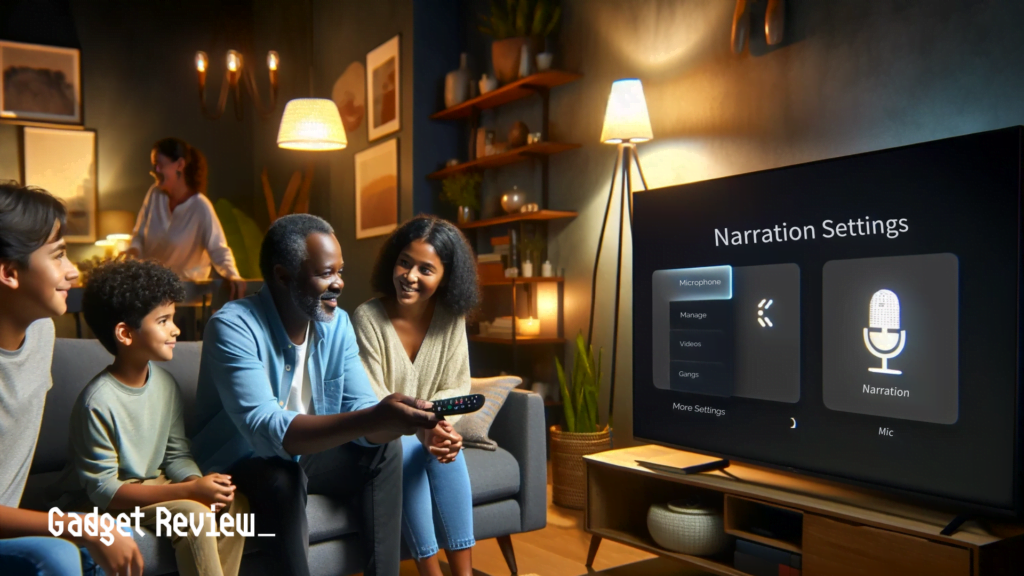
STEP 1 Turn On the TV
With the remote, navigate to Home, Menu, Settings, and then All Settings.
STEP 2 Find the General & Privacy Options
When the options appear on the TV screen, scroll down and click “Accessibility.”
STEP 3 Locate Voice Guide Settings
In the “Accessibility” menu, you’ll see the “Voice Guide Settings.” This is what enables audio narration on your TV.
STEP 4 Select “Voice Guide Settings” and Turn Off
Click “Voice Guide Settings” and set it to Off. This will shut off the audio narration.
STEP 5 Exit the Menu
Press the “Menu” or “Home” button to exit the menu. If you no longer hear any audio descriptions on your TV, then you’ve successfully turned off narration on your Samsung TV.
For more assistance, check out the video below:
Samsung Smart Remote Shortcuts:
- Hold down the +/- Volume button for 2 seconds (or longer) to quickly access Accessibility Shortcuts to enable or disable the Voice Guide.
Turning Off Audio Narration On a Sony TV
STEP 1 Power On the TV
Using the remote, press the “Home” button.
STEP 2 Locate the Settings
When the options appear on the TV screen, select “Settings.”
STEP 3 Navigate to the Accessibility Options
In the “Settings,” select the “Accessibility” option and select “Services”.
STEP 4 Select “Talkback” or “Screen Reader” and Turn Off
One or both options may be active. For Talkback, select “Talkback” and deselect “Enable,” then click OK
For Screen Reader, select “Screen Reader” and deselect “Enable,” then click OK.
STEP 5 Exit the Menu
Press the “Menu” or “Home” button to exit the menu. If you no longer hear any audio descriptions on your TV, then you’ve successfully turned off narration on your Sony TV.
For visual instructions, check out the video below:
Sony Remote Shortcuts:
- Press and hold the MUTE or MUTING button for 3 seconds to turn the Talkback or Screen Reader options on and off quickly.
- The Accessibility Shortcut must be enabled for this to work via the remote.
Muting the TV Narration Function When it’s Not Needed
Sometimes TV narration can be activated accidentally with the remote. Here are some ways to mute the TV narration function when it’s not needed:
- Check your TV manual or settings to turn narration off if it is distracting.
- You can also turn off captions and narration in your TV settings.
- If narration audio lags, try adjusting audio delay settings on your smart TV.
- Updating your smart TV software may give you more options to control narration.
- Making a TV Bluetooth compatible lets you use wireless headphones for better hearing and can help minimize the use of distracting narration.
Please remember that not all TVs support audio narration.