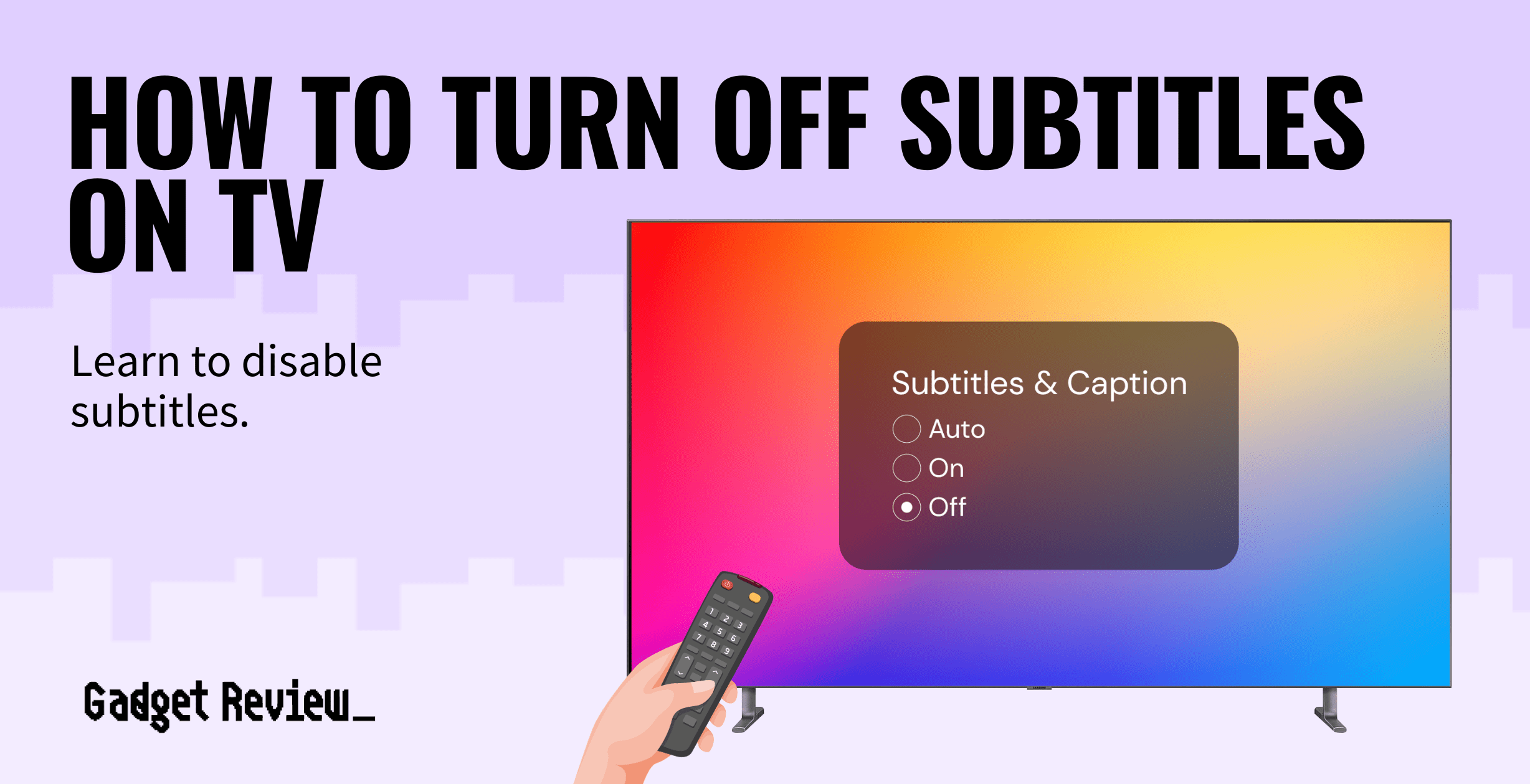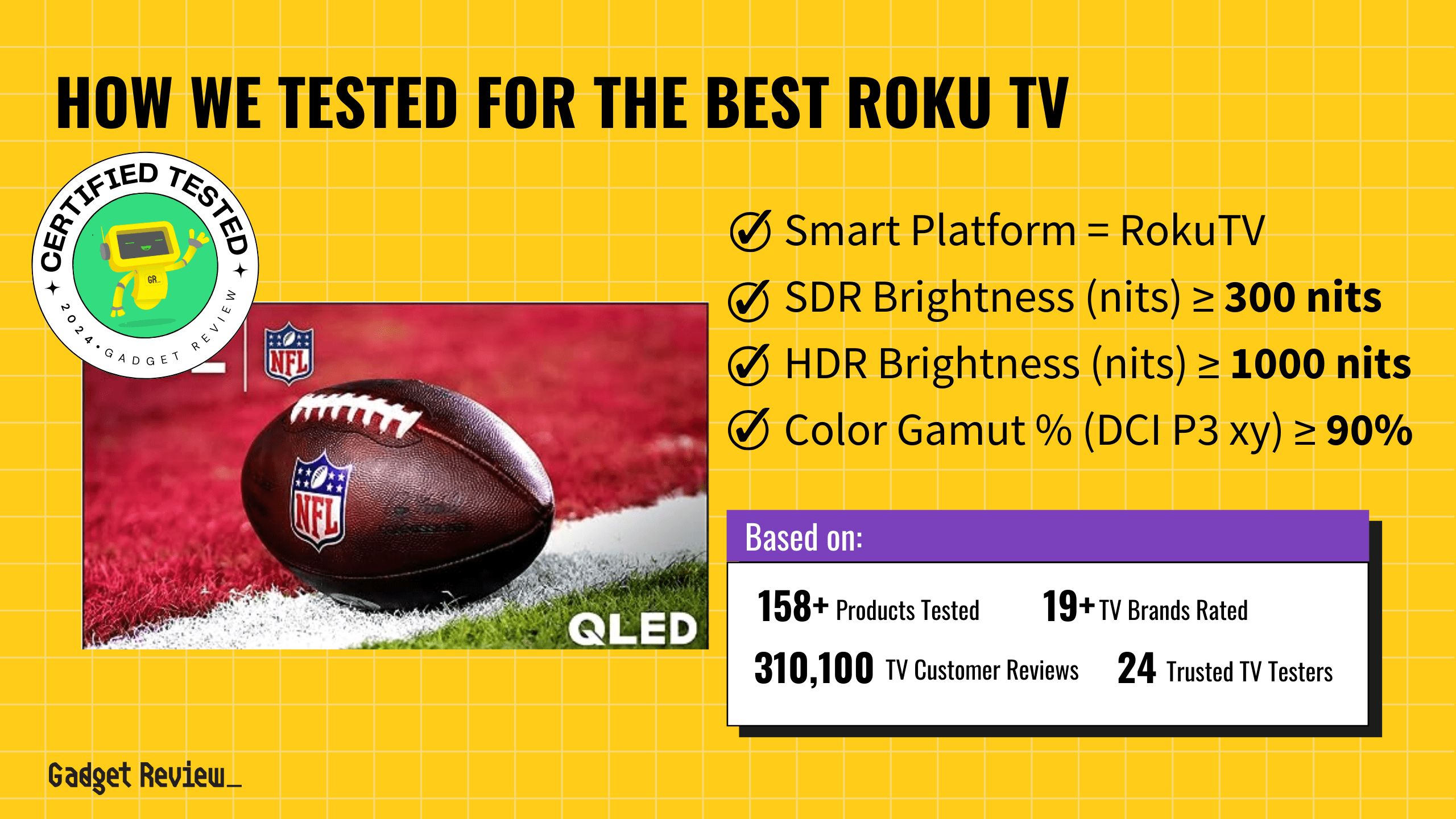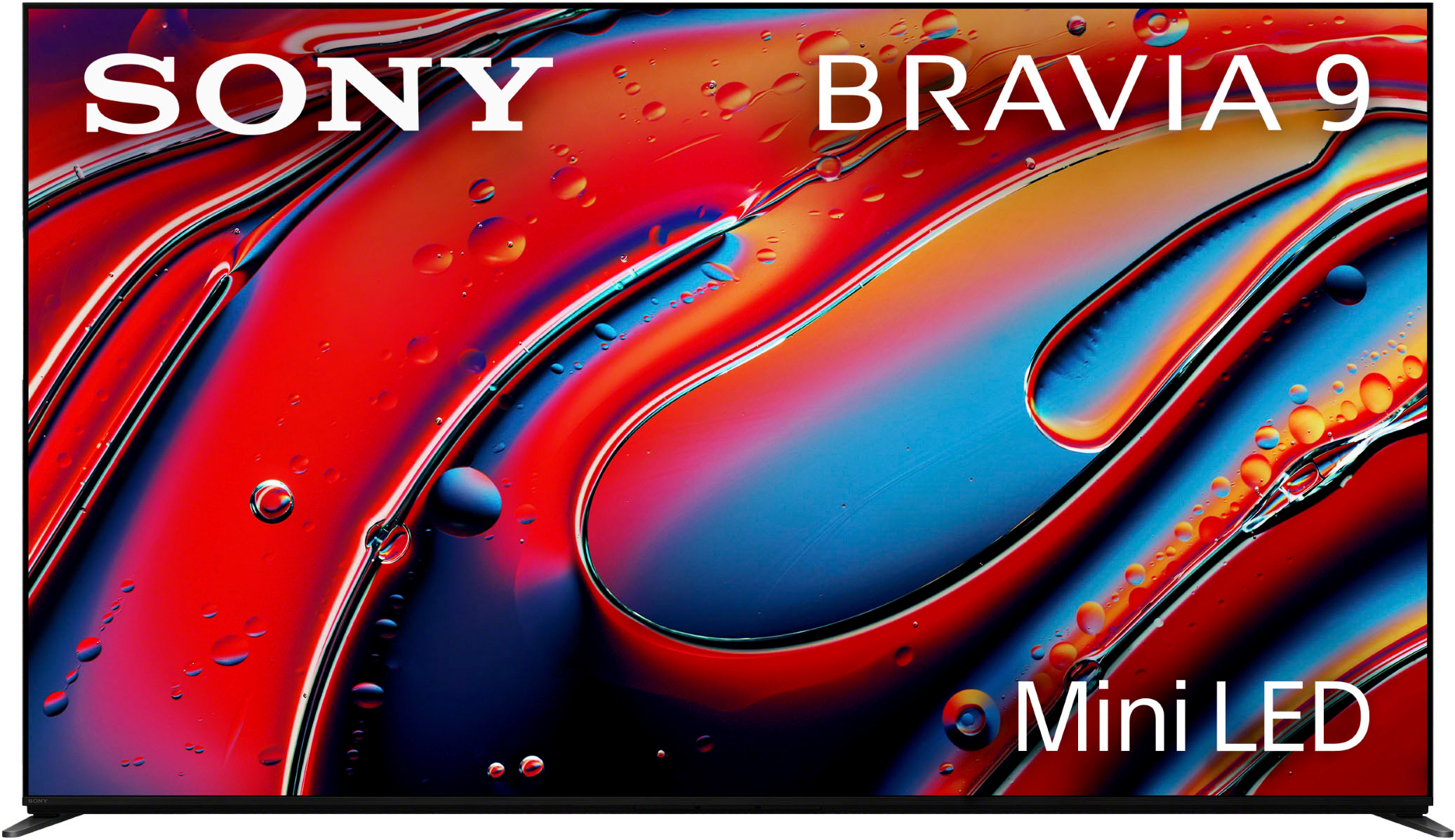Turning off subtitles is a simple process but can be different based on your TV or device. The easiest way is to use the “Subtitle” or “CC” button on your remote; however, with remotes becoming smaller and more streaming-focused, these buttons are not always included on the remotes for the best TVs. We will take you through the other option on turning off subtitles below.
Turning Off Subtitles on TV
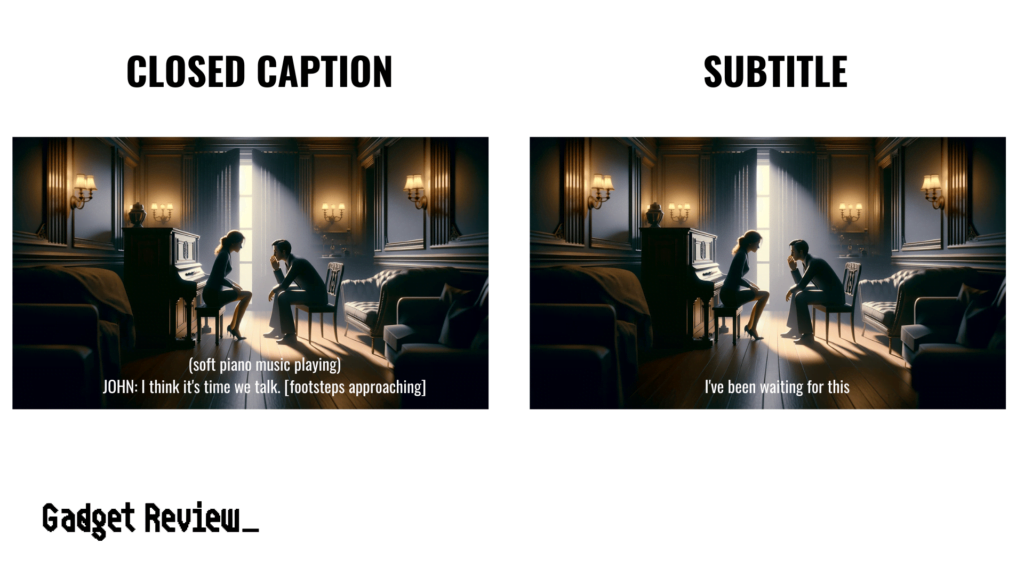
First, we will briefly explain the difference between subtitles and closed captioning, as they are often used interchangeably, but there is a difference.
- Subtitles are captions that are displayed at the bottom of the television screen, translating or transcribing character dialogue or narrative.
- Subtitles are usually used for translating dialogue from a foreign language to the viewer’s language.
- Closed Captioning functions by recreating on-screen dialogue and narration.
- CC is primarily intended to help viewers who are hard of hearing or deaf by not only showing the dialogue as text on screen but also describing background noise and sound and even telling viewers the tone of the characters.
STAT: According to research, turning on the subtitles while watching a film can help children improve their reading skills, decoding, and learning new languages. In addition, surveys on Subtitle usage have been shown to improve children’s literacy skills from economically disadvantaged backgrounds .(source)
However, some people find these options confusing and want to turn them off, so we will explain how to do just that. You can also learn how to turn off the narrator on TV if you find it annoying.
Turning Subtitles Off on a TV with the Remote

Turning off subtitles on your TV is a walk in the park and doesn’t require any technical skills or know-how. However, before you start, there are a few things you need to consider.
It is essential to note that subtitles exist on apps and broadcasts supporting them. Streaming applications like Netflix and Hulu have subtitles that viewers will need to disable on each service.
Please note that the subtitles button may be on the remote control, depending on your TV model.
Turning off subtitles on your TV through the settings.
- First, turn on your TV and find the settings menu. Choose:” General,” then select “Accessibility Menu.”
- Next, select “Caption Settings.” You will have an option to turn them off or on. Turn it off if the subtitles are on. Depending on your TV model, you will find an indicator to let you know if it is on or off.
Turning off subtitles on streaming services.
The subtitles on streaming services are usually controlled in the app itself and not on the TV. There may be a dedicated button on the video menu you can select to on or off subtitles. If not, you can follow the below steps.
- While playing a video, look for the “Settings” or “Options” icon and select it.
- Look for a “Subtitle” or “CC” option to select.
- If there isn’t an option on the main settings menu, look for the “Accessibility” or “Captioning” menu and look for the options there.
If you are using an input device such as Blu-ray or DVD player on your TV, you’ll also need to turn off subtitles from the disc menu of your device.

Depending on TV models, the “Caption Setting” menu may have three different solutions to help viewers adjust their subtitles.
- Digital Captions: This option lets viewers adjust the appearance of the subtitles on the screen, including color, font, and style.
- Caption mode: Lets the viewer choose their preferred language. However, the broadcast service will still determine what options are available.
- Separate Closed Captions: This option lets viewers choose the location they wish the subtitles to appear on the screen.
If, for some reason, none of this works and you cannot get rid of the subtitles, please consult your TV’s user manual or check the TV manufacturer’s website for the instructions.
If you are having other issues, you may need to reset your TV. Keep in mind this may remove all your adjustments, like picture settings as well.