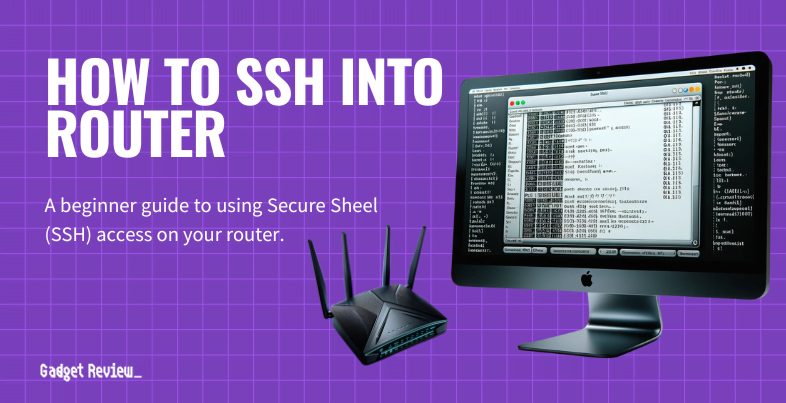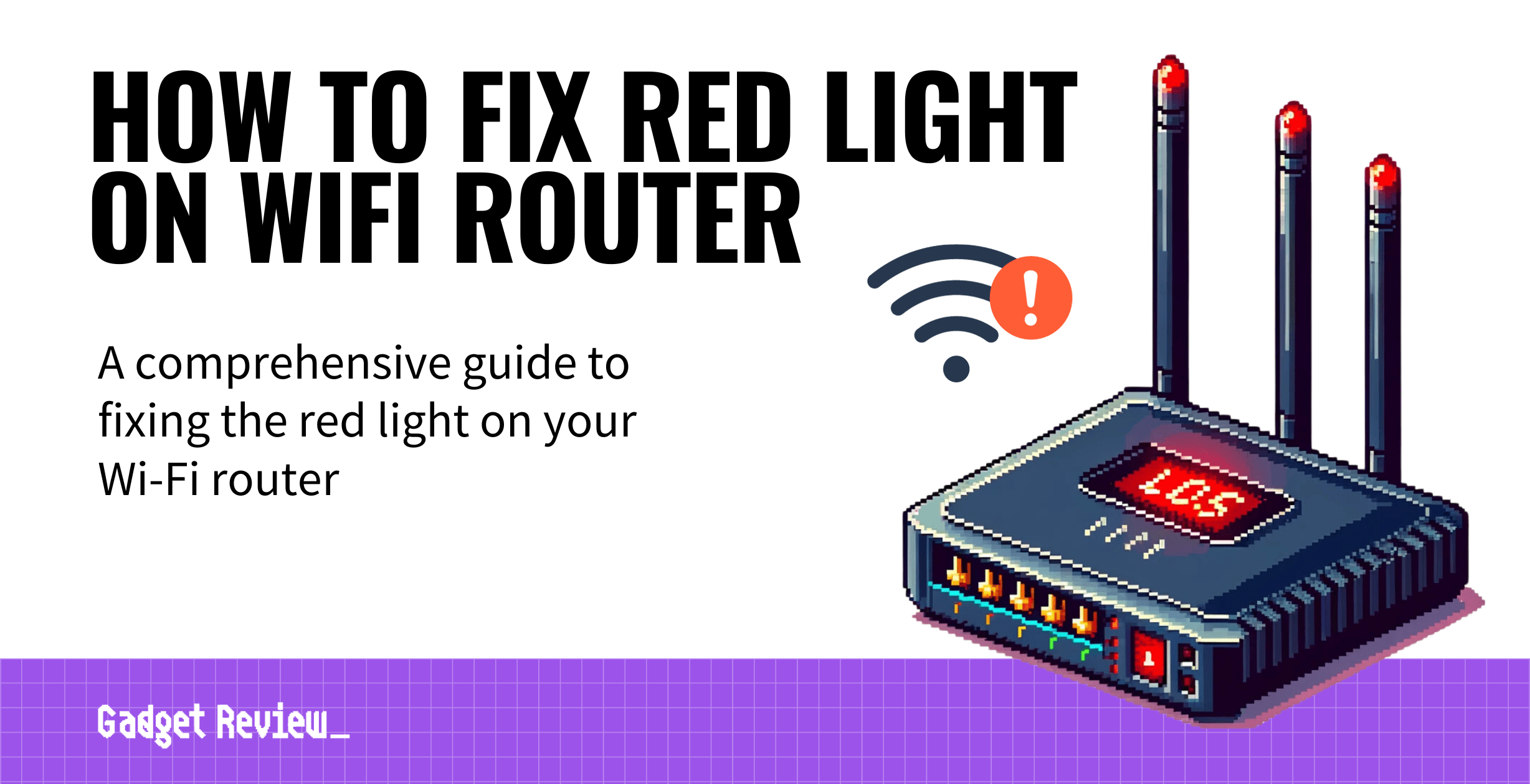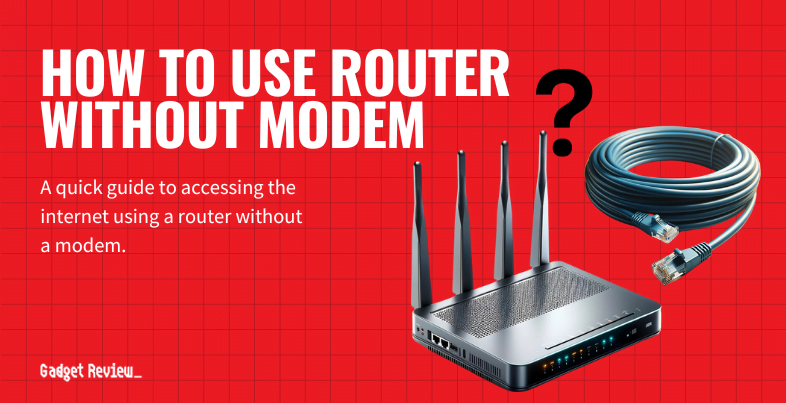While wireless network interruptions are frustrating, they are usually simple to fix. Even if you have the best router, you can still occasionally run into a hardware issue or software bug that causes it to restart randomly. In addition, most routes to a reliable connection don’t even require a call to your internet service provider. So, if you’re wondering why your router keeps restarting, read on to get your networking hardware back online.
Additionally, if reliability is your main concern, you may want to compare a business router vs a home router and see which meets your needs.
Key Takeaways_
- If your router keeps restarting, ensure the router’s power port plug is firmly installed in the wall outlet and your device.
- Ensure your ethernet cables are fully inserted into your modem and other connected devices.c
- Your unit may become overloaded if you have too many devices using a single band on a dual-band router.
Why Does My Router Keep Restarting Itself

Like your computer, your router uses various hardware components to work correctly. In addition, the router manages your internet speed and provides service to mobile and smart home devices on your network.
So, why does your router reset itself? Likely, it has to do with your power supply, but software components and outdated firmware aren’t out of the question.
Maximizing Router Capabilities and Control
If your router keeps restarting, it’s important to understand why it turns off, as this can affect your internet speed. Knowing why your router is slowing down your internet is essential. Regularly scanning your router for viruses can prevent threats and maintain performance. For added security, learn how to prevent DDoS attacks on your router. Understanding the difference between a WiFi repeater and a router will help you make informed decisions about your network equipment.
It doesn’t matter if you purchased your own router from TP-Link or Netgear or if you are using an ISP-issued one from Spectrum or Xfinity; these issues can pop up regardless of the router.
Also, be sure to check out the difference between an AC and an N wireless router if you are curious about the terms.
Additionally, if you have a weak spot in your coverage, you can read about single band vs dual band Wi-Fi extenders to see if they will help your situation.
insider tip
Connect smart appliances to your router’s 2.4 GHz band, and leave the 5 GHz band for online gaming and streaming HD video.
Before troubleshooting your connected devices, you should review connecting a cable modem to a wireless router.
Doing so ensures your cable connections are not to blame for losing your 5G Wi-Fi router uptime.
Loose Power Connection
Your router needs an uninterrupted power supply if you want consistent internet. Ensure your power plug is firmly plugged in at both the wall and your router’s power port.
Enhancing Router Control and Setup
Learn to turn off your WiFi router remotely for better network control. Identifying your router type helps in troubleshooting to resolve issues effectively. Understanding LTE routers and the benefits of 5G can enhance your setup. If using multiple WiFi extenders, know how to connect two properly for improved coverage.
If your power connector is unplugged or ajar in the outlet, you may experience service interruptions.
Loose Ethernet Connection

If your ethernet cable isn’t properly connected, your internet signal will be weak. So, check all your connections.
STAT: According to the United States Census Office, 85% of Americans had broadband internet service in 2018. (source)
If you know how to connect a router and a network switch, you should also double-check those ethernet connections.
You Need a Firmware Update
If you’ve had the same router for years and it is still on the stock firmware, you need to update it. Over time, router and modem manufacturers push updates that affect your network security, internet speed, and software stability.
Your Home’s Wi-Fi Router is Overloaded
Do not connect too many devices to a single router band.
warning
Keep your router clean from dirt, dust, and animal hair to prevent overheating. Frequent WiFi extender disconnections indicate issues worth investigating. Understanding why your WiFi extender is slow can help you troubleshoot effectively. Parents should use the best parental control router to monitor and manage internet usage. When troubleshooting, know how many IP addresses your router should have to avoid configuration issues. Be cautious about resetting your router, as it can significantly impact your network settings and connectivity.
For example, only place specific devices on each frequency if you have a 2.4GHz band and a 5GHz band. If not, one frequency will become overloaded, causing service interruptions.