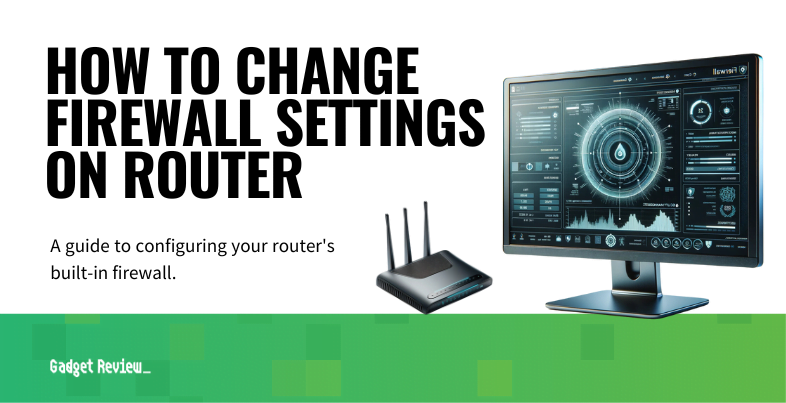If you are experimenting with the security features of a wireless network, you may wonder how to change firewall settings on a router. The best routers tend to include the ability to change up all kinds of settings, including firewall settings, which can be done in the admin panel. Why change firewall settings and how to do it? Keep reading.
Key Takeaways_
- To increase internal network security or restrict inbound traffic or outgoing traffic, you should check your router’s firewall settings from time to time and make necessary adjustments.
- This process begins by accessing the router’s settings page or control panel, which can typically be found by entering the public IP address into an Internet browser on connected devices.
- Once you are on the settings page, look for anything that addresses the firewall. Firewall rules and settings are complex and are typically given their own dedicated page.
How to Setup a Firewall on a Router

The process here differs depending on the make and model of your router, but the general idea is not dissimilar to performing related settings adjustments.
With that said, we have kept these guidelines as universal as possible.
STEP 1 Check Internet Connection
- The first thing you need to do is check your network connection.
- Ensure the router is plugged into the modem via ethernet cable and that both devices transmit a strong and reliable Internet connection.
- You may want to test the waters by connecting via a mobile device or two.
STEP 2 Access Router Admin Panel
- Next, you need to access the router’s admin control panel or dedicated settings page.
- This process differs depending on your router, so check the instructions or perform a quick web search.
- The admin panel usually requires a user login to ensure secure access.
- In the vast majority of cases, you can access these settings by inputting the router’s public IP address (static IP address) into the address bar of a web browser.
- In some cases, you may have to use a mobile app or official firmware.
STEP 3 Adjust Firewall Settings
- Look through the settings page or admin panel for anything related to the firewall.
- Firewall-related settings are typically given their own page or section.
- Once you find this page, peruse the options and make the necessary changes.
- In addition to making changes, you can also enable or disable the firewall entirely.
- Be sure to accept the changes and save them after you are done.
Additionally, in the firewall settings menu, you can often find advanced settings that allow for more detailed configurations, like setting up rules for specific applications or servers.
Remote access can be controlled through these settings as well to prevent unauthorized users from accessing the network.
Parental Controls are also available in some routers, allowing for content filtering to help protect younger users.
The default router firewall settings is usually sufficient for general use, but specific needs may require adjustments. For peer applications, specific commands can be set to allow seamless connectivity.
Why Change Firewall Settings on a Router?
The primary reason to change the firewall settings of a router is to increase network security and overall safety while using the Internet.
Administrators will often adjust these settings to help prevent unauthorized access to the network.
insider tip
You can access this settings page to make firewall changes on your home network or remotely.
This also can mean deleting a WiFi network from a router or disabling UPnP, especially if you suspect a security breach.
For enhanced security, admins can utilize an Access Control List (ACL) to specify which users or systems can access the network.
Another reason is to ensure that devices you frequent can secure a connection, such as when you are learning how to set up a router for gaming or checking what ports are open on a router.
Port forwarding is a common configuration for gaming applications, allowing for smoother online play.
STAT: Higher security from a firewall can block functions you might use, such as peer-to-peer applications like Skype or Spotify. (source)
Additionally, though it is only recommended if you know what you are doing, we have a guide on how to turn off a router’s firewall.
Turning off the router firewall can be dangerous and should only be done if the user understands the risks involved.