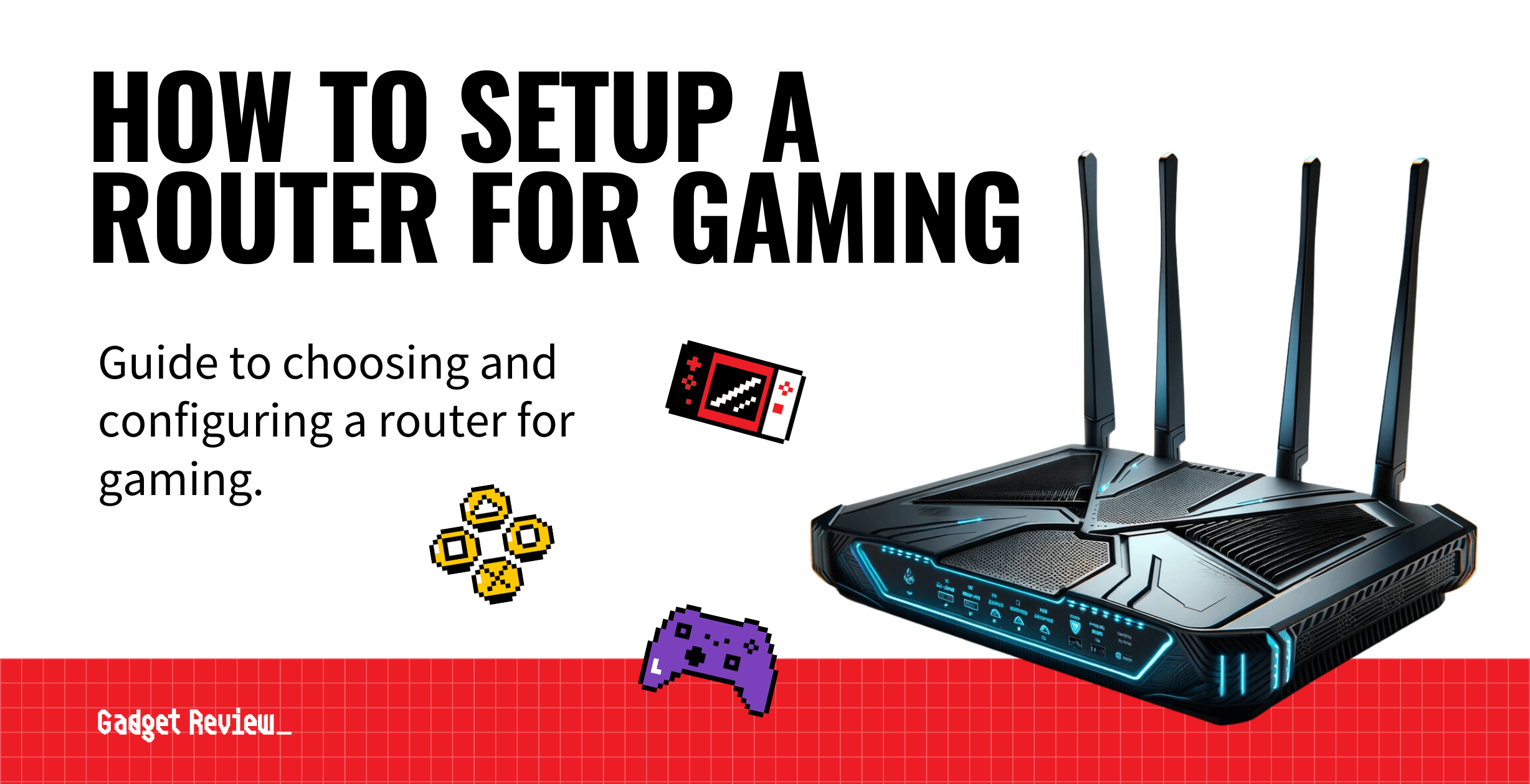In the world of online gaming, the router is an unsung hero, quietly determining the quality of your gaming experience. A good internet connection is vital for gaming, and the right router can make all the difference. This guide will walk you through the process of setting up a router specifically for gaming and enabling Quality of Service (QoS) to ensure that your network is optimized for the best possible performance, even if you don’t have the best router.
Key Takeaways_
- The easiest way to make sure your router is optimized for gaming is to purchase a dedicated gaming router or game while plugged in with Ethernet cables for a wired connection.
- You should also make sure your wireless router integrates with newer wireless standards, such as 5 GHz bands and WiFi 6, for optimum online gaming.
- Optimize your current router for gaming by choosing the right wireless channel and enabling MU-MIMO in the router settings.
How to Configure a Router for Gaming
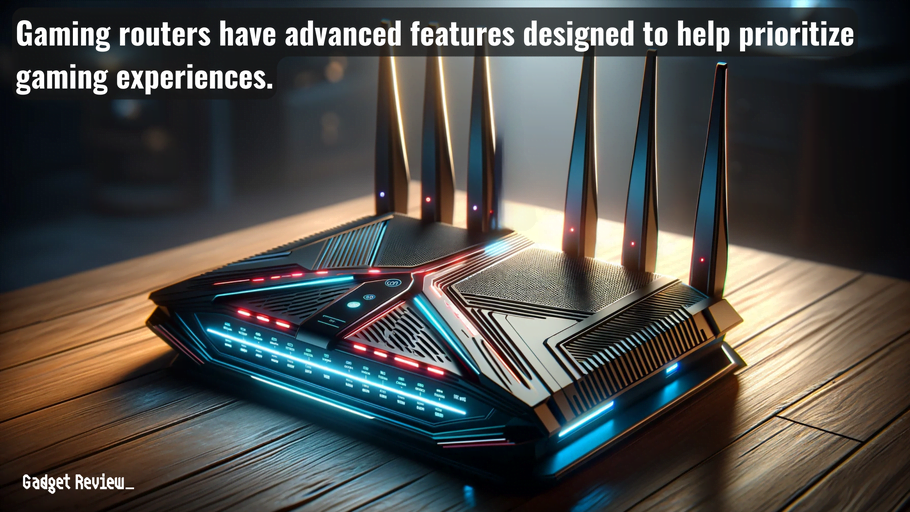
To set up your gaming router, start by connecting it to your modem using an Ethernet cable.
Most routers have a default IP address like 192.168.1.1, which you’ll need to enter into your preferred web browser to access the router’s settings.
Once logged in, you can configure your network settings, including your Wi-Fi name and password.
Also, ensure your router is positioned for optimal Wi-Fi signal coverage, avoiding obstructions and interference if you will be using Wi-Fi to game.
Additionally, adjusting the Wi-Fi channel and band can help reduce interference and improve the Wi-Fi signal for gaming.
For optimal performance, consider using a wired connection for your gaming device.
Tweaking router settings can significantly enhance gaming performance. Adjust the QoS settings to prioritize gaming packets, ensuring your game gets the bandwidth it needs.
To enable Quality of Service (QoS), follow these general steps:
STEP 1 Access Router Settings
- Open your preferred web browser and navigate to your router’s IP address.
- Typically 192.168.1.1 or 192.168.0.1.
- Log in with your credentials.
STEP 2 Locate QoS Settings
- Find the QoS settings in the router’s menu.
- This can be under the ‘Advanced,’ ‘Wireless,’ or ‘Setup’ sections.
STEP 3 Enable & Configure QoS
- Select the option to enable or start QoS.
- This might be a checkbox or a toggle switch.
- Set up your QoS rules or priorities based on your needs.
- You can prioritize gaming, streaming, or VoIP traffic.
- Some routers will allow for automatic or manual configuration of these priorities.
- You can prioritize gaming, streaming, or VoIP traffic.
STEP 4 Save and Apply Changes
- After configuring your QoS settings, save the changes and restart the router if necessary.
Additionally, to ensure your PC gaming sessions are uninterrupted, you can learn how to prioritize your PC on the router, to give it precedence over other devices in terms of bandwidth allocation.
Understanding Gaming Routers
A gaming router differs from a standard router in some key aspects. They are designed to handle the high-speed demands of modern online games, offering features like QoS settings to prioritize gaming traffic.
They typically support the latest Wi-Fi standards, such as Wi-Fi 6E, to provide fast speeds and the ability to better handle multiple devices.
Understanding these features is crucial in choosing a router that can keep up with the demands of online gaming.
Choosing the Right Gaming Router
Selecting the right gaming router involves the consideration of several factors. If you enjoy wireless connections, look for a router that supports the latest wireless standards, like Wi-Fi 6E, for optimal performance.
The band of the router is also important; a dual-band or tri-band router offers more channels and can potentially reduce interference.
Netgear, Asus, and other router manufacturers typically offer dedicated gaming routers with these features.
Also, consider the number of devices you’ll connect, as a router with more Ethernet ports and stronger Wi-Fi signals can better handle a network crowded with your various connected devices, whether they are gaming or mobile devices.
If you use VoIP services, you can also check out the best VoIP router that can handle both gaming and voice traffic efficiently.
Troubleshooting Common Issues
Even with the best gaming router setup, there may be issues. Some common problems can include slow Internet speed, intermittent Wi-Fi signal disruption, and other connectivity issues.
If you’re experiencing lag, try connecting your gaming device directly to the router using an Ethernet cable.
For Wi-Fi issues, you can experiment with different channels and bands to find the most stable connection.
Optimize Your Channel and Devices
Optimize your wireless channel by choosing a wireless channel without any significant interference.
The 5GHz channel has 23 non-interfering channels, so you’ll want to choose one far away from potential interference.
STAT: Generally speaking, for gaming alone, around 15-20Mbps is ample, but bear in mind that the more devices connected to your router, the more bandwidth that’s being eaten into. (source)
In other words, channels one, 12, and 23 are typically a good bet, though this fluctuates depending on any nearly wireless networks.
Additionally, enable MU-MIMO (Multi-User, Multiple Input, Multiple Output) on your router to make sure gaming devices that require plenty of bandwidth get prioritized.
To further enhance your network coverage, you can also consider learning how to setup a router as a bridge to help extend your Wi-Fi coverage or connect additional devices.
Gaming Router Security
Like other network connections, security is paramount in a gaming setup as well.
Ensure your router’s firewall is active to protect your network from external threats.
insider tip
Delete any unknown mobile devices from your network to speed up your online gaming experience.
Additionally, make sure you regularly update your router’s firmware to patch any security vulnerabilities.
Lastly, always use strong, unique passwords for not only your router’s admin panel but also your Wi-Fi network to prevent unauthorized access.
Future-Proofing Your Gaming Setup
As network technology evolves, so do the demands of online gaming. To “future-proof” your setup, you should invest in a router that supports the latest wireless standards.
Routers that offer features like mesh networking for extensive coverage are also a good idea, especially if you need a wide range of coverage.
Also, keep an eye on emerging trends and be ready to upgrade your router if you want to maintain optimal gaming performance.
Setting up a router for gaming involves more than just plugging in cables or connecting to Wi-Fi.
For optimal performance, it requires careful consideration of your network’s needs and the unique demands of online gaming.
By following this guide, you can take your router from a gateway to the internet to a gateway to an unparalleled gaming experience.
Keep in mind that an optimally configured router may be the difference in victory or defeat.