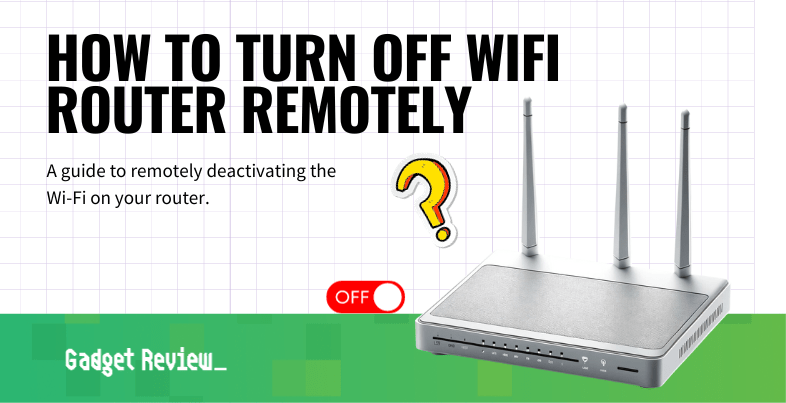If you are trying out various features of your wireless network, you may wonder how to turn off a WiFi router remotely. You might also be curious, What does WiFi stand for? Some of the best routers allow for remotely turning off the WiFi, which can be certainly useful. Why turn off a router remotely and how to do it? Keep reading to find out.
Key Takeaways_
- Turning off a WiFi router remotely is a good idea if you leave for vacation and forget to turn off your WiFi networks and Internet connection.
- Begin this process by using a web browser to input your router’s public IP address. Next, enter the password and network name of your WiFi router.
- In some cases, you may need to use a dedicated mobile app via connected devices to turn off the router remotely.
Why Turn Off a Router Remotely?
It’s all about network security. If you left for vacation and kept your router going, it could become a nice invitation for suspicious activity from nefarious individuals and their mobile devices. To keep your network safe and secure, turn it off when not in use. Doing so remotely is a good way to hedge your bets, just in case you forgot to learn how to turn off WiFi on a router before you left. Also, don’t forget that you can learn how to access a router remotely as well if you need to check on the network usage. Additionally, you can check out our best parental control router guide to protect your children when online.
insider tip
You can also make other settings adjustments remotely, such as parental controls.
How to Turn Off Router Remotely
There are a couple of ways to do this and it really depends on your router and what steps the manufacturer encourages you to take. Each router is different, after all, requiring a unique process. However, this process is not terribly difficult, in line with learning how to ping a router or perform other simple settings adjustments.
STAT: MAC address filtering allows you to block certain traffic coming from certain known machines or devices. The router uses the MAC address of a computer or device on the network to identify it and block or permit access. (source)
For more helpful guides, check out our content on how to position antennas on a router and how to enable UPnP.
STEP 1 Know your Login Details
Your first step should be done before you need to turn off your router remotely. Jot down your necessary login details, including network name, network password, and IP address. You’ll need these later, so keep them handy on your phone or on a piece of paper on your person.
STEP 2 Access Router Settings
You’ll have to access your router’s settings page or admin control panel. This is typically done by entering your router’s IP address into the address bar of a web browser. After that, have your login credentials ready to go.
STEP 3 Download Smartphone App
In some cases, you’ll have to use a mobile device on your smartphone to complete these steps. Make sure you have it downloaded beforehand and ready to go. Open up the mobile app and input your login credentials, including password and network name.
STEP 4 Turn Off WiFi
There should be an option on the main settings page to either disable WiFi or turn off the router completely. Click on whichever makes the most sense and be sure to save the changes.
How to Turn Off WiFi Remotely
Turning off your WiFi remotely can be useful when you’re away from home, want to enforce screen-free hours, or secure your network. Most modern routers support remote management via a mobile app or web portal.
Options include:
- Using the router manufacturer’s app (like TP-Link Tether, Netgear Nighthawk, or My Spectrum).
- Accessing the router’s cloud management platform.
- Setting up parental controls to automatically pause internet access.
How to Turn Off WiFi Router from Phone
Most routers now offer mobile apps that let you disable WiFi with just a few taps. Here’s a general method:
- Download the app associated with your router brand (e.g., TP-Link Tether, Netgear Nighthawk, My Spectrum).
- Log in with your admin credentials or cloud account.
- Navigate to the WiFi Settings or Wireless Management section.
- Locate the option to disable WiFi or toggle off 2.4GHz and 5GHz bands.
- Confirm changes—WiFi will turn off remotely.
You can usually still access router settings via mobile data or Ethernet if needed later.
How to Remotely Turn Off WiFi Router – TP-Link
- Download the TP-Link Tether app from Google Play or the App Store.
- Log in with your TP-Link ID and connect your router to the app.
- From the device dashboard, tap on Wireless Settings.
- Turn off the 2.4GHz and/or 5GHz bands.
- Confirm the settings to apply changes remotely.
TP-Link also offers cloud-based access via the TP-Link Cloud website.
How to Turn Off WiFi Router Remotely – Spectrum
- Download the My Spectrum app.
- Sign in with your Spectrum account.
- Tap Services > Internet.
- Choose your router and tap Advanced Settings.
- Disable WiFi or toggle off individual bands (2.4GHz/5GHz).
If the option to turn off WiFi is unavailable, use Parental Controls or Pause Device as an alternative.
How to Turn Off WiFi Router Remotely – Netgear
Using the Netgear Nighthawk App
- Download and open the Nighthawk app (iOS or Android).
- Sign in with your Netgear account (create one if needed).
- Select your router from the device list.
- Tap on WiFi Settings or Wireless Settings.
- Toggle off 2.4GHz and/or 5GHz WiFi bands.
- Confirm the changes—your router will stop broadcasting WiFi.
Using Netgear Web Portal (Anywhere Access)
- Enable Remote Management on your router (via routerlogin.net).
- Visit: https://www.netgear.com/home/services/remote-management/
- Log in with your Netgear credentials.
- Navigate to Wireless Settings.
- Disable WiFi bands as needed.
Step-by-Step Guide: Turning Off a Router from a Smartphone App
- Install the router app (e.g., TP-Link Tether, Netgear Nighthawk, My Spectrum).
- Sign in or scan your router QR code to link it with your account.
- Tap on your router from the dashboard.
- Navigate to WiFi Settings, Network Settings, or Wireless.
- Disable the WiFi band(s) or select Turn Off WiFi.
- Confirm changes—the router will stop broadcasting WiFi.
Note: You’ll need remote access/cloud management enabled on the router beforehand.
Parental Control Settings for Remote WiFi Management
Parental control features in router apps can let you:
- Pause internet access for specific devices.
- Schedule offline hours (like bedtime or homework time).
- Block content or restrict access to certain websites/apps.
These settings are typically found under:
- Parental Controls (Netgear)
- Family Controls (TP-Link)
- My Spectrum > Pause Devices
While not the same as turning off the entire router, they allow similar control without disconnecting smart home devices. You can also use parental control settings to disable WiFi when you are not at home.