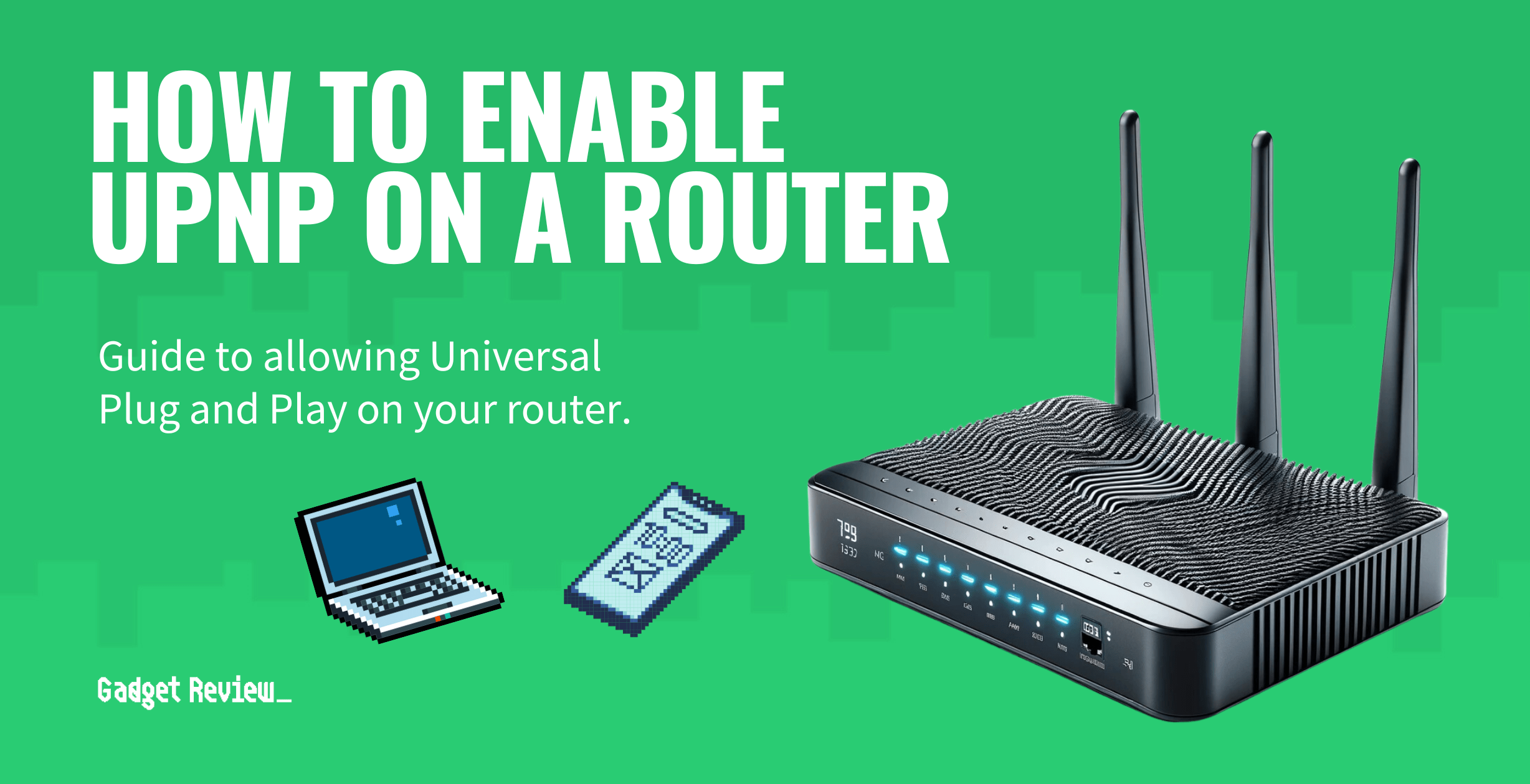If you are experimenting with the various features of your wireless network, you may wonder how to enable UPnP on a router. The best routers, after all, allow for kinds of settings adjustments, including those involving UPnP, by adjusting your router’s admin settings. Why enable this feature and how to do it? Keep reading to find out.
Key Takeaways_
- UPnP stands for Universal Plug and Play, and when enabled, your router will allow any connected UPnP devices to forward ports, saving you some hassle.
- Head into the settings of your router, which is accessible via web browser, firmware, or dedicated mobile device app.
- Look for UPnP settings and be sure to enable the feature, saving your changes after that. This process can also be followed to disable the UPnP feature.
Enabling UPnP on a Router

The UPnP protocol is a network protocol designed to simplify device connectivity; however, it can also increase vulnerability to unauthorized incoming requests.
However, if you don’t use services that require port forwarding, like certain online games or file-sharing applications, it is probably safer to disable UPnP.
The process here differs according to the make and model of your device, such as when you are learning how to turn off WiFi remotely or blocking the MAC address on a router. However, the steps are traditionally fairly straightforward.
insider tip
If you turn on UPnP, make sure your security features are on point. Change the password and network name.
When enabling UPnP, be aware of potential security issues, as it opens your network to potential external attacks.
While learning to manage UPnP settings, you may also want to know how to block an IP address from your router to prevent unwanted access.
Most router manufacturers, including TP-link routers, typically provide an option to enable or disable UPnP in the Advanced Setup menu of the admin panel using a radio button or a toggle button.
STEP 1 Verify Network and Router Connection
- The first thing you need to do is ensure that your wireless network is operating correctly.
- The router should plug into the modem via Ethernet cable and both devices should be transmitting a clean signal. Check the connection with a couple of mobile devices or a computer.
- If you’re trying to see which ports are open on the back of your router, it’ll be any of the slots that don’t have an ethernet cable inserted.
STEP 2 Locate UPnP Settings in the Router Interface
- The UPnP settings will be found on the admin control panel or a traditional settings page.
- Unfortunately, many routers demand different processes to access these pages. Check the instructions or perform a quick web search for specifics.
- In many cases, you can get by by inputting the router’s public IP address or static IP address into the address bar of a web browser.
- Other options include opening up firmware or using a dedicated mobile app provided by the manufacturer.
STEP 3 Enable UPnP
- Poke around the settings or admin panel and look for advanced wireless settings or, in some cases, UPnP settings. Find the correct setting option and click enable to turn on UPnP.
- After that, save your changes and, if necessary, perform a router restart.
Why Enable UPnP on a Router?
The main reason people look to turn on Universal Plug and Play (UPnP) on a router is for efficiency and Internet speed.
You should always consider the balance between convenience and security when deciding to enable or disable the UPnP option on your router.
You see, enabling UPnP makes your router assume the best of every device in your network, so they can forward ports automatically, saving you the hassle of learning how to port forward on a router.
STAT: A worm or malware program can use UPnP to compromise the security of your LAN. (source)
If you are relatively certain that local programs are trustworthy and are not filled with malware, enabling UPnP is a great way to increase your overall connection experience.
For enhanced security, it’s advisable that you check the router settings regularly and ensure you change the default password to a more secure one.
Regular firmware updates can also help address UPnP-related security issues.
It’s also important to monitor your network traffic to ensure that enabling UPnP does not lead to unwanted traffic or requests on your network.