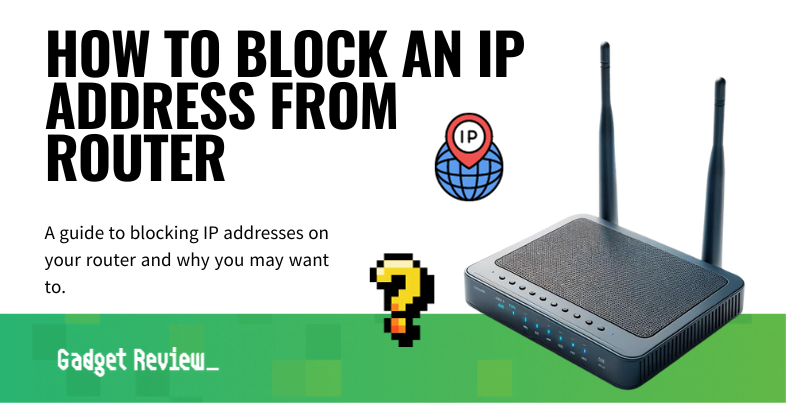If you are experimenting with your wireless network setup, or if you’ve been experiencing security issues, you may wonder how to block an IP address. The best routers, after all, offer the capability to block just about anyone. Why would you block an address using a router and how to do it? Keep reading to find out.
Key Takeaways_
- Blocking an IP address at the wireless router level is a great way to ban certain devices from your entire network for good.
- Start this process by heading to the router’s settings page or access control panel, which is typically done by entering the router’s IP address or address range into a web browser address bar.
- Look for a settings option for “Internet Filtering”, turn it on, and enter the addresses you wish to block. This is typically done via access lists.
Why Block an IP Address?
Security is the name of the game here. If you’ve noticed some suspicious devices using your network, you can block them by blocking their actual IP address. Each device, after all, features a unique indicator in the form of this static IP address.
STAT: VPN history starts back in 1996 when a Microsoft employee (most sources say Gurdeep Singh-Pall) started developing the peer-to-peer tunneling Protocol (PPTP) – the first VPN Protocol in the industry. (source)
Also, if you are interested, you can learn how to change a router’s IP address. If you learned how to port forward a router and you are seeing some strange addresses, blocking these addresses can be a good idea.
How to Block IP Address on a Router
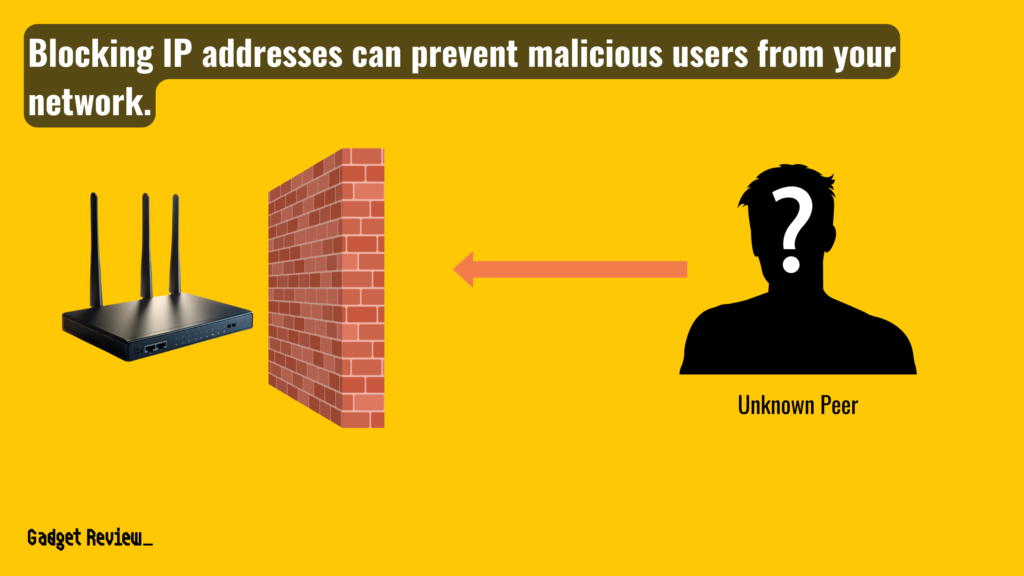
This process varies according to the make and model of your router, but it typically involves the settings page or admin control panel, which is similar to when you learn how to access a router remotely, how to remotely reset a router or how to ping one.
insider tip
Blocking IP addresses is crucial to keep hackers away from your wireless network.
With this in mind, we have kept these guidelines as universal as possible.
STEP 1 Ensure Wireless Network Connectivity
- Make sure your wireless network is outputting a legitimate Internet connection.
- To do this, check on the Ethernet cable, ensuring it is plugged into both the router and the modem.
- Also, test out the connection with a mobile device or two.
STEP 2 Access the Router Admin Settings
- Your next move is to access either the admin control panel or a dedicated settings page, depending on the needs of your particular router.
- This process differs depending on the make and model, so check the instructions and perform a quick web search if necessary.
- In the vast majority of cases, you’ll gain access to the settings page by entering the router’s public IP address (otherwise known as the default address) into a web browser’s address bar.
- Have your login credentials ready. In some cases, you’ll need to open up a firmware suite or a dedicated mobile phone app.
STEP 3 Setup Internet Filtering
- Look for a settings page regarding “Internet Filtering.”
- Turn this function on and input the individual addresses you are looking to block.
- Once finished, save your changes.
Considerations When Blocking IP Addresses on a Router
When considering addresses to block, it’s important to distinguish between local and remote IP addresses.
- Local IP addresses are those that are within your network.
- Remote IP addresses are external or outside your network and often linked to Internet providers or specific Internet users.
Blocking a wave of IP addresses might be necessary if you’re experiencing a flood of suspicious activity from a particular location.
- In the Advanced Settings menu, you might find options for setting up a firewall rule.
- This is particularly useful for blocking malicious IP addresses that could compromise your internet security.
- The firewall acts as a barrier, controlling the types of IP addresses that can access your network.
For network administrators, understanding the difference between physical addresses and IP addresses is crucial.
- A physical address, like a street address, is unique to the device’s hardware, while an IP address is assigned by the network.
- Address blocking in a router often involves both types, ensuring comprehensive protection.
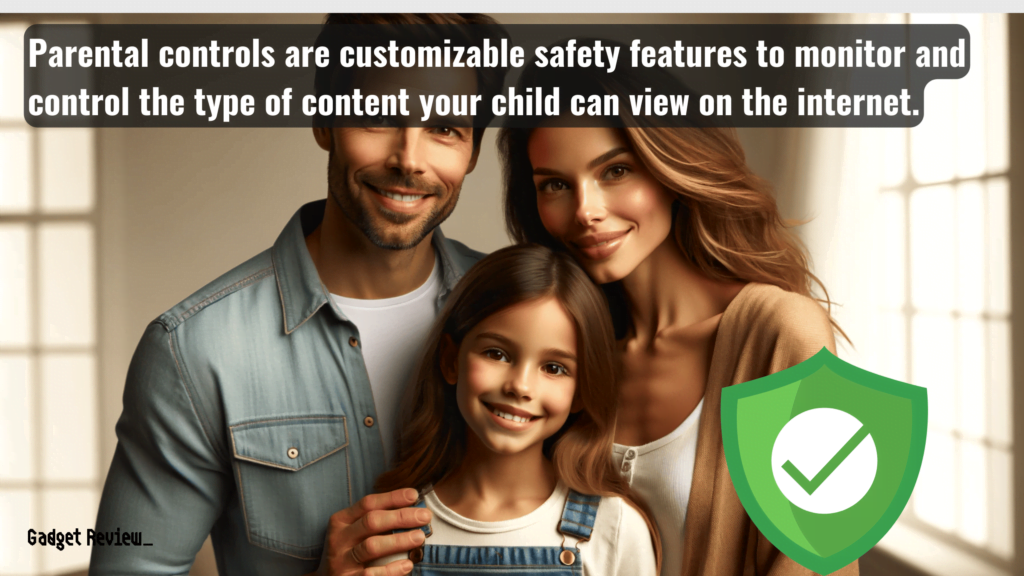
Parental control is another reason to block certain IP addresses.
- This mode allows you to restrict access to content based on its type or the activities it promotes. It’s a useful tool for controlling the contents accessible to younger internet users within the network.
Lastly, the router’s interface is where you manage these settings. It’s important to familiarize yourself with this interface to effectively monitor and control the access to your network.
Whether it’s for security, parental control, or managing network activities, understanding how to navigate and utilize your router’s capabilities is key to maintaining a safe and efficient network environment.