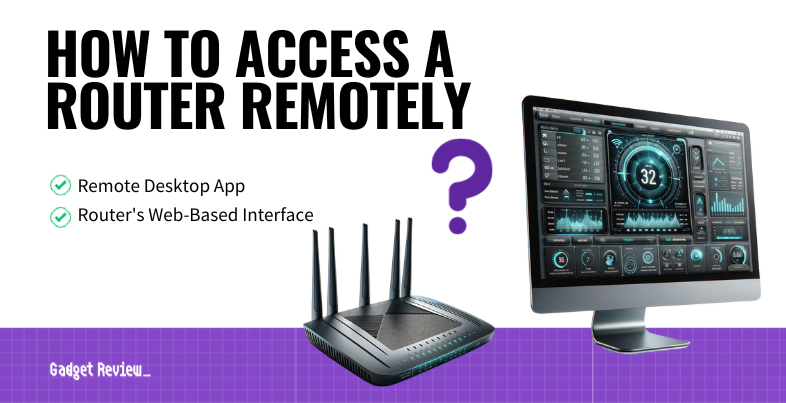If you are experimenting with the various functionalities of your wireless network, you may wonder how to access a router remotely. The best routers tend to include some way to remotely access the device, either by using an app or built-in router settings. Keep reading to learn why and how to perform this procedure.
Key Takeaways_
- Accessing a router remotely is a good idea for parents checking up on their children or for users concerned about hackers and wireless thieves.
- There are several ways to do this, one of which is downloading and installing a remote desktop app.
- Another option is to activate a router’s remote management feature via advanced settings and then enter the WAN IP address (sometimes public IP address) and default port information into a browser address bar.
How to Access a Router Remotely
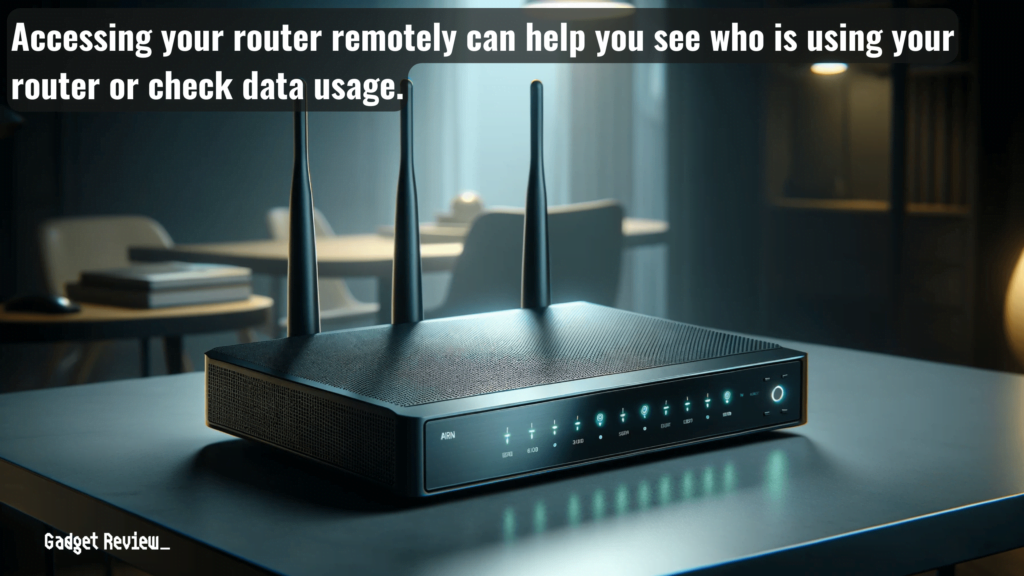
There are a few ways to do this, each of them relatively simple and not as complicated as, say, learning how to disable AP isolation on a router.
1 Use a Remote Desktop App
- You can download and install a remote desktop app that allows you access to your computer’s desktop while not at home.
- Once this is installed, you can use your home’s desktop to access your router’s settings page or admin panel via a browser or firmware software.
- Be advised that your home computer must be running in order for any of these remote desktop apps to work.
- Also, keep your router’s IP address handy to enter into your web browser, just in case that is needed. You’ll be using NAT on the router, as it issues a public IP address.
For those in the tech enthusiast community, using a remote desktop app is a common method to maintain an internet connection to their personal router.
2 Using the Router’s Web-Based Interface
- Most routers have remote access or a remote management feature, which can be accessed and turned on via the admin panel or settings page.
- Once remote access is activated, make a note of your router’s WAN IP address.
- You should be able to access your router remotely by using any computer connected to a web browser outside of your network by WAN IP address into a browser address bar.
- This will bring you to your router’s login page, so be sure to have your username and password readily available.
- Once you are logged in, you’ll be able to check on data usage and receive other important informational metrics.
warning
Never use remote management unless the router password is changed from the default password.
To do this, some users may need to consult with their service provider or look up a list of dynamic DNS providers to set up a Dynamic DNS service, especially if their IP address changes frequently.
Why Access a Router Remotely?
The primary reason to access a router remotely would be to check up on data usage. This can give you a view as to who is using your network and what they are up to.
In other words, it is a great tool for parents checking up on their kids and for anyone else worried about hackers and Wi-Fi thieves.
Over time, monitoring your network can help you identify patterns or unusual activities.
If you know who is using your network, you can go about limiting access, such as when you learn how to change a router’s MAC address.
insider tip
You should have access to all of your router’s settings if you are able to connect remotely.
Additionally, accessing a router remotely can be beneficial for online communities or a community for developers who require consistent access to a range of IP addresses for their projects.
For those wondering how to disable IPv6 on their router or how to change their router’s IP address, remote access provides the convenience of making these changes without being physically present.