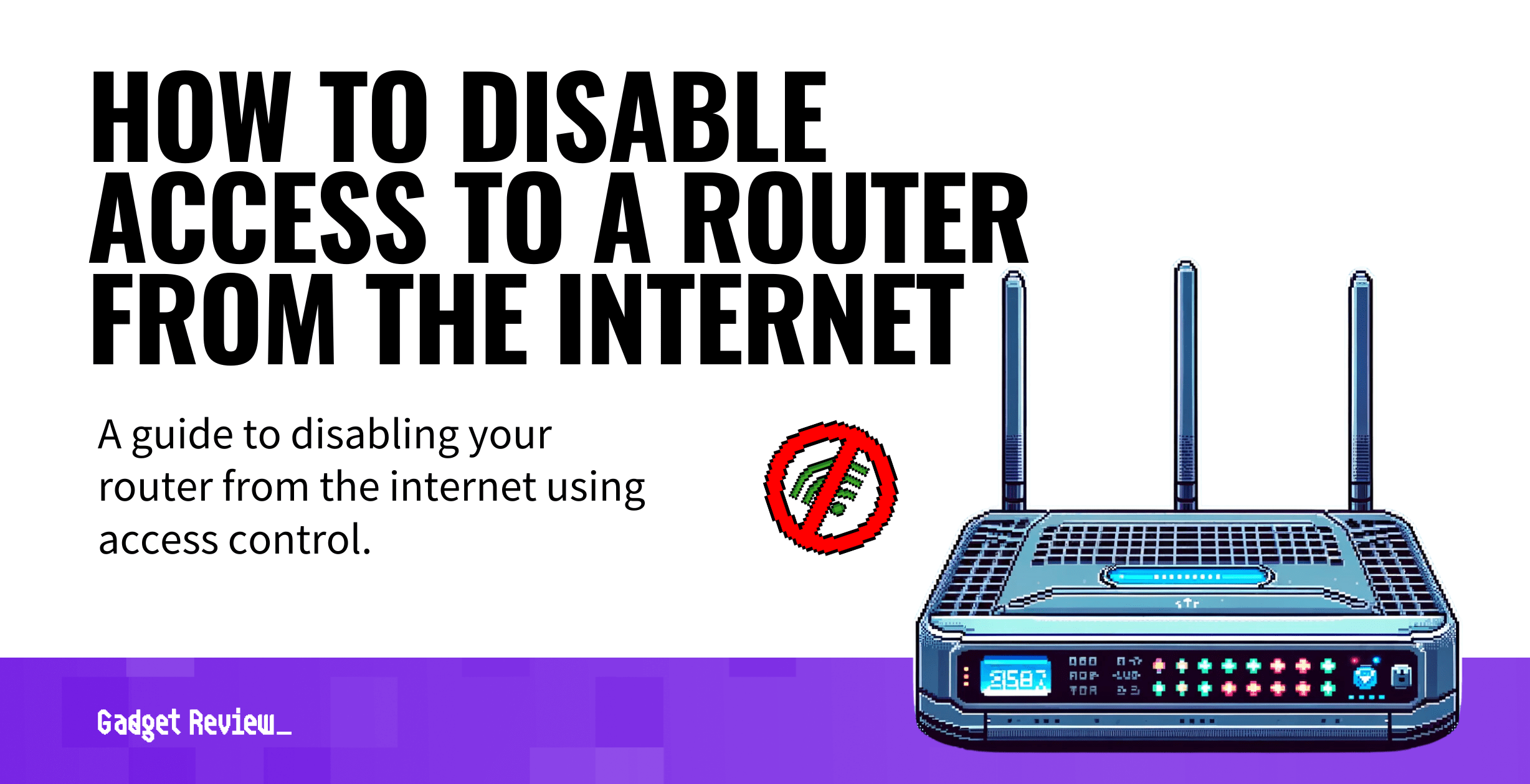If you have been experimenting with the ins and outs of your wireless network, you may wonder how to disable access to a router from the Internet. The best routers, after all, may need to be disabled every once in a while for various reasons. Why would you do this, and how would you do this? Keep reading to find out.
Key Takeaways_
- If you are worried about wireless network security, it is a good idea to disable access to the wireless router from a wireless device to the wider Internet.
- This can be done via the admin panel or settings page of the Wi-Fi network, which is accessed via a web browser or dedicated firmware.
- Once you are at the admin panel, look for an access control section and disable all incoming Internet-based devices, including any unknown mobile device.
Why Disable a Router Via the Internet?
This is done for improved security in most cases. If your router can be accessed from the Internet, hackers could easily enter your wireless network. Now, this could be fixed easily if you are at home, via the router’s settings, but what to do if you are away? That is when you want to disable the router remotely so it cannot be accessed from the Internet. Consider this process the opposite of learning how to turn off a router’s firewall.
insider tip
If you want to disable access to the Internet for brief periods of time so as to control Internet usage by children, hit up the parental controls.
How to Disable a Router Via the Internet
Luckily, this process is not overly complicated, in line with learning how to disable IPv6 on a router or how to remove devices from a WiFi router. Here are the steps.
STEP 1 Ensure the Router is Connected
This will be done via access control settings. Before you begin, make sure that your wireless network is operating normally and features a valid Internet connection. In other words, check that the Ethernet cable is going from the cable modem to the router and that the router is emitting a clear wireless signal.
STEP 2 Access the Admin Panel
Access the router’s admin panel or settings page via a web browser address bar or dedicated firmware on a device connected to the wireless network. Each router is different and may feature a unique way to get to this admin panel.
STAT: If you use the default password in your router, everyone can access your router. (source)
STEP 3 Disable Access
Look for settings regarding the access control feature. Once you find it, you’ll be able to manually disable unknown devices from connecting to your network via any means, the Internet included. Be sure to have your IP address, network name, and password handy if these are required to make the changes.
STEP 4 Restart Router
Restart the router to make sure the changes are implemented correctly. That’s it. Your network should now be protected from would-be thieves and hackers.