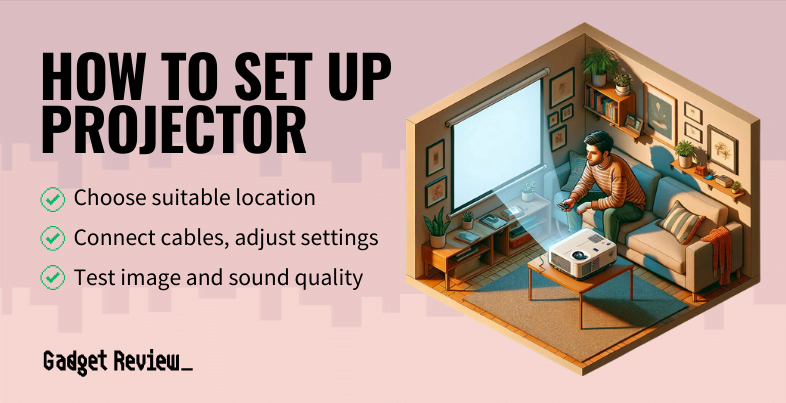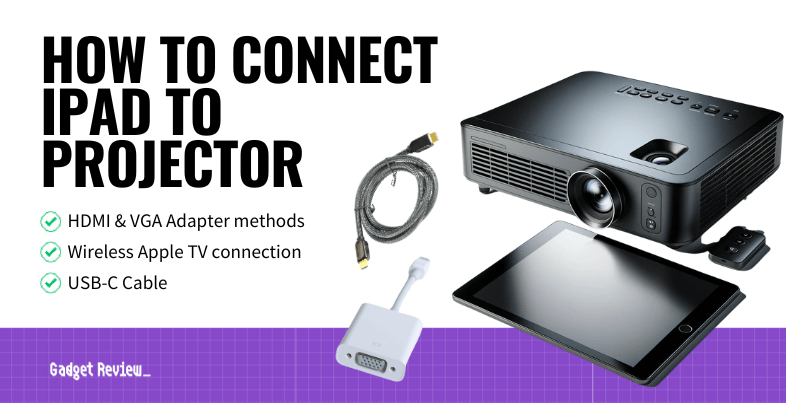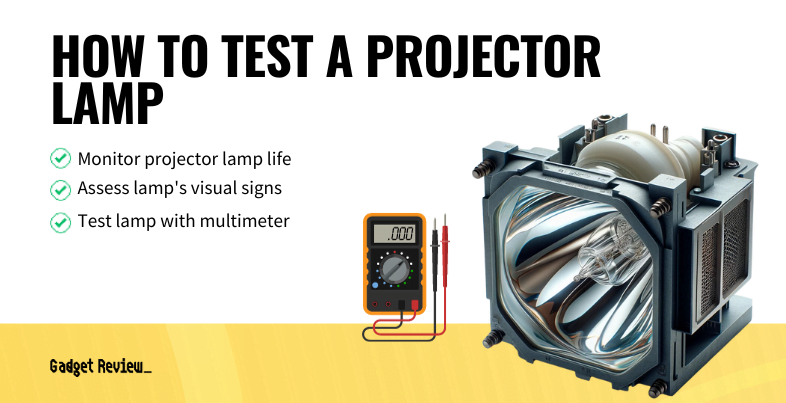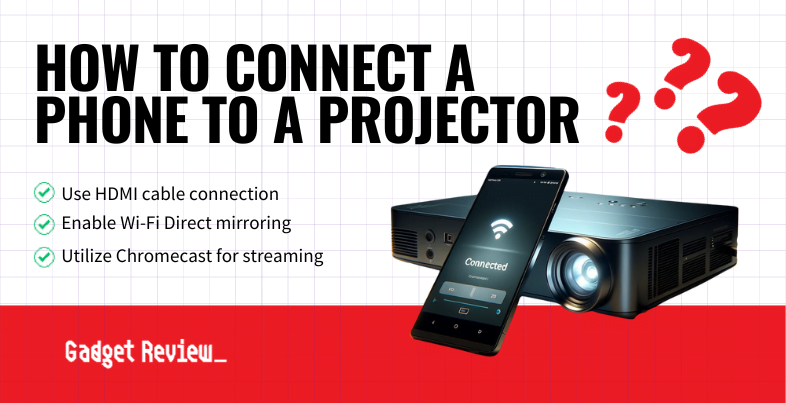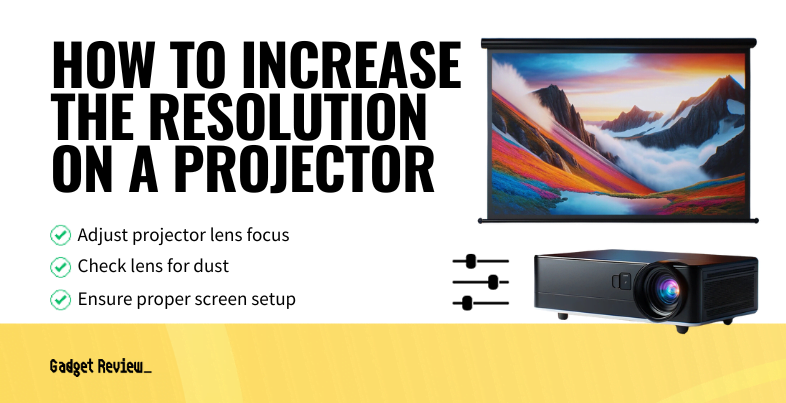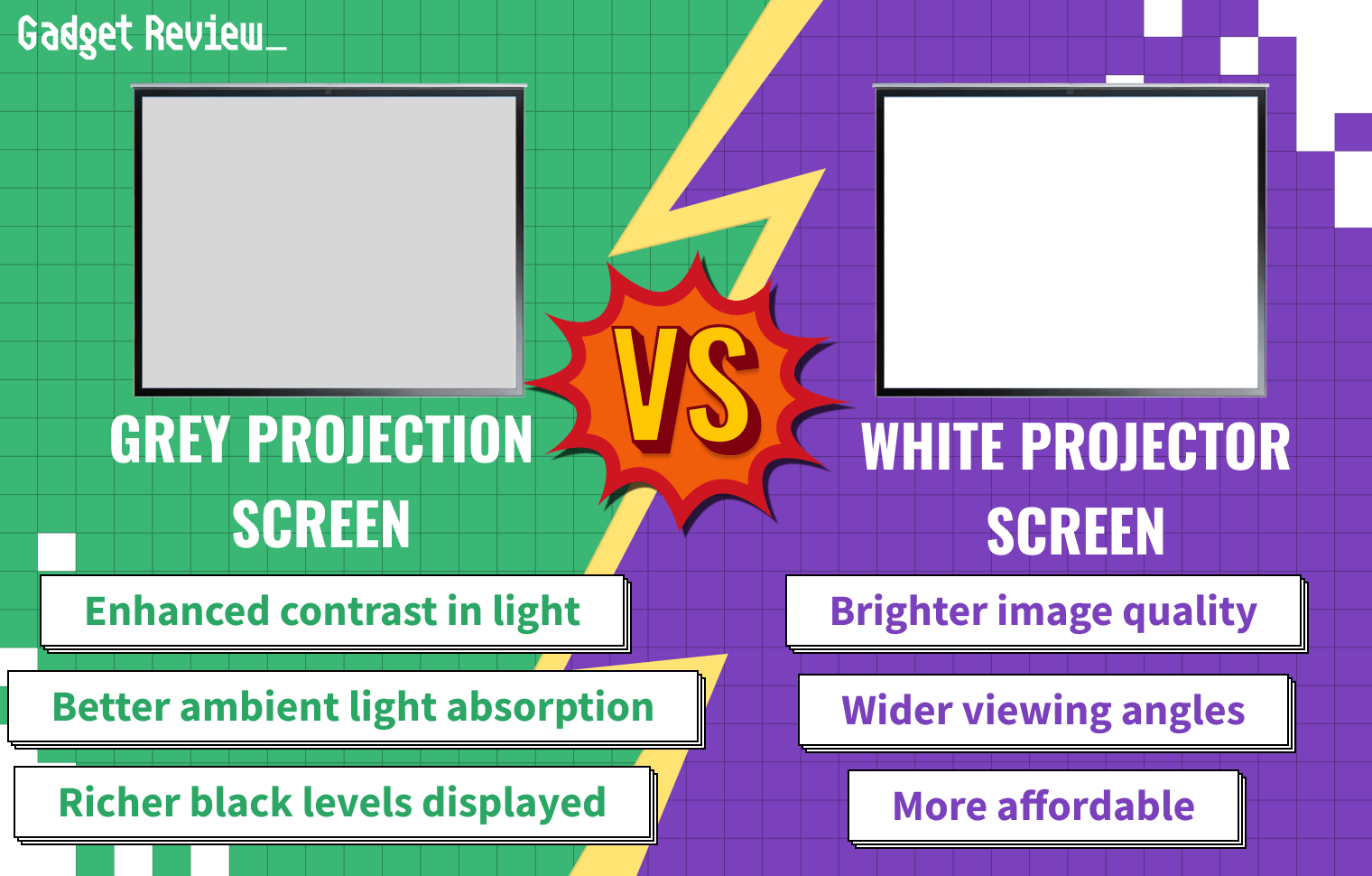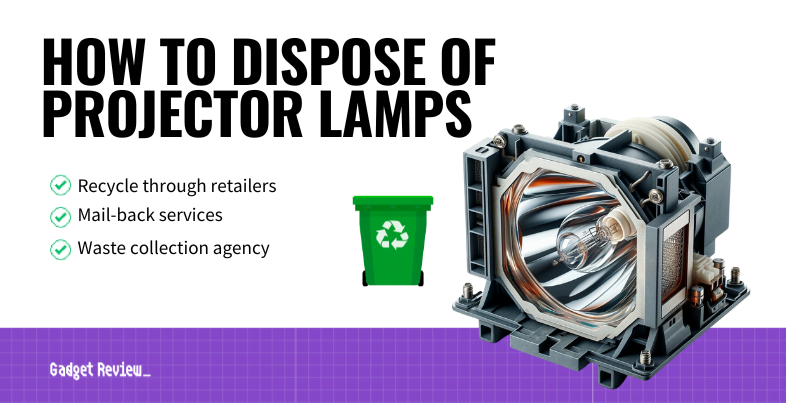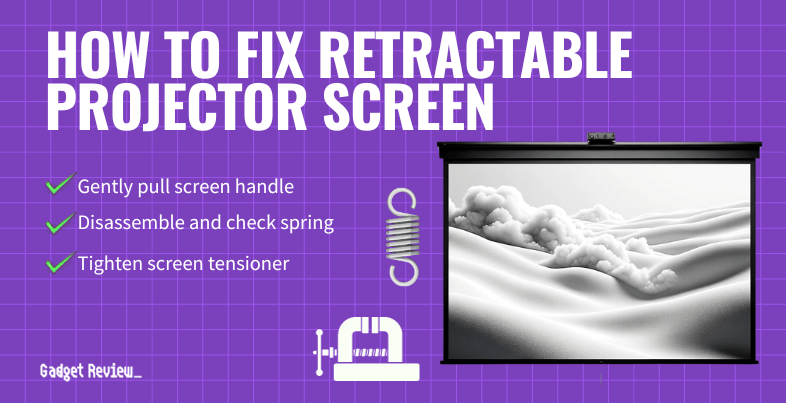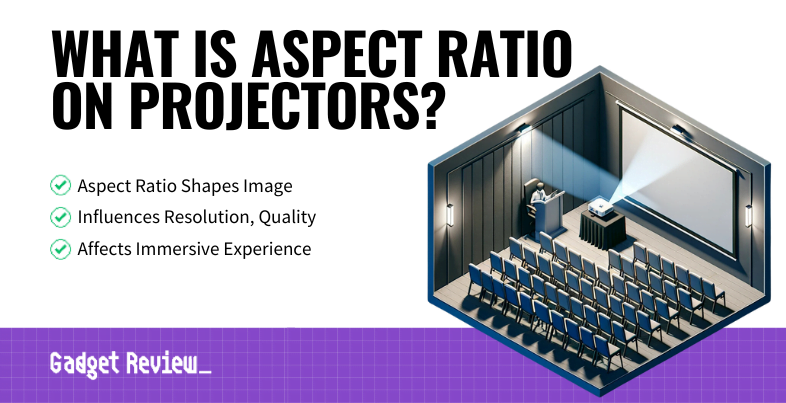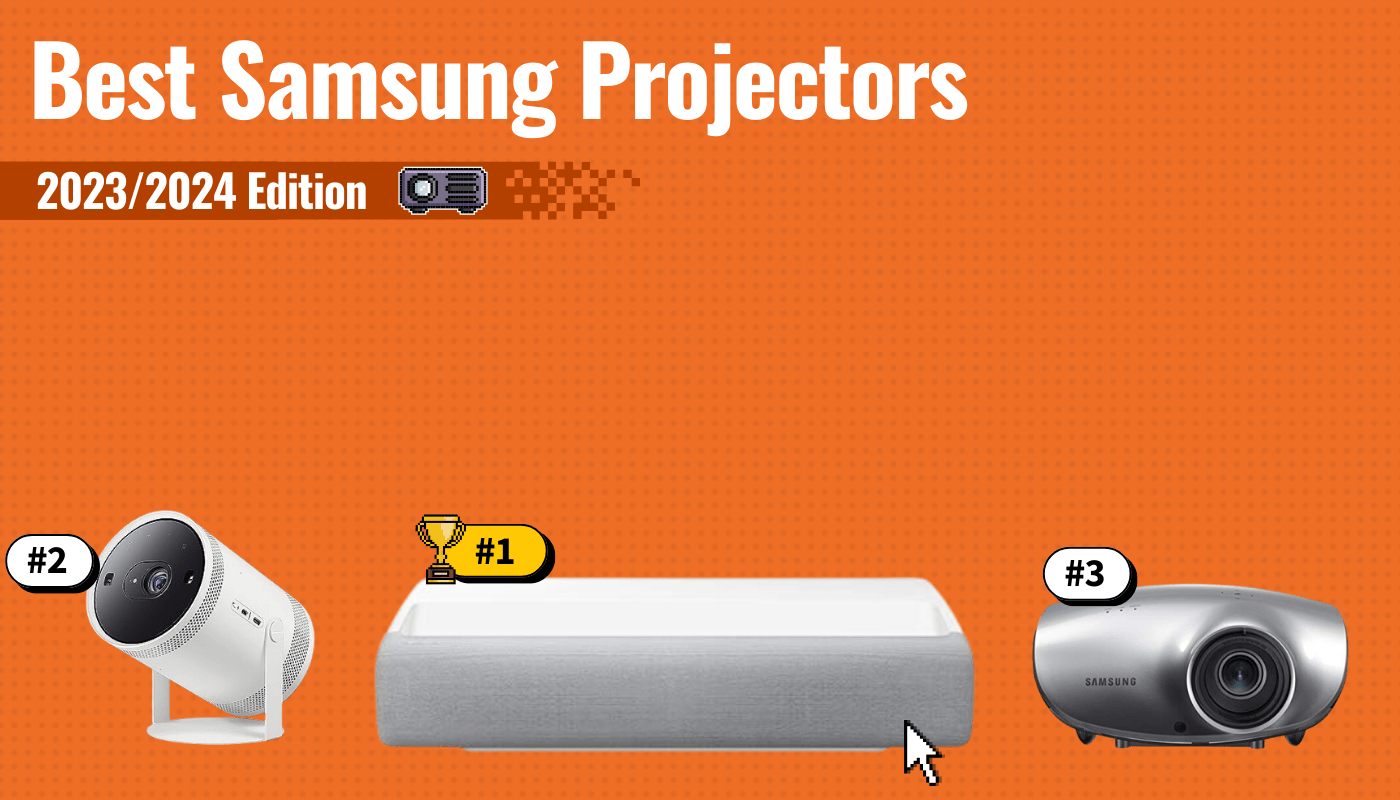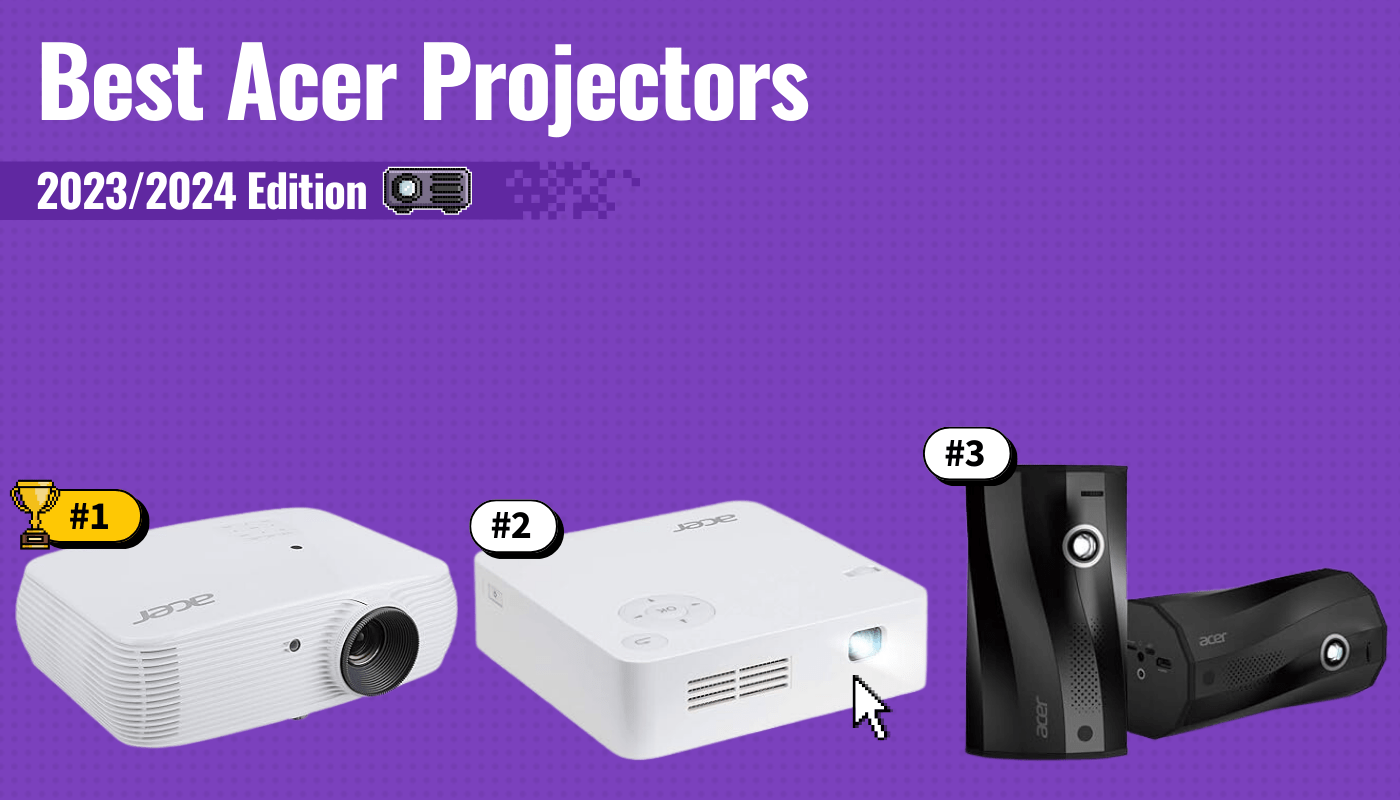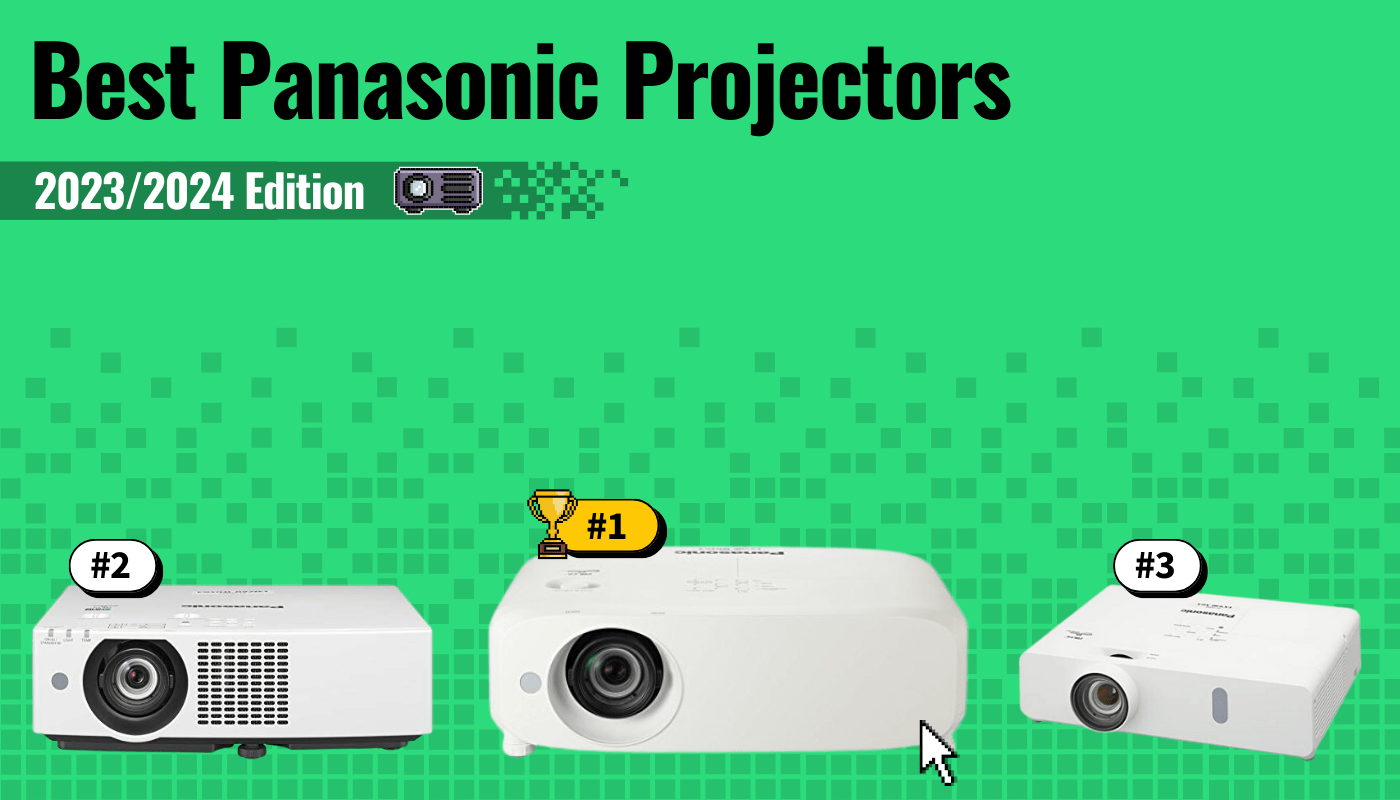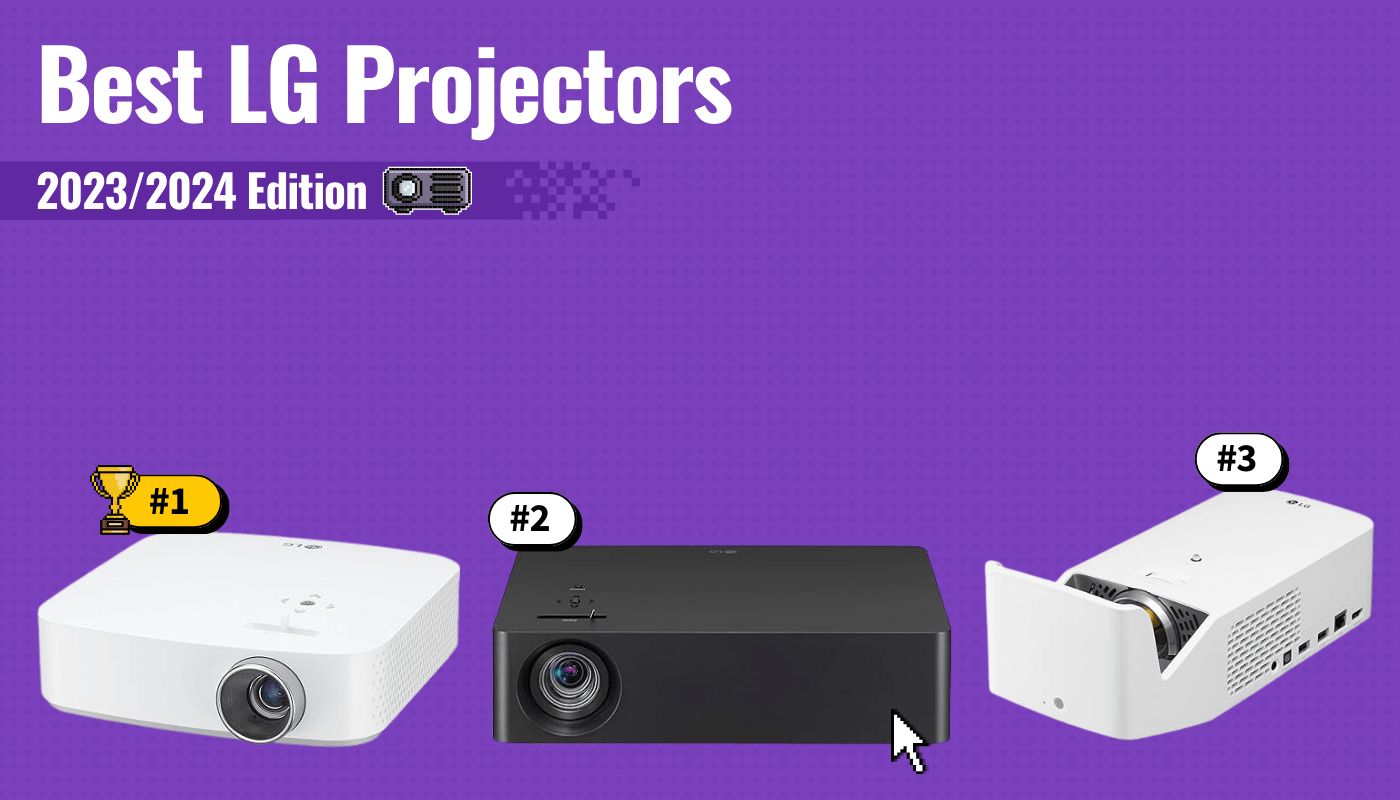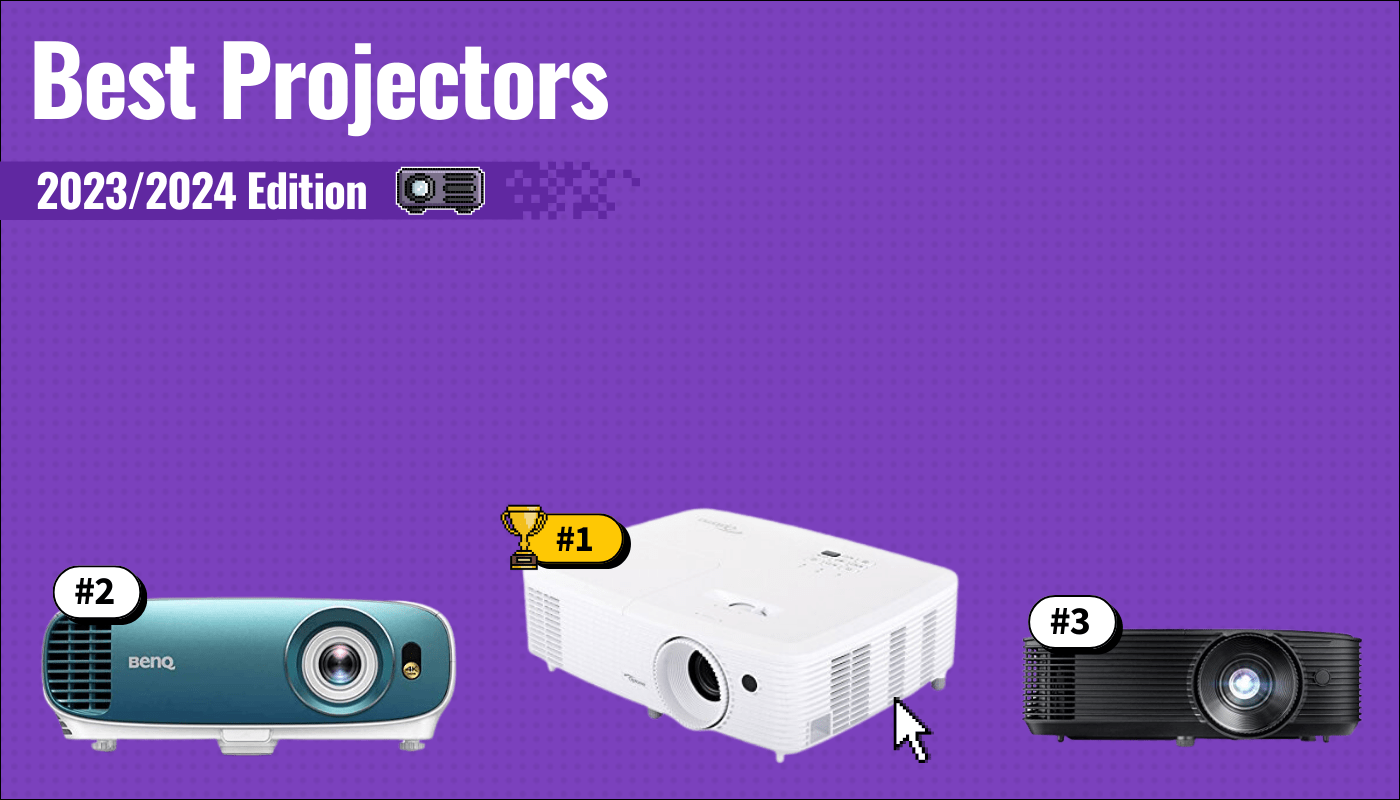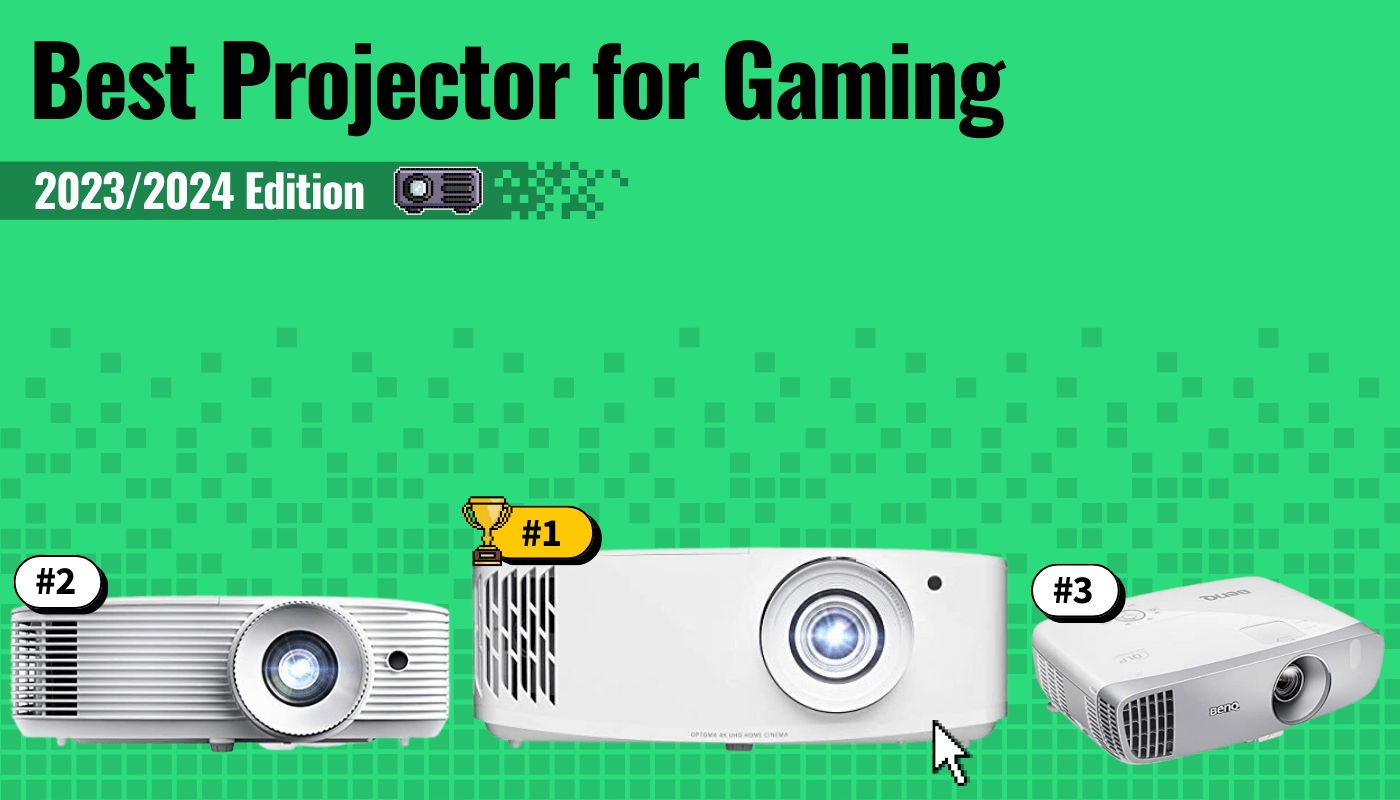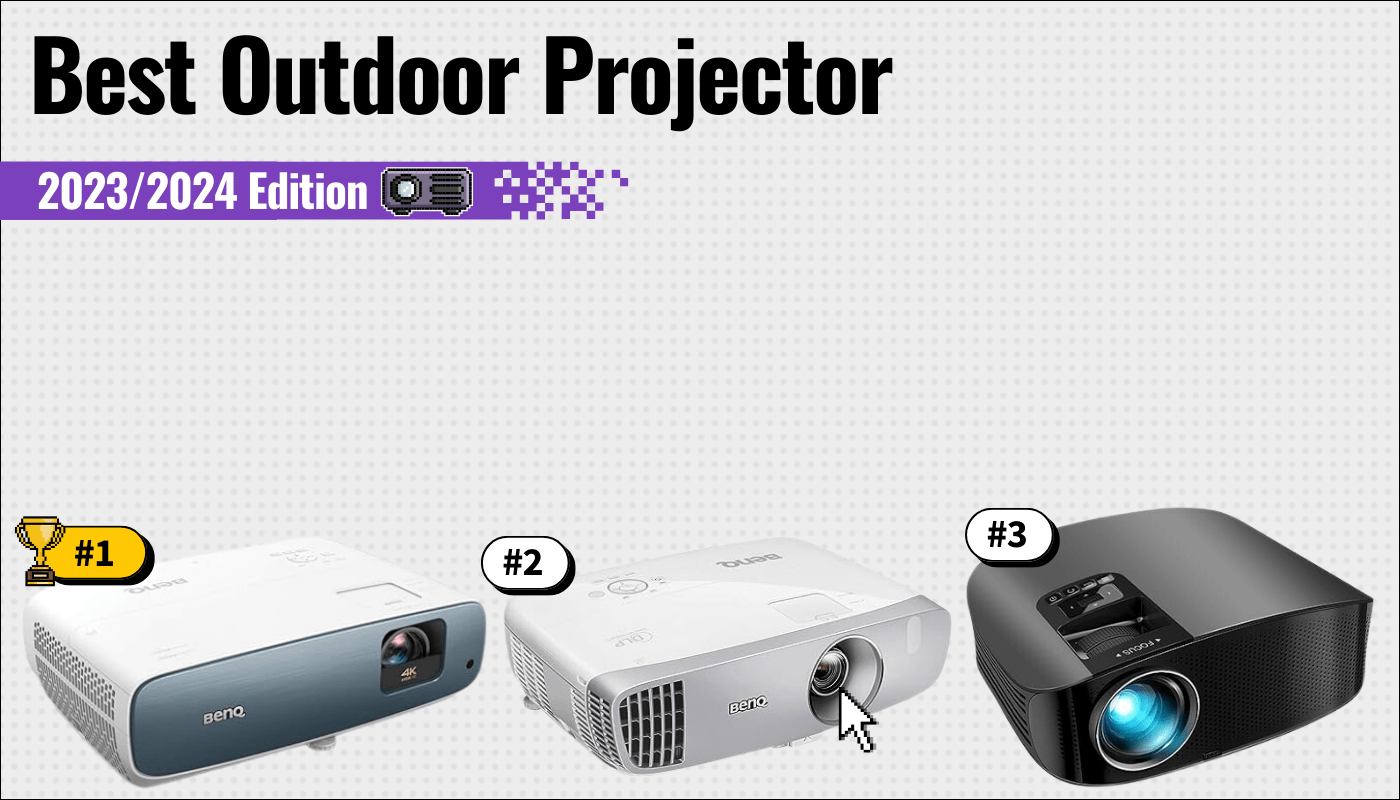There’s nothing worse than sitting down for your favorite movie and seeing the color isn’t right. Unfortunately, even the best projector can act up from time to time, and you need to know how to fix the color on a projector. The solutions range from simple settings changes to projector color wheel repair.
Key Takeaways_
- Check the quality of your screen and projector lens, and clean them.
- Ensure your video inputs are fully connected and the wires undamaged.
- You may need to repair your projector’s lamp or color wheel.
Troubleshooting Projector Color Problems
You don’t need to be a color expert to fix common color issues with your projector. In addition, you may have to fix your retractable projector screen and appropriately adjust your projector screen to reach your projector’s full-color reproduction capabilities. Even if you aren’t experiencing severe issues, adjusting your basic projector’s color alignment can take your picture quality to the next level.
Alternatively, what to do when the projector says “no signal,” and how to lightly repair your projector are also important to troubleshooting display issues and color problems.
insider tip
Start with the most simple projector color fix before moving on to more complicated projector repairs.
STEP 1 Check Your Projector Screen
Sometimes the barrier between film colors and dull colors is a dirty screen, which is quite possible if you’re using a top projector in a classroom among little children. A dirty or dusty projection screen contributes to light black levels and color distortion. Clean your screen with a dry microfiber cloth to regain deep black colors and ambient light rejection.
STEP 2 Clean Your Lens
The issue might be a dirty projector lens if you are experiencing color distortion or a yellow tint. Take a dry microfiber cloth to wipe away any particles from your home cinema projector.
STEP 3 Check Your Wires
Suppose you did the previous steps but saw no difference in color accuracy. In that case, the issue might be your input signal connection cable. First, verify that your connectors are not loose or damaged. Faulty connections or a loose VGA connection will cause image issues. Even if you have a great projector a bad connection can cause bad image problems.
warning
Use extreme caution when you clean your projector screen. Only use soft cotton cloths and only wipe in straight lines. Any scratches might damage any anti-glare or ambient light-repelling film.
STEP 4 Adjust Your Input Device
If you use a Blue-Ray DVD player, go to the advanced menu to find the color modes. Then, change the color settings to match your desired tones. In addition, laptops and PCs have eye shield filters that will block the blue color from the image.
STEP 5 Adjust Your Projector Settings
Use your projector remote control to find the color menu. You can optimize the color settings by using certain tools and manufacturer guides. For example, if you have one of the best Panasonic projectors, visit their website for your model’s guide.
STEP 6 Replace Your Projector Lamp
Sometimes optical components and a faulty projector lamp create projector color issues. A dying lamp light dulls colors and overall dynamic range. A lamp light replacement can be difficult, so don’t be afraid to call a repair shop.
STEP 7 Replace Your LCD Polarizers or DLP Color Wheel
LCD and DLP (digital light processing) projectors use polarizers and color wheels to produce colors. However, sometimes the accumulation of dirt and dust will cause the small circular disc to stop spinning. In this case, you will need to replace the color wheel.
If you suspect there’s nothing wrong with the color wheel and it may be the screen, read our guide on how to set up a projector screen to ensure it’s correctly installed.