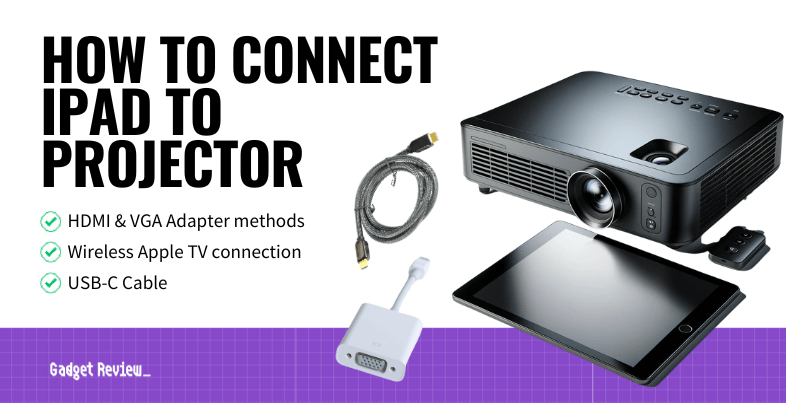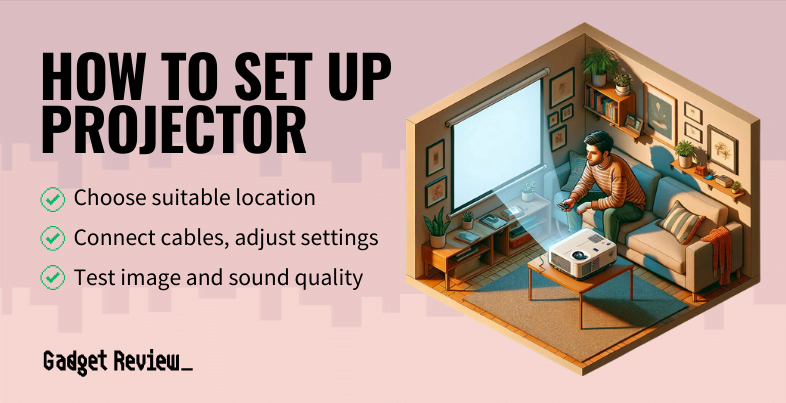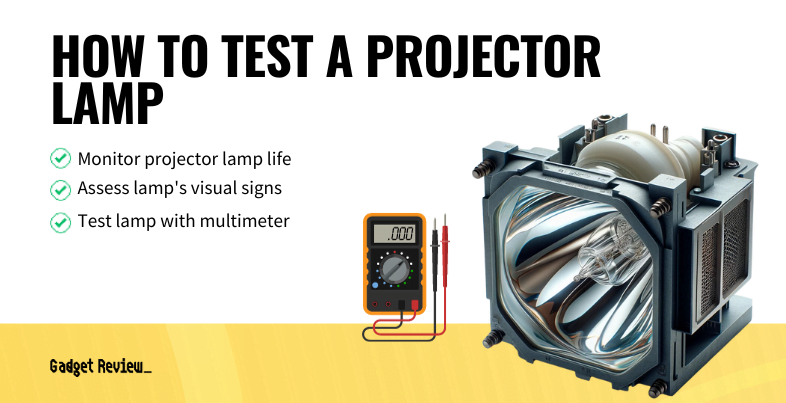Knowing how to connect an iPad to one of the best projectors can help elevate every presentation you give and every movie you play.
STEP 1HDMI Adapter

- Acquire a Digital AV Adapter compatible with your iPad’s USB-C or Lightning port.
- Connect this adapter to your iPad, then link an HDMI cable from the adapter to the projector’s HDMI input.
- Power both devices and select the correct HDMI input on your projector for a larger screen projection experience. Use screen mirroring options to display your iPad’s content, enhancing cla
- Any presentation is better on a big screen, including a classroom with the right projector.
If you’re a visual learner, here’s a video of Jordan from Kettner Creative who demonstrates how to connect an iPad to a projector using an HDMI cable and Apple’s official Lightning to HDMI adapter.
STEP 2VGA Types of Adapters
- Get a Lightning to VGA Adapter or a 30-pin to VGA adapter, considering your iPad’s port type.
- Connect this adapter to your iPad and link it with a VGA cable to the projector’s VGA port.
- Ensure both devices are connected to a power source, then select the VGA input on the projector. Remember, VGA connections only transmit the image; for audio, you’ll need an additional sound setup.
insider tip
Exclusively using Apple products and devices streamlines your entertainment system.
STEP 3Apple TV (Wirelessly)
- Wirelessly connect your iPad to a projector via Apple TV. First, connect Apple TV to the projector using an HDMI cable and power source.
- Ensure both iPad and Apple TV are on the same Wi-Fi network for a seamless wireless connection. Activate ‘Screen Mirroring’ from the iPad’s Control Center located in the top-right corner.
STEP 4USB-C Cable
- For a direct connection, use a USB-C to USB-C or USB-C to Lightning cable based on your iPad’s port.
- This single cable approach requires connecting one end to the projector’s USB-C port and the other to your iPad.
- This method is ideal for portable projectors, offering an easy projection of your iPad’s content.
For further details and community support, you can consult Apple Support or the Apple Support Community.
warning
Ensure that you follow directions carefully whenever hooking up two systems since mistakes can lead to file or software corruption.
If you have other devices you want to connect to your projector, be sure to learn how to connect a projector to a phone or hook up a projector to a Mac.