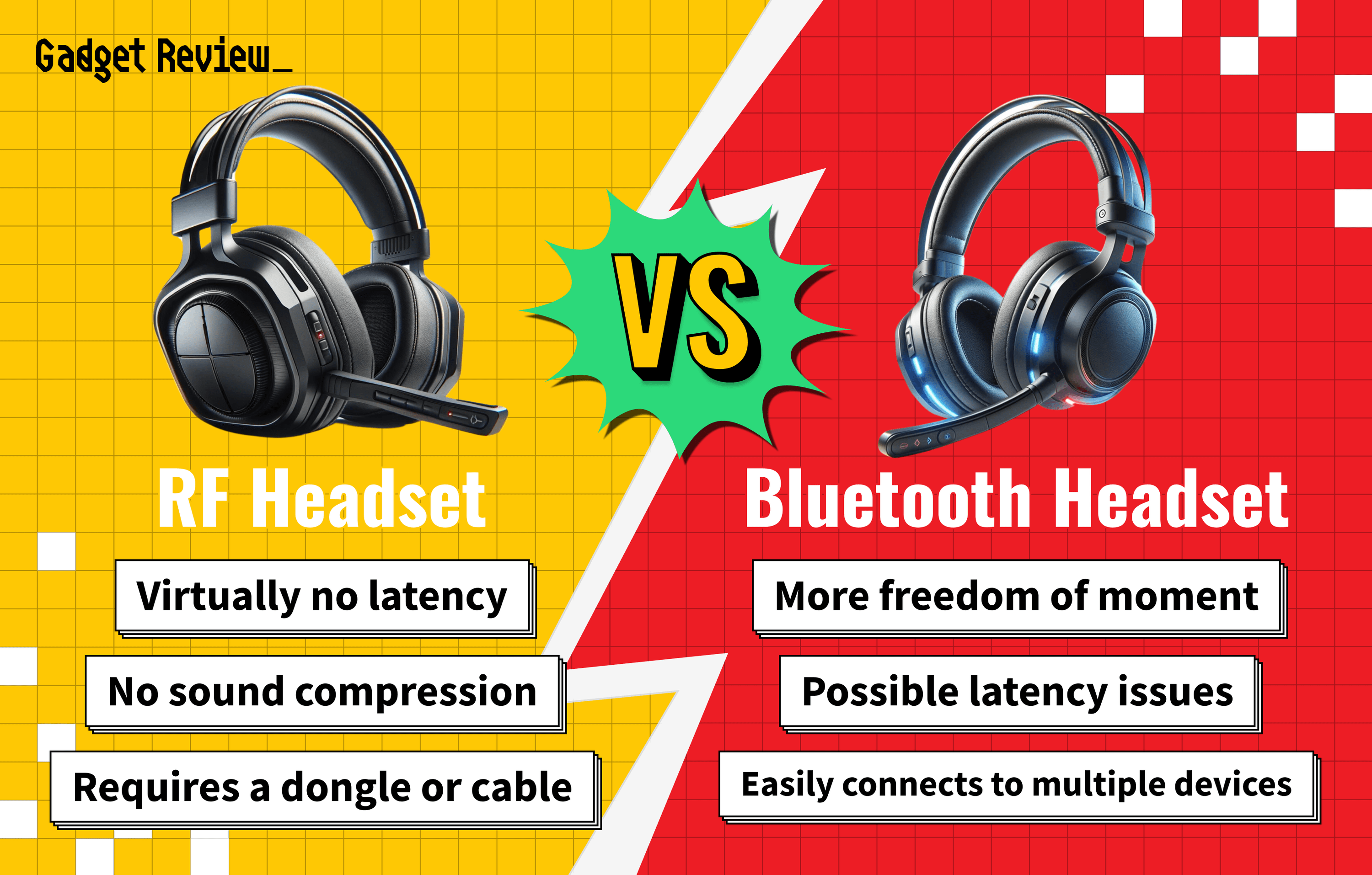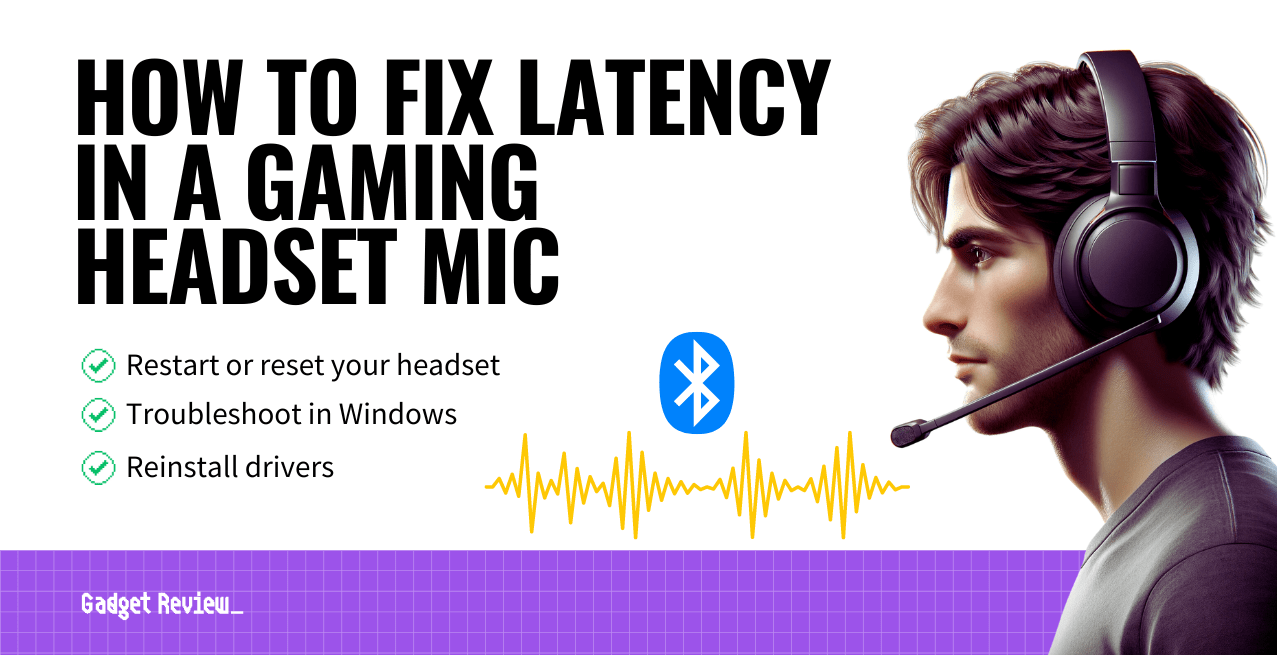When you learn how to use a Bluetooth headset for PC gaming, you’re able to enjoy game audio without the messy connection cables.
Key Takeaways_
- First, let your headset get some charge time. Then, turn on the headset and the computer. Put your headphones into discovery mode.
- Once your PC picks up the discoverable mode, connect the systems. If you run into problems, check your headset connection guide.
- Always look for hours of battery life and compatibility with other systems, like the Nintendo Switch or Xbox wireless.
While a wired connection is still prevalent, the introduction of systems like Xbox wireless spurs players’ desire for more wireless options.
Most of the time, the best gaming headset will come with a headset connection guide. Keep reading if you’ve lost this guide or need a little more support. We’ll explain below how to connect Bluetooth headphones in detail.
Are Wireless Gaming Headsets Worth Purchasing?
Wireless headphones are growing more popular by the day, and with good reason. A wireless connection prevents messy connection cables from getting in the way.
No matter the audio device you’re using, not dealing with an audio cable gives you a competitive edge. Wireless chat audio is another place where Bluetooth headsets shine.
STAT: Bluetooth BR and EDR operate between the frequencies of 2.4 GHz and 2.4835 GHz. (source)
If all you have are wireless headphones, learning how to turn your headphones into a gaming headset allows you to join in on wireless chat audio.
How to Connect Bluetooth Headphones
There are multiple Bluetooth devices people use daily. From your mobile device to your gaming console to your Nintendo Switch, Bluetooth devices are everywhere.
Enhance Your Wireless Gaming Headset Experience
Enhance your PC gaming experience by considering the best earbuds for gaming, which can offer a lightweight and comfortable alternative to traditional headsets. Understanding the differences between a headset vs gaming earbuds can help you choose the right device for your needs. If your headset has a combo jack, learn how to use a combo jack with a gaming headset for seamless connectivity.
Setting up your headset on Discord can greatly enhance your multiplayer experience, so check out our guide on how to set up a gaming headset on Discord. If you don’t have a splitter, you can still get the best audio experience by following our tips on how to set up a gaming headset without a splitter. Additionally, using a gaming headset with an audio mixer can elevate your audio control, so explore how to use a gaming headset with an audio mixer for more advanced setup options.
Below, we’ll explain how to connect Bluetooth headphones. Consider this article your very own Bluetooth support service, with all the answers to satisfy your Bluetooth 5.0 needs.
STEP 1 Get your Bluetooth headset
- First, purchase a wireless headset that matches your needs. Look for high audio quality and compatibility with other consoles, such as the Nintendo Switch.
STEP 2 Connect the headset
- Turn on your computer.
- Plug your headphones into their base station if they use one.
- Connect the USB adapter to the PC if it uses an adapter instead.
- Open the Bluetooth connection panel and look for the output device section.
STEP 3 Turn on the headset
- Press the power button, and put your headphones into discovery mode.
- This discoverable mode should make them appear as a connection option.
- Connect your headset.
STEP 4 Adjust sound settings
- Navigate to sound settings once you finish pairing your stylish gaming headset.
- Use Windows Sonic Surround Sound for higher-quality audio.
- You’ll find far more than just Wireless Sonic Surround Sound in this section. There are also audio settings for noise cancellation and the like that you can mess around with to see what suits you.
- Use Windows Sonic Surround Sound for higher-quality audio.
warning
Be cautious with your gaming headset to avoid common issues. If you encounter problems with your headset plug, learn how to repair a gaming headset plug to keep your device functioning properly. Similarly, if the cord is damaged, our guide on how to fix the cord on a gaming headset can help you avoid interruptions during gameplay. To prevent audio issues, it’s important to understand how to control pops on a gaming headset.
Ensuring your headset is loud enough can significantly improve your gaming experience, so check out how to make a gaming headset louder for useful tips. Additionally, being aware of what voice monitoring in a gaming headset entails can enhance your in-game communication. Finally, understanding why to use a gaming headset can help you appreciate the benefits of investing in a quality audio device for gaming.
To find out more, look into how to use a gaming headset on a PC.
Alternatively, if you want to go further into the audio setup, you’ll want to know how to make any gaming headset surround sound on a PC.