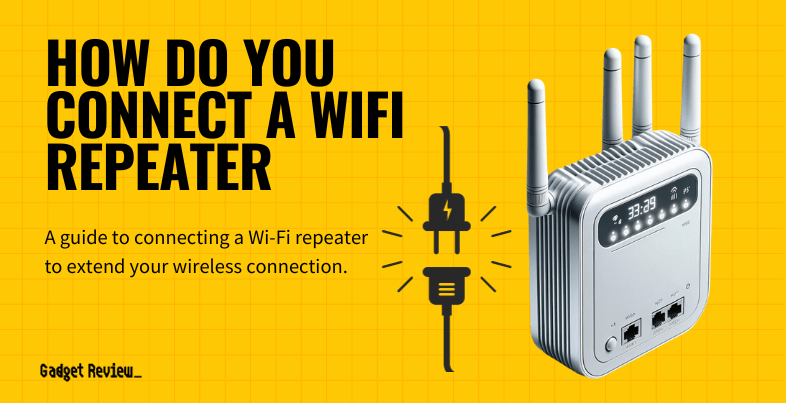If you are looking to expand the range of your wireless network, you may want to learn how to connect a WiFi repeater to a router. Even the best routers can sometimes need a little help from a repeater or extender. Simply plugging in a repeater and connecting it to your network can help extend your range. Keep reading to learn about how to perform this connection.
Key Takeaways_
- Connecting a wireless repeater to a router can help you eliminate wireless network dead spots throughout your home, thus increasing the overall Internet connection and your Wi-Fi signal.
- Connecting a wireless extender or repeater to your Wi-Fi network is fairly simple but requires a wired connection to a PC.
- Once connected, check Internet speeds and the efficiency of your range extender via your preferred troubleshooting methods.
Connecting a Wireless Repeater to a Router

Wireless repeaters come in extremely handy when it comes to creating new wireless access points throughout the home.
insider tip
A wireless repeater needs to be plugged in to perform its necessary functions, so keep that in mind.
Here is a step-by-step guide on how to connect a wireless repeater to your wireless router.
STEP 1 Connect Router
- Make sure your router is connected to your modem via an Ethernet cable and that an Internet signal is being successfully transmitted to various connected devices.
STEP 2 Plug in Wi-Fi Repeater
- Plug your wireless repeater into the wall, close to the PC you will be using for setup. Connect the repeater to your computer via an Ethernet cable with the Internet/LAN port.
STEP 3 Connect Repeater to Wi-Fi
- The steps vary depending on your operating system, but head to “Network and Sharing Center” to get started setting up the repeater.
- Once plugged in, your wireless repeater should be recognized by the PC, showing up as a wired network under “Local Area Connection.” Left-click this connection and then click on “Properties.”
- Select “Internet Protocol Version 4 (TCP/IPv4)” or “TCP/IP Protocol” if there is just one option. Click “Properties” and change “Obtain an IP address automatically.” Enter your router’s IP address.
STEP 4 Test the Repeater
- Test the repeater by performing the usual troubleshooting steps. These steps will also come in handy if you are wondering why your Wi-Fi extender is slow and will also work if you’re trying to connect two Wifi extenders.
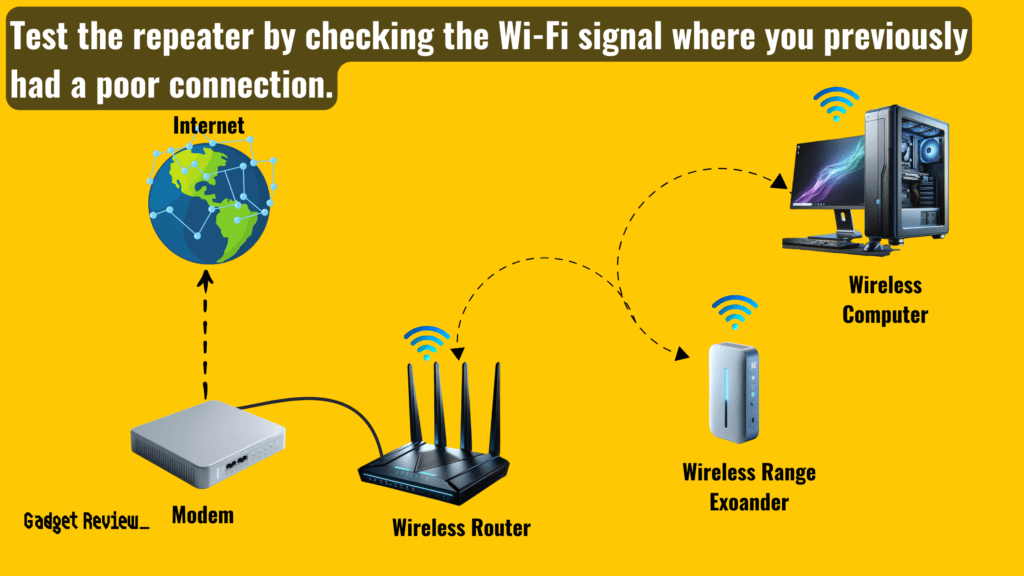
STAT: A Wi-Fi extender connects with your router (either wirelessly or through a wired connection) to help extend your internet signal into rooms that are Wi-Fi dead zones due to walls, furniture obstructions, or general spacing. It’s a separate device that sits between your wireless router and the areas where you want stronger Wi-Fi coverage. (source)
Repeaters Vs. Mesh Networks
Wireless router mesh networks are considered to be more efficient and speedier than Wireless repeaters, though they are also much more expensive. Still, mesh networks offer an easier setup and a more reliable connection, which are things to consider before making a purchase.