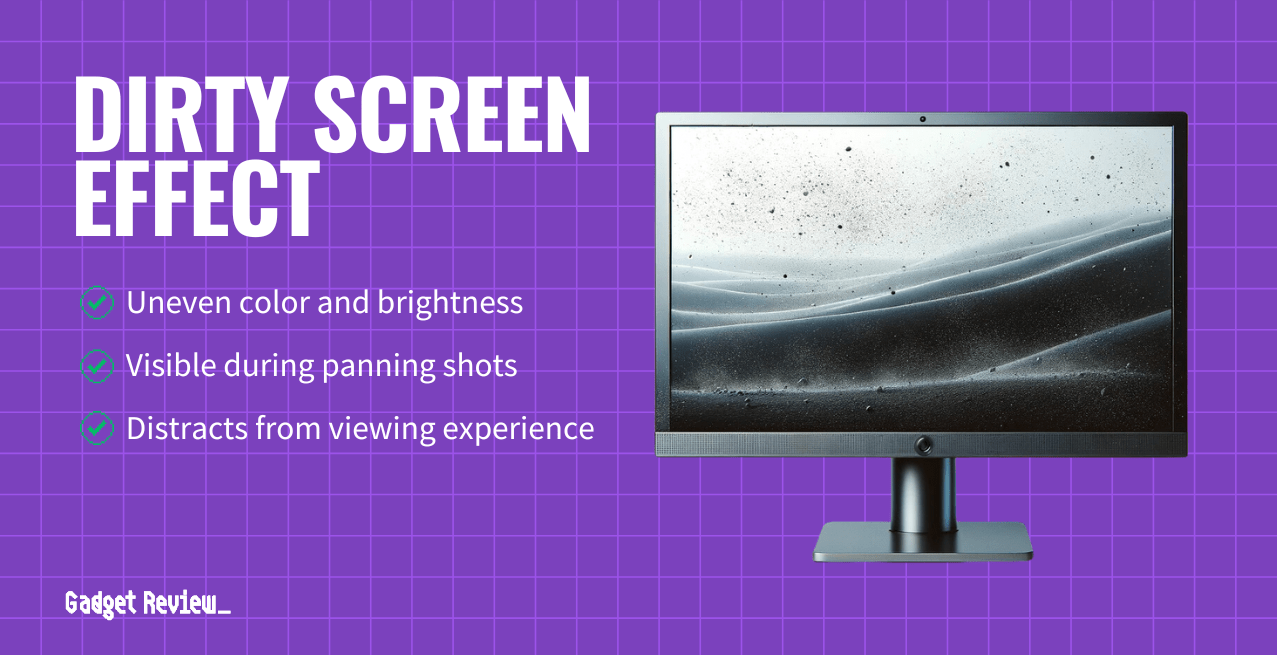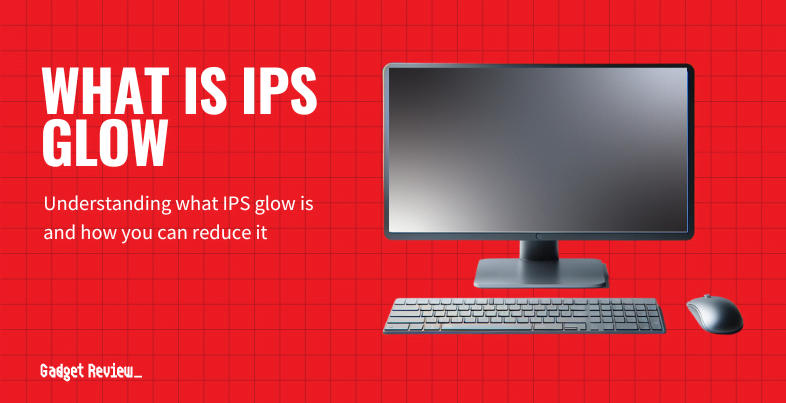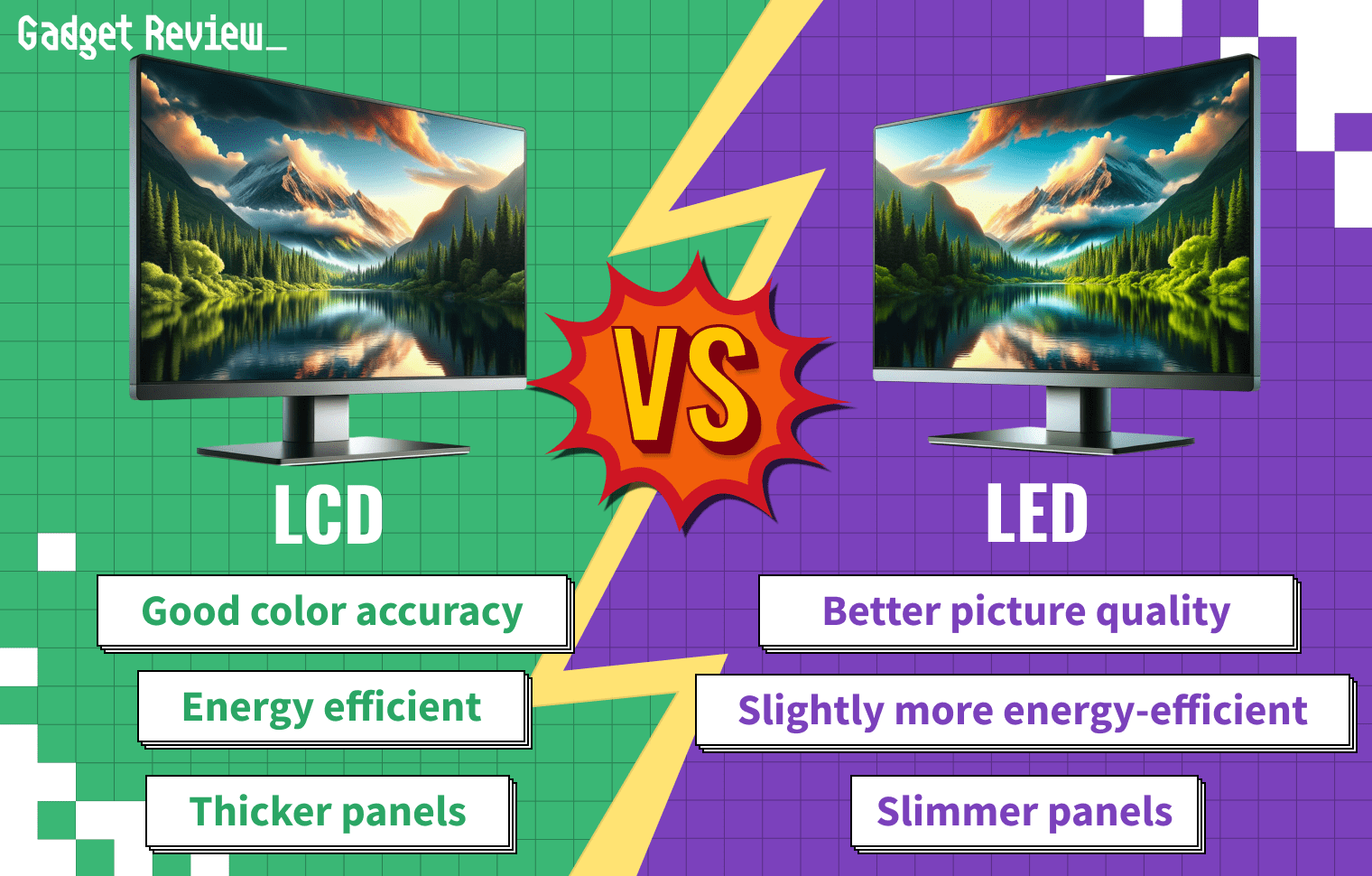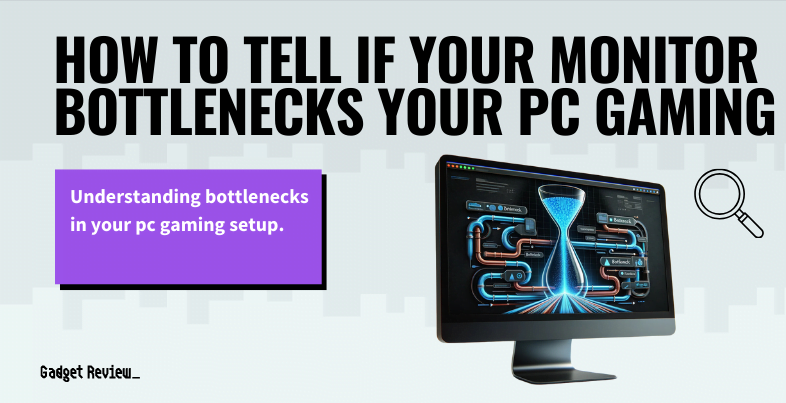When it comes to dealing with monitor uniformity issues, there are a few relatively easy ways to test for and correct the “dirty screen effect,” which is an issue with uniformity that sometimes happens on LCD screens and other top computer monitors on the market.
Key Takeaways_
- The dirty screen effect is the result of uneven color or brightness on a monitor.
- With some monitors, you can adjust the color calibration to get rid of uniformity issues.
- A small amount of luminosity variance is almost inevitable with most LCD devices.
What Is It?

A better term for the dirty screen effect is luminance uniformity, which is sometimes divided into black, gray, and white uniformity, and refers to the evenness of the light levels at every point on the screen.
So when given a dark scene, an all-white or solid color test picture, the difference in illumination appears across the screen.
Most gray and white uniformity issues arise from minute differences in the light output of individual diodes in an LCD screen’s backlight array.
This pixel-by-pixel deviation can vary between individual units of the same model.
Causes of Gray and White Uniformity Issues
Some dirty screen effects are caused by slight variances in the manufacturing or handling of the individual product.
In LCD screens, any unevenness in the pressure of the layered LCD panels may cause some areas to diffuse light differently from others, resulting in people finding the appearance of their display panel to lack evenness of colors.
Sometimes motion is a good way to see this effect. You can notice the differences in the video below when the camera is panning.
The LED backlight technology can also contribute to uneven light distribution, leading to dark patches on the screen. High-end models often have better control over these issues, offering more consistent viewing angles and uniformity.
In game mode, these issues may be more pronounced, especially when displaying bright colors and dark colors.
OLED screens can suffer from luminance non-uniformity due to any variance in the output of individual diodes, though most of the newer AMOLED screens perform well on uniformity tests.
Older monitors can also have brightness uniformity issues due to stuck pixels. Usually, this happens because the higher-energy blue pixels burn out faster.
LCD vs OLED Uniformity
LCD screens typically have more issues with the dirty screen effect than OLEDs, though an OLED monitor may have a lack of uniformity due to different output among individual pixels.
This is most noticeable when looking at a white screen. Color uniformity issues can also appear in OLED monitors for this reason, but some displays offer a uniformity compensation feature.
On LED monitors, luminance uniformity problems are most often visible in the corners.
Testing Monitor Uniformity
You can test for poor uniformity on any monitor by using a solid color; a gray image, light image, or white image can be particularly telling in revealing uniformity issues.
Then using an external camera and image processing software, you can see the color values and luminance values of each pixel in the resulting image.
Below is a video that can be used to check for the dirty screen effect, as well as other potential issues.
Alternatively, there are software solutions that come with image files to make this process easier.
You can then upload your photos, and the software will provide a value for color uniformity, white or black uniformity. The difference in color values across the picture is given in Delta E. The lower this number, the more uniform color reproduction across the entire screen.
To test gray uniformity issues, there is a standard 5% gray (almost white) and 50% gray images you can use.
A lack of uniformity will show up as a noticeable difference in brightness, typically more than one standard deviation apart in color value or luminosity. If you’re experiencing lag time, you might also be interested in testing your monitor for input lag.
Display modes may also affect uniformity, with some modes enhancing or diminishing the visibility of uniformity issues.
How To Fix Screen Uniformity
Screen Cleaning
Occasionally, a “dirty screen effect” is just, well, literally, a dirty screen. You’ll want to pick up a quality LCD screen cleaning kit consisting of a non-abrasive microfiber cloth and monitor cleaner. Many all-purpose cleaners with ammonia, citric acid, or bleach can permanently degrade the screen.
insider tip
Never clean using tap water or chemical products such as countertop glass cleaner or rubbing alcohol on your monitor screen.
Color Calibration
If the factory calibration of your monitor is off in the color settings, you can often notice a color cast that looks like a dirty screen effect.
STAT: The median gamma decoding value across the color range for the sRGB color encoding is approximately 2.2. (source)
Luckily, this dirty screen effect is easier to fix than luminance uniformity issues due to hardware variance and the ability to improve color accuracy and evenness of color reproduction through modifying the settings.
warning
Make sure the color presets you’re using on your computer match the color matrix of the monitor.
Brightness Uniformity Compensation
Some high-end monitors, such as the X-Rite i1 Display Pro, offer advanced calibration abilities, including a digital uniformity equalizer function.
STAT: For a consumer-grade monitor in 2020, a typical value of uniformity is 2.5% variance or less in the squared difference in luminosity across pixels. (source)
Monitors used for professional editing and color correction need to have measurable and consistent color values, so these gamut monitors offer software with a uniformity correction function that lets you fine-tune their uniformity compensation, ensuring minimal color variation across the screen. If you’re also dealing with image burns, you’ll want to learn how to fix image retention on your monitor as well.