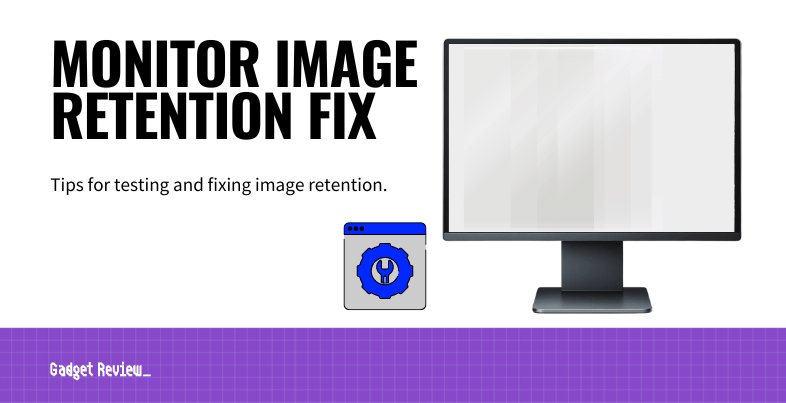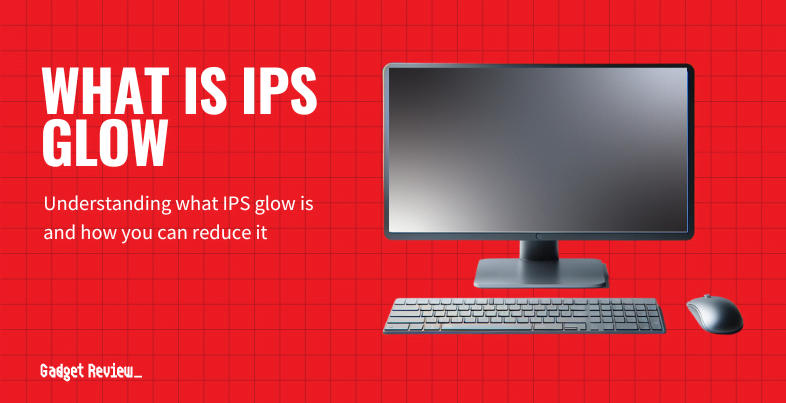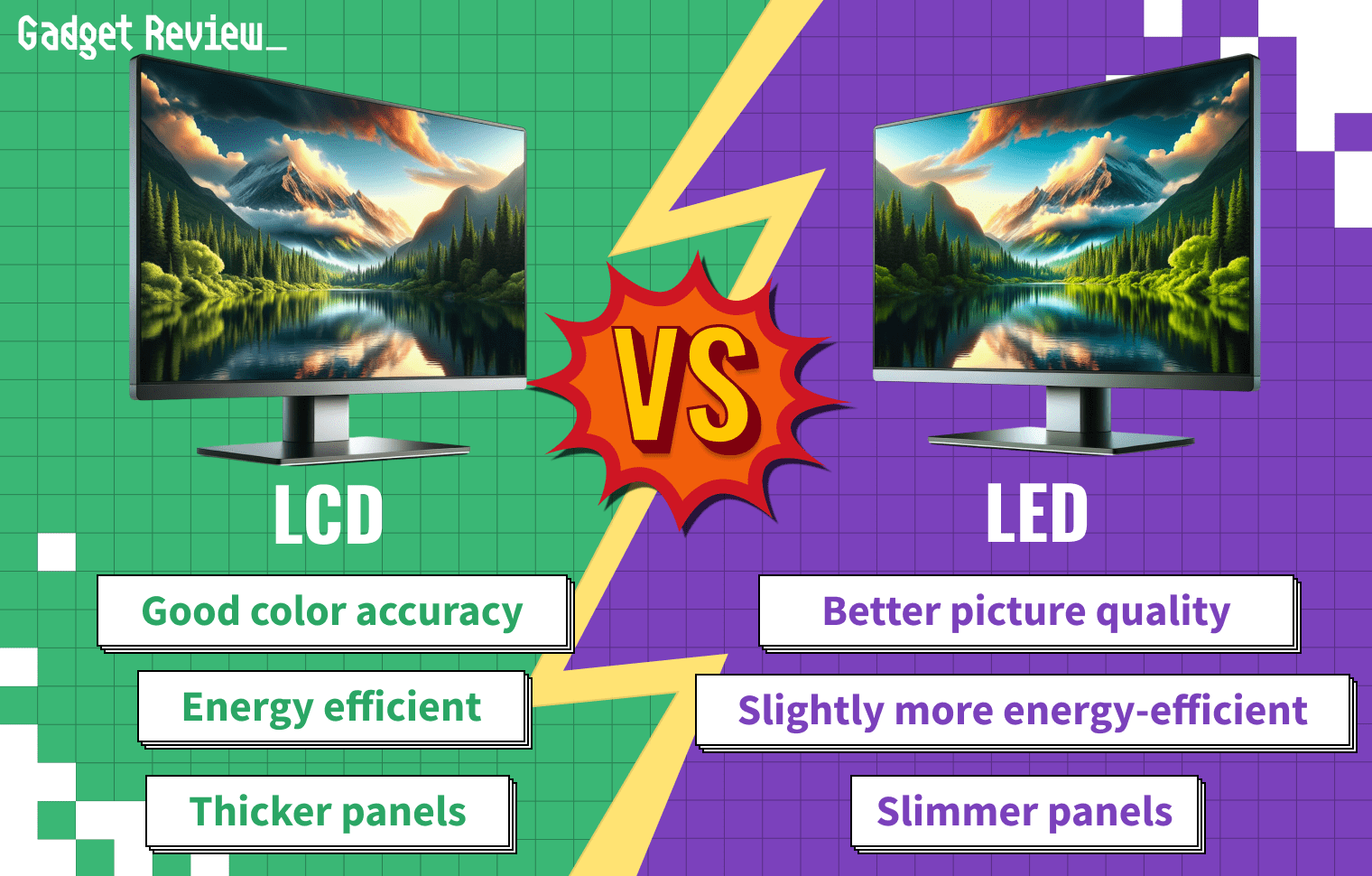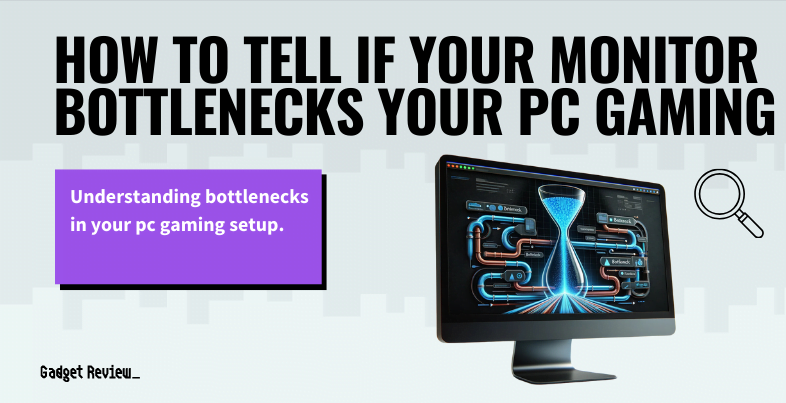Image retention on a phone display or computer monitor is mostly an issue for devices that display static content or are used for video gameplay with a heads-up display. Unlike with old CRT displays, where the phosphor compounds would degrade over time, the “permanent” stationary object or remnant of a picture on an LCD monitor is usually a form of transient image persistence. Here’s how you can fix it and get your high-performing computer monitor back up and running.
Key Takeaways_
- Image persistence on LCD screens is usually fixable.
- Apple and Google Play offer apps that can check for screen burn-in.
- Lowering brightness and setting a display timeout can help prevent screen burn-in.
- LCD and OLED monitors are most vulnerable to screen burn when new, so you may want to avoid leaving the same image up for too long during the first 100 hours of use.
Fixing Image Retention on a Computer Monitor
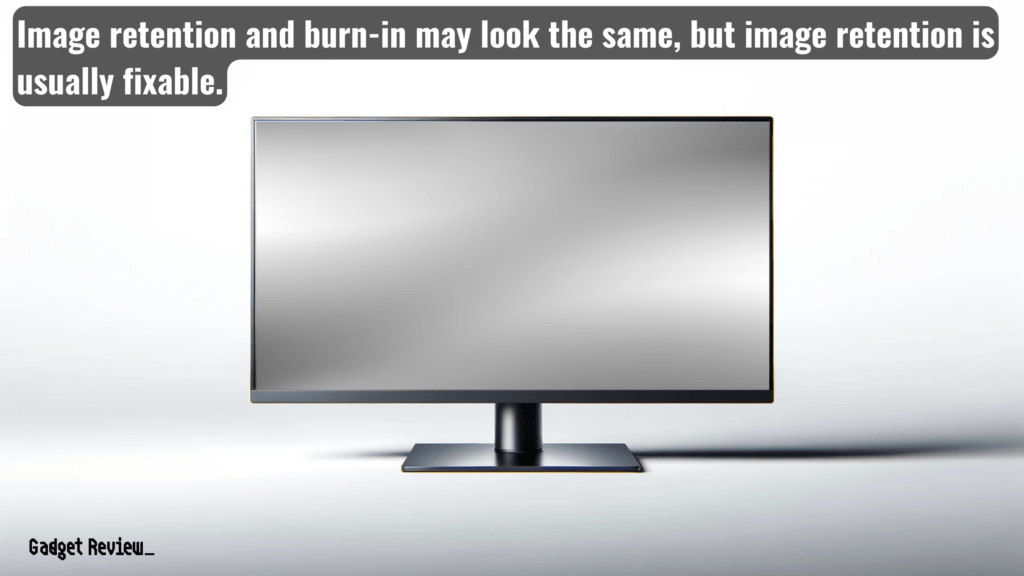
While screen burn and image retention are often used interchangeably, they’re not quite the same thing.
- Image retention is a temporary “ghost image” that you can usually get rid of.
- Screen burn means some of the screen’s pixels are “burned out,” and it is more difficult to fix, typically requiring hardware repairs, as it’s a more complicated monitor display problem to repair.
Obviously, it’s not the most convenient problem to have, especially if it’s happening on your best 32-inch gaming monitor, but there are ways to test it, mitigate it, and potentially resolve it.
If you want to protect your eyes during long gaming sessions, consider using the best blue light screen protector, which can reduce eye strain caused by harmful blue light emissions.
How To Test for Image Retention
If you’re not sure whether you have screen burn on your device, you can run a screen burn test. Several apps for Android and iOS devices help test for screen burn.
Typically this involves displaying one primary color at a time at varying brightness on the device’s LCD screen.
Fixing Image Retention on an LCD Screen
These tips should help get rid of ghost images caused by image retention on modern LCD screens and OLED devices like smartphones, tablets, TVs, and laptops.
Image persistence on LCD displays is generally more fixable than “burn-in” on a CRT monitor or AMOLED screen.
Give the Display a Break
Sometimes you can fix a seemingly permanent ghost-like image on an LCD by turning the device off and then turning it back on again after several hours. Try colorful video content, or fast-paced videos, or any varied content.
Changing Display & Brightness Settings
Depending on the display technology, you can sometimes fix stuck pixels on a monitor by changing display & brightness settings, choosing dynamic screensavers or adjusting preset picture displays, and turning on auto-brightness.
STAT: Manufacturers recommend keeping brightness at 50% or lower on screens that will be used to display a non-moving picture for more than a few hours at a time.
Some software fixes are also available. These typically involve displaying one solid color at a time, which may help get rid of image retention.
Additionally, if you’re experiencing input lag on your monitor, especially during gaming, it’s important to know how to fix input lag, which may involve adjusting your monitor’s settings or updating your graphics drivers for a smoother experience.
Run an App such as a Pixel Refresher
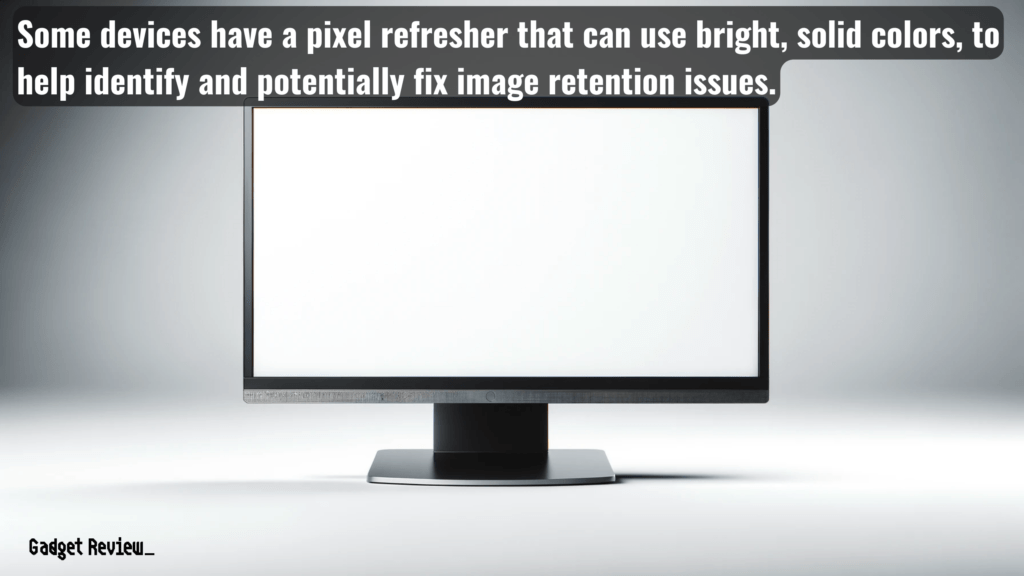
On some devices, you can download apps that aim to fix image retention and help reduce the risk of burn-in.
To address image persistence on an Android Phone, you can find apps on the Google Play Store that adjust display timeout, play dynamic, all-black, or moving screensaver images, and even test for burn-in using a white image.
Likewise, for an iPhone, you can visit the App Store for apps that help check your phone for burn-in problems and protect your phone from developing annoying image burn.
Change TV Settings
On most smart TVs, there are some settings you can utilize to reduce the appearance of image retention. LG offers an option called Screen Shift for its LG UN7300, similar to Sony’s Pixel Shift technology, which shifts the image very slightly so as to minimize wear on individual pixels.
Screen Replacement
In extreme cases where you have dead blocks of pixels or significant degradation of image quality, you may want to opt for display device replacement to remedy screen burn.
Preventing Image Burn-In
There are some easy techniques you can use to help prevent screen burn-in from happening in the first place.
STAT: Monitors are most prone to burn-in during the first 100 hours of use.
The following tips should work on most OLED and LCD screen devices, including Android smartphones and tablets, iOS devices, and laptop computers.
Shorten the Screen Timeout
Selecting a shorter time for screen time-out will help avoid image burn-in on most devices.
Don’t Display Static Images for an Extended Period of Time
STAT: The most common sources of image retention problems are static logos and menu buttons.
Especially on LCD monitors, it’s hard to get permanent discoloration without keeping the same static, high-contrast images on display for many hours.
OLED Screen Retention
OLED screens are the favored choice for new smartphones and high-resolution TVs, but this type of screen is more susceptible to image retention than LCD screens.
Irregular pixel usage can cause noticeable discoloration over a long period of time, typically of static elements like navigation buttons or news station logos.
That said, screen burn-in is preventable and, for most users, should not deter the purchase of a new OLED monitor.
The reason for OLED screens’ being more vulnerable to screen burn-in has to do with the different lifespans and energy demands of different colored pixels.
Blue pixels use more energy and tend to wear out faster, which contributes to the ghosting effect of burned-in images.
Still, ghost images are generally only an issue for use cases involving static image elements displayed at full brightness for a long time.