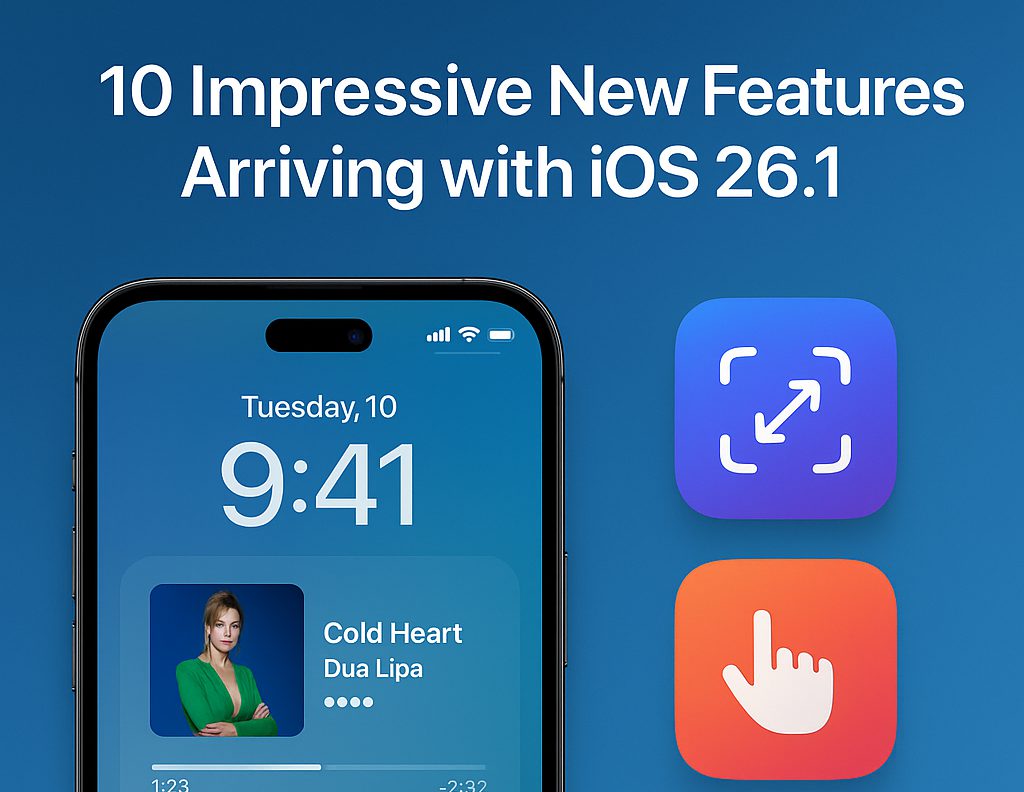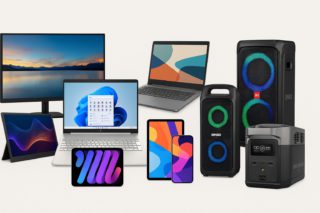Your iPhone’s small frustrations add up fast—tiny skip buttons in the Music app, cramped text selection menus, and laggy animations that make premium hardware feel sluggish. Recent iOS updates have begun tackling these paper-cut problems head-on, delivering the kind of refinements that transform daily usage without flashy marketing campaigns.
Smoother Gestures Replace Fiddly Buttons
Navigation gets more intuitive with enhanced animations and swipe controls.
Enhanced system-wide animations add refined bounce effects when opening apps and toggling lock screen settings. Your iPhone suddenly feels more responsive, like Apple finally tuned the software to match the hardware’s capabilities. These subtle improvements create a more fluid interface experience that reduces the jarring transitions between apps and system functions.
Interface Polish That Makes Sense
Text selection and photo management get practical upgrades.
Text selection receives a complete overhaul with a new drop-down menu that actually gives your finger room to work. The cramped popup that plagued iPhone users for years finally disappears, replaced by a more intuitive interface. Photos app users benefit from a reorganized menu that puts Delete, Share, and Favorite actions at the top—exactly where they should be when you’re quickly sorting through weekend shots.
Practical Tools for Real-World Use
Video navigation and accessibility see meaningful improvements.
Video scrubbing becomes precise with enhanced timeline controls that provide better navigation through longer content. New accessibility features add clear outlines around interactive elements, making interfaces clearer for everyone, not just users with visual needs. These updates address legitimate usability concerns that affect daily iPhone interaction patterns.
Nostalgic Touches Meet Modern Needs
Classic controls return while security improvements work behind the scenes.
The beloved “slide to stop” gesture returns for alarms and timers, bringing back the tactile satisfaction that tap-to-dismiss never quite matched. Lock screen refinements maintain visual continuity during common interactions. Background security improvements provide protection during gaps between major updates, addressing concerns most users never knew existed.
These refinements prove that meaningful updates don’t need revolutionary features. Sometimes the best improvements are the ones that simply make your phone work the way it always should have.