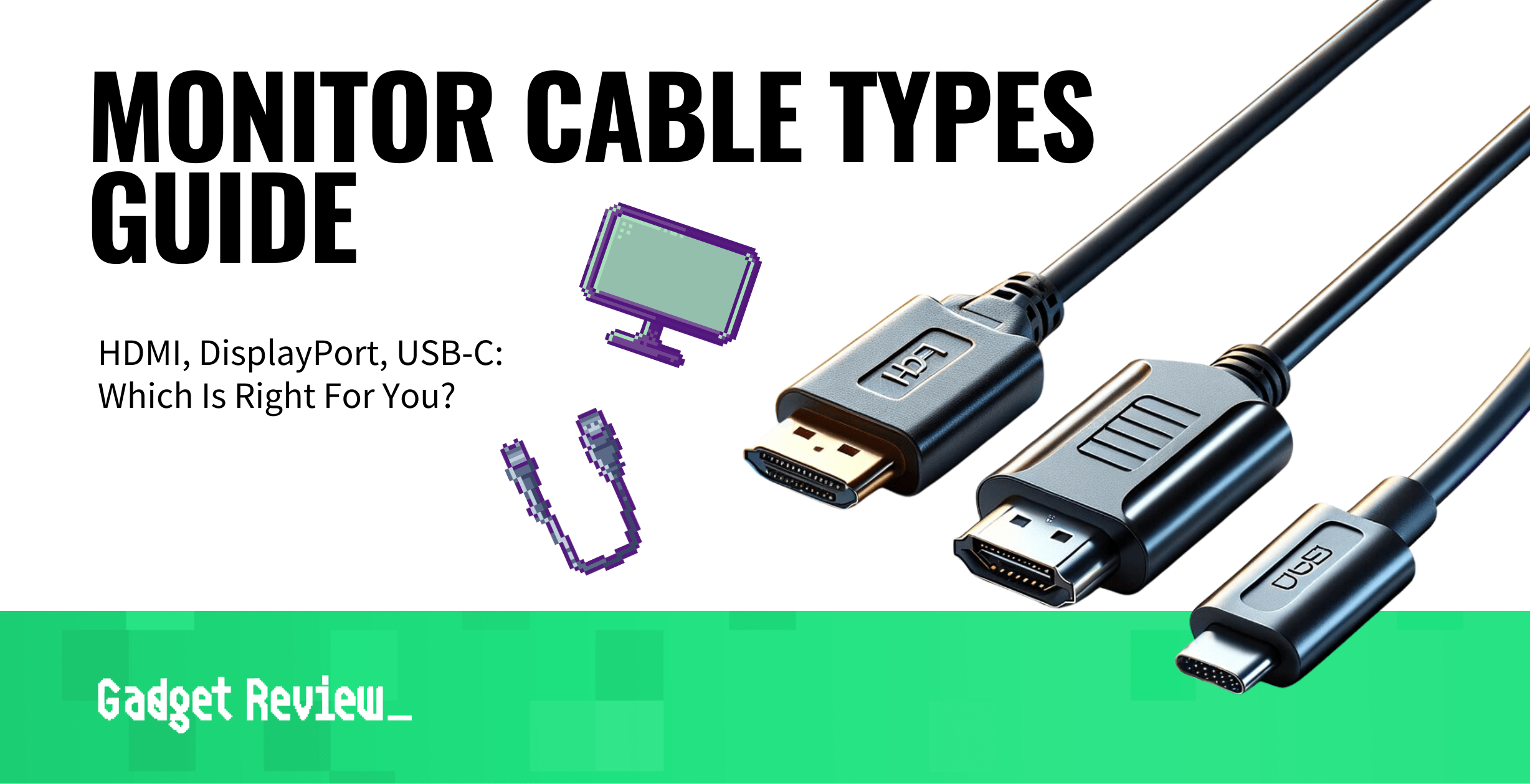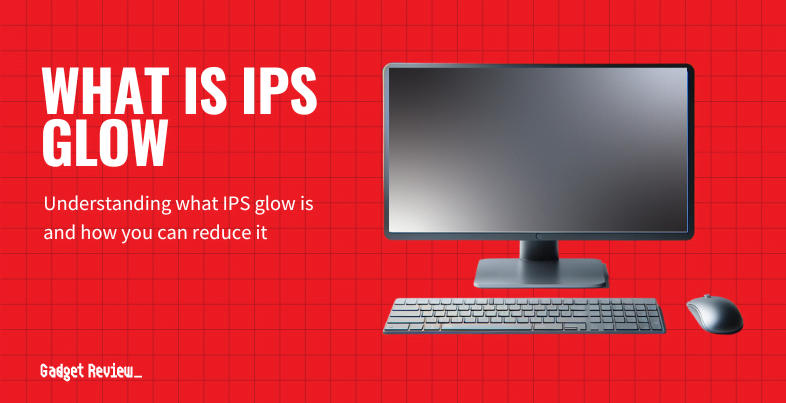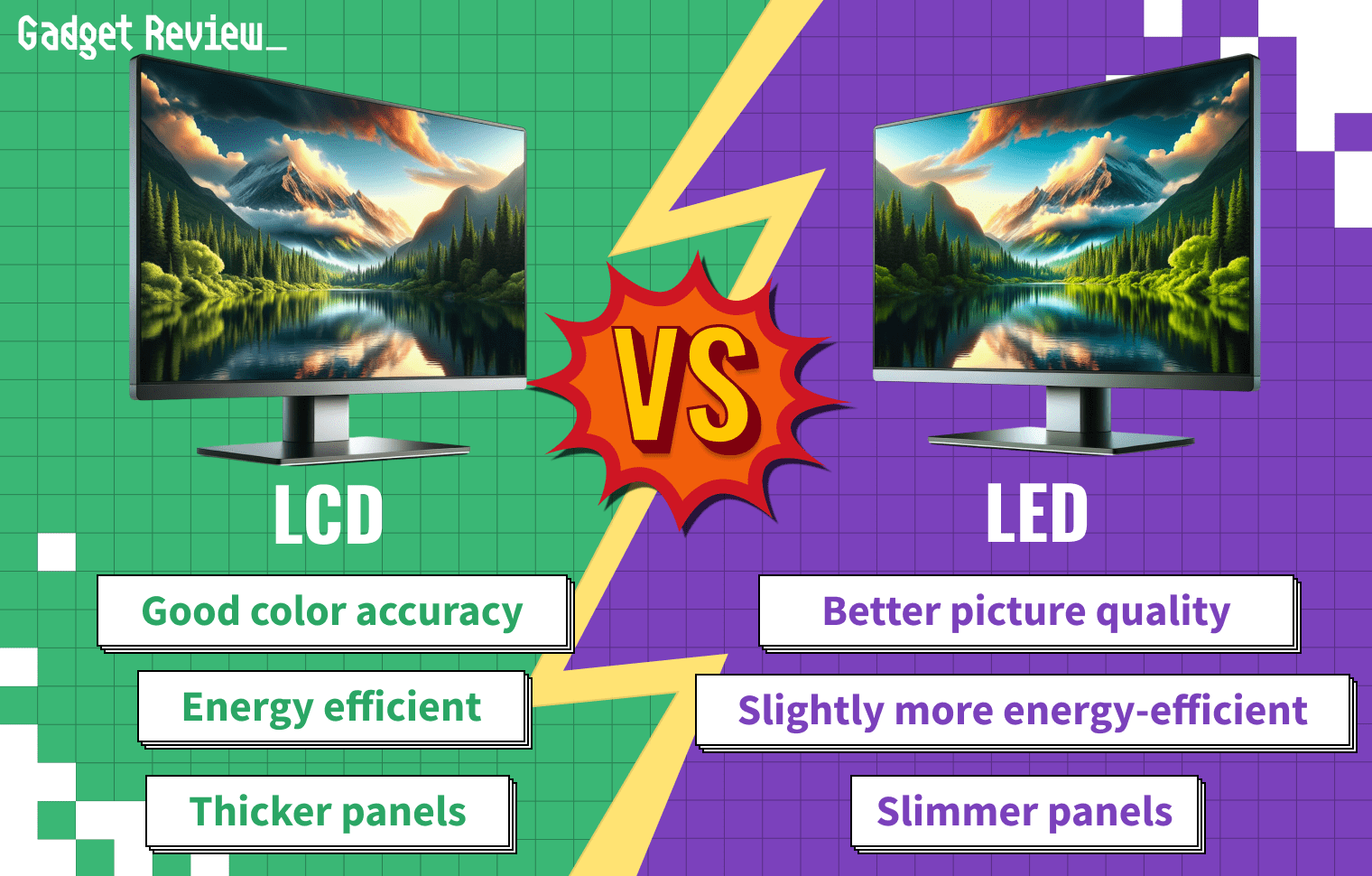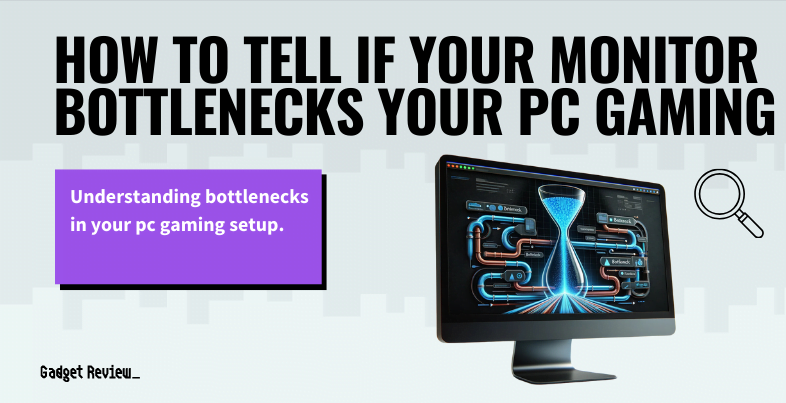A monitor’s ports are an integral part of its performance, governing the way signals are transferred from a source to a display. There are different monitor cable types and cable standards, from the analog-standard VGA seen on old CRT monitors to newer connections such as DisplayPort and HDMI. Keep reading to learn more about the most common monitor ports in today’s best computer monitors, as well as the types of monitor ports needed based on application.
What are the Most Common Monitor Cable Types?
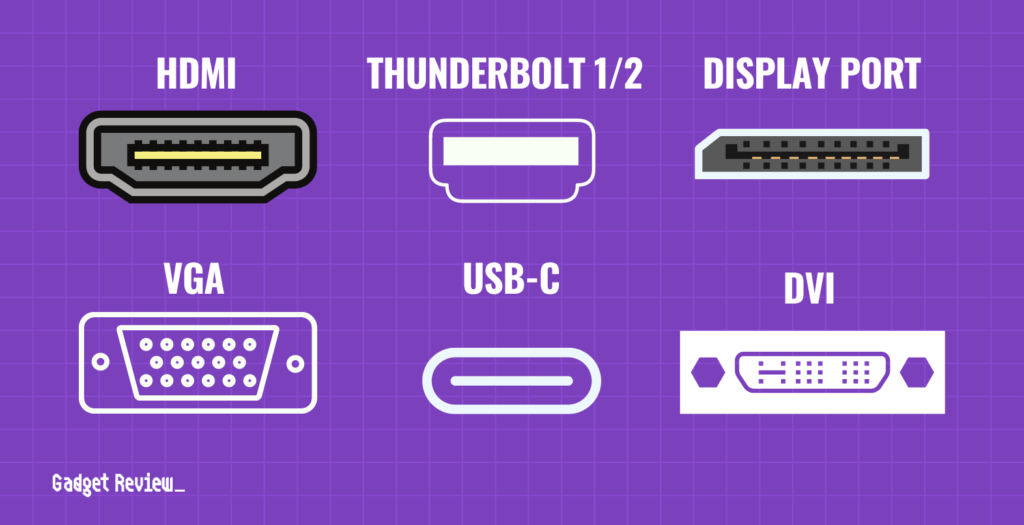
The most common monitor ports you’ll see are HDMI, DisplayPort, and USB-C. On older displays, you may see connectors such as VGA, DVI, or, on older Mac models, Thunderbolt 1/2. Each has its own distinctive uses and strength as it pertains to the strength of audio and video connection between your device and computer monitor.
HDMI is among the most common connectors on monitors of all shapes and sizes. A high-speed connection with the capability to transmit video and audio signals simultaneously from a single cable, HDMI is convenient and highly compatible.
However, one small wrinkle in the use of HDMI is that, while the shape of the connectors remain the same, the technology that drives them has been regularly updated, requiring newer cables for newer devices to get the fullest capabilities out of the technology:
- HDMI 1.4 is the oldest you’re likely to run into; any device released within the past decade will support at least this much. It’s capable of transmitting 1080p @ 60hz or 4k @ 30hz.
- HDMI 2.0, released in 2013, has a higher bandwidth allowing it to transmit a signal of 4k @ 60hz. You should have an HDMI 2.0 cable at least for the best experience with a 4k display.
- HDMI 2.1, the newest revision from 2017, increases the bandwidth of the connection substantially, allowing for 8k @ 60hz or 4k @ 120hz. This connection is preferred for gamers who don’t want to choose between fidelity and responsiveness.
| Feature | HDMI 1.4 | HDMI 2.0 | HDMI 2.1 |
|---|---|---|---|
| Bandwidth | 10.2 Gbps | 18 Gbps | 48 Gbps |
| Max Resolution | 1080p @ 60Hz<br>4K @ 30Hz | 4K @ 60Hz | 8K @ 60Hz<br>4K @ 120Hz |
| HDR Support | No | Yes | Yes |
| Variable Refresh Rate (VRR) | No | No | Yes |
| Release Year | 2009 | 2013 | 2017 |
| Suitable For | Basic HD content, older devices | 4K content, gaming, streaming | High-end gaming, 8K content, future-proofing |
DisplayPort looks and performs similarly to HDMI, and will suffice for most users. One edge it has is the ability to daisy-chain displays together from a single output to multiple inputs; while it’s an admittedly niche application, it’s something that no other display tech can do.
In terms of raw performance, HDMI 2.1 edges out Displayport 1.4 with a higher data bandwidth and support for more modern features, but for most users either one will do.
USB-C is a newer technology often used on laptops. Mac devices will likely have Thunderbolt 3 instead, which uses the same shaped connector but offers a faster, higher-bandwidth connection.
In either case, in addition to supporting 8k @ 60hz and 4k @ 120hz, USB-C can transmit power to devices at the same time, further reducing the necessary number of connectors. It’s common on newer laptops and phones for that reason.
What do older monitors use?
DVI is an old tech known for its versatility, allows for HDMI and VGA compatible analog signals. However, one drawback is a larger than average connection size and limited standards, with a lack of support for HDR and audio signals.
VGA is an even older analog connector dating as far back as the late 80s. Naturally, by today’s standards this makes it totally obsolete. However, it was present in tons of machines for a very long time due to being a sort of lowest-common-denominator connector that any computer could be expected to support. It’s less common nowadays, but particularly old devices might still have it.
Finally, on older Mac devices, you might see Thunderbolt 1/2, which are based on a standard known as Mini DisplayPort which saw little use outside of this advanced spec.
Like USB-C, although Thunderbolt 2 and Mini-DP use the same connectors, the technology driving them differed a bit, allowing for better performance. Apple’s newest devices have supplanted these cables for the newest Thunderbolt 3.
What Monitor Cable Types Do I Need?
It depends on what devices you have! Different monitors support different standards; adapter cables are available to convert between disparate inputs and outputs, but can be a hassle and may not support all of the features the output is capable of.
If you have a choice in the matter, HDMI 2.1 is preferred. It’s a modern, powerful spec with ample support for any kind of high-resolution, high-refresh-rate signal you might want to throw at it. If you don’t have need for super high-res or high-framerate content, though, HDMI 2.0 or DisplayPort will likely work just as well.