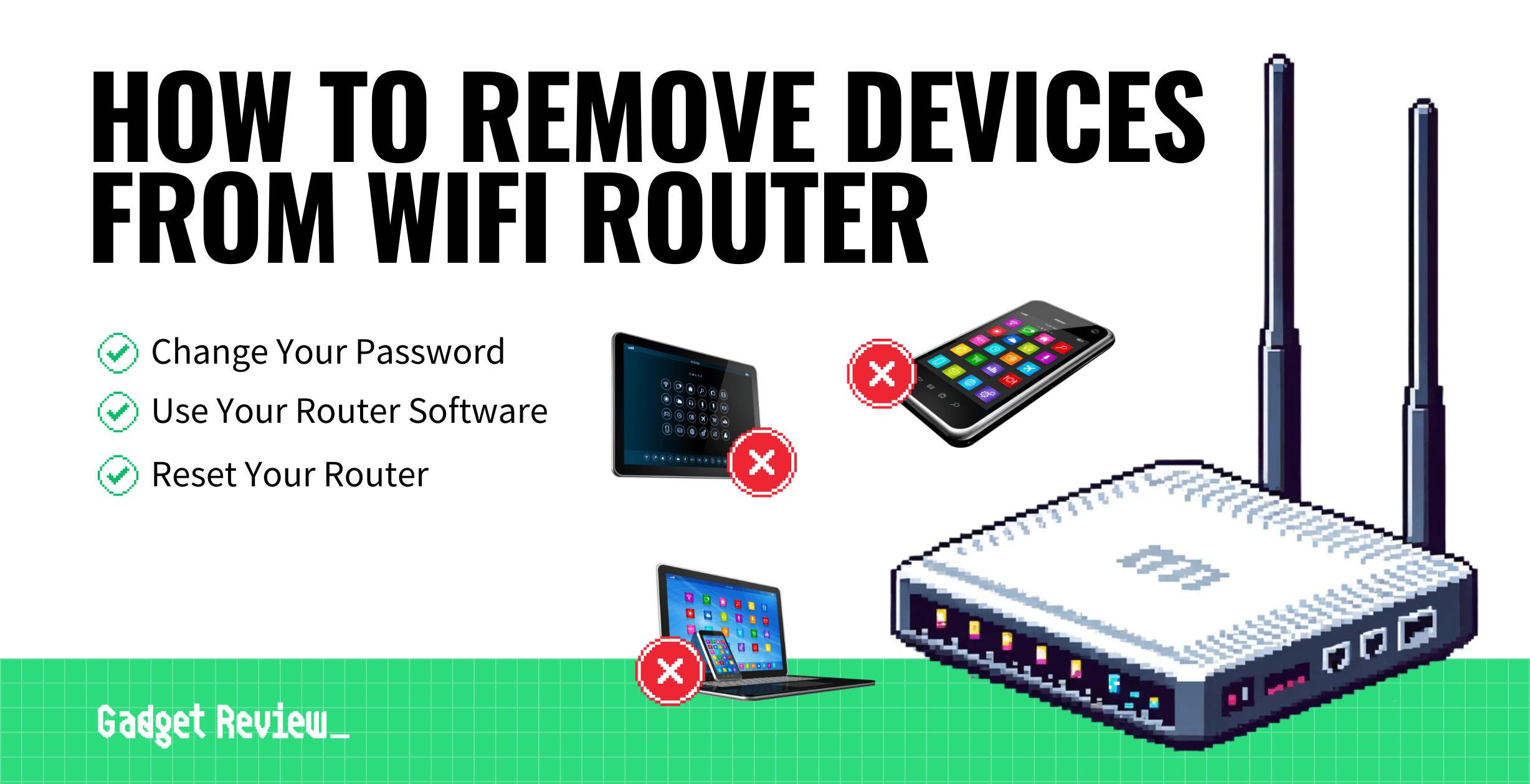If you are experimenting with your wireless connection, you may wonder how to remove devices from a wifi router. The best routers can become sluggish when too many devices are using up data at the same time. The easiest way to remove devices is to change your Wi-Fi password to force devices to re-login. However, we have other methods you can try below as well.
Keep reading to learn more about how to remove connected devices from active router use. Additionally, you may be curious how many devices can a router handle.
Key Takeaways_
- Remove any mobile device from a Wi-Fi network by changing the password, which will force everyone off.
- You can also increase security by adding encryption, checking on the IP address, and changing the network name.
- Regularly checking the router’s device list and updating security settings can help keep the network safe from unauthorized access.
Removing Devices From a Router
Enhance Router Performance and Security
To ensure your network runs smoothly after removing devices, it’s a good idea to clear out any lingering data. Learn how to clear your router’s cache to maintain optimal performance. Additionally, if you’re looking to protect your network from unauthorized access, you might want to understand how to block an IP address. Sometimes, securing your network also involves closing unused ports. Discover how to close a router port for added security. Moreover, controlling access to certain websites can be crucial; here’s how to block sites through your router to restrict access efficiently.
This process varies depending on the make and model of your router, so there are several methods to try out.
1 Change Your Password
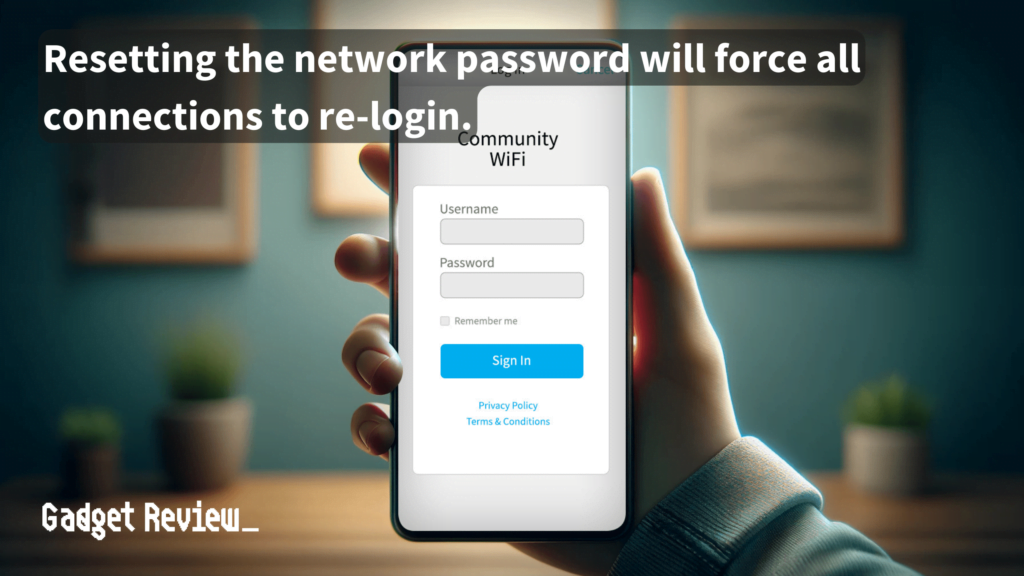
An easy way to kick out unauthorized devices from your network is to simply change your wifi password. This method is effective in ensuring users’ privacy and security on your network.
This will forcibly disconnect all devices from the network, so you will have to sign in again with the new password on all of your devices.
Fortunately, so will everybody else, and if they don’t have the new password, well, then they are out of luck.
insider tip
Experts say you should be changing your router’s password around every two months or so, more often if you live in an urban area.
Once all unauthorized persons have left your wireless network, you can focus on other things.
2 Change the Network Name and Add Encryption
These steps are along the same line as changing the password but take it a step further.
warning
If you ever need to turn off your firewall, make sure you know how to turn off your router firewall safely and understand the risks involved. It’s also crucial to address any connectivity issues promptly. If you see a red light on your router, follow these steps to fix the red light on your WiFi router. If you are using a WiFi extender and notice it slowing down, you may need to troubleshoot why your WiFi extender is slow and find solutions to improve its performance.
While you are changing the password, go ahead and also change the network name itself. This way, people won’t even know which network to attempt to access for that sweet, free Internet.
Changing the network name is a simple yet effective way to enhance users’ experience and security.
STAT: Because 2.4 GHz WiFi transmits signals at a lower frequency, it is able to extend WiFi coverage further— easily penetrating your home’s walls and solid objects. Meanwhile, the higher 5 GHz WiFi frequency supports much faster speeds, allowing you to upload and download files faster for better performance. (source)
You can also take an extra step beyond that and encrypt the network traffic using WPA or WPA2 encryption.
Using a strong password for your WPA or WPA2 encryption significantly boosts network security.
3 Use Your Router Software
Another effective method is accessing your router’s browser or web interface to remove devices.
This can be done by accessing a dedicated web portal provided to you by the ISP or by simply connecting the router itself to a personal computer if you were wondering what a USB port on a router is for.
In the address bar of your browser, type in the router’s IP address to access the settings.
You can often find a list of devices connected to your network in the router’s interface. From here, you can identify and remove any suspicious devices.
warning
Incorrectly configuring your router can cause serious issues. Follow best practices to avoid problems. For better online gaming, learn how to change the NAT type on your router. To extend your network, understand how to set up a router as a bridge. Gamers should compare 5GHz WiFi vs. Ethernet for a lag-free experience. Choosing the right WiFi band is crucial; compare Tri-Band WiFi 5 vs. Dual-Band WiFi 6 to find the best fit for your needs.
As an added bonus, you can set other security parameters via this same software and download new drivers.
If you’re unsure about making changes to your router settings, you can contact your service provider for assistance. They can usually either guide you through the process of removing devices or do it remotely for you.
For users concerned about privacy, you can enable MAC address filtering on your router to add an extra layer of security.
4 Reset Your Router
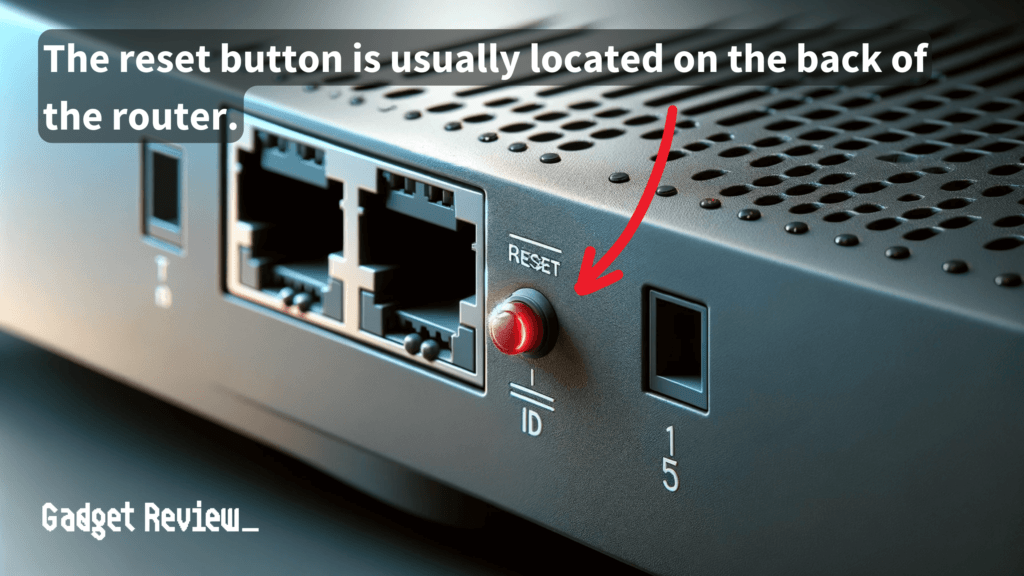
For a more secure approach, you can also consider resetting your router to its factory settings.
This will remove all devices, including unauthorized ones, and restore the router to its original configuration.
Resetting your router to default settings is a good practice if you suspect your network’s security has been compromised.
The reset process typically involves pressing a small reset button on the back of the router.
5 Remain Vigilant
No network is safe forever. Repeat the above steps as needed to keep your wireless connection clear from interlopers and would-be thieves.
Set a reminder to change your password regularly and to access your router software to take a look at who is using your network.
You can also consider setting up a guest network for visitors to keep your main network more secure if your router allows it.
You’ll also want to know how to disable access to the router from the Internet, especially if you’re seeing too many unwanted devices.
Further Reading for Network Optimization
For advanced configurations, you might want to know how to SSH into your router. If you’re concerned about keeping your network safe for children, consider looking into the best parental control routers. For those who travel frequently, having the best travel routers can help maintain connectivity on the go. Apple users should ensure they have the best router for Apple devices for seamless compatibility.
Regularly check your router’s connected devices list to keep an eye out for any unfamiliar connections.
Also, always ensure your router’s firmware is up to date to protect against vulnerabilities and improve performance.
Regular firmware updates can significantly enhance the overall experience and security of your wireless network.
Also, remember to clear cookies and your search history regularly to maintain privacy and security on devices connected to your network.
[convertkit form=7086196]