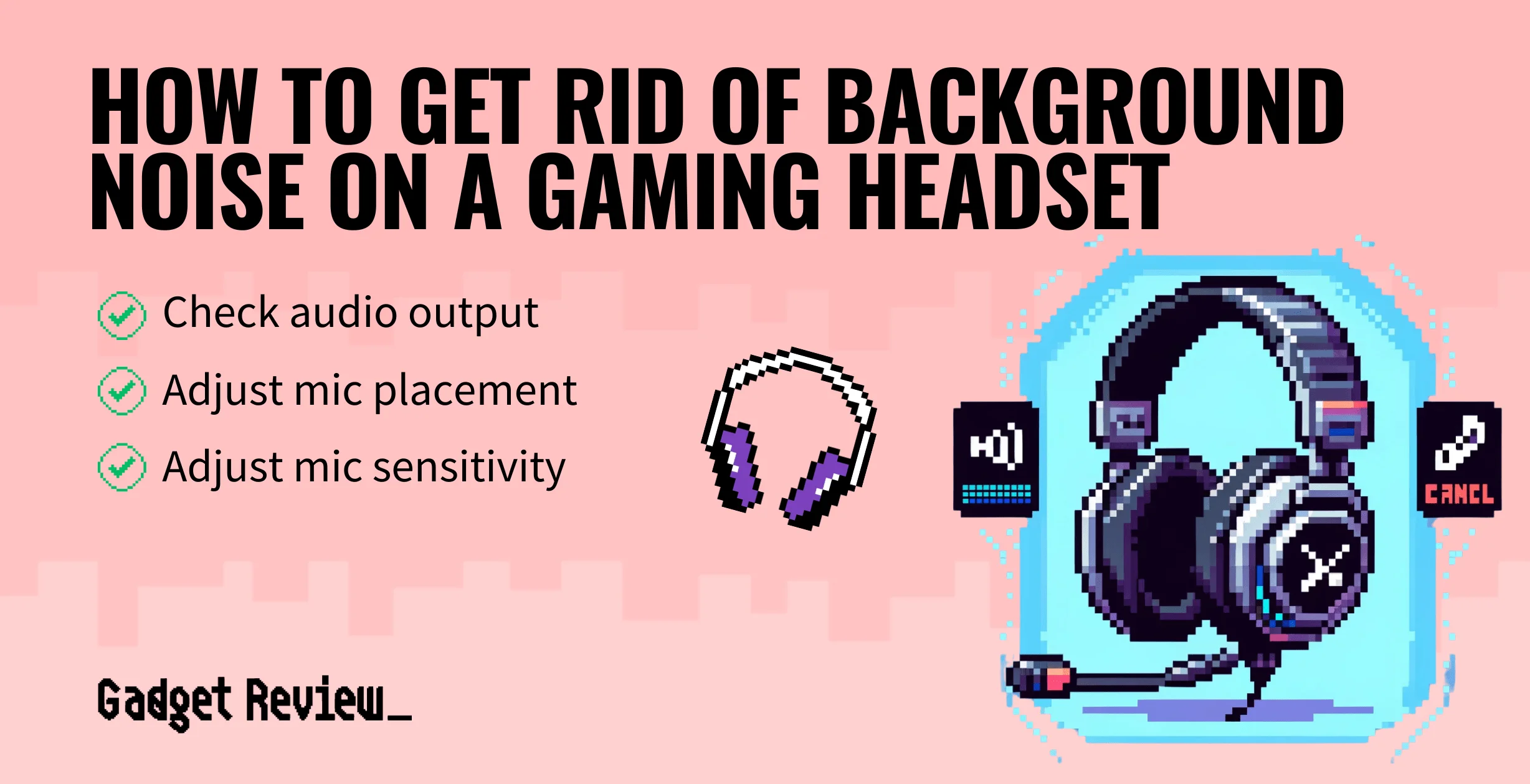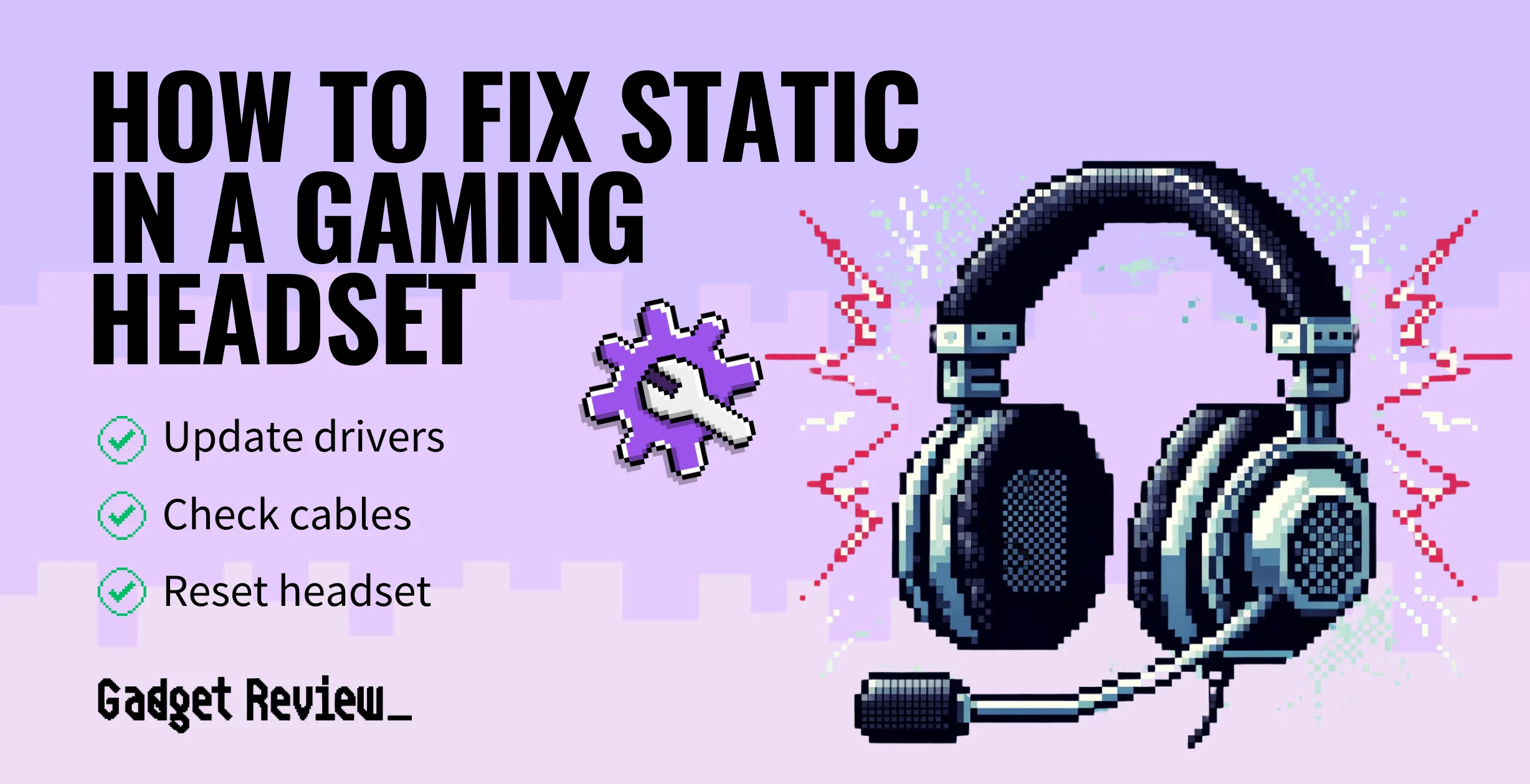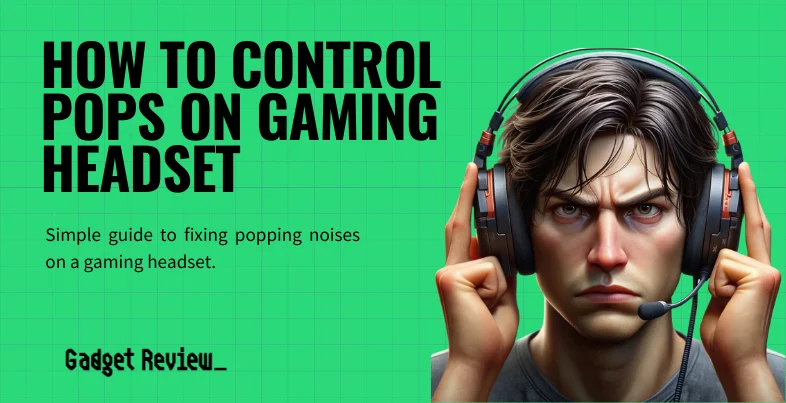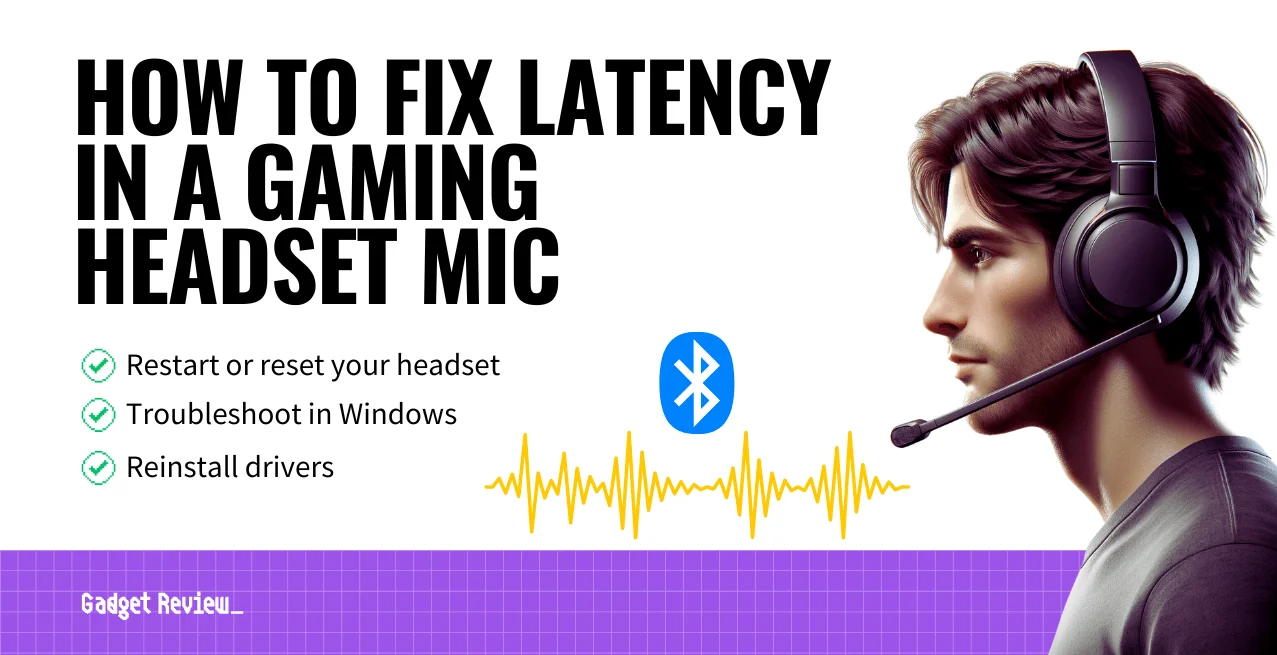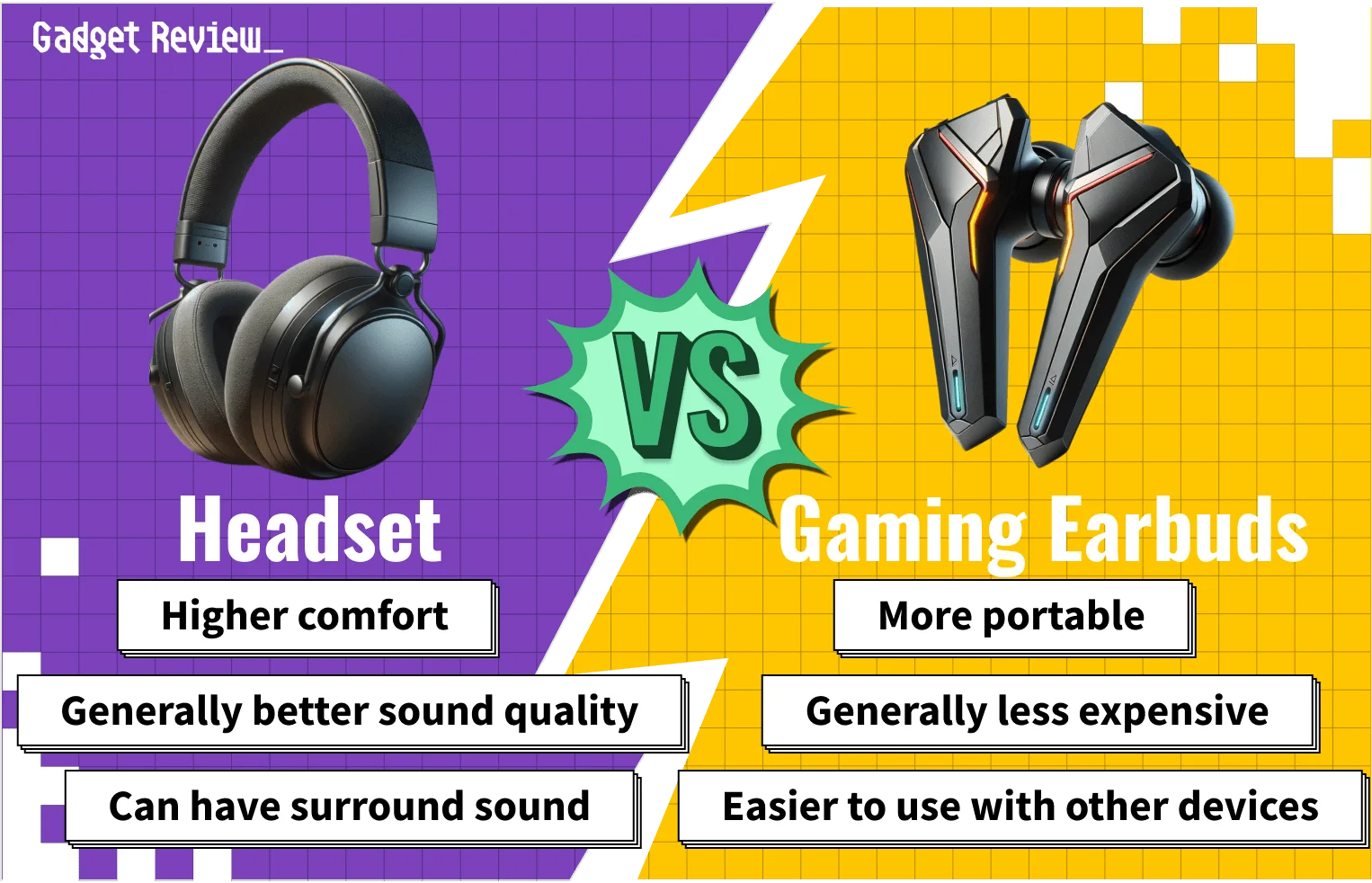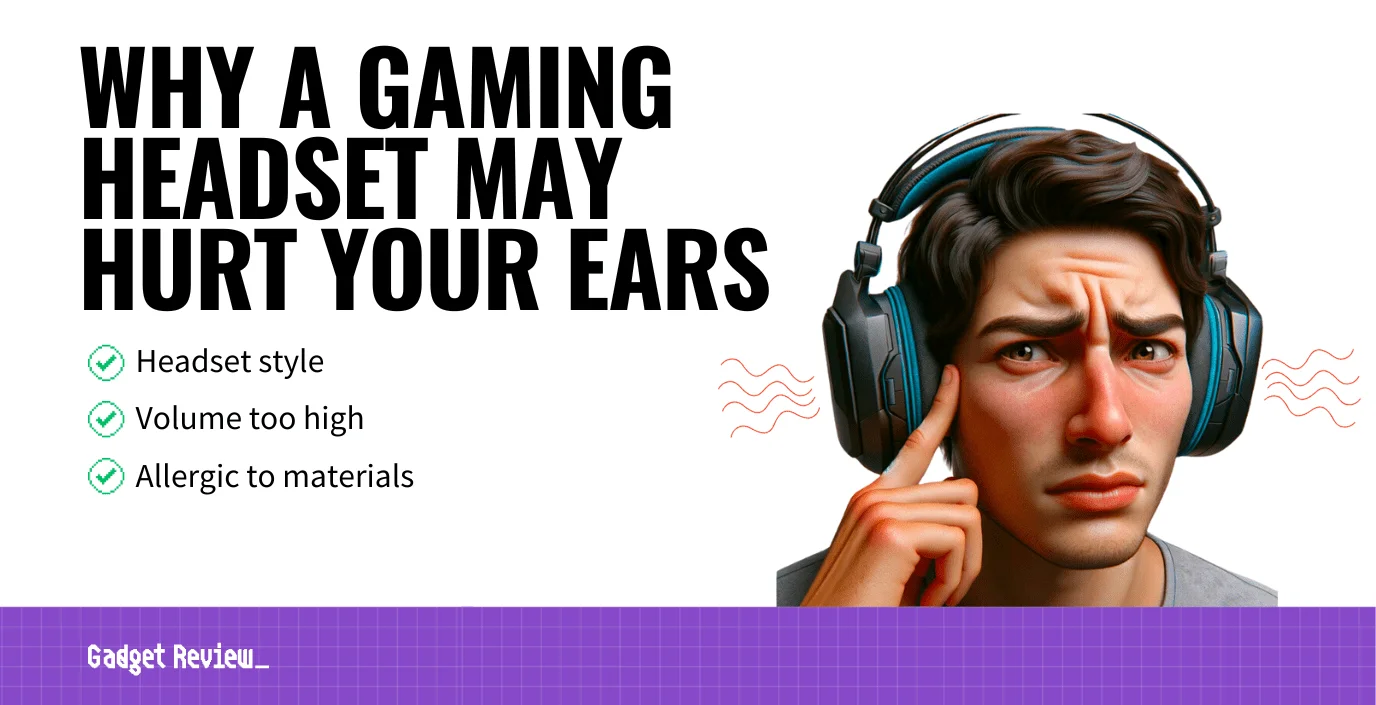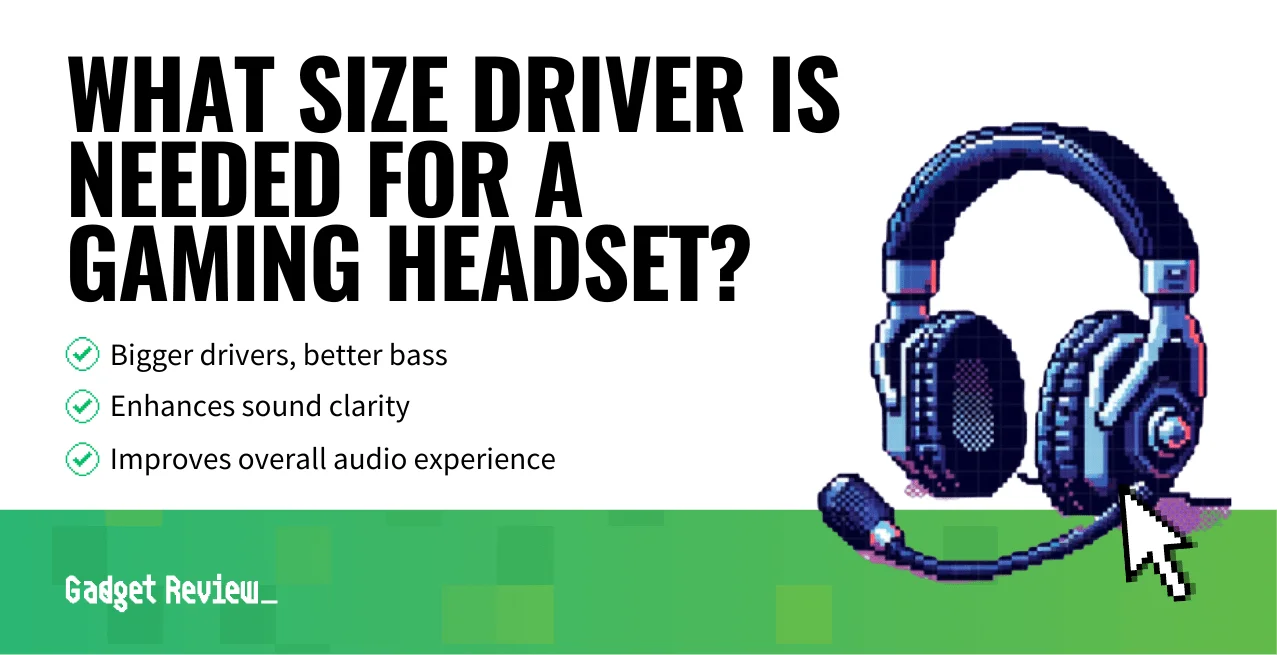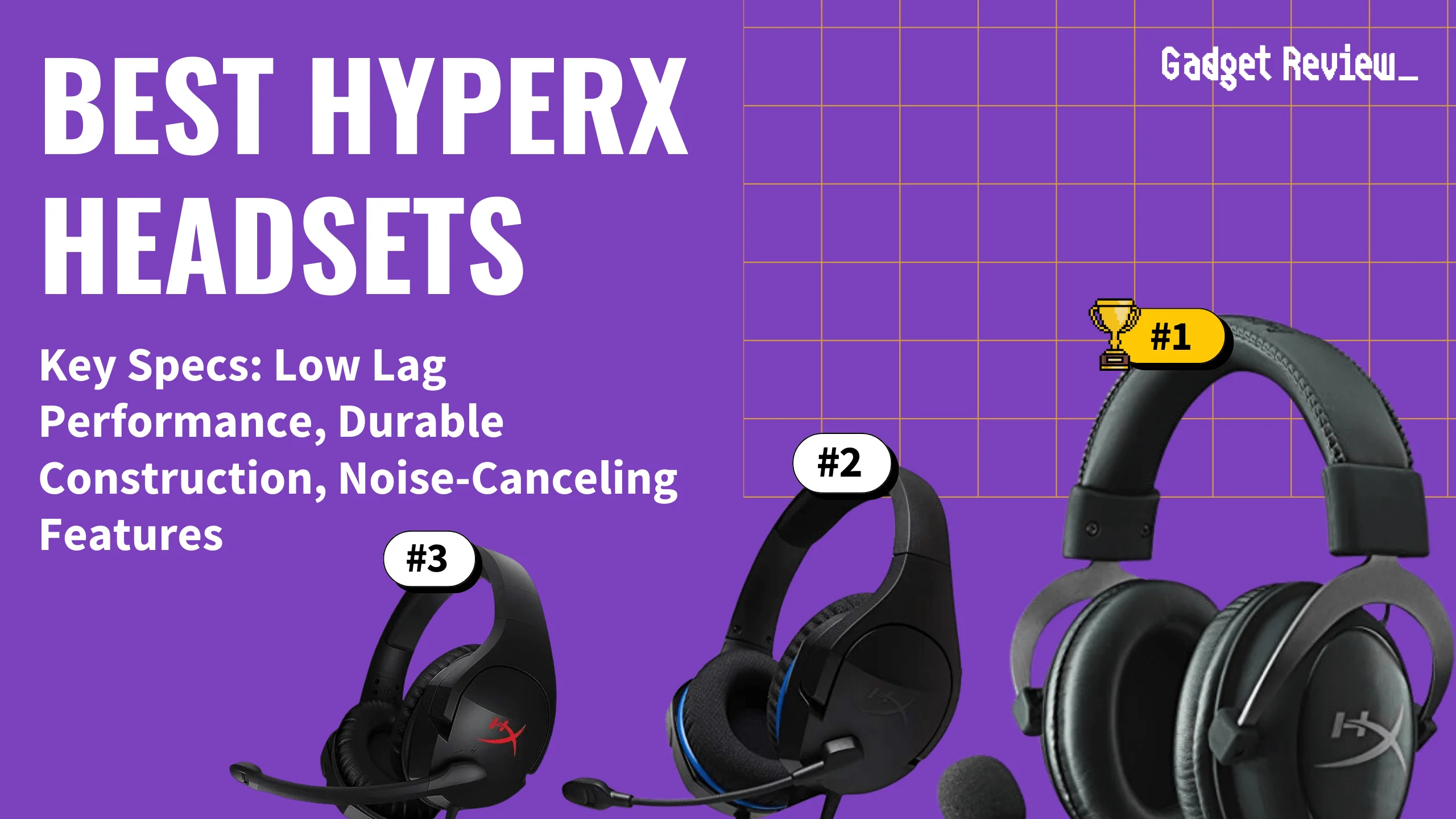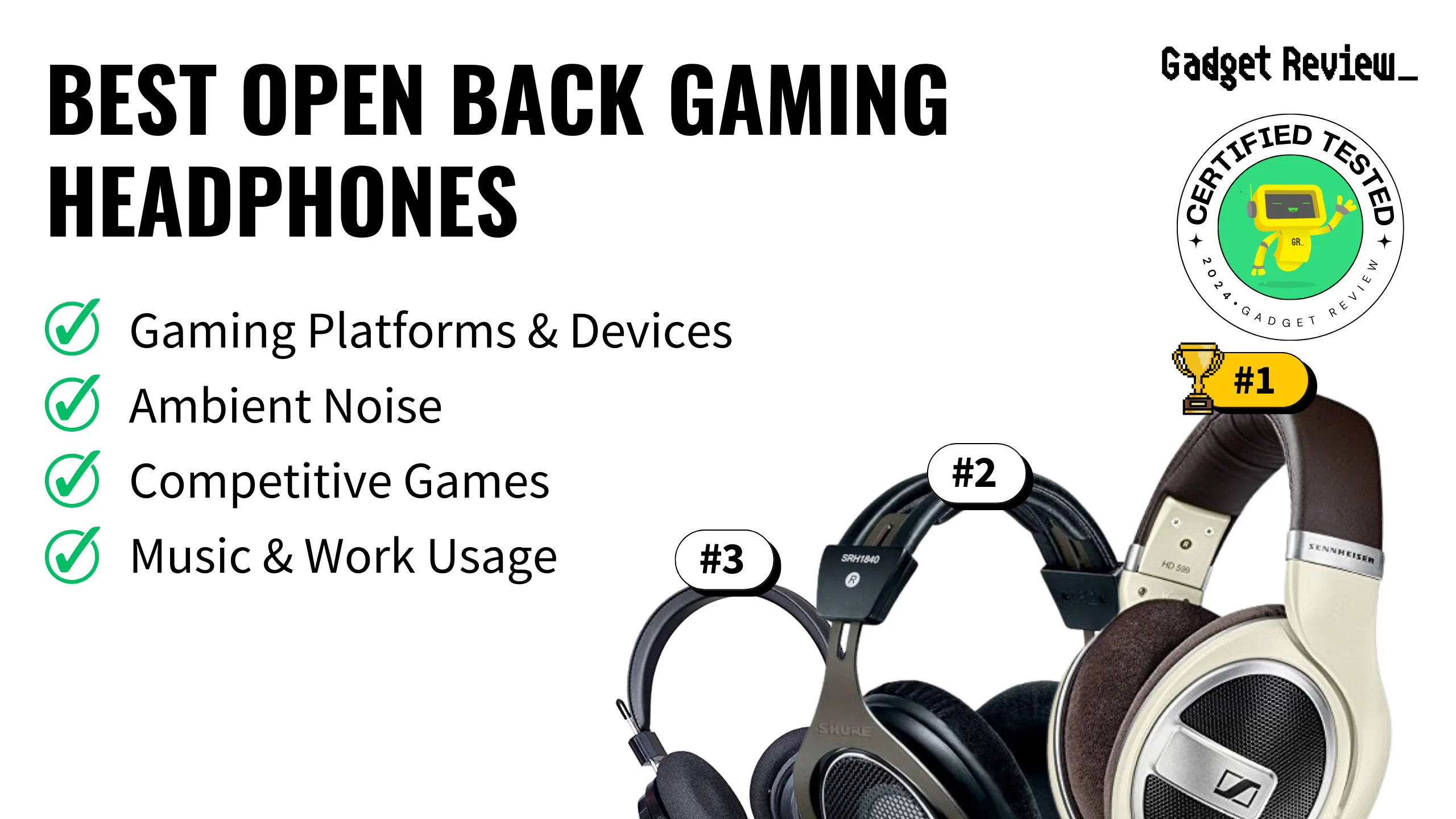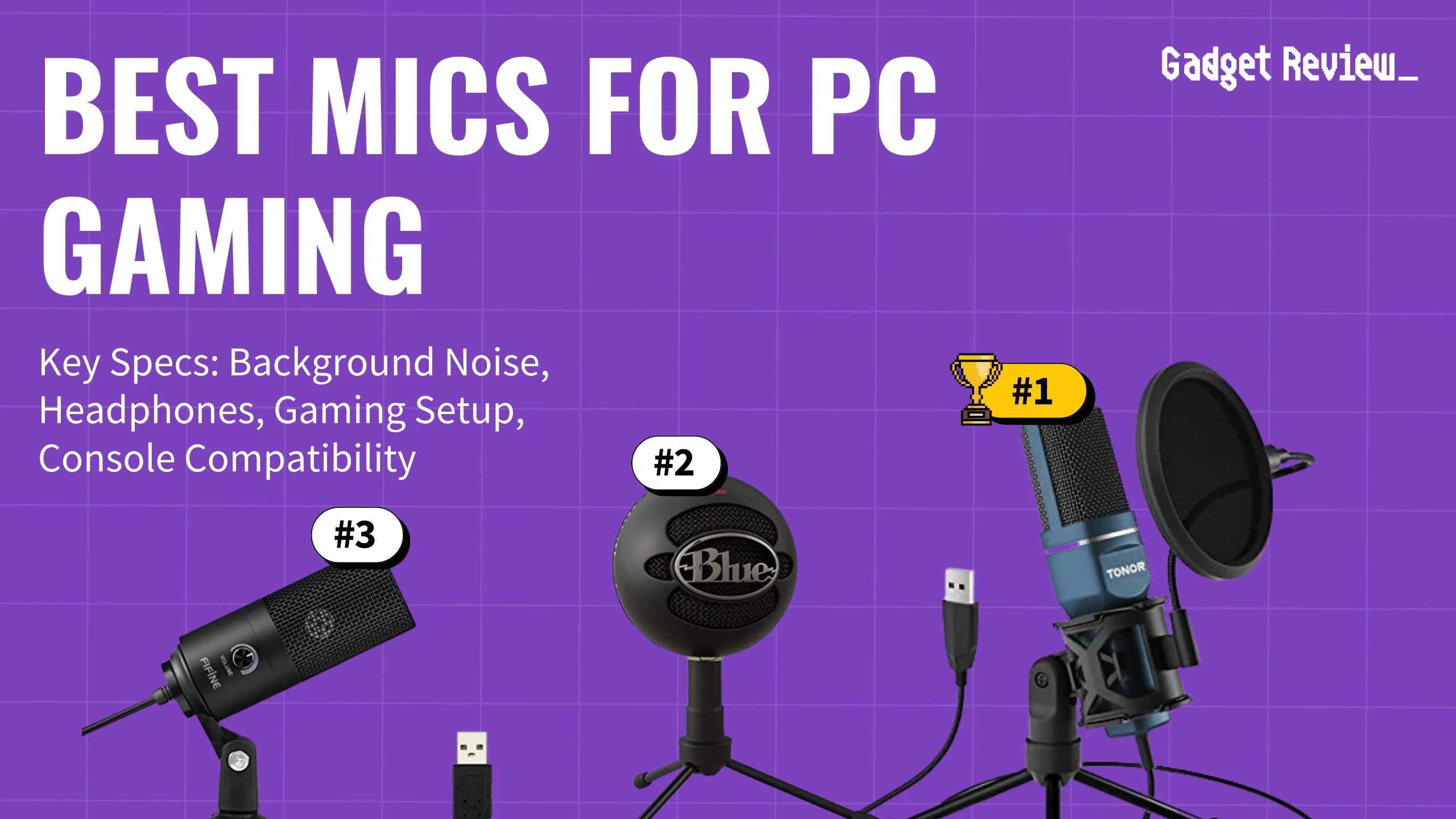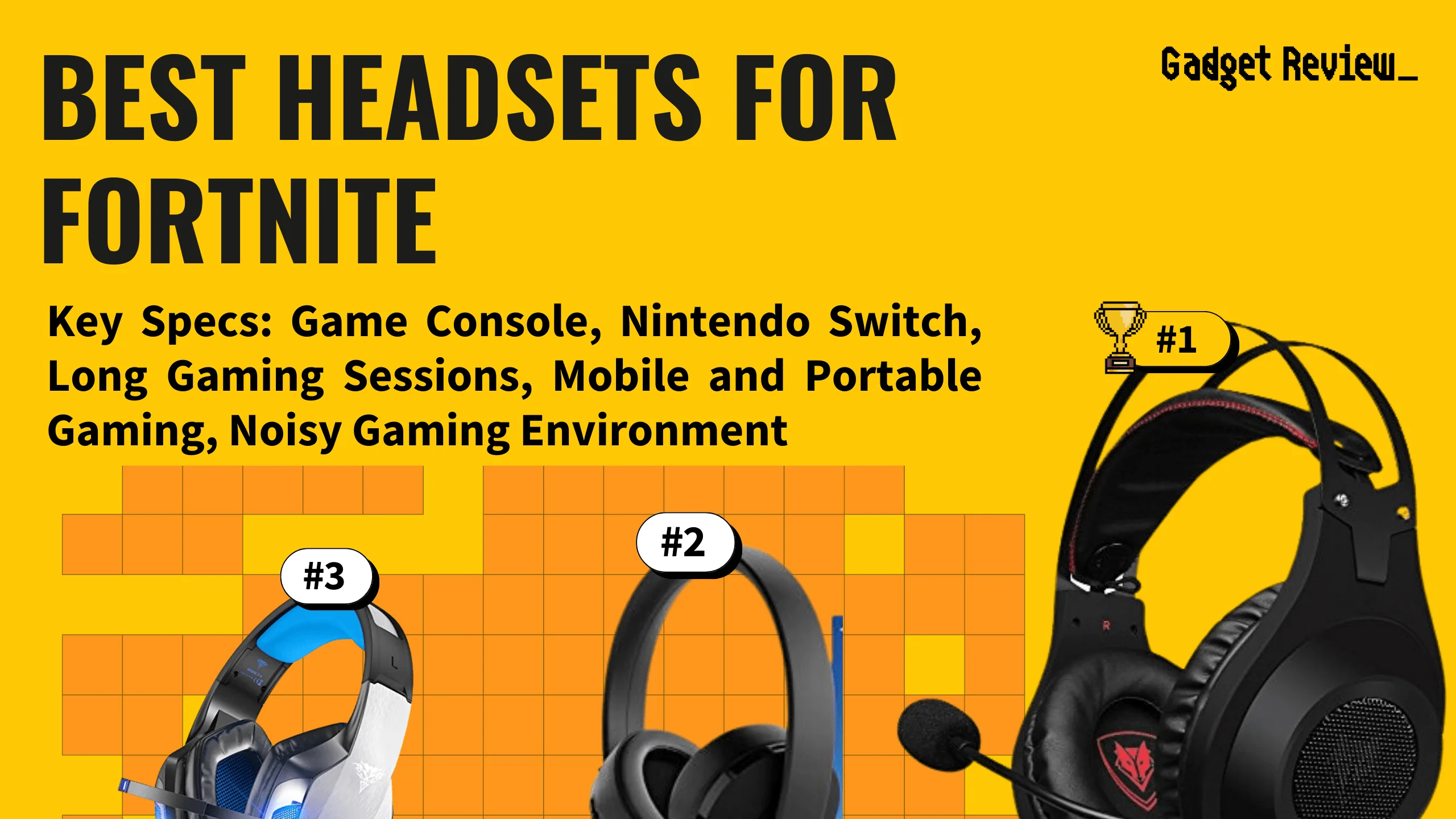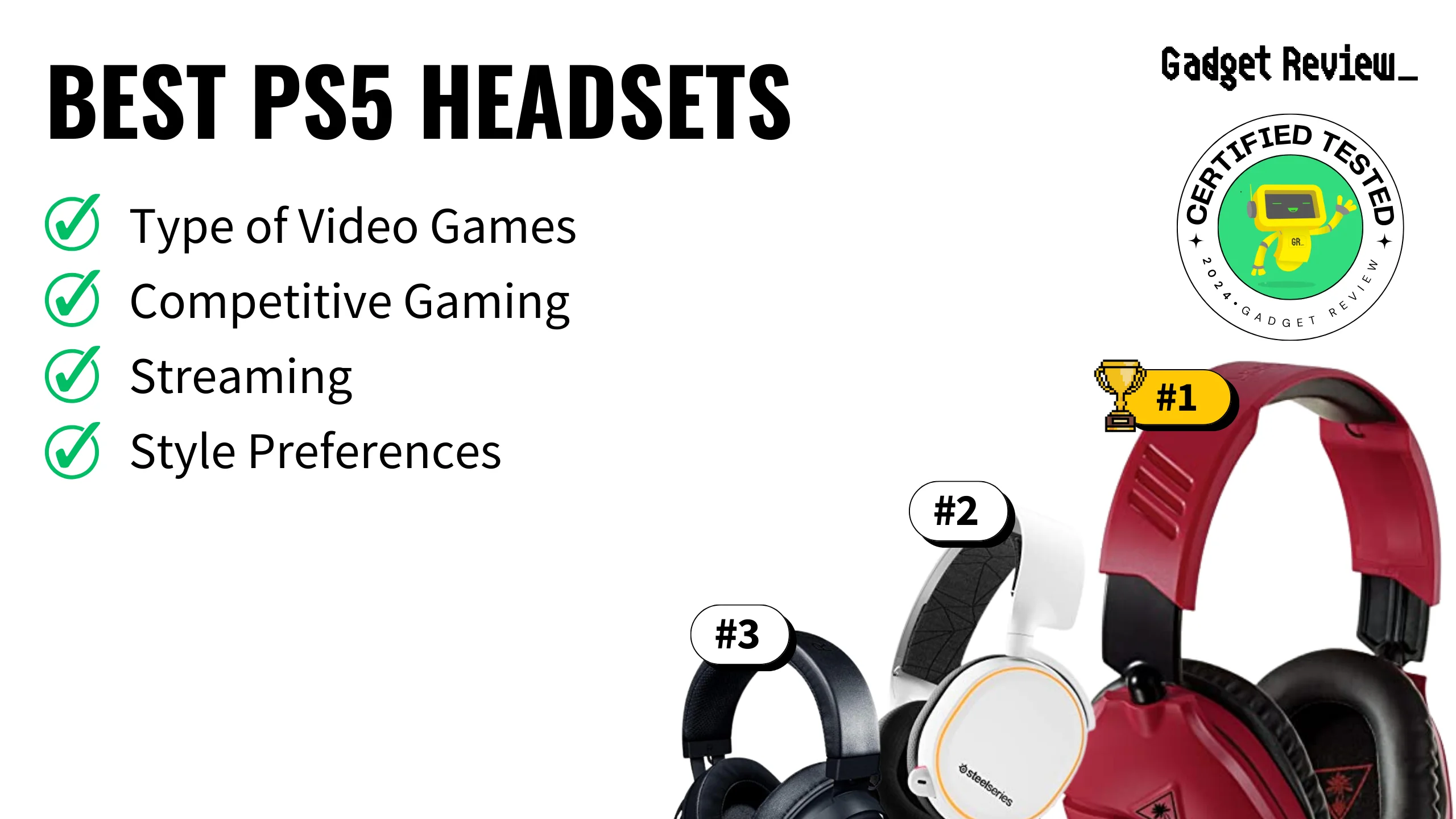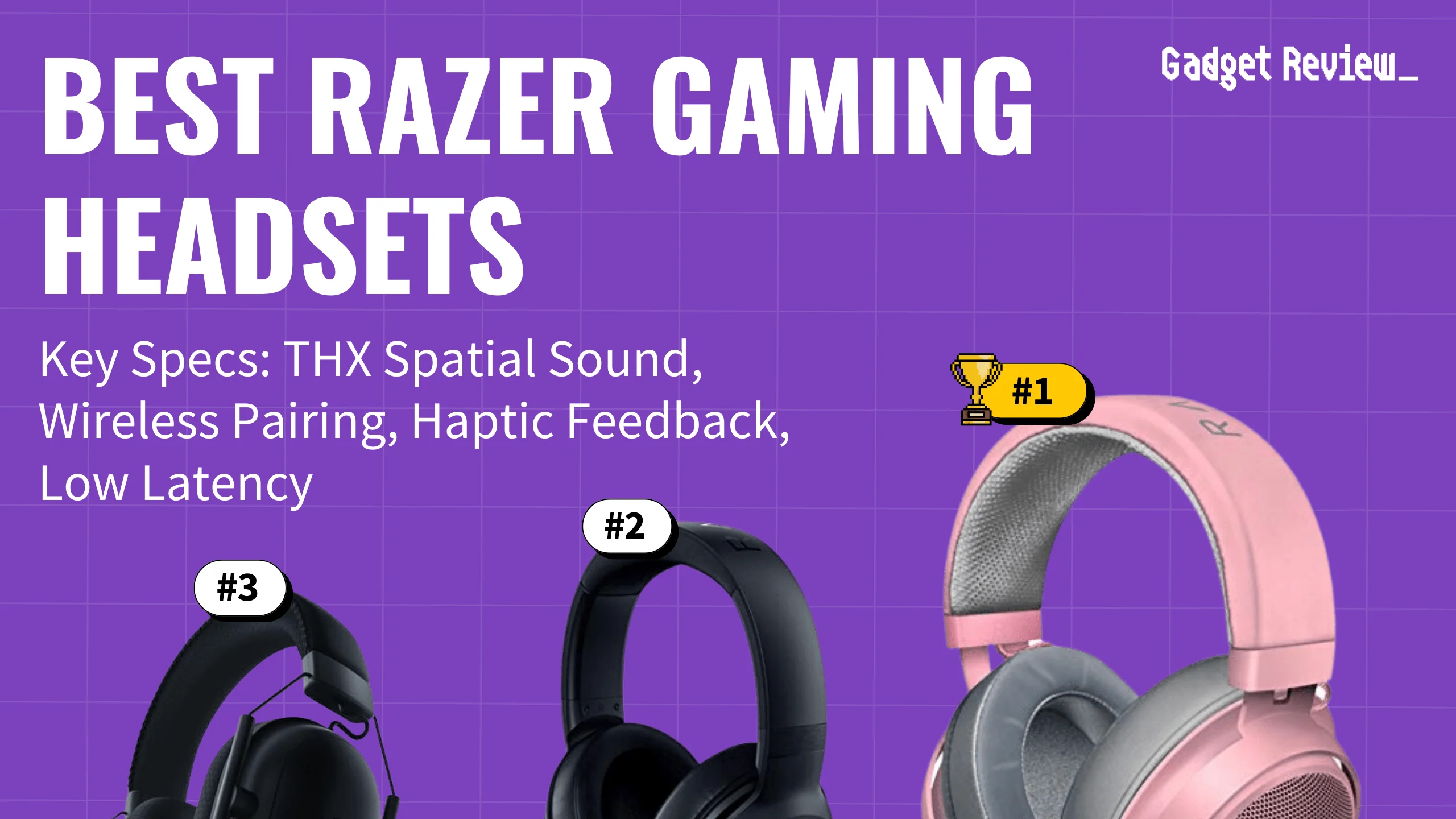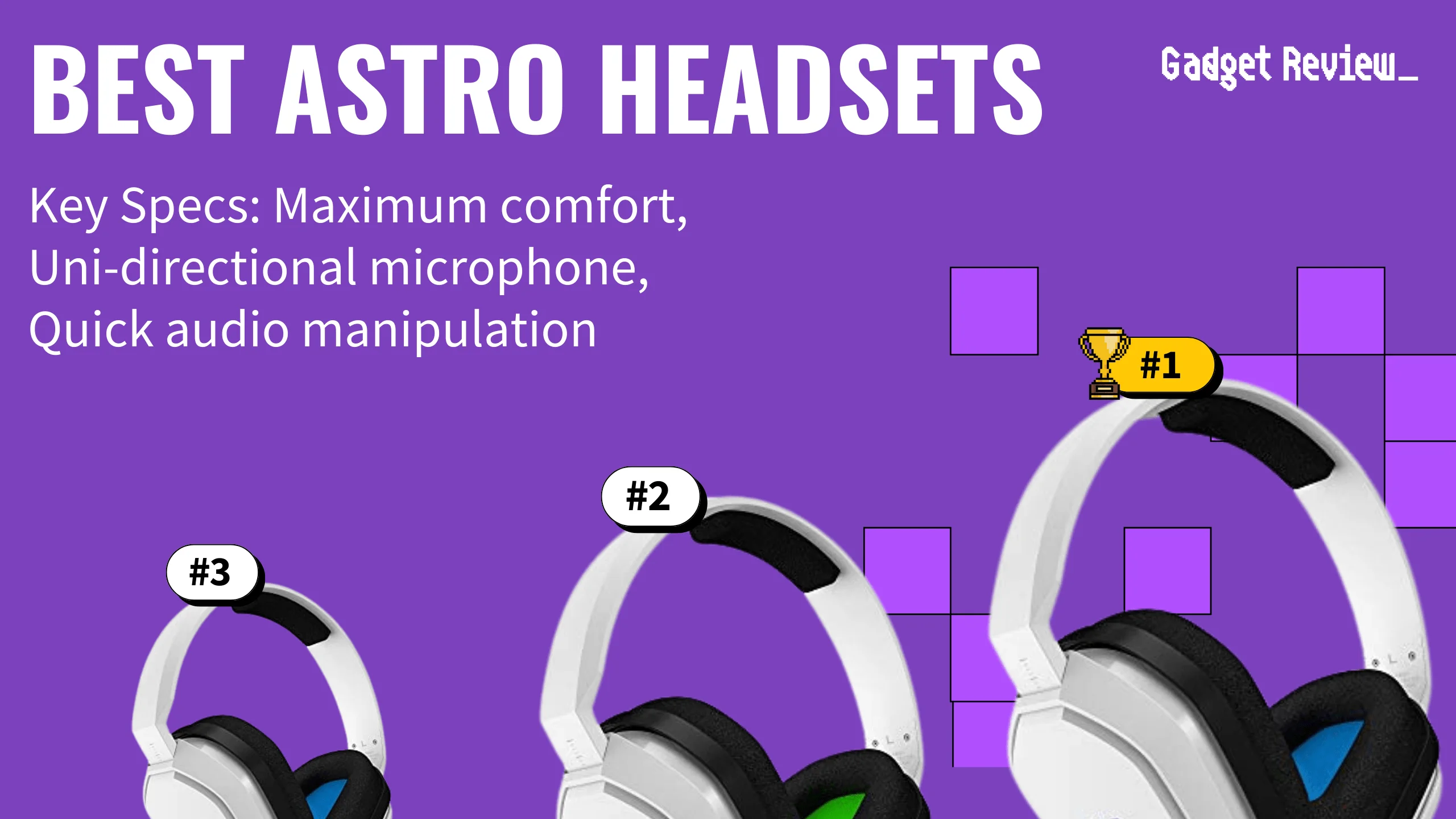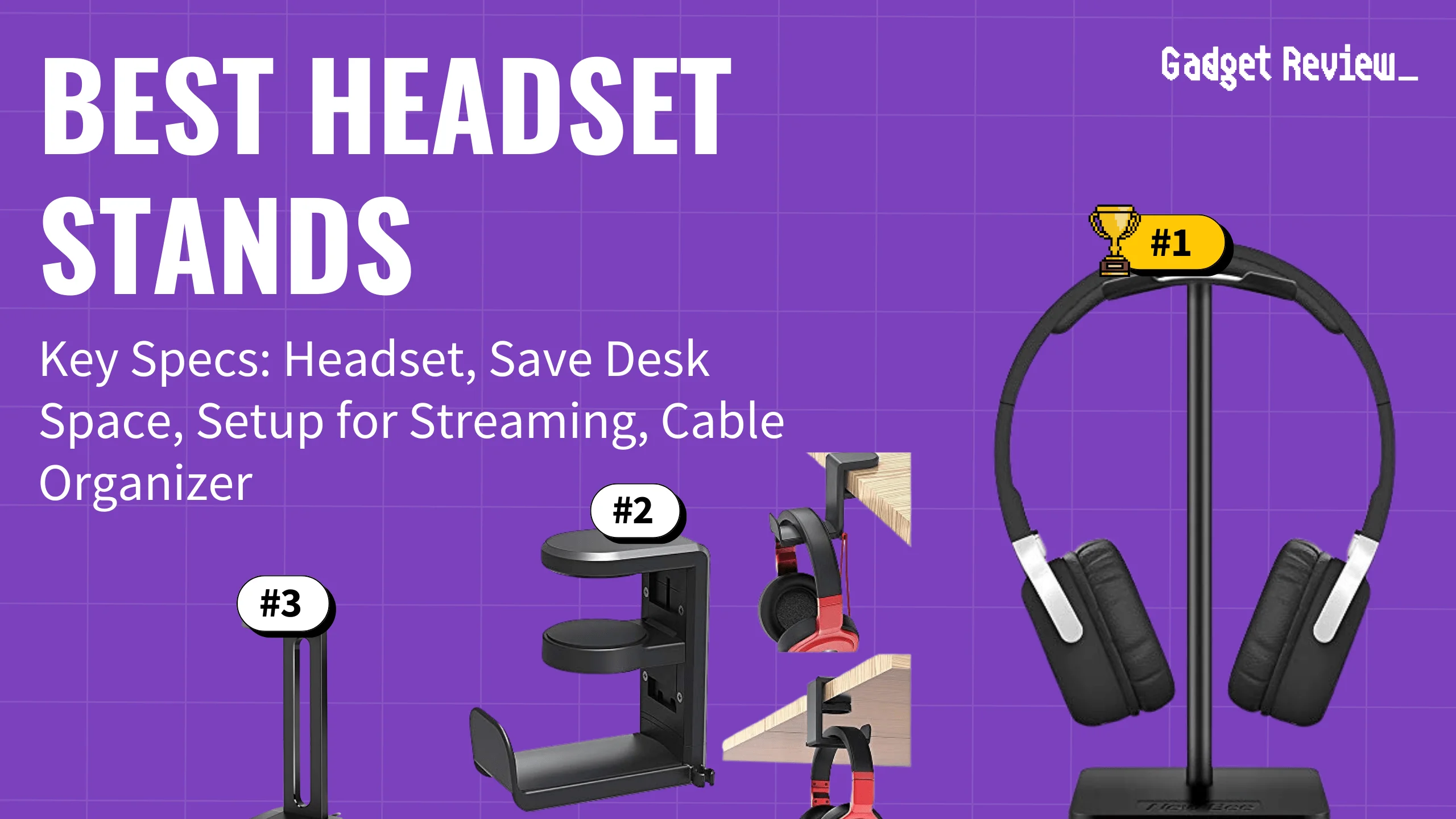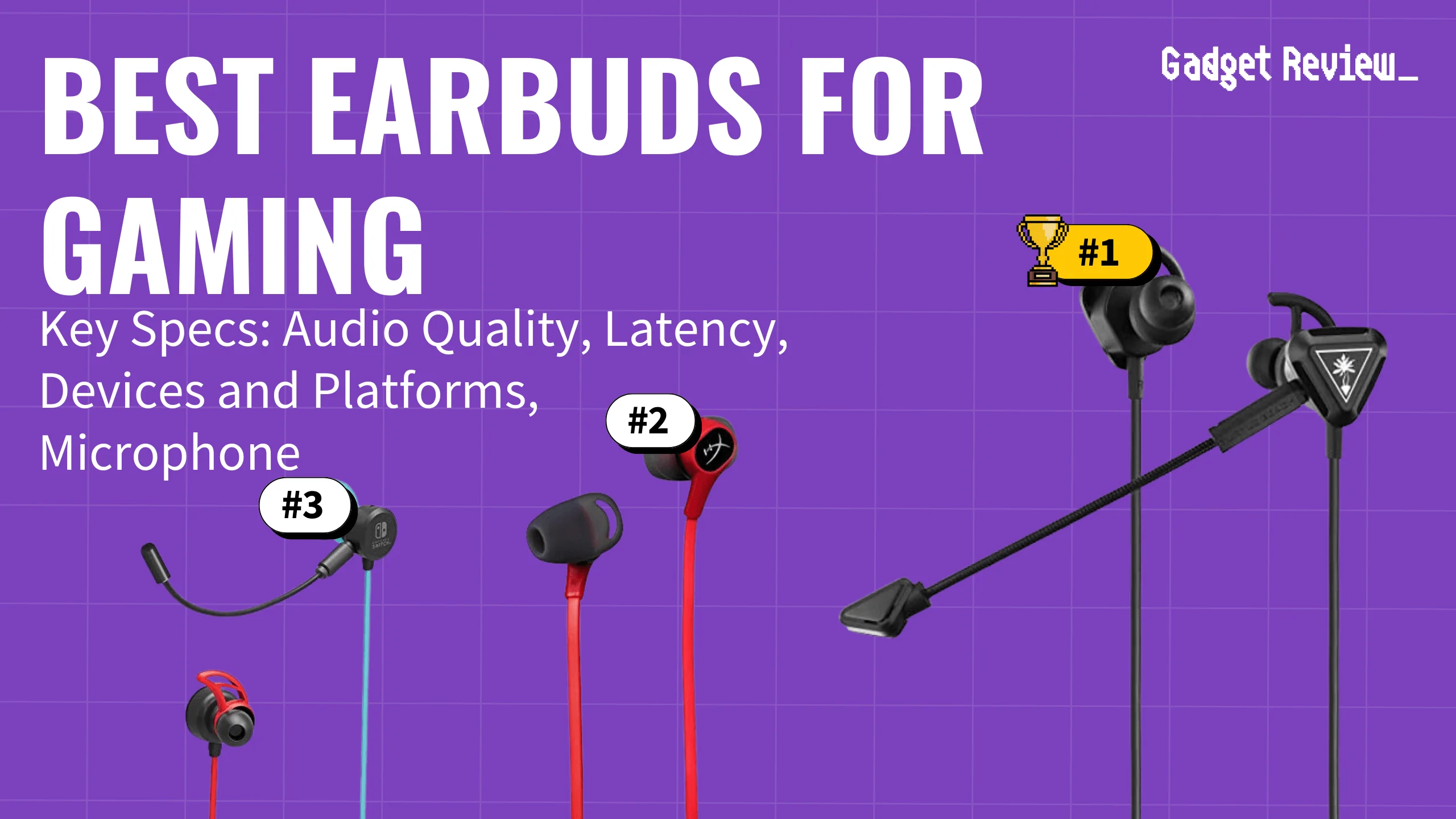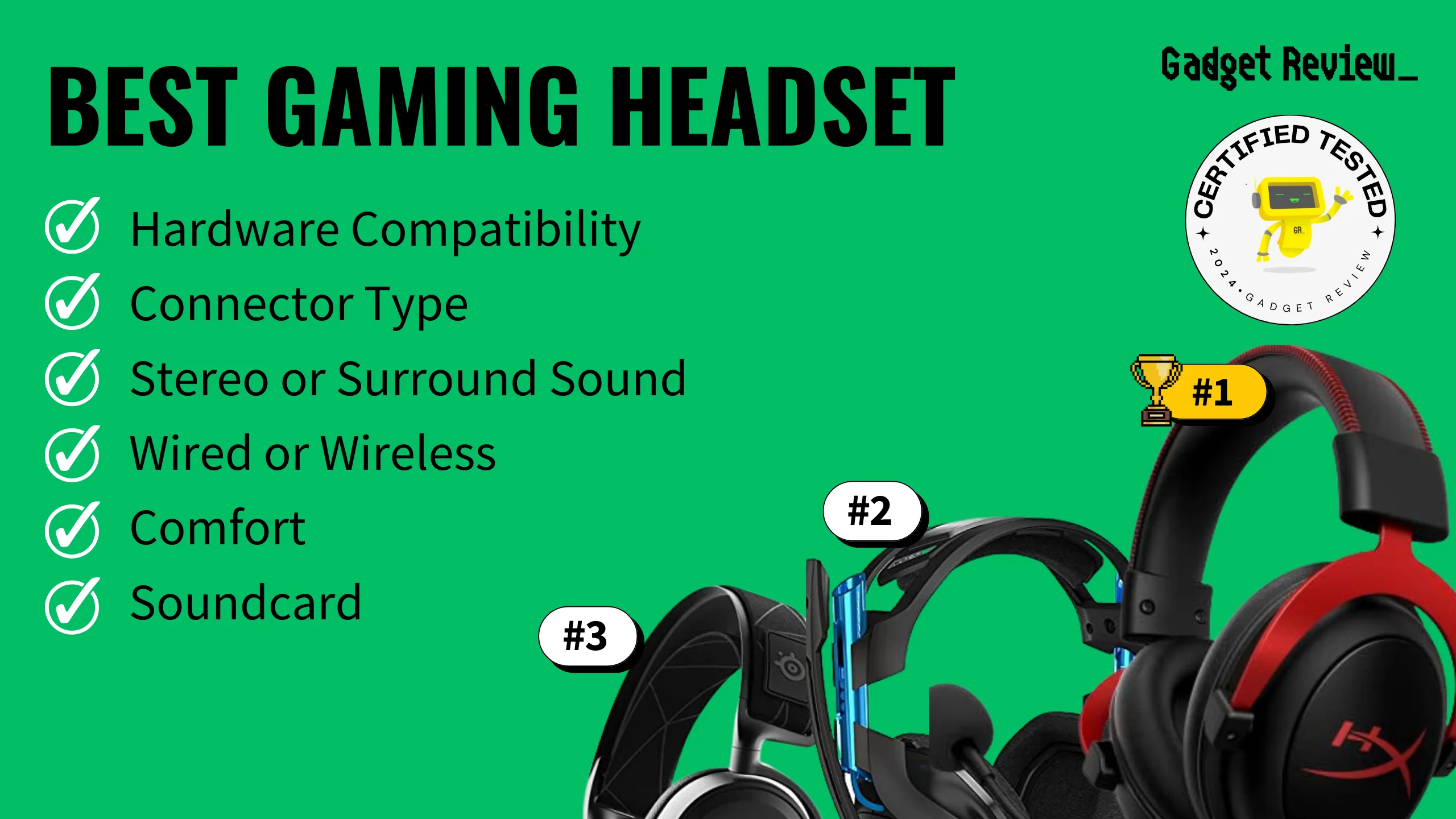Learning how to use your Apple headphones as a gaming headset on your PC can save a lot of money. Connecting your Apple headphones to your computer isn’t much different than other headphones. You can plug them in with the 3.5mm plug, use an adapter if it is a lightning connection, or use Bluetooth.
Key Takeaways_
- If you’re using a wired design, purchase an adapter that switches lightning connectors to the USB slot or a 3.5mm jack connector.
- For wireless earbuds or headphones, connect using Bluetooth. Go into your control panel, find the audio device settings, and pair the over-ear headphones.
- Contact Apple Support for technical support if you run into issues connecting AirPods with your audio device.
While they might not compete with the best gaming headset, Apple earbuds and headphones are never a wrong choice for audio playback. Pair the wired or wireless earbuds with high-quality game controllers, and you’ll have a powerful duo for gameplay.
Can You Use a Pair of Apple Headphones for Game Audio on PC?

While they might not have the best audio quality compared to a standard pair of headphones, they come close.
Some modern Apple products don’t use an audio jack connector, unlike traditional headphones. Instead, they have a proprietary lightning cable and you will need an adapter.
Alternatively, you can read about how to use a combo jack with a gaming headset.
This makes them a little different from traditional, everyday headphones you use for gaming.
For example, if you know how to fix an Xbox One headset, you know different gaming and streaming devices can call for other audio input options.
Using Apple Earbuds or Headphones for Game Audio
All you need to make this work is the right audio cables to convert the headphones to your audio port. If you’re using Apple Airpods, they’ll connect like a regular wireless headset.
There are some similarities. For example, you don’t have to learn how to wear a gaming headset specifically for Apple earbuds.
Apple earbuds also offer fantastic, balanced sound quality and advanced audio settings.
Additionally, earbuds are a great way to prevent ear pain while wearing a gaming headset with glasses.
However, if you are not entirely comfortable during gaming sessions, check out our article on making a gaming headset more comfortable.
warning
Make sure your headset microphone is set as your default device in the control panel, or your microphone port won’t register the mic input.
In the simple step-by-step guide below, we’ll go over how to connect your headphones by Apple to a PC.
1 Wired Apple Headphones

- The easiest headphones to connect to your PC are EarPods with a 3.5mm plug.
- If you bought your iPhone before the iPhone 7, your headset would have been 3.5mm.
- From the iPhone 7 to the iPhone 11, the headphones had a Lightning connector.
- It should be noted that you can purchase either of these versions of the headset without an iPhone as well.
- If you are using a pair of Apple EarPods with the 3.5mm plug, all you need to do is plug it into the 3.5mm jack on your computer.
- If you’re using an Apple EarPod with a lightning cable, you must order an adapter.
- There are Lightning to USB as well as Lightning to 3.5mm cable adapters available.
2 Wireless Apple Headphones

- For wireless headphones by Apple, you’ll connect like you would for regular wireless headphones.
- First, open the Control Panel and navigate to Sound settings.
- Click on the Connected Devices area. Finally, connect your pair of earbuds or headphones using the Bluetooth connection.
- Adjust your sound settings and turn on surround sound for game audio in the control panel. Once you finish adjusting the audio settings in the control panel, you should have a perfectly balanced sound.