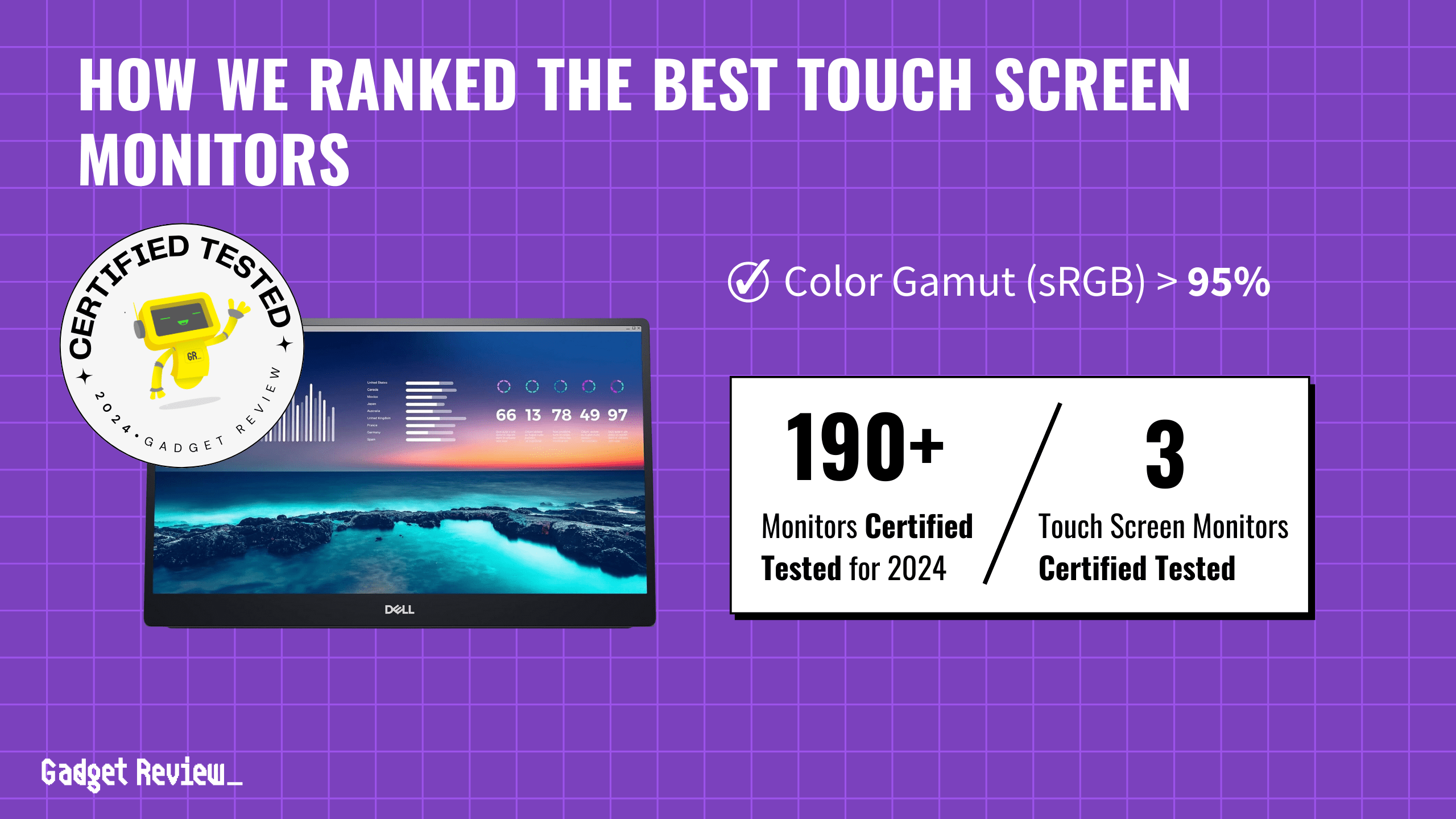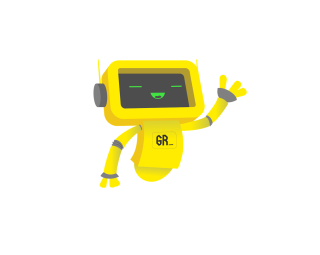When looking for the best touch screen monitors, key features to prioritize include accurate touch sensitivity, vibrant color gamut coverage, and ergonomic design. These monitors should have good color accuracy, with sRGB or DCI-P3 coverage for vibrant, true-to-life colors. Other important factors include reliable brightness to counteract ambient light and ergonomic adjustments for comfortable long-term use.
Our analysis covered over 196 monitors, with only 3 earning a spot in our guide. We reviewed 320,301 customer reviews and certified the testing of these monitors. Notably, 71% of experts were unreliable, producing fake reviews. We filter these out using our proprietary Trust Score, ensuring that only genuine feedback informs our selections. The winning monitors performed exceptionally well in our verification process. Additionally, for those looking beyond touch functionality, our best computer monitors guide features models for a variety of needs from graphic design to everyday use.
How Did We Rank the Best Touch Screen Monitors?
Our touch screen monitor recommendations stem from a detailed review process at Gadget Review. By examining over 200 websites and analyzing both expert reviews and user feedback, we crafted a comprehensive buying guide. We identified the most critical criteria, including 1 essential test result and 1 indispensable specification, using our true score system. This meticulous approach guarantees that our guide highlights the best monitors, ensuring you receive the most accurate and reliable information for your purchase.
Our commitment to unbiased reviews is powered by our ‘True Score’ system, targeting low quality and fake reviews. When you shop through our links, you’re backing our mission. Dive deeper to see how.
Minimum Specifications
- Must have a touchscreen.
Test Criteria
- Color Accuracy: At least 95% of the (sRGB) color gamut, providing rich and vibrant colors.
Latest Updates
- 04/30/2024: Republished the list to include the best touch screen monitors based on our True Score system.
Top Touch Screen Monitors For 2025
Prices accurate at the time of publishing

Best Overall

Runner Up

Best Value

Best Budget

Best Mid-Range

Premium Pick
Asus Proart PA148CTV
Best For Portable
The Asus Proart PA148CTV offers balanced performance for general use, decent brightness, and touch responsiveness but is not ideal for gamers or color-critical work.

True Score
82803Experts
892kCustomers
Absolutely Fresh
 $319.50
$319.50Snapshot
Reasons to Buy
- Superb text clarity
- Exceptional gray uniformity
- Very low input lag and response time
- Excellent color accuracy out of the box
- Fantastic SDR color volume coverage
Reasons to Avoid
- Limited to only 60 Hz refresh rate
- No presence of wide color gamuts or HDR
- Poor native contrast ratio
- Terrible black levels
- The ergonomics could’ve been better
Specifications
Display Type LCD HDMI Inputs 1 HDR Format n/a Max Resolution 1920 x 1080 (Full HD) 
Panel Type IPS Refresh Rate 60 Hz 
Response Time 5 ms Screen size 14" 
Sync Technology n/a All Specs
Test Results
Brightness (nits) 251 Contrast Ratio (as ratio x:1) 985 Color Gamut/Accuracy % (DCI P3 xy) 70 Color Gamut/Accuracy % (DCI P3 uv) 0 Color Gamut % (sRGB Coverage xy) 97 Color Gamut % (Adobe RGB Coverage xy) 71 All Retailers
- $319.50
- $365.99$399Save $33
- $399.99
- $399.00
Our Verdict
If you don’t mind paying a premium, the Asus Proart PA148CTV offers strong performance that matches its higher cost. Its 251.0 nits of brightness ensures clear visibility across various indoor settings, from well-lit offices to dimmer homes, maintaining legibility in all lighting conditions. Despite having the lowest contrast ratio at 985:1 among its peers, this monitor produces vibrant images with sufficient depth, making it versatile for document viewing and video-watching tasks.
The monitor’s response time of 8.7 ms, compared to the Asus Rog Strix XG16AHPE’s 5.6 ms, is still quite competent for many applications. Paired with a 60 Hz refresh rate, the Asus Proart PA148CTV provides a touch experience that is responsive and smooth for most interactive tasks. An input lag of 9.1 ms further contributes to this efficiency, maintaining a level of responsiveness that makes the touchscreen experience intuitive and satisfying for users.
Covering 97.35% of the sRGB color spectrum, the Asus Proart PA148CTV is particularly well-suited for tasks requiring color accuracy. While it may not achieve the peak color precision desired by professionals in fields like graphic design or photography, its color fidelity is commendable and more than sufficient for tasks such as web browsing, casual photo editing, and office productivity applications.
Despite its higher price tag, the Asus Proart PA148CTV justifies its cost with a balanced mix of features. It might not cater to the high-end needs of gamers or professionals who need exact color accuracy, but it is a competent selection for everyday use and moderate touchscreen engagement.

Best Overall

Runner Up

Best Value

Best Budget

Best Mid-Range

Premium Pick
Dell C1422H
Best For Cheap
The Dell C1422H excels in responsiveness and value, ideal for everyday use with its low input lag and solid image quality at an affordable price.

True Score
79786Experts
86126Customers
Mixed Reviews
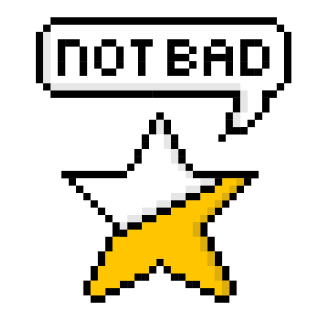 SAVE $49$298.95$249.99
SAVE $49$298.95$249.99Snapshot
Reasons to Buy
- Bright screen
- Good reflection handling
- Excellent gray uniformity
- Two USB-C ports
- Good SDR color gamut
Reasons to Avoid
- Lacks HDMI interface
- Very slow 28.4 ms response time
- Low 1,275:1 contrast ratio
Specifications
Display Type LCD HDMI Inputs 1 HDR Format Yes Max Resolution 1920 x 1080 (Full HD) 
Panel Type IPS Refresh Rate 60 Hz 
Response Time 28.4 ms Screen size 14" 
Sync Technology n/a All Specs
Test Results
Brightness (nits) 266 Contrast Ratio (as ratio x:1) 1,145 Color Gamut/Accuracy % (DCI P3 xy) 73 Color Gamut/Accuracy % (DCI P3 uv) 0 Color Gamut % (sRGB Coverage xy) 99 Color Gamut % (Adobe RGB Coverage xy) 75 All Retailers
- $249.99$299Save $49
- $279.95
- $379.99$469Save $89
Our Verdict
The Dell C1422H is a superior option for casual gamers seeking a touchscreen monitor. It boasts the lowest input lag of 8.6ms for an exceptionally tactile and swift interaction, surpassing rivals like the Asus Rog Strix XG16AHPE. Its swift 6.5ms response time enhances fluidity in display movements, effectively reducing motion blur, a crucial aspect for touchscreen displays.
This monitor delivers commendable visual quality. With a brightness level of 266.075 nits, it ensures visibility is maintained in various indoor settings. The contrast ratio of 1145:1 provides visuals with considerable depth, though it may not reach the sharpness offered by top-tier models. While the color fidelity, with 73.10% DCI P3 and 98.90% sRGB coverage, suffices for everyday tasks, it might fall short for those in graphic design or photo editing professions.
The Dell C1422H balances affordability and key features, making it ideal for users who prioritize value without sacrificing fundamental capabilities. It’s suitable for office tasks, casual gaming, or media consumption. Nevertheless, its low 60 Hz refresh rate makes it unsuitable for activities demanding higher performance, like advanced gaming or professional video editing.
Offering an appealing blend of low input delay, satisfactory visual quality, and a budget-friendly price point, the Dell C1422H touchscreen monitor is a dependable option for everyday use. It caters to those in search of consistent performance.

DON’T SEE WHAT YOU’RE LOOKING FOR?
When considering a new display, the debate between LCD vs LED monitors for eyes is crucial, especially for those concerned with eye strain and energy efficiency. LED monitors often provide better brightness and contrast, potentially reducing eye fatigue during prolonged use. Proper maintenance, like knowing how to clean a monitor without streaks, is also vital to ensure clear, unobstructed views and protect your eyes from strain caused by smudges and dust.
Additionally, the monitor viewing angle significantly influences your viewing experience. Monitors with wider viewing angles offer consistent colors and clarity from various positions, enhancing comfort and reducing the need to adjust your seating frequently.

Best Overall

Runner Up

Best Value

Best Budget

Best Mid-Range

Premium Pick
Asus Rog Strix XG16AHPE
Best For Asus
The Asus Rog Strix XG16AHPE excels in bright rooms and competitive gaming, with unmatched brightness, rapid response time, and superb color accuracy.

True Score
71713Experts
76204Customers
Mixed Reviews
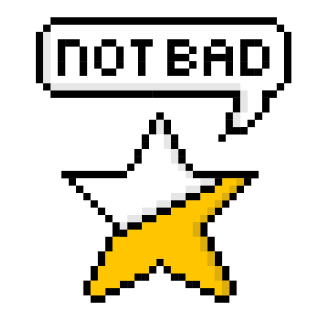 $449.99
$449.99Snapshot
Reasons to Buy
- It comes with a built-in high-capacity 7800mAh battery
- Exceptionally low input lag and response time
- Supremely wide viewing angles
- Extremely sturdy built-in fold-out kickstand
- Native 144 Hz display refresh rate
Reasons to Avoid
- It does not have HDMI 2.1
- Limited to only 8-bit color
- No presence of Black Frame Insertion feature
- Limited color gamuts
- Mediocre native contrast ratio and black levels
Specifications
Display Type LCD HDMI Inputs 1 HDR Format n/a Max Resolution 1920 x 1080 (Full HD) 
Panel Type IPS Refresh Rate 144 Hz 
Response Time 3 ms Screen size 15.6" 
Sync Technology G-Sync All Specs
Test Results
Brightness (nits) 295 Contrast Ratio (as ratio x:1) 1,216 Color Gamut/Accuracy % (DCI P3 xy) 73 Color Gamut/Accuracy % (DCI P3 uv) 0 Color Gamut % (Adobe RGB Coverage xy) 74 Color Gamut % (sRGB Coverage xy) 99 All Retailers
- $449.99
Our Verdict
For those seeking a touchscreen monitor that excels in bright environments, the Asus Rog Strix XG16AHPE stands out with its unparalleled brightness of 295.0 nits. Its low reflection rate of 5.2% further enhances its suitability for use in areas with significant ambient light and ensures clear, sharp visuals. With a contrast ratio of 1215.5:1, it edges out the Dell C1422H in terms of image depth. The monitor’s color accuracy is also top-notch, with a 99.3% sRGB color gamut coverage, making it suitable for precision-required tasks such as color grading or digital art.
Furthermore, its high refresh rate of 144 Hz makes it suitable for competitive gamers who rely on high frame rates for optimal performance. Compared to the 8.7 ms response time of the Asus Proart PA148CTV, the Asus Rog Strix XG16AHPE’s faster 5.6 ms response time is a significant advantage, especially for a touchscreen monitor. It minimizes motion blur and supports swift on-screen interactions. It maintains a highly responsive touch interface with an input lag of just 9.0 ms.
While it may not be the most budget-friendly option on the market, the Asus Rog Strix XG16AHPE’s blend of quick touchscreen responsiveness, superior brightness, and accurate color rendition offers excellent value. Its performance is stellar in well-lit spaces, and the rapid response time makes it an outstanding choice for gaming enthusiasts and professionals. The Asus Rog Strix XG16AHPE is a compelling option for many users, delivering more than just the basics.
Did you know 71% of computer monitor reviewers are untrustworthy?
Our research found only 33 of 110+ computer monitor reviewers as of December 2025 can be trusted. This is why Gadget Review is committed to calculating the most accurate product scores on the web.
To do this, we give every computer monitor review site a Trust Rating, which measures how trustworthy the site and their testing claims are. We then leverage AI & a machine learning model to combine and calculate the Trust Rating with data from experts and consumers to deliver the True Score, the web’s most accurate product quality rating.
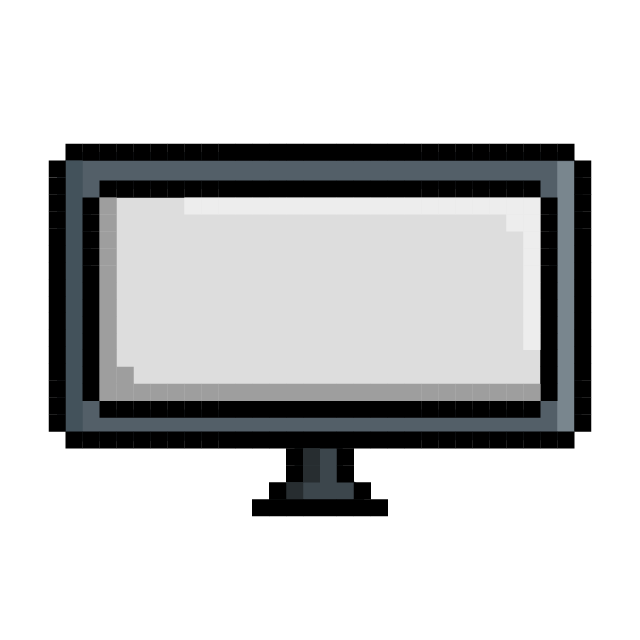 320,301
320,301Monitor Reviews Analyzed

196
Total Products Analyzed
Which Criteria Matters for Testing Best Touch Screen Monitors?
By focusing on these criteria (1 required), anyone can quickly and easily compare these computer monitors and how they’ll perform. This helps you make an informed decision and purchase the best gaming monitor!
| CRITERIA | RANGE | REQUIRED | DEFINITION |
|---|---|---|---|
| Color Gamut % (sRGB Coverage xy) | > 95% | Yes | How much of the sRGB color gamut is covered by the monitor, which helps indicate color accuracy for web content and games. |
Our Trusted Data Sources
We looked at 110+ computer monitor reviewers and found that 33 are trustworthy (60%+ Trust Rating). The three we have listed below are our most trusted for computer monitors.
- Samuel Breton – Rtings, MuckRack
- Chris Eberle – Tom’s Hardware, LinkedIn
- Tony Hoffman – PC Mag, MuckRack
Interested in a comprehensive analysis of our data sources? We’ve got you covered. Below, you’ll find a detailed list of every computer monitor review website we’ve identified, organized by their respective Trust Ratings from highest to lowest. But we didn’t stop there. We’ve meticulously reviewed each publication and verified the data by checking whether the authors have bio links to MuckRack or LinkedIn. We’re committed to not only checking the facts but ensuring their veracity.
Computer Monitor Test Data & Results
1. Color Gamut % (sRGB Coverage xY) Test Results
Color Gamut % (sRGB Coverage xy)
> 95%
Acceptable range of performance
Definition: The amount of the sRGB gamut that the monitor covers.
Units of Measurement: %
Tools to Measure: Colorimeter
Why It’s Important:
The sRGB color gamut is the most commonly used gamut for most colors when browsing the web, watching videos on the web on sites like YouTube, and when playing video games.
Since color gamut comes in a variety of different types, there’s bound to be some confusion as to which is meant for what. sRGB is an extremely common gamut that is used for the vast majority of web content, including how YouTube videos display, and is the primary gamut used for video games.
If you’re looking for accurate colors while web browsing, watching videos or playing games, you’re going to want a coverage of at least 90%. Higher is always better and hitting 100% means that if you correctly calibrate your monitor, you should be seeing content exactly as it was intended. Higher than 100% means that more than just the standard gamut has been covered, which can create more saturated and vivid colors. Coming in under 100% means the colors are less accurate, though this doesn’t become a major issue until you start to fall under 90%.
Color Gamut SRGB (in %; higher is better)
Best Touch Screen Monitors: Mistakes To Avoid
- Not Considering the type of Touch Technology: Just as there are different types of monitors, touch screen monitors employ different touch technologies, such as resistive, capacitive, infrared, or surface acoustic wave (SAW). Each technology has its advantages and limitations in terms of accuracy, responsiveness, durability, and multitouch capabilities. Research and understand the differences to choose the technology that best suits your needs.
- Overlooking Screen Size and Resolution: Ensure the touch screen monitor’s size and resolution align with your intended use. Consider factors such as display size, aspect ratio, and resolution (e.g., Full HD, 4K) to ensure optimal viewing and touch accuracy. For those needing flexibility and mobility without compromising on quality, exploring the best portable monitors can provide a solution that combines convenient size with high resolution, ideal for professionals and gamers on the go.
- Ignoring Compatibility: Check the compatibility of the touch screen monitor with your operating system (e.g., Windows, macOS, Linux) and devices (e.g., desktops, laptops, tablets). Some touch screen monitors may require specific drivers or software for full functionality, so ensure compatibility with your setup.
- Neglecting Touch Responsiveness: Test the touch responsiveness of the monitor before purchasing. Inaccurate or laggy touch response can be frustrating, especially for tasks like drawing or precise interactions. Look for touch screens with fast and accurate response times to enhance user experience.
The Best Touch Screen Monitors Tests Compared
Product |
True Score
|
Brightness
|
Contrast Ratio
|
Color Gamut (DCI P3)
|
Color Gamut (sRGB)
|
Input Lag
|
Response Time (ms)
|
Reflections %
| |
|---|---|---|---|---|---|---|---|---|---|
| 82 |
|
|
|
|
|
|
| $319.50 |
| 79 |
|
|
|
|
|
|
| $249.99 $299 $49 |
| 71 |
|
|
|
|
|
|
| $449.99 |