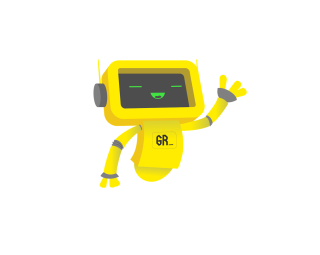Choosing the best monitor for a MacBook Pro involves prioritizing image quality, connection options, and ergonomic features. Top monitors should offer excellent contrast ratios, accurate color gamut coverage, and high brightness levels to adapt to various lighting conditions. Look for monitors with DisplayPort or USB-C connections, ensuring seamless compatibility with your MacBook Pro. Essential ergonomic features like adjustable height, tilt, and rotation help maintain comfort during long work sessions, while low input lag and high refresh rates provide a smoother user experience.
From analyzing 196 monitors and 320,344 reviews, we identified 5 top-performing models for MacBook Pro. Our rigorous evaluation filtered out 71% of untrustworthy experts and certified products as tested, ensuring reliable recommendations. Our approach combines the True Score system and proprietary Trust Score to highlight the best monitors. These models excelled in brightness, color accuracy, and ergonomic adjustability, making them ideal for MacBook Pro users seeking high-quality displays for work or creative tasks.
How Did We Rank the Best Monitors for MacBook Pro?
We conducted an in-depth review of over 200 websites to compile our guide on the best monitors for MacBook Pro. By analyzing expert reviews and customer feedback, we identified the essential criteria, including 2 required test results, 1 nice-to-have features, and 1 must-have specifications. Our true score method ensures that our recommendations are based on the most accurate and relevant data available, helping you find the perfect monitor for your MacBook Pro.
Our commitment to unbiased reviews is powered by our ‘True Score’ system, targeting low quality and fake reviews. When you shop through our links, you’re backing our mission. Dive deeper to see how.
Minimum Specifications
- Must have a DisplayPort.
Test Criteria
- Contrast Ratio: 1000:1 or higher (infinite), offering deep blacks and bright whites for an exceptional viewing experience.
- Color Accuracy: At least 90% of the DCI P3 color gamut, providing rich and vibrant colors.
“Nice To Haves”
- Reflections: less than 6%.
Latest Updates
- 04/29/2024: Published the list of best monitors for Macbook Pro based on our True Score system.
Top Best Monitors for MacBook Pro For 2026
Prices accurate at the time of publishing

Best Overall

Runner Up

Best Value

Best Budget

Best Mid-Range

Premium Pick
Asus ROG PG27AQDM
Best For Gaming
The Asus ROG PG27AQDM offers top-tier performance and vibrant visuals, making it an exceptional choice for MacBook Pro users seeking premium quality.

True Score
868910Experts
906kCustomers
Absolutely Fresh
 SAVE $90$749.00$659.00
SAVE $90$749.00$659.00Snapshot
Reasons to Buy
- Stellar Picture Quality
- Fast Response Time
- Low Input Lag
- High Refresh Rate and VRR Support
- Wide Viewing Angles
Reasons to Avoid
- No HDMI 2.1 Support
- Low Overall Brightness
Specifications

Aspect Ratio 16:9 
Available Inputs 3.5mm, DisplayPort, HDMI, USB 
Bluelight Filter Yes 
Built-In Speakers Yes 
Built-In Webcam No 
Curved Screen No Display Type LED 
Flicker Free Yes HDMI Inputs 2 HDR Format HDR10 High Dynamic Range (HDR) Yes Max Resolution 2560 x 1440 
Panel Type OLED Refresh Rate 240 Hz 
Response Time 0.03 ms 
Rotating Screen Yes Screen size 26.5" 
Sync Technology AMD FreeSync, G-Sync All Specs
Test Results
Brightness (nits) 311 Contrast Ratio (as ratio, x:1) 0 Color Gamut/Accuracy % (DCI P3 xy) 95 Color Gamut/Accuracy % (DCI P3 uv) 0 Color Gamut % (Adobe RGB Coverage xy) 90 Color Gamut % (sRGB Coverage xy) 100 Color Gamut % (Rec. 2020 Coverage xy) 71 Color Gamut % (Rec. 709 Coverage xy) 0 Input Lag (ms) 11 Response Time (ms) 2 Reflections % (Total Reflections) 2 Horizontal Viewing Angle (Washout Left) 70 Horizontal Viewing Angle (Washout Right) 70 Vertical Viewing Angle (Washout Above) 70 Vertical Viewing Angle (Washout Below) 70 All Retailers
- $659.00$749Save $90
Availability
In StockFree Shipping
No - $757.50
Availability
In StockFree Shipping
No
Our Verdict
If you’re willing to pay a premium, the Asus ROG PG27AQDM is an exceptional choice for MacBook Pro users, especially those valuing high frame rates and visual quality. Its 240 Hz refresh rate is ideal for competitive gamers seeking seamless motion. The swift 2.1 ms response time ensures smooth, sharp, fast-paced action. Coupled with a low 13.9 ms input lag, it delivers a responsive and immersive experience, perfect for gaming and productivity on a MacBook Pro.
The Asus ROG PG27AQDM boasts remarkable color accuracy and a 94.90% DCI P3 color gamut, making it ideal for MacBook Pro users, especially creatives. It offers vivid, lifelike visuals for work and leisure. Though its peak brightness is slightly lower at 311.2 nits compared to the HP OMEN 27QS, its color capabilities, and low 2% reflection rate to minimize glare make it an ideal choice for color-critical tasks in diverse lighting environments. Additionally, its contrast ratio of 1042:1 enriches the visual experience, bringing depth to the blacks and enhancing overall image quality.
The PG27AQDM is user-centric. It features AMD FreeSync technology for smooth visuals without screen tearing and a flicker-free backlight with a blue light filter to reduce eye strain, which is beneficial for long work sessions on a MacBook Pro. Its rotating screen offers added flexibility, ideal for multi-monitor setups or users preferring portrait orientation for specific tasks.
Despite its premium price point, the Asus ROG PG27AQDM stands out for its remarkable performance and thoughtful features. It is a compelling choice for MacBook Pro users seeking a high-quality display for gaming, creative work, or everyday use. Its blend of high refresh rates, impressive color accuracy, and user-centric design ensures a premium experience that aligns well with MacBook Pro enthusiasts’ expectations.

Best Overall

Runner Up

Best Value

Best Budget

Best Mid-Range

Premium Pick
Corsair Xeneon 27QHD240
The Corsair Xeneon 27QHD240 offers top-tier gaming performance and color accuracy for MacBook Pro users, perfect for competitive gaming and professional tasks.

True Score
838410Experts
90336Customers
Absolutely Fresh
 $999.99
$999.99Snapshot
Reasons to Buy
- Excellent OLED Picture Quality
- Ultra-Fast Response Time
- Low Input Lag
- High Refresh Rate and VRR Support
Reasons to Avoid
- Lower Peak Brightness Levels
- Higher Input Lag with Different Refresh Rates
- Potential OLED Burn-In
Specifications

Available Inputs 3.5mm, DisplayPort, HDMI, USB 
Bluelight Filter Yes 
Built-In Speakers No 
Built-In Webcam No 
Curved Screen No Display Type OLED 
Flicker Free Yes HDMI Inputs 2 HDR Format HDR10 High Dynamic Range (HDR) Yes Max Resolution 2560 x 1440 
Panel Type OLED Refresh Rate 240 Hz 
Response Time 0.03 ms 
Rotating Screen Yes Screen size 27" 
Sync Technology AMD FreeSync, G-Sync All Specs
Test Results
Brightness (nits) 318 Contrast Ratio (as ratio, x:1) 9,473 Color Gamut/Accuracy % (DCI P3 xy) 96 Color Gamut/Accuracy % (DCI P3 uv) 0 Color Gamut % (Adobe RGB Coverage xy) 90 Color Gamut % (sRGB Coverage xy) 107 Color Gamut % (Rec. 2020 Coverage xy) 70 Color Gamut % (Rec. 709 Coverage xy) 0 Input Lag (ms) 14 Response Time (ms) 1 Reflections % (Total Reflections) 2 Horizontal Viewing Angle (Washout Left) 70 Horizontal Viewing Angle (Washout Right) 70 Vertical Viewing Angle (Washout Above) 70 Vertical Viewing Angle (Washout Below) 70 All Retailers
- $999.99
Availability
In StockFree Shipping
Yes - $999.99
Availability
Free Shipping
Yes - $1,103.65
Availability
In StockFree Shipping
No
Our Verdict
For MacBook Pro users, especially those engaged in competitive gaming and requiring precise, blur-free imagery, the Corsair Xeneon 27QHD240 stands out. Its unparalleled 0.8 ms response time and swift 240 Hz refresh rate are crucial for those critical gaming moments, ensuring fluidity and precision. Its low 13.6 ms input lag provides a seamless interface for interactive applications, while AMD FreeSync supports smooth motion for a tear-free experience in fast-paced games and videos.
Including OLED technology enhances contrast and brings depth to the visual experience, making every detail pop. With its 317.53 nits of brightness, the monitor maintains clarity in diverse lighting environments, be it a well-lit workspace or a home office. Its 1.8% total reflection percentage translates to minimal glare, a significant advantage in brightly lit spaces. Boasting 96.10% DCI P3 color gamut coverage, the Xeneon 27QHD240 excels in color-sensitive tasks and meets the high color standards of MacBook Pro users.
Designed for user comfort, the monitor offers a rotating screen for optimal viewing angles, flicker-free technology to prevent eye strain, and a blue light filter for extended work or gaming sessions. While it may have a higher price tag than competitors like the Tempest GP27U, its superior response time and the vibrant display quality offered by its OLED panel make it a worthwhile investment for MacBook Pro users searching for premium features.
The Corsair Xeneon 27QHD240 is a solid choice for MacBook Pro enthusiasts looking for a monitor that combines high-end gaming performance with the color accuracy needed for professional work, making it a versatile addition to any setup.

Best Overall

Runner Up

Best Value

Best Budget

Best Mid-Range

Premium Pick
HP OMEN 27QS
The HP OMEN 27QS delivers top-notch performance at a budget-friendly price, ideal for MacBook Pro users prioritizing seamless visuals and responsiveness.

True Score
83834Experts
901kCustomers
Absolutely Fresh
 $239.00
$239.00Snapshot
Reasons to Buy
- Good Image quality
- Low response time
- Low input lag
- High refresh rate
Reasons to Avoid
- Low contrast ratio
Specifications

Aspect Ratio 16:9 
Available Inputs 3.5mm, DisplayPort, HDMI, USB 
Bluelight Filter Yes 
Built-In Speakers Yes 
Built-In Webcam No 
Curved Screen No Display Type LED 
Flicker Free Yes HDMI Inputs 2 HDR Format HDR10, HDR400 High Dynamic Range (HDR) Yes Max Resolution 2560 x 1440 
Panel Type IPS Refresh Rate 240 Hz 
Response Time 1 ms 
Rotating Screen Yes Screen size 27" 
Sync Technology AMD FreeSync Premium, G-Sync All Specs
Test Results
Brightness (nits) 390 Contrast Ratio (as ratio, x:1) 1,014 Color Gamut/Accuracy % (DCI P3 xy) 94 Color Gamut/Accuracy % (DCI P3 uv) 0 Color Gamut % (Adobe RGB Coverage xy) 86 Color Gamut % (sRGB Coverage xy) 100 Color Gamut % (Rec. 2020 Coverage xy) 68 Color Gamut % (Rec. 709 Coverage xy) 0 Input Lag (ms) 9 Response Time (ms) 4 Reflections % (Total Reflections) 5 Horizontal Viewing Angle (Washout Left) 32 Horizontal Viewing Angle (Washout Right) 33 Vertical Viewing Angle (Washout Above) 26 Vertical Viewing Angle (Washout Below) 27 All Retailers
- $239.00
Availability
In StockFree Shipping
No - $249.99$429Save $179
Availability
In StockFree Shipping
No - $335.99$480Save $144
Availability
Free Shipping
Yes
Our Verdict
The HP OMEN 27QS stands out for MacBook Pro users seeking a budget-friendly monitor that doesn’t compromise on performance. Its standout input lag of 8.5 ms ensures a snappy interface, perfect for gaming and productivity. Offering a smooth visual experience with a 4.2 ms response time and supporting AMD FreeSync Premium, the OMEN 27QS maintains a crisp 240 Hz refresh rate, ensuring fluid gameplay and smooth graphics without screen tearing. This particularly benefits MacBook Pro users engaged in graphic design or video editing, where seamless motion and precision are key.
With a peak brightness of 389.5 nits, only surpassed by the Tempest GP27U, this monitor excels in well-lit environments, making it a great fit for setups in bright rooms or areas with significant ambient light. Moreover, with a contrast ratio of 1014:1, the OMEN 27QS offers deep blacks and vivid highlights, enhancing the visual experience for users. While it has a slightly higher reflection rate of 4.8% compared to some competitors, its superior brightness makes it a formidable choice for MacBook Pro enthusiasts. With an impressive 94.40 DCI P3 color gamut coverage, the OMEN 27QS guarantees vibrant and accurate colors, essential for tasks requiring precise color matching.
Balancing cost with performance, the OMEN 27QS includes user-friendly features like a rotating screen and flicker-free technology to maximize comfort during extended use. Whether for gaming with high refresh rates and quick response times or for creative work demanding accurate color fidelity, the OMEN 27QS is an excellent option for MacBook Pro users looking for quality and affordability.
Did you know 71% of computer monitor reviewers are untrustworthy?
Our research found only 33 of 110+ computer monitor reviewers as of January 2026 can be trusted. This is why Gadget Review is committed calculating the most accurate product scores on the web.
To do this, we give every computer monitor review site a Trust Rating, which measures how trustworthy the site and their testing claims are. We then leverage AI & a machine learning model to combine and calculate the Trust Rating with data from experts and consumers to deliver the True Score, the web’s most accurate product quality rating.
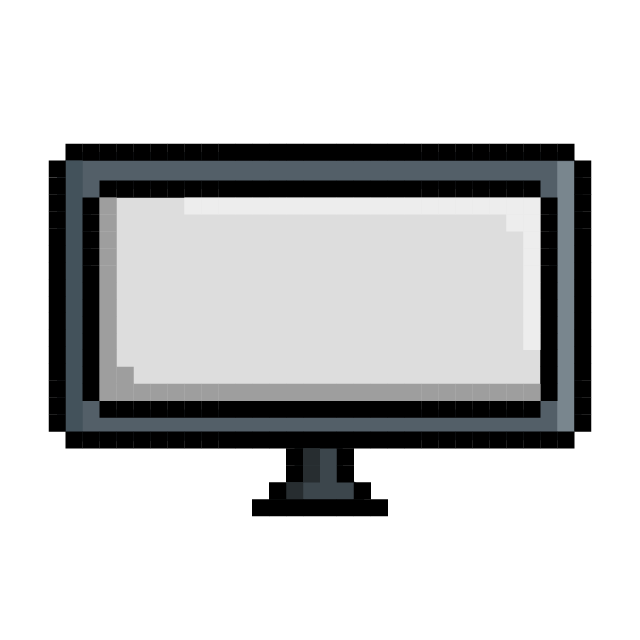 320,344
320,344Monitor Reviews Analyzed

196
Total Products Analyzed

Best Overall

Runner Up

Best Value

Best Budget

Best Mid-Range

Premium Pick
Dell Alienware AW3423DW
The Dell Alienware AW3423DW offers MacBook Pro users premium color accuracy and immersive viewing, ideal for creative tasks and media consumption.

True Score
828514Experts
872kCustomers
Absolutely Fresh
 $799.99
$799.99Snapshot
Reasons to Buy
- Spectacular image quality
- Ultra-fast response time
- Low Input lag
- High native refresh rate
Reasons to Avoid
- Bright surroundings reduce black levels
- Not suited for gaming consoles
Specifications

Aspect Ratio 21:9 
Available Inputs 3.5mm, DisplayPort, HDMI, USB 
Bluelight Filter Yes 
Built-In Speakers No 
Built-In Webcam No 
Curved Screen Yes Display Type OLED 
Flicker Free Yes HDMI Inputs 1 HDR Format HDR10, HDR400 High Dynamic Range (HDR) Yes Max Resolution 3440 × 1440 
Panel Type n/a Refresh Rate 165 Hz 
Response Time 0.1 ms 
Rotating Screen No Screen size 34" 
Sync Technology AMD FreeSync Premium Pro, G-Sync Ultimate All Specs
Test Results
Brightness (nits) 241 Contrast Ratio (as ratio, x:1) 0 Color Gamut/Accuracy % (DCI P3 xy) 100 Color Gamut/Accuracy % (DCI P3 uv) 0 Color Gamut % (Adobe RGB Coverage xy) 96 Color Gamut % (sRGB Coverage xy) 100 Color Gamut % (Rec. 2020 Coverage xy) 79 Color Gamut % (Rec. 709 Coverage xy) 0 Input Lag (ms) 16 Response Time (ms) 2 Reflections % (Total Reflections) 1 Horizontal Viewing Angle (Washout Left) 70 Horizontal Viewing Angle (Washout Right) 70 Vertical Viewing Angle (Washout Above) 70 Vertical Viewing Angle (Washout Below) 70 All Retailers
- $799.99
Availability
In StockFree Shipping
Yes - $914.95
Availability
In StockFree Shipping
No
Our Verdict
If you are looking for a monitor for your MacBook Pro, the Dell Alienware AW3423DW is an excellent option for premium color fidelity and an immersive experience, particularly in less brightly lit rooms. Its 99.80% DCI P3 color gamut coverage ensures vibrant and accurate colors, perfect for enjoying media and engaging in creative projects.
While not as bright as some models like the Corsair Xeneon 27QHD240, its curved OLED screen delivers 241.4 nits of brightness for an enveloping cinematic experience ideal for movie lovers and enhances overall media enjoyment. With a low total reflection percentage of 1.4%, it performs admirably in environments where glare could be an issue
The monitor’s versatility makes it a solid match for MacBook Pro users’ diverse demands. Despite its premium price, the Alienware AW3423DW’s high-end features and superior build quality provide good value. The quick 2 ms response time minimizes motion blur, ensuring crisp, fluid visuals. Although its 20.5 ms input lag may not cater to the most competitive gamers, it’s more than adequate for casual gaming and video playback on a MacBook Pro. Support for AMD FreeSync Premium Pro and a 165 Hz refresh rate further boost the gaming experience, making it smoother and more enjoyable.
One of this monitor’s strengths is its adaptability to different environments. For MacBook Pro enthusiasts who prioritize top-notch color quality, a fast response time, and an engaging viewing experience, the Dell Alienware AW3423DW is a premium choice. It stands out not for its brightness or affordability but for its distinctive features and quality construction, making it a sound investment in enhancing the MacBook Pro’s capabilities.

DON’T SEE WHAT YOU’RE LOOKING FOR?
For assistance with resolving any display issues involving the signal, check out our page on how to fix any monitor signal problems. If you’re experiencing delays in your monitor’s responsiveness, visit our guide on how to fix a monitor’s input lag for effective solutions.
If you want a versatile all-in-one solution, our guide to the best TV monitors can help you find a model that fits both work and play. For the ultimate gaming experience on your console, check out our guide to the top-rated monitor for Nintendo Switch.

Best Overall

Runner Up

Best Value

Best Budget

Best Mid-Range

Premium Pick
Tempest GP27U
The Tempest GP27U excels for MacBook Pro users in bright environments, offering unmatched brightness and color accuracy for professional tasks.

True Score
73745Experts
7861Customers
Mixed Reviews
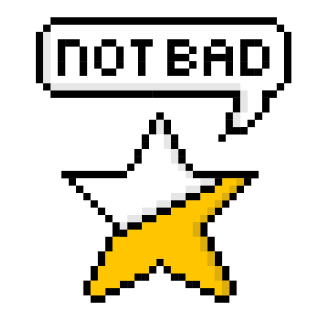 SAVE $372$871.67$499.95
SAVE $372$871.67$499.95Snapshot
Reasons to Buy
- Excellent Picture Quality
- Fast Response Time
- Low Input Lag
- Flexible Refresh Rates
Reasons to Avoid
- Needs Calibration
- Poor Viewing Angles
- KVM Switch Needs Work
Specifications

Aspect Ratio 16:9 
Available Inputs 3.5mm, DisplayPort, HDMI, USB 
Bluelight Filter Yes 
Built-In Webcam No 
Curved Screen No Display Type IPS 
Flicker Free Yes HDMI Inputs 2 HDR Format HDR10 High Dynamic Range (HDR) Yes Max Resolution 3840 x 2160 (4k) 
Panel Type Flat Series Refresh Rate 160 Hz 
Response Time 1 ms 
Rotating Screen Yes Screen size 27" 
Sync Technology AMD FreeSync All Specs
Test Results
Brightness (nits) 570 Contrast Ratio (as ratio, x:1) 1,043 Color Gamut/Accuracy % (DCI P3 xy) 102 Color Gamut/Accuracy % (DCI P3 uv) 0 Color Gamut % (Adobe RGB Coverage xy) 100 Color Gamut % (sRGB Coverage xy) 100 Color Gamut % (Rec. 2020 Coverage xy) 84 Color Gamut % (Rec. 709 Coverage xy) 0 Input Lag (ms) 17 Response Time (ms) 5 Reflections % (Total Reflections) 6 Horizontal Viewing Angle (Washout Left) 27 Horizontal Viewing Angle (Washout Right) 32 Vertical Viewing Angle (Washout Above) 35 Vertical Viewing Angle (Washout Below) 31 All Retailers
- $499.95$872Save $372
Availability
In StockFree Shipping
No Availability
Free Shipping
Our Verdict
For MacBook Pro users who often work in brightly lit environments, the Tempest GP27U is the most luminous option available, boasting an unparalleled brightness of 570.22 nits. This feature is particularly advantageous for those who work in spaces flooded with natural light, ensuring the screen remains visible and clear. Despite a higher total reflection percentage of 5.5%, which might introduce some glare, the GP27U compensates with a contrast ratio of 1043:1, enhancing the depth of blacks and overall image clarity. With its exceptional 101.80% DCI P3 color gamut coverage, the GP27U delivers high color fidelity, making it a perfect fit for MacBook Pro users engaged in color-critical tasks.
While its 4.6 ms response time provides a satisfactory visual experience, it may not be the top choice for ultra-fast-paced content. However, its input lag of 16.9 ms is sufficiently low for most gaming and multimedia tasks, perfectly aligning with MacBook Pro users’ needs. Additional features like a rotating screen and flicker-free technology enhance the monitor’s ergonomics and comfort, which are essential for long work or gaming sessions common among MacBook Pro users. These user-focused features are designed to improve your overall experience with the GP27U.
The Tempest GP27U offers an excellent balance of brightness, color accuracy, and usability. It might not be the best for high-speed gaming due to its response time, but its high brightness and near-perfect color gamut make it a superb choice for professionals who require a bright and color-accurate monitor.
Category Snapshot
Computer Monitors
- Total Brands/Products Tested
27 Brands, 196 Products
- Top 2 Brands
Dell, HP
- Price Range (Budget-Premium)
$100-$1,500
- Average True Score
74.46
- Important Test Criteria
Brightness (cd/m2)
Contrast Ratio (1000:1) - Most Trusted Testers

- Top Monitor Experts
- Typical Warranty
2 years
- Covered by Insurance
Yes – AKKO
Which Criteria Matters for Testing Best Monitors for MacBook Pro?
By focusing on these criteria (2 required, 1 nice to have), anyone can quickly and easily compare these computer monitors and how they’ll perform. This helps you make an informed decision and purchase the best monitors for Macbook Pro.
| CRITERIA | RANGE | REQUIRED | DEFINITION |
|---|---|---|---|
| Contrast Ratio | >1000:1 | Yes | The difference in brightness between the whites (lit sections) and blacks (dim or unlit sections) of a monitor panel. |
| Color Gamut (DCI P3 xy) | > 90% | Yes | How much of the DCI P3 xy color gamut is covered by the monitor, which helps indicate color accuracy for HDR content, which includes certain movies. |
| Reflections | < 6% | No (Nice to have) | The total amount of light, in percentage, your monitor reflects. |
Our Trusted Data Sources
We looked at 110+ computer monitor reviewers and found that 33 are trustworthy (60%+ Trust Rating). The three we have listed below are our most trusted for computer monitors.
- Samuel Breton – Rtings, MuckRack
- Chris Eberle – Tom’s Hardware, LinkedIn
- Tony Hoffman – PC Mag, MuckRack
Interested in a comprehensive analysis of our data sources? We’ve got you covered. Below, you’ll find a detailed list of every computer monitor review website we’ve identified, organized by their respective Trust Ratings from highest to lowest. But we didn’t stop there. We’ve meticulously reviewed each publication and verified the data by checking whether the authors have bio links to MuckRack or LinkedIn. We’re committed to not only checking the facts but ensuring their veracity.
Computer Monitor Test Data & Results
1. Contrast Ratio (as ratio, x:1) Test Results
Contrast Ratio
> 1000:1
Acceptable range of performance
Definition: How bright the monitor will get, usually under specific testing conditions, like 10% windows (which means 10% of the screen is a white box.)
Units of Measurement: Ratio
Tools to Measure: Luminance meter or photometer or colorimeter
Why It’s Important:
Contrast ratio is how dynamic images are given detail and dramatic effect, with very dark areas appearing truly dark, while bright areas are bright and pop.
Contrast ratio is responsible for making images appear “dynamic” and “dramatic.” By having a good contrast ratio, a monitor is able to recreate dramatic differences between light and dark spots in scenes, images and games accurately.
At a minimum, we recommend a contrast ratio of 1000:1, as this will do a good enough job at allow for detail in dark scenes and images. If contrast ratio gets too low, the picture quality suffers, and the monitor performs worse across the board, no matter the lighting condition. By getting a monitor with a sufficiently high contrast ratio, you can ensure the picture quality doesn’t suffer, and dramatic scenes with stark shifts in lighting, whether they be in games or videos, are created as accurately as possible.
Contrast Ratio (higher is better)
2. Color Gamut/Accuracy % (DCI P3 xy) Test Results
Color gamut is responsible for making a monitor produce accurate colors when displaying a variety of content. The DCI P3 xy gamut is considered a “standard” gamut of sorts, and is used to help color grade films. Most HDR content will use this gamut at the very least (though other gamut exist) and it’s a commonly used gamut for films.
When it comes to a computer monitor, having a panel that covers at least 90% of the DCI P3 gamut means it’ll output accurate colors when watching HDR content and movies that use the gamut. If a monitor doesn’t cover enough of the gamut, it causes color inaccuracies and shifts the image quality. If you care about maintaining accuracy in the movies you watch so they look the way they were intended, this gamut needs to be properly covered.
Color Gamut/Accuracy % (DCI P3 xy)
> 90%
Acceptable range of performance
Definition: The amount of the DCI P3 xy gamut that the monitor covers.
Units of Measurement: %
Tools to Measure: Colorimeter
Why It’s Important:
Color gamut coverage is important for ensuring that a monitor is able to accurately output colors. The DCI P3 xy gamut is responsible for making movies and HDR content look the way they were intended.
Color Gamut P3 XY (in %; higher is better)
3. Reflections % (Total Reflections) Test Results
Reflections % (Total Reflections)
< 6%
Acceptable range of performance
Definition: How much light is reflected by the screen from ambient and direct light sources.
Units of Measurement: %
Tools to Measure: Camera
Why It’s Important:
Reflections and glare ruin the image quality on screen by washing out the image itself and making it hard to see what you’re doing.
When using a monitor in any kind of room outside of one that’s pitch black, the screen is going to reflect light. As the light becomes strong, you’re likely to see more light and more glare reflect off it, but depending on the coating and screen type, this can be mitigated. Good screen coatings will keep ambient light and direct light managed by reducing the impact they have on the screen. Bad reflections handling means even weak light sources will create glare that makes it hard to use the monitor.
That’s why we recommend your monitor reflect no more than 6% of the total light shining on it. This keeps glare in check, prevents image quality from being ruined, and allows you to actually see what you’re working on when using your monitor. Lower is always better, but 6% is enough to work without issue.
Reflections % (lower is better)
Best Monitors for MacBook Pro: Mistakes To Avoid
- Not checking compatibility: Ensure the monitor is compatible with your MacBook Pro. Check the connectivity options (e.g., USB-C, Thunderbolt 3) to ensure they match your MacBook’s ports. Additionally, verify if the monitor supports the necessary display standards (e.g., DisplayPort over USB-C) for seamless connectivity. If high-speed data transfer is a priority, consider choosing one of the top Thunderbolt monitors, which can enhance your workflow with superior connectivity and display quality.
- Ignoring resolution and scaling: Consider the resolution and scaling capabilities of the monitor. While higher resolutions like 4K offer sharper images and more screen real estate, they may require scaling adjustments to maintain readability. Ensure the monitor supports the appropriate resolution and scaling options for your MacBook Pro’s display preferences. If you are an avid gamer, also look into options for the top 1080p gaming monitors, which can provide excellent performance and value at a more accessible resolution.
- Neglecting color accuracy: If color accuracy is important for your work (e.g., graphic design, photo editing), choose a monitor with accurate color reproduction. Look for monitors with wide color gamut coverage (e.g., sRGB, Adobe RGB) and factory calibration for consistent and precise color representation.
- Not considering panel type: Different panel types (e.g., IPS, TN, VA) offer varying characteristics in terms of color accuracy, viewing angles, and response times. IPS panels generally provide the best color reproduction and wide viewing angles, making them suitable for color-critical tasks. Consider your specific needs and preferences when selecting the panel type.
The Best Monitors for MacBook Pro Tests Compared
Product |
True Score
|
Brightness
|
Contrast Ratio
|
Color Gamut (DCI P3)
|
Color Gamut (sRGB)
|
Input Lag
|
Response Time (ms)
|
Reflections %
| |
|---|---|---|---|---|---|---|---|---|---|
| 86 |
|
|
|
|
|
|
| $659.00 $749 $90 |
| 83 |
|
|
|
|
|
|
| $999.99 |
| 83 |
|
|
|
|
|
|
| $239.00 |
| 82 |
|
|
|
|
|
|
| $799.99 |
| 73 |
|
|
|
|
|
|
| $499.95 $872 $372 |