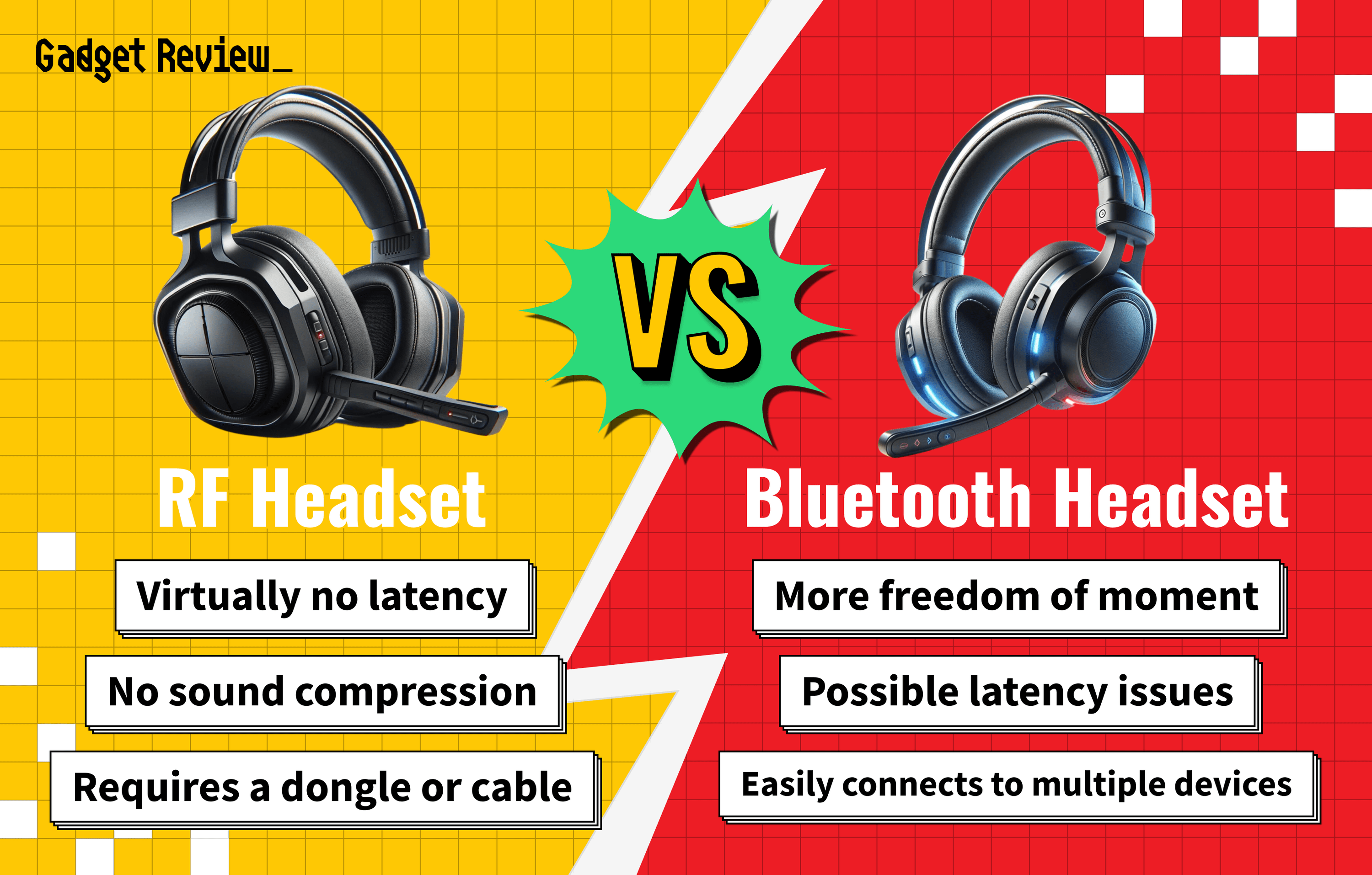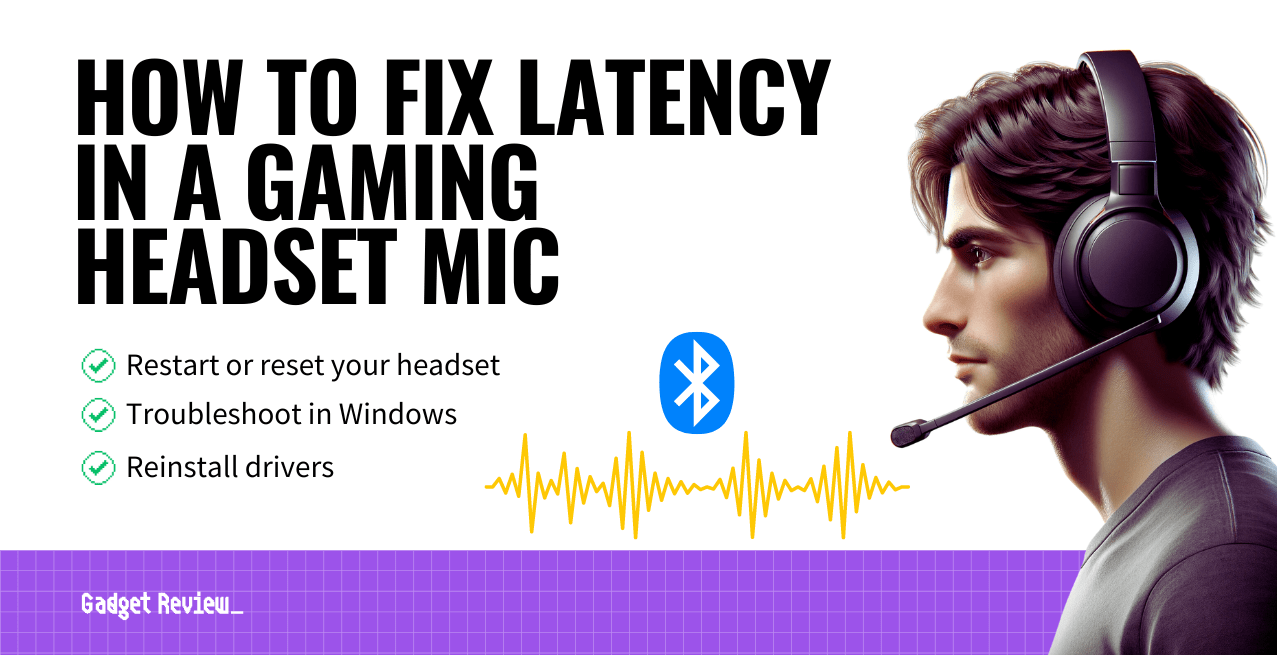It’s essential to understand basic audio technology when learning to make a wired gaming headset wireless. To do so, you will need to connect your headset to a Bluetooth adapter. This article will focus on unpacking how a Bluetooth adapter removes the need for clunky connection cables.
Key Takeaways_
- To make wireless gaming headsets, you will need a Bluetooth adapter. Make sure your Bluetooth adapter is compatible with your wired headphones.
- Plug your comfortable headset into the Bluetooth adapter. Turn the Bluetooth audio adapter on, and connect it to your console or computer.
- Using a Bluetooth audio adapter shouldn’t lower your audio quality. Play with audio settings or purchase a higher-quality Bluetooth adapter if it does.
If you have the best gaming headset, you’re halfway there. Keep reading to find out how to remove the connection cables hindering your audio experience while gaming.
What is a Bluetooth Adapter?

Techies often choose a Bluetooth adapter to lose the wired connection and switch to wireless audio.
Essentially, a Bluetooth adapter allows the transmission of a precise audio signal across devices, even if one is a wired option.
What this means is that you can make a gaming headset work with a TV because of the Bluetooth capabilities.
How to Make a Wired Gaming Headset Wireless
Using a Bluetooth adapter is easy, and anybody can do so. Having a Bluetooth 5.0 transmitter and receiver is all you need.
warning
When using wired headphones, take caution when getting up, or you could rip the audio and charging cable out of your device.
Troubleshooting is on your horizon if you’re having issues with your audio experience. The first step is learning how to make sound come from your gaming headset instead of your speakers.
insider tip
Wired headphones have better microphone quality, but wired audio has a less comfortable design.
STEP 1 Get a Bluetooth adapter
- Purchase a Bluetooth 5.0 transmitter and receiver.
- Ensure that you purchase a model that works with your wired headsets. Look for relatively high hours of battery life for your Bluetooth adapter.
STEP 2 Connect headphones to adapter
- Plug the audio cable of your fantastic headset into the Bluetooth audio adapter instead of your headphone jack. While there’s still a wired connection, it isn’t directly into your computer or console.
STEP 3 Turn the receiver on
- Turn your Bluetooth 5.0 transmitter and receiver on. Then, open up the Bluetooth settings on your computer or console.
STEP 4 Connect headphones to Bluetooth
- Choose the Bluetooth adapter from the list of direct connection options.
- Allow the connection with the Bluetooth adapter to be successfully made.
- You should now have a wireless headset with high audio quality without using the headphone jack.
- Play with the settings if the audio connection is lower than when using a wired connection.
You can also learn how to reduce gaming headset sensitivity.
All in all, you’ll be able to set up your headset for gaming. But, if you’re using a Mac, you’ll want to know how to connect a gaming headset to a Mac before you can game.