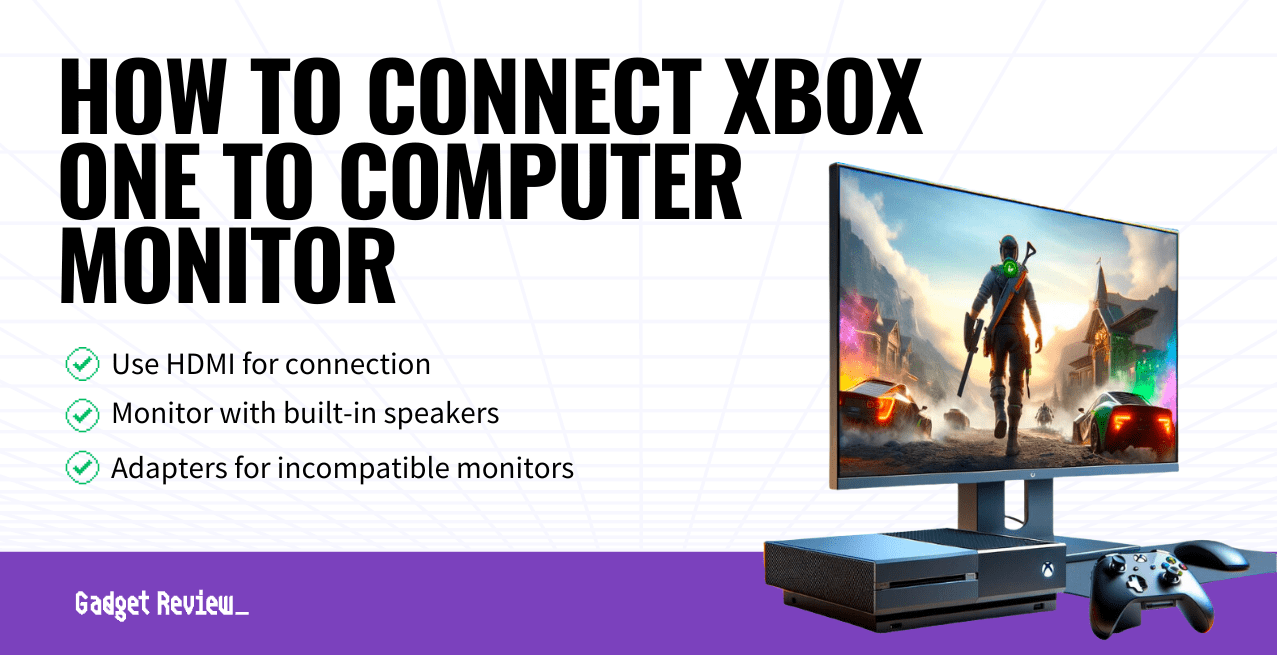To ensure the best gaming experience, it’s crucial to choose the best computer monitors that offer high refresh rates and low response times. Selecting the best computer monitors can significantly enhance your gaming sessions, providing vibrant colors and sharp images that bring your favorite games to life. To ensure the best gaming experience, consider one of the best computer monitors that offer high refresh rates and low response times. These models can significantly enhance your gaming sessions, providing vibrant colors and sharp images to bring your favorite games to life.
Key Takeaways_
- Most modern computer displays can easily accept content from an Xbox One, via the monitor’s HDMI input.
- If your monitor has built-in speakers, the audio should also stream from the HDMI cable, though you may need to use the display’s stereo input.
- If your monitor does not have an HDMI port, there are a number of different adapter options.
How to Connect Xbox One to a Computer Monitor
There are many benefits of hooking up your video game console to a dedicated PC monitor, as these displays tend to be custom-built for gaming applications. Imagine hooking your Xbox One up to one of the beautiful best 27″ monitors for cleaner visuals at your desktop. Modern screens feature low input lags and a high refresh rate, allowing for ultra-fluid control while playing competitive games.
Ways to Set Up the Xbox One to a PC Monitor
There are a number of different ways to hook a console to a PC monitor and a number of issues that could arise. Here are some general guidelines.
Related Posts:
HDMI is the Way to Go
All Xbox consoles feature an HDMI output and a large percentage of modern PC displays feature an HDMI input. Many modern displays even boast two HDMI inputs, so you won’t have to unplug your actual PC in order to run Xbox One games. The process could not be simpler. Just look for the HDMI port on your video game console and plug in an HDMI cable. Plug in the other end of the HDMI cable to the appropriate port on your computer monitor.
insider tip
The easiest way to get your Xbox One going with a computer monitor is by using the HDMI connections available on both devices.
Moreover, you can also learn how to make a wireless monitor, if you’d prefer not to deal with the hassle of cables. It’s easier than you think.
Audio Solutions
Even though HDMI to HDMI is an extremely simple process, requiring only one of the HDMI cables you already have laying around the house, you still may run into some audio problems. If your PC monitor has built-in speakers, then everything should go smoothly and the audio should simply stream from the display. If your monitor lacks speakers, however, you will need to connect an external audio device to the monitor via its 3.5 mm stereo in. If your monitor does not feature a stereo input, you may need to purchase a relevant adapter.
STAT: The Xbox One has sold nearly 50 million units as of November 2020. (Source)
Monitors Without HDMI
Not every computer monitor boasts an HDMI port. If you have an older model, for instance, it may lack one of these ports. If that is the case, you will need to purchase an adapter. We recommend going for a DVI output cable and an HDMI-to-DVI adapter, VGA with an HDMI-to-VGA adapter, or Display Port with an HDMI-to-Display Port adapter to display video. We recommend knowing what is DVI plus other input types if you’re unfamiliar with them.