What are the features that make for the best monitor with a webcam? For starters, it’s important to define that these monitors feature a built-in webcam, not an external webcam that connects via a USB cable. The webcam should offer HD camera quality, a good microphone, and comprehensive internal settings so you can adjust it to your liking.
On top of the high-quality webcam, your monitor with webcam should offer all the standard trappings of a reliable computer monitor. At a bare minimum, the best computer monitor should offer full HD screen monitor resolution so your video conferences look good. If you’re a gamer or creative professional, you may want to purchase an option with a 4K screen resolution.
The best monitor with a webcam should also offer a screen size that’s right for your needs, as well as plenty of connectivity ports. You may also want to consider an option with high-quality built-in speakers or the ability to connect to external speakers. If you keep up with maintaining your monitor setup, it should last you many years to come. Check out some of our monitor guides if you want to learn more about maintenance like how to clean a monitor screen.
Keep reading to learn more about the best monitors with webcams and how they can elevate your video conferencing and business needs to the next level.
Top Monitors with Webcam
#1 ASUS BE279QSK Computer Monitor
Award: TOP PICK
WHY WE LIKE IT: This extra-large option is fully loaded and accepts high-definition imagery. It also features a sound system so you don’t have to worry about having an external system to play music or other audio.
- Has a blue light filter
- Features a sound system
- Fully high-definition option
- Some models may malfunction
The fully integrated webcam is a huge plus in this model. Since it’s high definition, you’ll always be in the best light possible on calls. It’s also incredibly adjustable, with multiple options for settings. You can use it for video conferences, online classes, meetings, and more. Unfortunately, the refresh rate does leave something to be desired. And some consumers say that the monitor doesn’t look good if you run it with 8-bit colors.
You’ll enjoy extensive options for connectivity. This model accepts DisplayPort, D-sub, USB, HDMI, an earphone jack, and an audio-in port. This means complete flexibility so you can get your set up exactly how you want it. It has a 27-inch frameless IPS panel that measures 1920 x 1080 pixels. The ergonomic design allows a +35 degree tilt, around 180-degree swivel, and approximately 90-degree pivot. There are 150mm of height adjustment available, as well.
#2 Acer Nitro VG240Y Computer Monitor
Award: HONORABLE MENTION
WHY WE LIKE IT: You’ll be able to connect to this monitor however you’d like to since it accepts multiple connections, like a high-definition multimedia interface. You can expect a power of 2 watts per speaker for the sound system.
- Wide viewing panels
- 2 watts per speaker
- Multiple interfaces accepted
- Refresh rate could be improved
You’ll enjoy a 23.8” high definition screen that sizes in at 1920 x 1080 pixels. This widescreen IPS monitor uses AMD FreeSync Premium technology, making it an excellent choice for those who play video games. The fact that it is a Mac product means that those used to Windows will likely struggle to use it at first. However, this is easily overcome by getting used to the new operating software.
This monitor is made for gaming, so it comes fully loaded for gamers. A zero-frame design keeps your graphics crisp, while 2 different speakers allow for an immersive experience. Both speakers put out 2 watts of energy each, so you’ll hear everything. The refresh rate is 75 Hz, with a 1ms VRB response time. For ports, you can choose from a display port, an HDMI, a VGA, a USB 2.0 for the webcam, an audio-in, and an audio-out. If you’re a fan of the versatile connection ability that this monitor offers and you own a Macbook, we have a guide to the best monitor for Macbook if you want to hook your laptop up to a bigger monitor.
#3 Apple iMac Computer Monitor
Award: BEST FOR NON-WINDOWS USERS
WHY WE LIKE IT: This professionally inspected and tested model will have your heart beating if you don’t like Windows. It’s a fully loaded option that combines the beauty of a great monitor with an entire computing system.
- Professionally inspected and tested
- Fully loaded option
- Powerful M1 processor
- Very specific operating software
- Low hard drive space in base configuration
If you’re looking for a smooth aesthetic with all the features you want, this is the perfect model for you. Apple is known for creating easy-to-use operating systems, so even those totally new to macOS Ventura will find it manageable to navigate. Unfortunately, some do not like the macOS Ventura system. For those consumers, this will not be a good fit.
This system is an all-in-one solution for those who need a fantastic monitor and computing system without compromising quality. It packs in 8 gigabytes of RAM, so you always have memory to pull from. There is also a 256 GB hard drive, though depending on your usage, you may want to opt for a larger hard drive. The Apple M1 GPU will keep all images crisp and clear. It also has a 24 inch 4.5k retina display for amazing screen quality..
#4 SAMSUNG S40VA Series Computer Monitor
Award: BEST FOR VERTICAL ALIGNMENT
WHY WE LIKE IT: You’ll love the ability to work traditionally or swing it to the side to enjoy a vertical alignment. This option also has a sound system installed so you can listen to music or hear your meeting without extra wires or components.
- Switches to vertical alignment
- Has a sound system
- Includes a microphone
- Set-up process can be difficult
You’ll enjoy extra clarity due to the FHD resolution offered by this monitor. This is an IPS monitor with a wide viewing angle. A wide viewing angle on a monitor means you can get perfect color across the entire monitor without any pesky shifting. It also has facial recognition technology built-in. However, setting up your monitor can be a challenge. There are reports that most consumers need to call technical support to get things up and running.
A built-in webcam seals the deal to make this a great option. You can push the webcam down into the monitor whenever you aren’t using it, making it a more convenient option for consumers. It has VESA compatibility, so you can mount it directly to your wall if you’d like. Otherwise, easily change the position by swiveling, pivoting, or shifting the monitor using easy controls to keep it perfectly aligned with your eye level.
#5 HP Business Class HC270CR Computer Monitor
We’re sorry, this product is temporarily out of stock
Award: BEST FOR PROFESSIONAL USAGE
WHY WE LIKE IT: The refresh rate of this model reaches 60 Hz, so you’ll have a stunning image with excellent clarity. It allows for full rotation so you can position your monitor precisely as you need it. There is also a built-in mic.
- Allows for full rotation
- Has a built-in mic
- 60 Hz refresh rate
- Camera isn’t quite as clear
The native resolution of this monitor is fantastic. It features a QHD with 3560 x 1440 pixels at 60 hertz. This will keep everything smooth and running perfectly. There are quite a few cables included, like a USB-B to USB-A cable, VGA cable, USB-C cable, DisplayPort cable, and HDMI cable. However, the camera has been shown to be slightly lower quality than many consumers would want. If image clarity is a dealbreaker, you’ll want to look into other models.
Your webcam will be 720P, which is more than enough resolution to keep things clear and smooth while you’re in a meeting, a class, or a game. You’ll enjoy the clarity provided by the dual-array microphone that’s built right into this computer monitor. The input voltage is between 100 and 240 volts of AC. There is also a built-in RFID reader to make your life that much easier.
#6 LG 38WK95C-W Computer Monitor
Award: BEST FOR WIDE DISPLAY
WHY WE LIKE IT: This display comes with an extra-wide design to help you see the entire picture like never before. It comes with a complete accessory collection to make your life more manageable. It’s an excellent choice for video games.
- Extra wide display design
- Full accessory bundle
- Great for video games
- Might be too large
You’ll enjoy that this curved option makes it easier to see all parts of the screen. It’s a 38-inch monitor, making it a super-wide choice for those who need a lot of real estate on their screen. However, this is an extra-large option that will take a lot of desk space. It might be too big for some consumers, so make sure you measure your desk to ensure you have room before purchasing it.
This WQHD+ monitor uses 21:9 HDR 10 to bring you the best imagery possible. It features an IPS display with 3840 x 1600 pixels resolution. You won’t miss a single thing and can easily open multiple windows. In this package, you’ll receive an OBSBOT Tiny AI-powered ATZ webcam, Deco Gear 12 x 32-inch pro gaming mouse pad that’s non-slip. This makes it an excellent bargain for any budget.
Beginner’s Guide to Computer Monitors with Webcam
What Are Computer Monitors with Webcam?
A computer monitor with a webcam is exactly how it sounds. It is an extended display that connects to your computer via a display cable. Once connected it mirrors the data, application, video game, or images coming from your computer. This way, you can use your computer with ease.
On top of the standard display technology, these monitors also include a built-in webcam so you don’t need to purchase an external option if you’re planning on handling video conferencing demands. Although, for any external devices that you’ll probably buy for your setup, you’ll want to look at external monitors, especially if you want to boost your productivity.
Computer Monitors with Webcam vs. Traditional Monitors
On a surface level, a computer monitor with a webcam isn’t much different than a standard option. They both most commonly offer an LCD or LED panel, an average size of around 22 inches to 7 inches, and a wide variety of connection ports. That said, you can always go for the best 38 inch monitor if you want a larger computer screen.
The differences come into play when you consider the included features and functionalities. As you may have assumed by now, a computer monitor with a webcam features a built-in video conferencing solution in the form of a webcam. This gives the design a clean look, which can also be said for our featured review of the AOC 24G2 monitor.
The webcam is usually integrated into the frame of the monitor. There are some options with a pop-up webcam. These webcams stay within the monitor’s casing until they are needed, at which point they pop out.
Computer monitors with webcams also tend to offer built-in speakers to be all-in-one video conferencing solutions. The webcams themselves will also usually offer an integrated microphone.
How Monitors with a Webcam Work
When it comes to basic functionality and features, displays with webcams don’t differ too much from other options. You’ll connect the monitor to your computer via an HDMI port, USB-C port, or VGA port, turn it on, and let it do its job.
Most of these monitors use an LCD or an LED display technology. These types of monitors use two panes of glass with liquid crystal housed between them to create the image on your display. The liquid crystal reacts to light and electric current to reproduce colors and display the image.
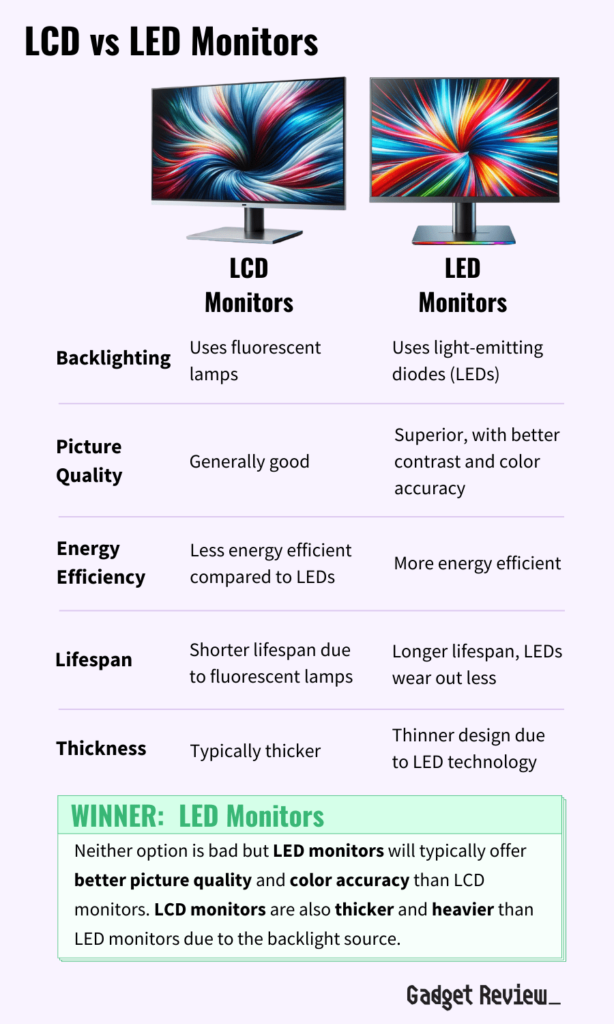
The integrated webcam functions in much the same way as an external webcam. Once powered on, the webcam will record your image or whatever else is in front of it and display it on the monitor or through the video conferencing software you’re using.
Do You Really Need a Monitor with a Webcam?
Most people need a webcam at one point or another in their life, thanks to work or personal projects. When you purchase a computer monitor with an integrated webcam, then you won’t need to spend time research and purchasing an external option. This convenience paired with the high quality of the webcam makes these monitors well worth it.
Is a Monitor with Webcam Worth Buying?
- You Need to Video Conference for Work a Lot: As remote work continues to grow more popular, the need for video conferencing through software like Zoom, BlueJeans, and Microsoft Teams also continues to grow. If you frequently get on video calls for work or to keep in touch with distant family and friends, then a monitor with a webcam is the best choice for you. If the camera presents a nice quality image, it will help give your conference calls a nice touch of professionalism.
- You’re a Vlogger: If you’re a video blogger, then a computer monitor with an integrated webcam can be a huge benefit to you. Rather than dealing with a bunch of external equipment taking up all the ports on your monitor and computer, you can simply use an option with a camera built-in.
- You’re a Video Game Streamer: Video game streamers need to be on camera while they play so their followers can see their reactions to their favorite games. A built-in webcam can provide a lot of convenience for video game streamers or those who like to video chat with their friends during online battles.
Why a Monitor with Webcam May Not Be For You
- You Prefer to Use Your Own Camera Setup: When you buy a monitor with a built-in webcam, you don’t necessarily get a choice in quality, resolution, and customizable settings. If you prefer to make those choices yourself, then purchasing an external webcam might be best for you. You can buy third-party webcams from big-box electronics stores to get a choice that fits your needs perfectly, whether that be a high quality model, budget webcams, etc.
- You’re Worried about Privacy Risks: All webcams have an inherent privacy risk. It is possible for someone to hack into your webcam and see what you’re doing. If you’re worried about your privacy risk with a webcam, then a monitor with a built-in webcam might not be best for you.
How Long Will a Monitor with Webcam Last?
According to TechiExpert, standard LCD monitors should last you around 30,000 to 60,000 hours of total usage. This usually equates to around 8-10 years if you use the computer monitor an average of eight hours a day.
However, it’s important to note that the lifespan of a computer monitor may be affected based on the type of touch input on the monitor. Capacitative touch screens aren’t negatively affected by their touch functionalities because there are no moving parts. On the other hand, resistive touch screens will wear out faster with more use because they involve moving parts connecting with physical force.
In general, you can prolong the life of your touch screen monitor by learning how to clean a touch screen monitor properly, keeping it in a dust-free environment, using power save modes, and by powering it off when not in use.
How to Choose the Best Monitor with a Webcam
Going into your buying decision armed with all of the appropriate information is an incredibly important aspect of finding and choosing the best computer monitor with a webcam. Take some time to do your research before you even start looking at the available options on the market today.
Monitor with a Webcam Key Factors to Consider
One of the best ways to perform the appropriate research is by asking yourself a few key questions. We’ve listed some of the best questions to ask about webcam monitors below. Take some time to read through and ask yourself these questions. Take note of your answers so you can use them during your research process.
1. What kind of quality should the webcam and microphone on your monitor offer?
The last thing you’ll want during an important work video conference is poor image and audio quality coming from your webcam. Most people have high-speed internet in their home and work offices, and thus expect a high quality of video from their team members.
We recommend purchasing a monitor that offers at least a 720p resolution from its webcam. However, if you can find a webcam with 1080p resolution, also known as full HD resolution, then that is preferable.
There are very few monitors with a webcam that features 4K resolution. If you need a 4K webcam, then you’ll likely need to purchase it separately.
You should also consider the quality of the integrated microphone your webcam offers. Webcams with dual microphones will typically offer the best sound quality since the built-in microphone can pick up more sound.
2. Should you purchase a monitor with built-in speakers?
If you’re looking for a comprehensive all-in-one solution for your computer display and video conferencing needs, then you may want to consider an option that provides built-in speakers. Similar to the webcam, a monitor with integrated audio simply prevents you from having to go find the right external speakers.
Look for stereo speakers so you get a fuller and more accurate sound overall. However, many monitors with integrated speakers will also include an audio input so you can still connect external speakers if you so desire.
3. What screen size and image quality features should your monitor offer?
The level of display quality you should purchase ultimately depends on your personal preferences and business needs. Take a look at the following features and options so you know what to look for:
- Screen size: In general, most computer monitors will range from 24 inches to 27 inches in screen size, although you can find options both smaller and larger than that range. We recommend purchasing a monitor as large as your desk space and budget allows.
- Screen resolution: We recommend purchasing a monitor with at least a full HD screen resolution, which is also represented as 1920×1080 pixels. 4K monitors are becoming more commonplace as well, and they make for high-quality options for gamers and creative professionals alike that are looking for detailed images on their screens.
- Color accuracy: Your monitor’s color reproduction abilities are an important feature to consider, especially if you like play video games, watching movies, or working on artistic endeavors. A monitor with good color accuracy will feature a wide color gamut and vivid colors. Accurate colors on your screen will contribute to a more immersive viewing experience.
- Refresh rate: This feature refers to your monitor’s ability to refresh with a new image every second. It’s also sometimes called the frame rate. The higher number is better for the refresh rate. You’ll find that most webcam monitors will offer a 60Hz refresh rate, but you should purchase an option with a higher refresh rate if you plan on gaming.
- Response time: Your monitor’s response time refers to how fast it can switch between colors. A faster response time is always better, no matter what kind of monitor you purchase.
- Input lag: Your monitor’s input lag refers to the amount of time it takes for it to register an action you’ve taken on your mouse and keyboard or with your finger. A lower input lag is always better for any kind of computer display.
4. What kind of connectivity ports do you want on your monitor with a webcam?
Monitors with webcams should offer a wide variety of flexible connectivity options, even though you won’t need a port for your webcam. This way, you’ll be able to connect to your computer however you like.
Look for a monitor with common connections like HDMI, USB-C, VGA, and DisplayPort. You may also want to consider an option that includes standard USB ports so you can connect your peripherals directly to your monitor.
5. What additional considerations should you make for your monitor?
Here are some additional features and functionalities to consider for your display with a webcam:
- Eye care: Monitors that prevent eye strain are really beneficial for power users and those who are constantly on their computers. Look for features like blue light filters and flicker-free technology to prevent eye strain.
- Panel type: The type of panel your monitor uses is another important consideration to make, but only if you’re serious about display technology. In general, an IPS panel is best since it features better color accuracy, wide viewing angles, and faster response times.
- Ergonomic adjustments: If you need more customizability in monitor positioning, then you’ll want to consider an option that offers a free range of adjustability. This way, you can get the perfect angle for ergonomics and comfort.

























