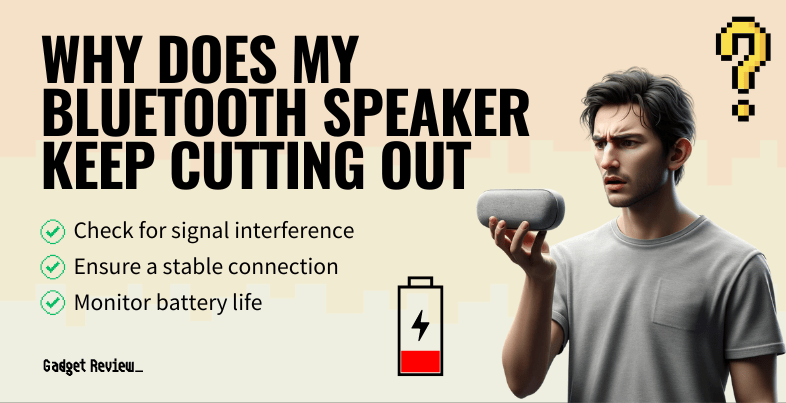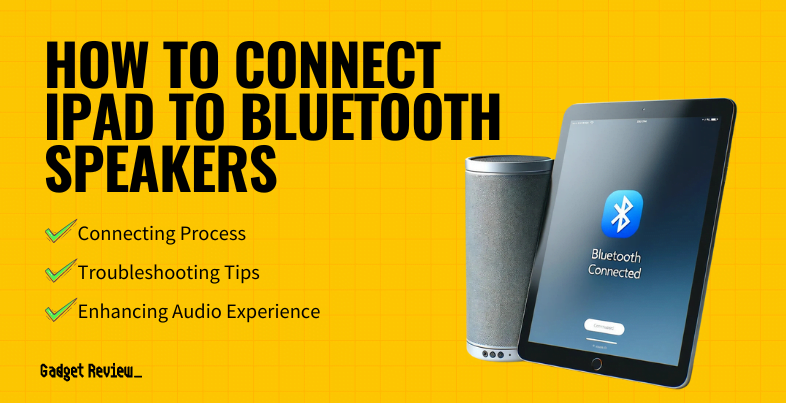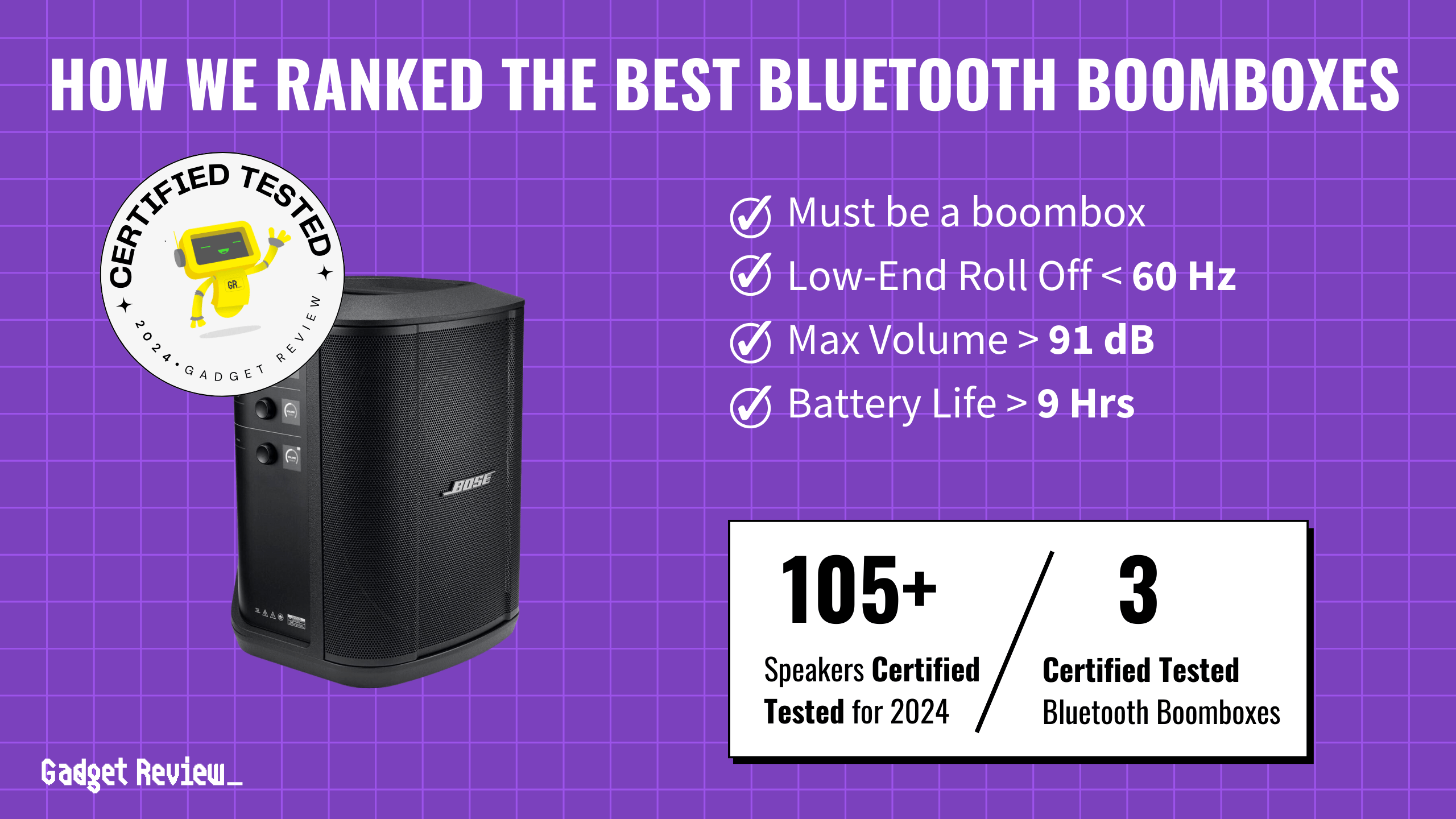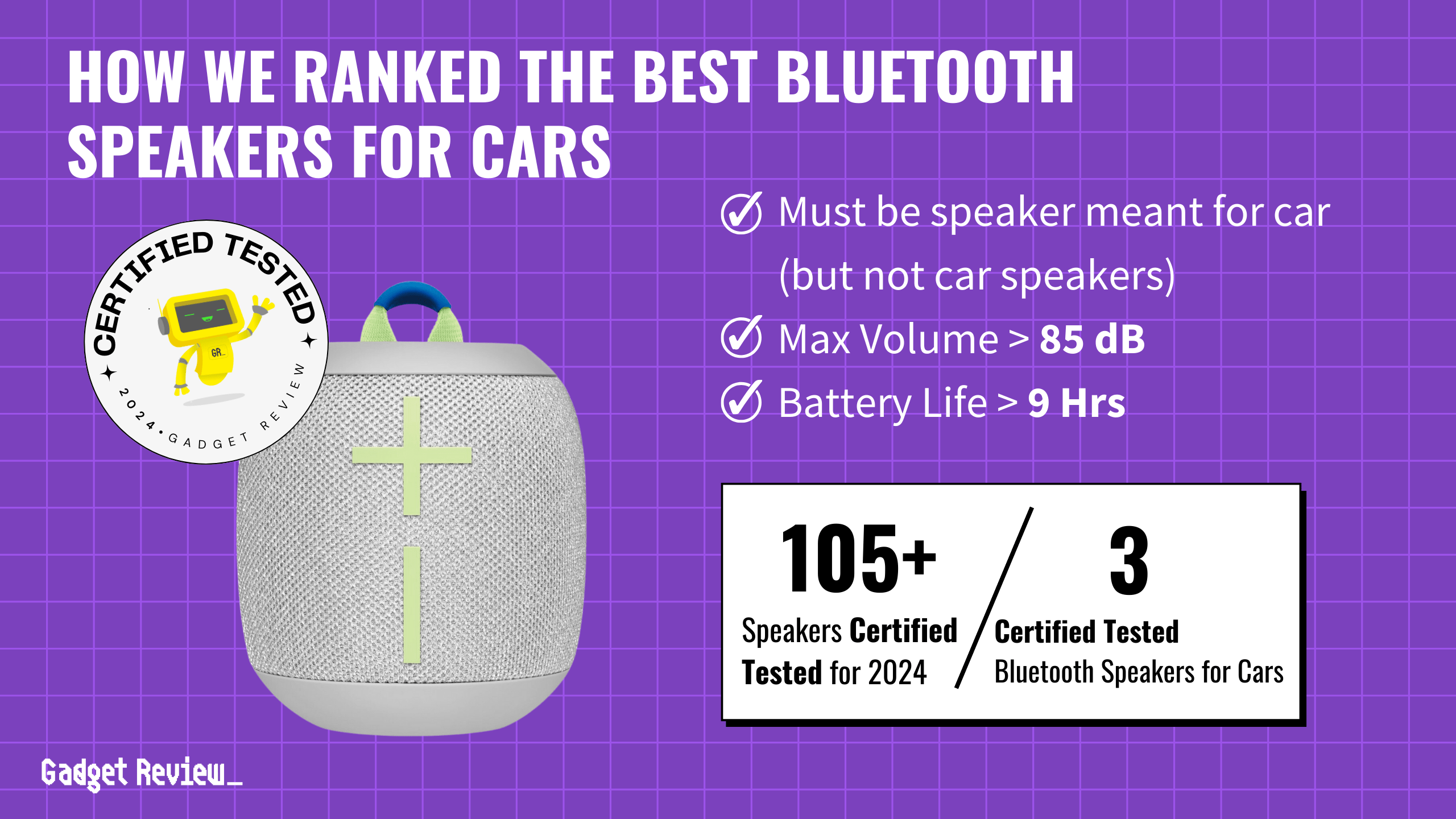Key Takeaways_
- iPhones have two speaker holes, one on the top front of the device and one on the bottom.
- The top speaker is used for both phone and stereo sound, while the bottom is for stereo sound only.
- The speakers are controlled by various switches and can be further configured in the device’s sound settings.
Knowing where your speakers are is a critical part of understanding how to diagnose problems. Having the best speakers possible is essential to keeping your phone at max value. So, for the Apple users out here, if your iPhone sound isn’t working, we will explain where the speakers on an iPhone are and how you can keep them in peak condition.
And you might’ve found out recently that iPhones don’t make the best boat speakers.
Where Are Speakers on an iPhone?
The iPhone traditionally has two areas for speakers: on the bottom edge of the device and the upper part of the face of the phone.
Speaker Testing Tips
To ensure optimal performance of your iPhone speaker, it’s essential to test your speaker wires accurately. Our detailed guide on how to test speaker wire with a multimeter provides a step-by-step process for achieving precise results. Additionally, understanding the distinctions between 4-way and 2-way speakers can help you choose the right setup for enhanced audio clarity. If you encounter issues like white noise, learn how to reduce white noise in speakers to improve your listening experience.
The bottom Speaker is used for music and audio generation, while the top is a single speaker used both for playing stereo audio and phone audio. Many find iPhone speakers have a soft volume and require more for stereo speaker listening, so it can be helpful to know how to play music on two Bluetooth speakers.
Speaker Controls
Now that you know where the speakers are and what they do, it’s essential to understand the speaker controls so you know how to configure them to meet your preferences.
The master volume buttons are on the upper left-hand corner of the phone. The one on top is the volume up button, and below it is the volume down button. The volume control buttons adjust everything from the ringer volume to the sound from a connected external speaker.
warning
When upgrading your iPhone’s audio setup with in-wall speakers, safety should be a top priority. Improper installation can lead to significant issues, so it’s crucial to follow proper guidelines. Our comprehensive guide on how to install in-wall speakers offers essential steps to ensure a secure and effective installation. Additionally, if you notice a drop in your speaker’s performance, refer to our tips on reducing white noise to maintain optimal sound quality and avoid potential hazards.
Above the volume control is a small switch; this is the speaker button. This switch sets the phone on and off silent mode. When the switch is up, that means that silent mode is off, and the sounds & haptics (vibration alerts). When the switch is down, this puts the phone in silent mode. So if you’re looking to save battery life, make sure to keep your iPhone on silent mode.
Fun Fact: A common misconception about the iPhone is that there are two speakers on the bottom, one on either side. Not true. In fact, there is only one single speaker on the bottom, and the other is a microphone. (source)
Lastly, you can enter your device’s control center to customize your device, ringer volume, audio balance settings, and haptics configurations. Go into the settings, click on the “Sounds & Haptics” option, and play around with the various options provided.
Enhanced Audio Experience
For those looking to elevate their iPhone’s audio capabilities, consider exploring various speaker options. Our recommendations for the best in-ceiling speakers and insights on in-wall vs. bookshelf speakers offer excellent alternatives for achieving superior sound quality. If you’re experiencing poor performance, our article on reducing white noise in speakers provides valuable troubleshooting tips.