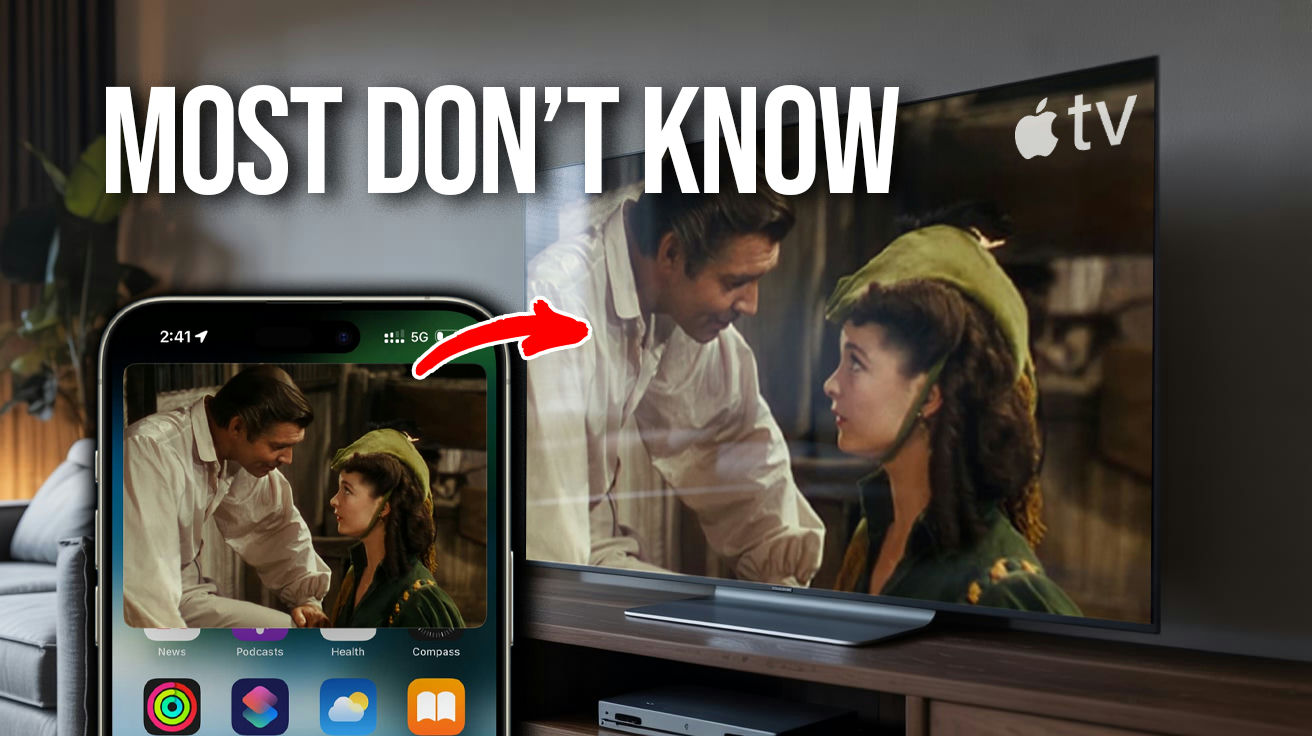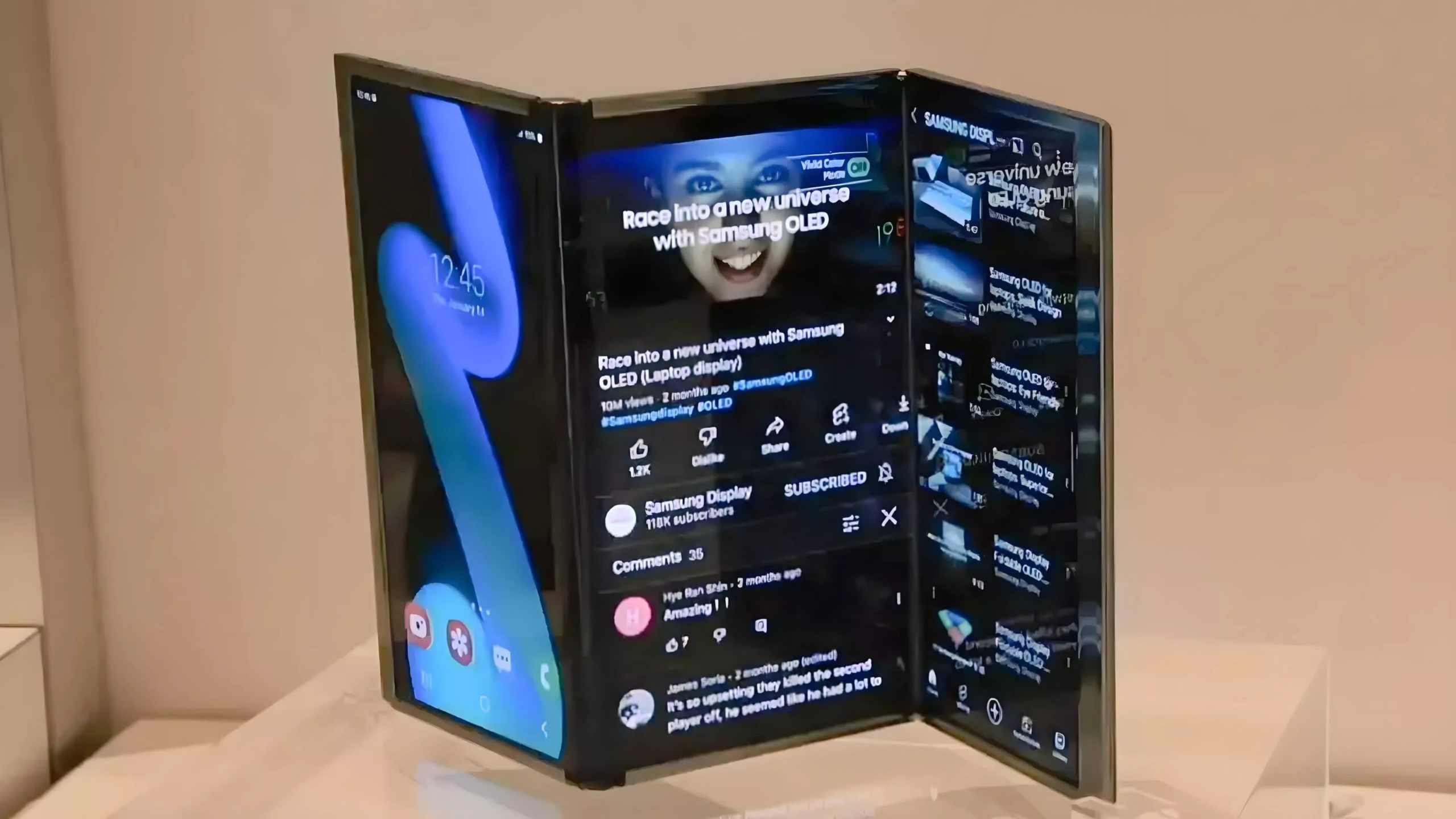Transform your Apple TV from an expensive Netflix launcher into the streaming powerhouse you actually paid for. Many users are surprised by just how much their streaming device can do, especially when they discover hidden Apple TV features that go beyond the basics and unlock a more powerful entertainment experience.
That expensive black box under your TV is basically a Ferrari you’re driving in first gear. Most people plug in their Apple TV, find Netflix, and call it a day. Meanwhile, you’re missing features that could save you hours of frustration and make your streaming setup actually work like the premium device you paid for. These are practical solutions to the annoying problems that make you want to throw your remote at the wall.
13. Enhanced Dialogue: Hear Conversations, Not Just Explosions [Easy]
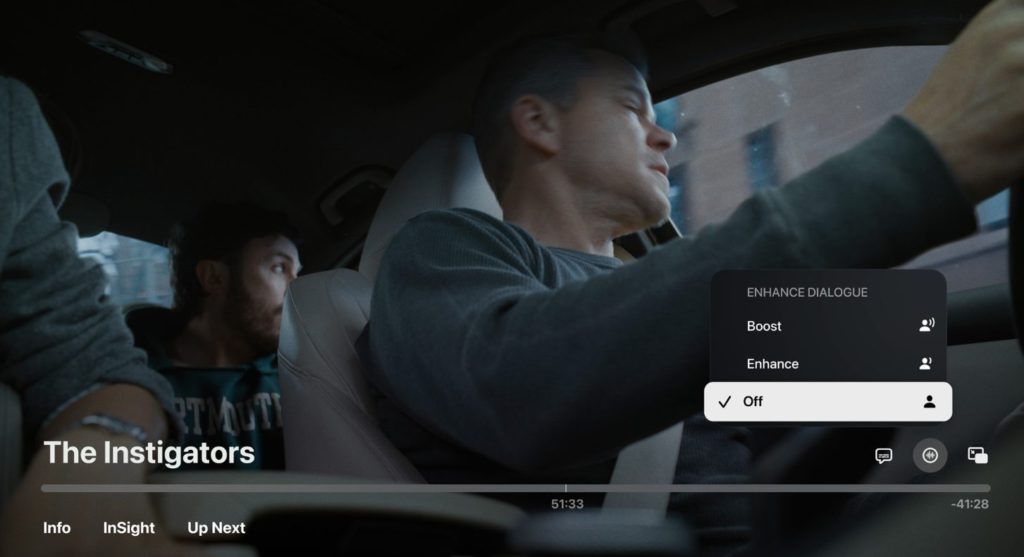
Modern audio mixing prioritizes cinematic impact over home viewing clarity – because apparently everyone has a $5,000 sound system. Click up to access quick settings, navigate to the audio icon in the bottom right corner, and select enhanced dialogue. For a deeper understanding of how this feature works and who can use it, check out the Apple TV Enhance Dialogue explained guide, which covers the latest updates and compatibility.
This brings voices forward regardless of your speaker setup. Clear conversations without cranking the volume to neighbor-annoying levels during action scenes that sound like actual warfare.
12. Grid Keyboard Layout: Type Like It’s 2023, Not 2003 [Easy]
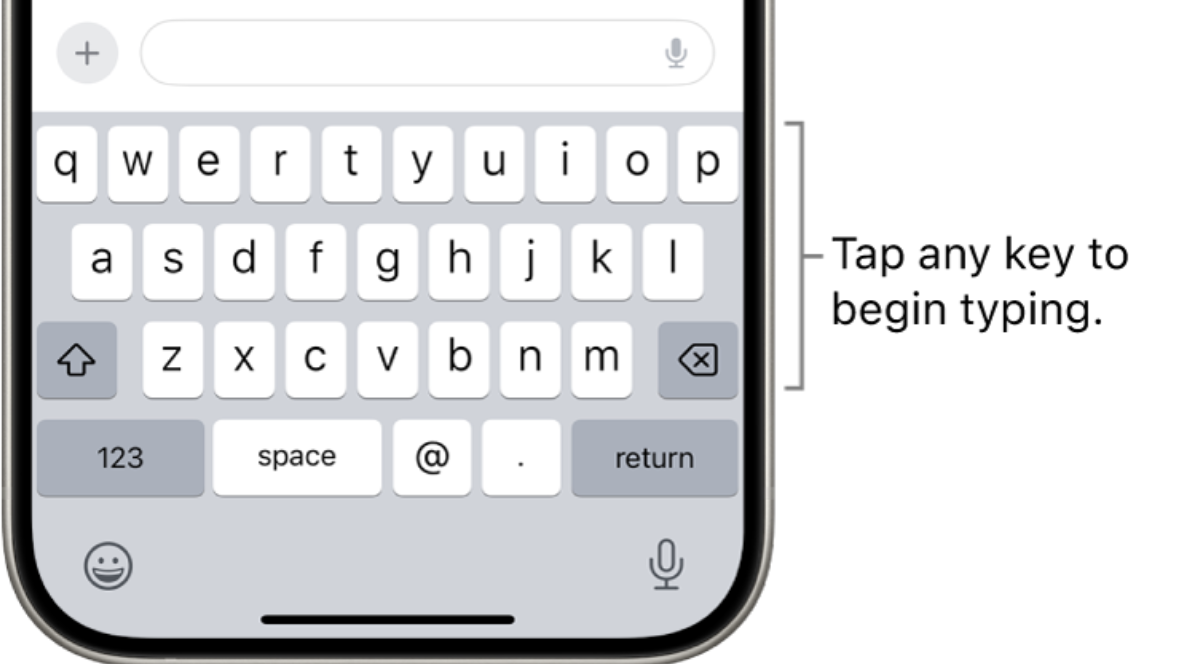
The default keyboard layout feels like texting on a Nokia brick phone – a throwback nobody asked for. Apple kept the linear layout as default probably because they assumed everyone would use Siri for text input. Head to Settings > General > Keyboard Layout and switch from Linear to Grid. For those frustrated by the default keyboard, the change Apple TV keyboard layout guide walks you through updating your settings for faster, easier text entry.
Password entry goes from 30 seconds of frustration to 10 seconds of efficiency. Small change, massive quality-of-life improvement that makes you wonder why Apple didn’t make this the default.
11. Control Center Access: Your Command Hub [Easy]
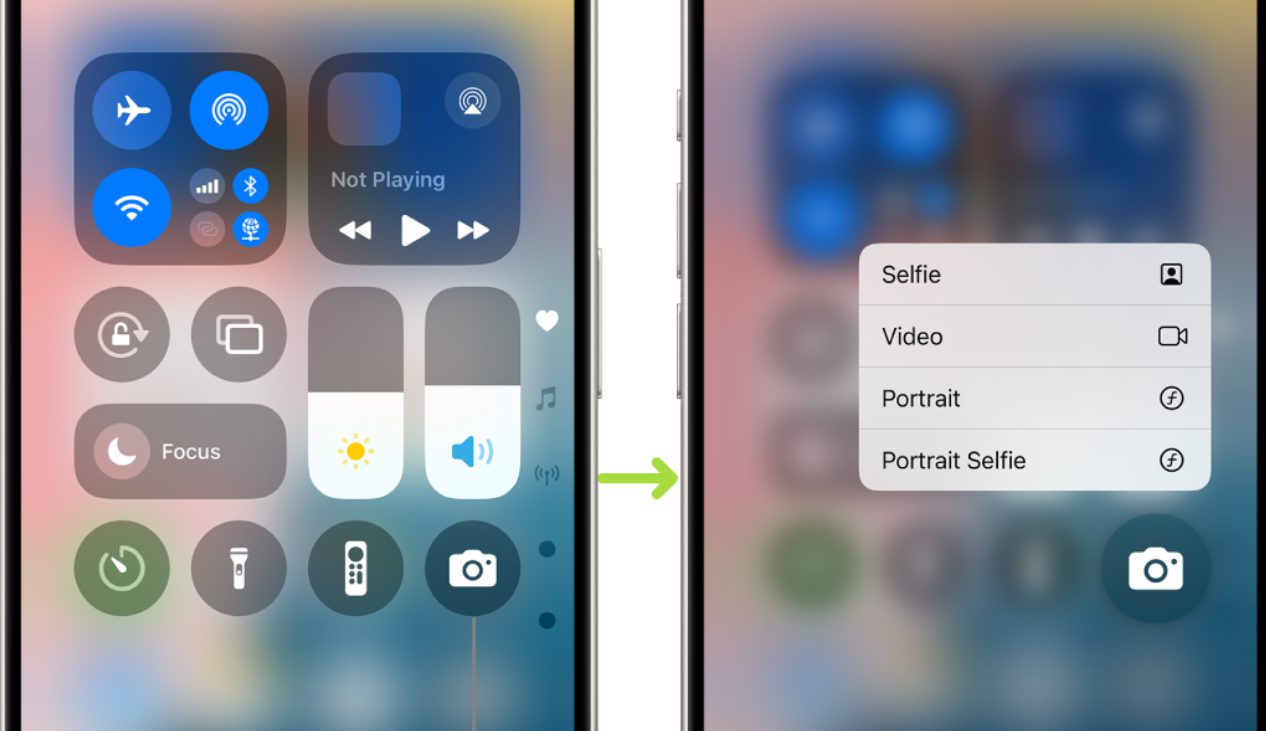
Apple borrowed the Control Center concept from iOS because they knew we’d want quick access to essential functions. Hold the TV button on your remote to access a hidden command center with essential functions. Connect AirPods, set sleep timers, adjust accessibility settings, or enable parental restrictions without interrupting your content.
This puts your most-used functions one button-hold away instead of buried in settings menus. No more endless back-button presses that derail your viewing experience like a Choose Your Own Adventure book gone wrong.
10. Selective Photo AirPlay: Share Memories, Not Mistakes [Easy]

Nobody wants to accidentally broadcast their private screenshots while showing vacation photos – it’s like handing someone your unlocked phone and saying “just scroll through everything.” Instead of handing your entire photo library to your TV, tap the share button on specific photos, then select AirPlay.
Only those images appear on screen. You can browse your phone without broadcasting notifications or that embarrassing selfie you took by mistake. Control what your audience sees without the anxiety.
9. AirTag Remote Case: Never Lose Your Remote Again [Easy]

The Apple TV remote is essentially designed to disappear between couch cushions – it’s like Apple’s designers never actually sat on a couch. A silicone case with an AirTag holder lets you locate it using the Find My app, turning your most losable accessory into something trackable. If you’re tired of losing your remote, consider the best Apple TV remote case for AirTag to make tracking it a breeze with the Find My app.
The silicone grip also prevents the remote from slipping from your hand or sliding off the armrest. Prevention plus solution for the world’s most disappearing act of a remote control.
8. Siri Voice Commands for Playback Control [Easy]
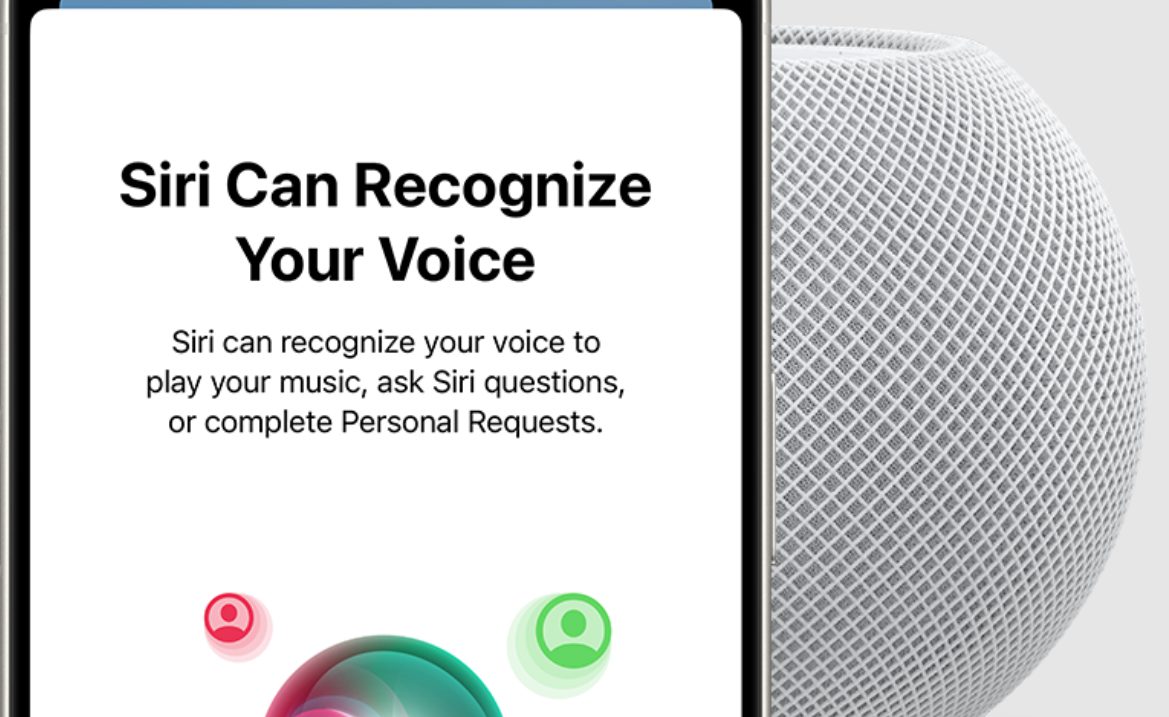
Apple’s voice recognition team clearly understood that modern TV shows love their mumbling protagonists. That character who delivers crucial plot information in a whisper? Hold the Siri button and use commands like “Go back 15 seconds” or “Turn on closed captions” to catch missed dialogue.
These commands work faster than fumbling with menus during tense scenes. You’ll never miss important moments because some director thinks whispering adds dramatic tension.
7. Clickpad Settings: End Accidental Swipes Forever [Easy]
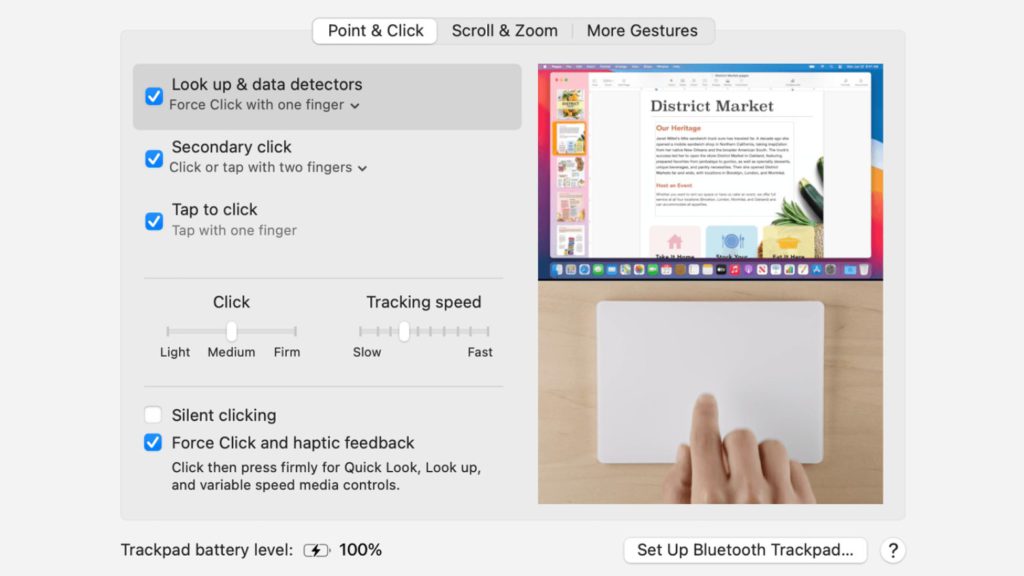
Apple’s touch-sensitive remote was designed during their “touch everything” phase, before they realized not every surface needs to be a trackpad. Accidentally skipping ahead 10 minutes because your thumb barely brushed the remote is infuriating. For newer Apple TV remotes, go to Settings > Remotes and Devices > Clickpad Settings and choose “Click Only.”
This disables swipe functionality, giving you precision control without hair-trigger sensitivity. Your viewing experience becomes intentional rather than accidental chaos.
6. Automated Shortcuts: One-Touch Streaming [Moderate]
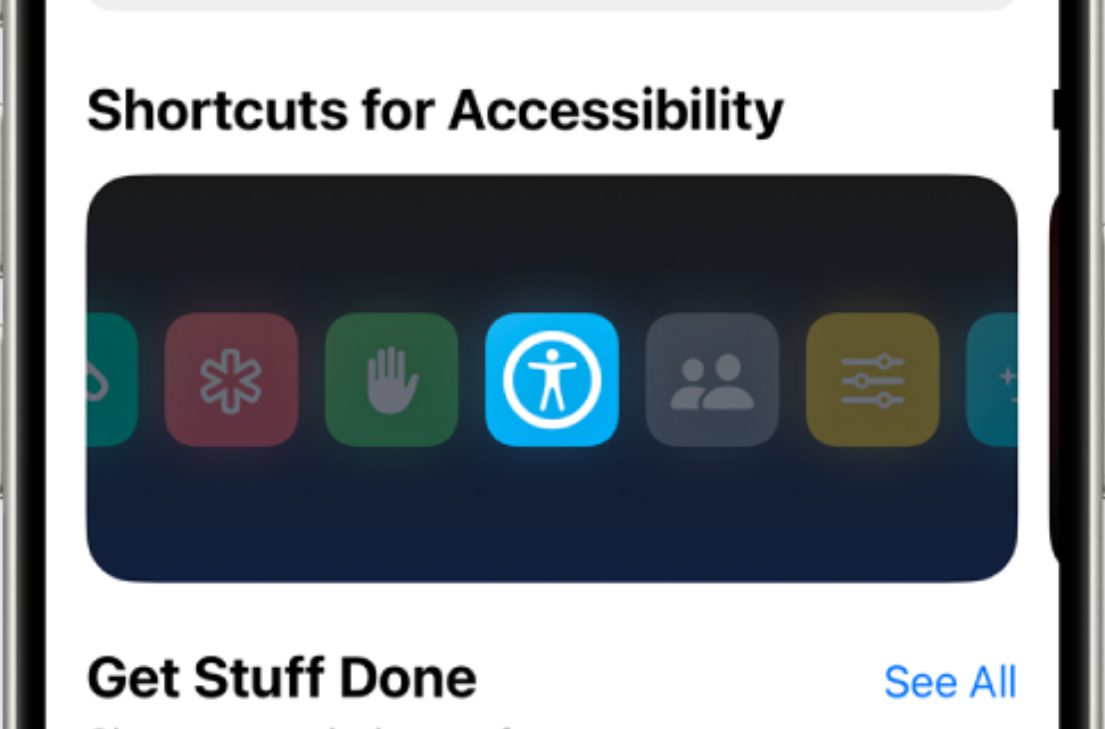
Apple’s Shortcuts app lets you chain commands together, essentially creating your own custom remote buttons. Create a shortcut that wakes your Apple TV and opens your favorite app simultaneously. Make a new shortcut, select “Wake Apple TV,” choose your device, then add “Open App on Apple TV.”
This eliminates the tedious wake-up, home screen, app selection dance. It’s like having a dedicated Netflix button that actually works for whatever service you actually use most.
5. Multiple Accessibility Shortcuts: Customization That Matters [Moderate]
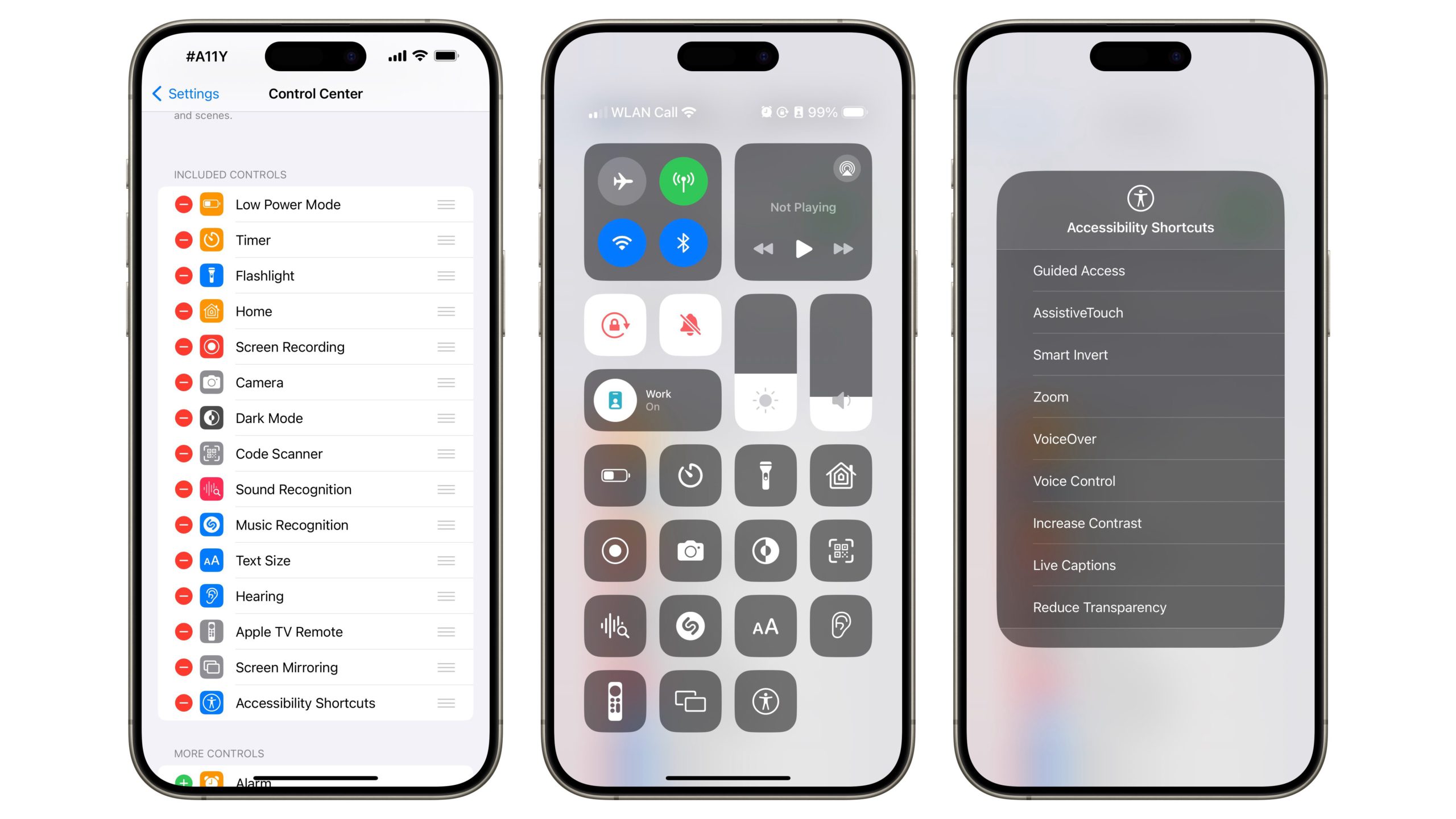
Apple realized that accessibility needs change depending on what you’re watching, so they built a customizable quick menu. Navigate to Settings > Accessibility > Accessibility Shortcuts and select multiple options like “Reduce White Point” and “Closed Captions.”
Triple-click the remote button, and a menu appears with all your selected shortcuts. This transforms accessibility from a buried setting to an on-demand feature that adapts to whatever you’re watching.
4. Screensaver Customization: Your TV as Dynamic Art [Easy]
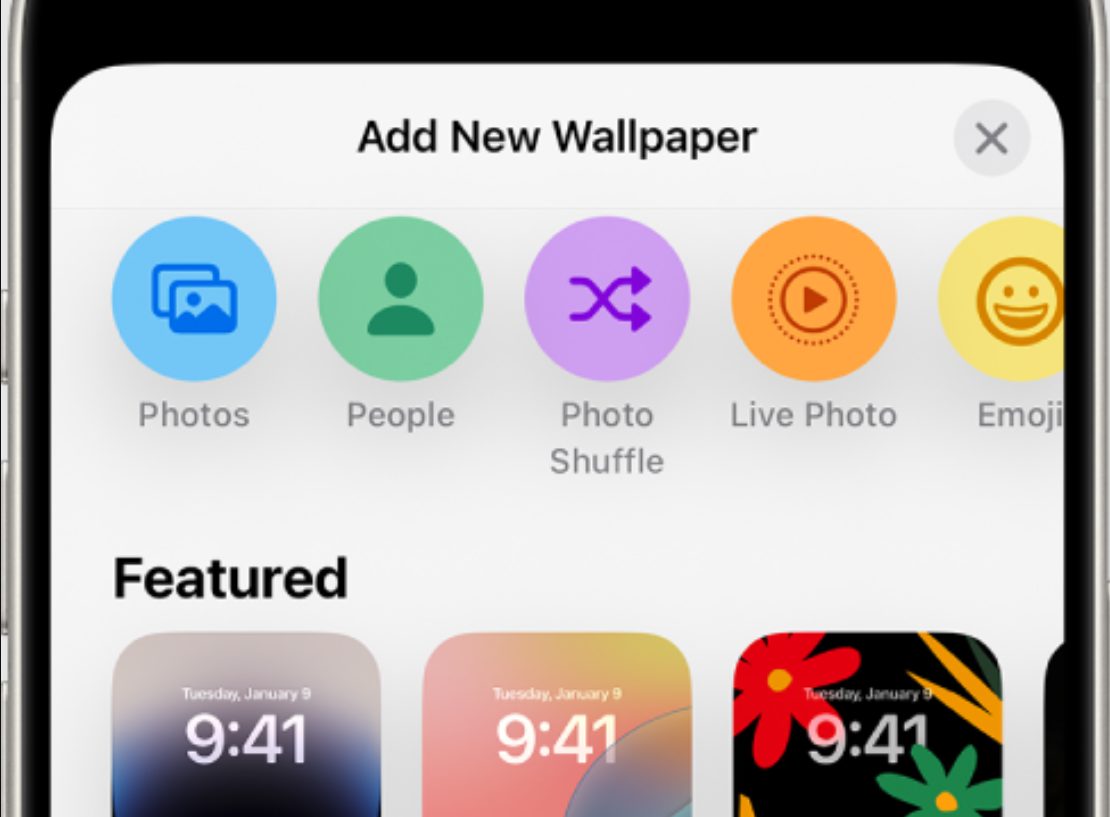
Apple partnered with drone photographers worldwide to create these screensavers, then buried the customization options where most people never find them. Access Settings > General > Screensaver and browse through aerial views and photo options to find your preferred style. To transform your TV into a dynamic art display, follow the customize your aerial screensaver on Apple TV guide for step-by-step options.
This transforms your biggest screen from a black void into a conversation piece that refreshes your living space. Better than paying Samsung Frame TV prices for wall art that never changes. When considering how to get the most out of your display, the TV buying guide offers insights into choosing the right streaming media player and television for a truly dynamic home setup.
3. AirPlay Picture-in-Picture: Multitasking That Actually Works [Easy]
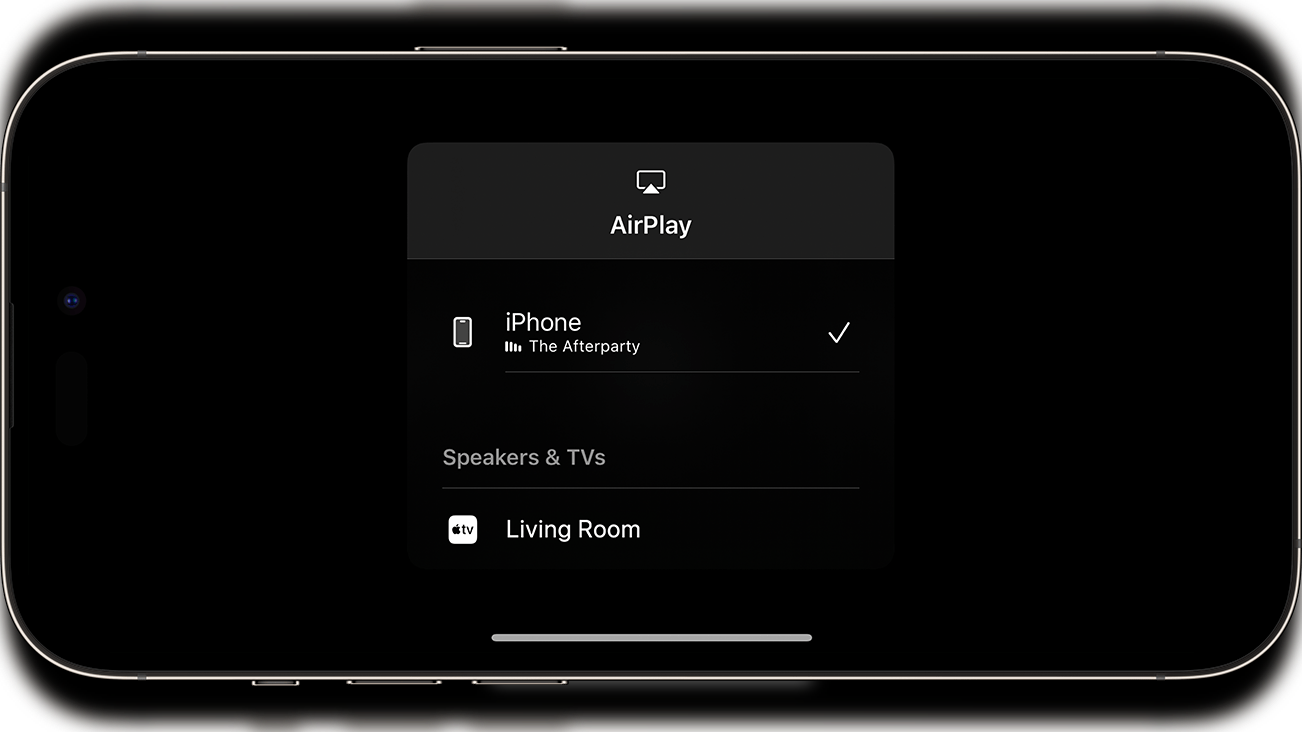
Apple borrowed this feature from iPad multitasking because they knew we’d all become professional tab-switchers. When streaming content via AirPlay, tap the picture-in-picture icon in the playback bar. Your video shrinks to a corner while you browse other apps.
This beats pausing every time you need to check sports scores or respond to texts. Tap “replace” to return to full screen without losing your place. It’s multitasking that doesn’t make you feel like you’re missing half your content.
2. Accessibility Shortcut for Brightness Control [Easy]
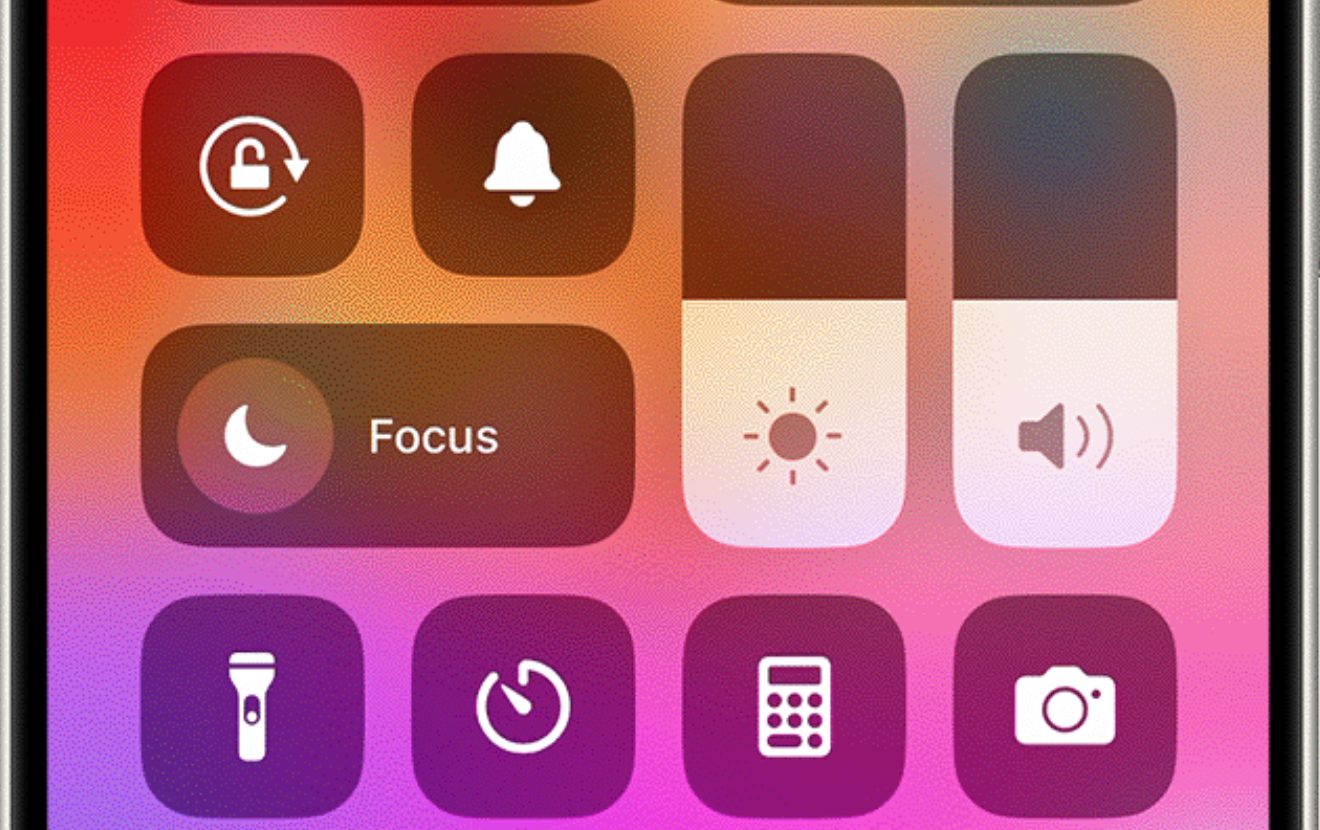
Apple TV’s interface brightness was clearly designed by someone who’s never watched TV past 8 PM. That blinding white hits like opening your refrigerator during a midnight snack run. Triple-click the remote button to activate your pre-configured accessibility shortcut.
Navigate to Settings > Accessibility > Accessibility Shortcut and select “Reduce White Point.” Now you can instantly dim your screen without diving through menu hell. Your eyes and sleeping partner will actually thank you.
1. Aerial Screensaver Location Display: Travel Without Moving [Easy]

Those gorgeous aerial screensavers aren’t just pretty – they’re educational content disguised as decoration. Apple filmed these locations specifically to showcase global beauty while your TV sits idle. Lightly tap the remote while an aerial screensaver plays to display the location in the corner.
It’s a subtle geography lesson that might inspire your next vacation destination or settle a “where is that?” debate without interrupting the visual experience.