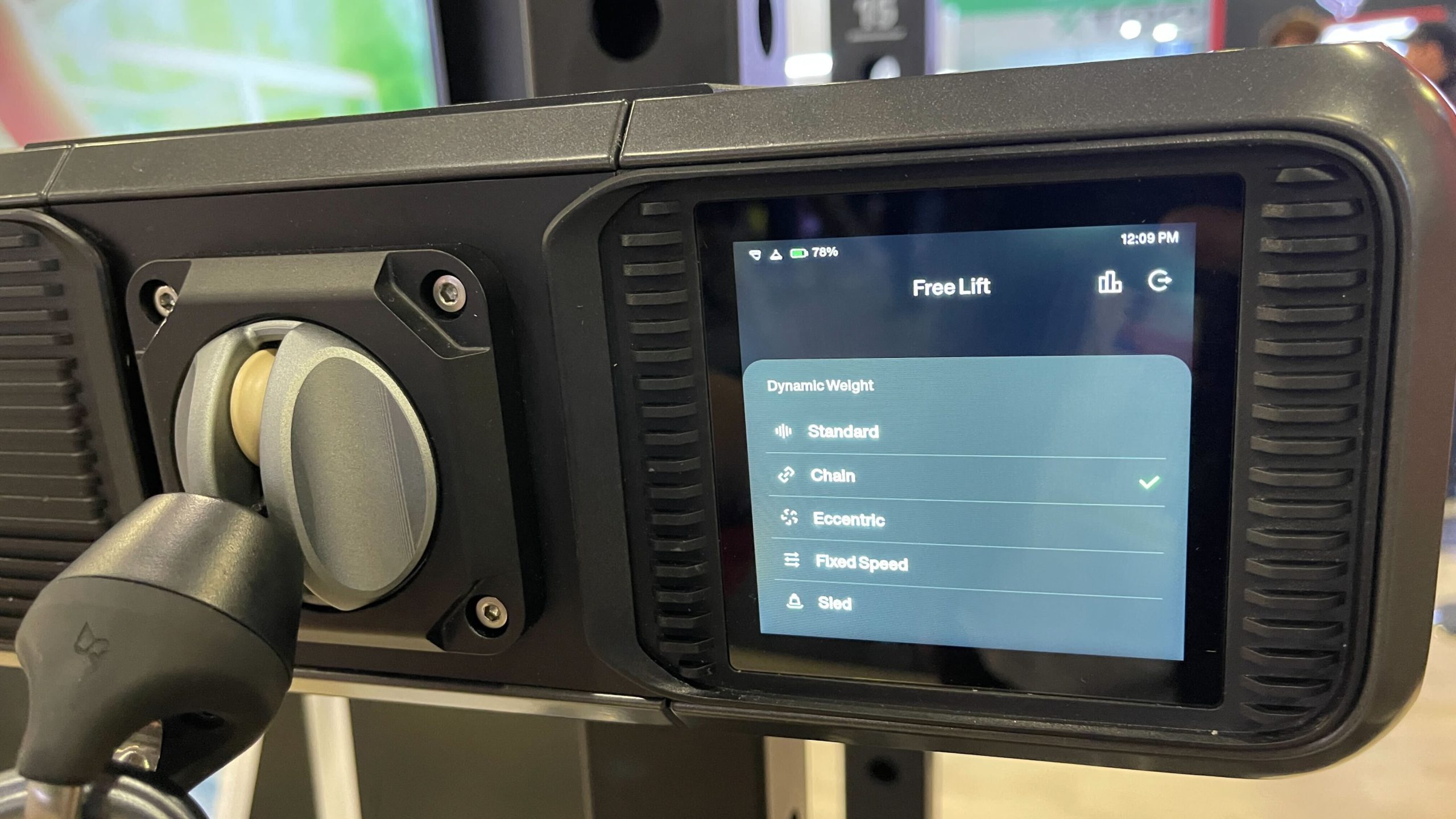Buffering videos shouldn’t happen with gigabit internet, yet your expensive plan crawls whenever Netflix loads. The culprit isn’t your ISP’s speeds—it’s your router broadcasting on the same crowded frequency as everyone else in your apartment complex. Like cars merging onto an already-packed highway, all those overlapping signals create traffic jams that throttle your connection. This is just one of many computer problems that can plague your home network.
The Hidden Traffic Jam Killing Your Speed
Channel congestion turns your router into rush-hour gridlock.
Your WiFi operates like radio stations, with specific channels carrying different signals. In the 2.4GHz band, only channels 1, 6, and 11 avoid overlap—meaning dozens of routers in your building compete for these three lanes. Most routers default to “auto” channel selection, which sounds smart but typically fails in dense environments.
These algorithms often pick the most congested options, explaining why your connection dies during peak hours. Your router essentially follows the crowd instead of finding the empty lane.
Finding Your Router’s Sweet Spot Takes Minutes
WiFi analyzer apps reveal which channels actually work.
Download a WiFi analyzer app like WiFi Analyzer for Android or NetSpot for Mac. These tools show exactly which channels neighbors are monopolizing—you’ll likely see channels 6 and 11 packed with overlapping networks.
- For 2.4GHz, choose the emptiest among channels 1, 6, or 11
- For 5GHz networks, you’ll find many more options like 36, 40, or 149
Once you’ve identified a clear channel, access your router’s settings by typing its IP address (usually 192.168.1.1) into any browser.
Making the Switch Delivers Instant Results
Channel optimization can double speeds without hardware changes.
Navigate to your router’s wireless settings and manually select the uncongested channel your analyzer identified. Save the changes, reboot the router, and watch your devices automatically reconnect. The performance improvement can be dramatic—users report going from 15 Mbps to 45 Mbps in crowded environments. While researchers continue pushing the boundaries of what’s possible with internet speed, optimizing your current setup delivers immediate benefits.
For 5GHz networks, you can often use wider channel widths for even better performance, assuming your neighborhood isn’t saturated.
The WiFi landscape shifts constantly as neighbors upgrade equipment and new networks appear. Rescanning every few months keeps your connection optimized, turning this quick fix into ongoing performance maintenance. You’re essentially claiming your own lane on the digital highway—no subscription upgrades required.