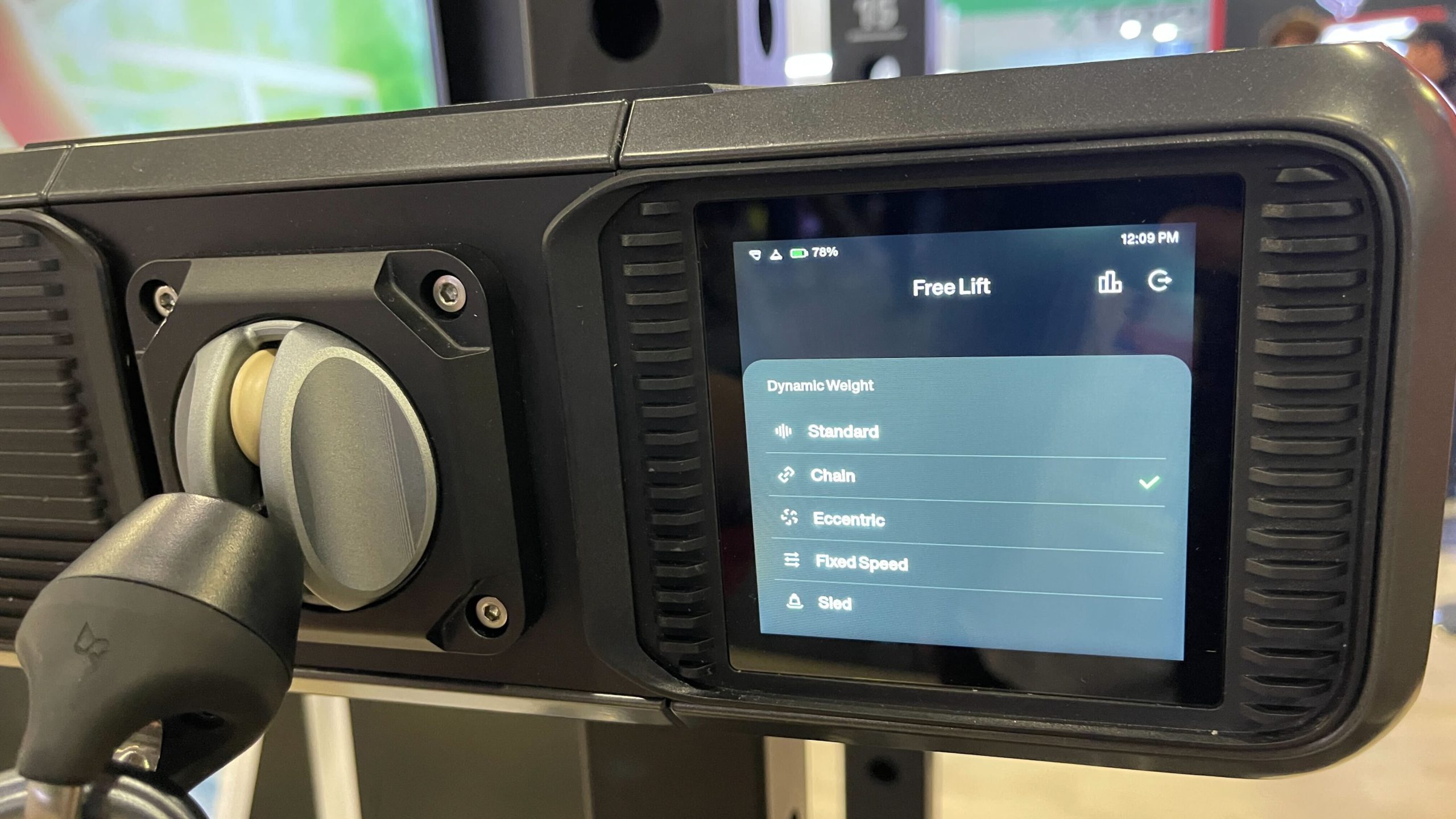Your high-end laptop feels sluggish during video calls, or your gaming rig stutters through titles it should crush effortlessly. Before you blame software bloat or aging hardware, consider this: your computer is deliberately holding itself back.
Both Windows and macOS default to power management settings that throttle CPU performance even when you’re plugged into wall power, prioritizing whisper-quiet operation over the speed you actually paid for.
The Hidden Performance Killer
Operating systems artificially limit processor speeds through aggressive power management policies.
This isn’t some conspiracy theory—it’s Dynamic Voltage and Frequency Scaling (DVFS) in action. Your operating system constantly sends instructions to scale down CPU clock speeds and voltages, supposedly for energy efficiency.
Windows “balanced” power plans and macOS efficiency algorithms treat your processor like it’s running on fumes, even when adequate cooling and AC power are available. The result? System lag, inconsistent application performance, and gaming performance that make your expensive hardware feel like a budget machine from 2018.
The 60-Second Windows Fix
Five clicks transform balanced power plans into performance powerhouses.
Windows users can reclaim their CPU’s full potential through a simple power plan adjustment. Open “Edit power plan” from the Start menu, select “Change advanced power settings,” then navigate to “Processor power management.”
Set both “Minimum processor state” and “Maximum processor state” to 100% for the “plugged in” setting. Apply these changes and watch your system transform.
You’re not overclocking anything—just removing artificial speed limits that never should have existed when you’re connected to wall power.
Mac Users and Measurable Results
Third-party tools unlock similar performance gains on Apple hardware.
Mac users face tighter restrictions but can achieve comparable results using utilities like Turbo Boost Switcher or Volta for Intel-based machines. Apple Silicon owners can use third-party utilities to maintain more consistent processing speeds.
Running Cinebench or Geekbench before and after these adjustments typically reveals 5-20% performance improvements in multi-core scores. These aren’t synthetic gains—expect snappier system responsiveness, faster file compression, and smoother gaming performance across the board.
The Trade-Off Reality
Increased power draw and fan noise are minimal prices for substantial performance gains.
Yes, maximum performance settings consume more electricity and may increase fan noise, but modern systems handle these demands gracefully. You’re not risking hardware damage—thermal protections remain active regardless of power plan settings.
The distinction matters: power limit throttling (what you’re fixing) differs from thermal throttling (legitimate safety mechanism). You can revert these changes anytime, making this a risk-free performance upgrade that leverages hardware you already own.
This 60-second fix doesn’t add new hardware or void warranties—it simply unleashes the performance you already purchased.