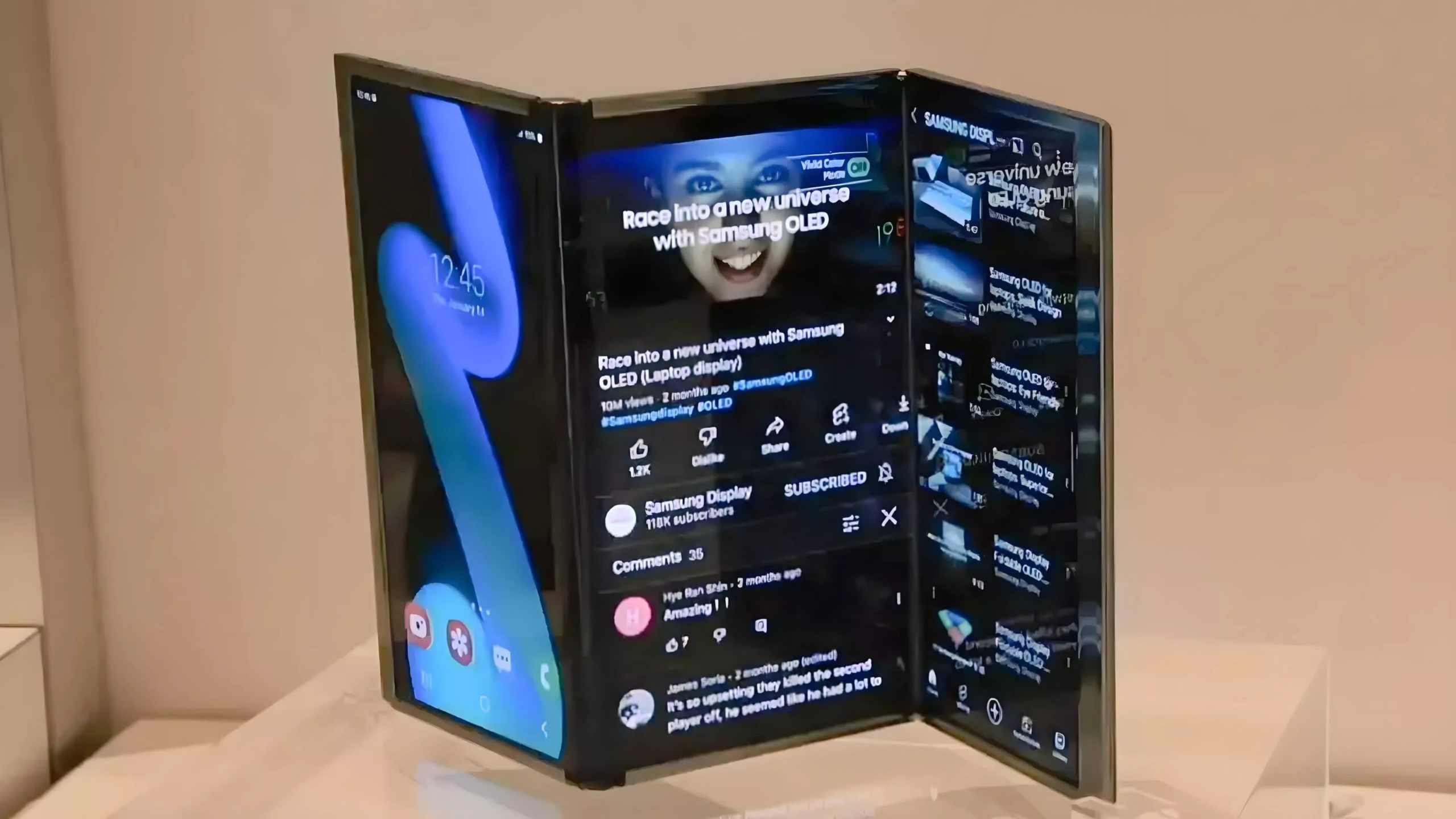Racing to answer the door while juggling work calls gets old fast. Google’s latest Nest Cam and Doorbell promise to handle visitors while you stay focused, but only if you configure them properly. These aren’t plug-and-pray devices—they require thoughtful setup to balance security benefits with privacy protection.
Master the Basics Before You Mount
Smart placement and quality settings determine whether your investment pays off.
Download the Google Home app and scan your device’s QR code to start the pairing process. Position cameras at head height, angled slightly downward to minimize glare and maximize person detection. For doorbells, ensure the field of view covers your entire entryway, not just faces.
Enable 2K resolution in Device Settings for maximum clarity, but confirm your Wi-Fi can handle the bandwidth according to Google’s technical requirements—at least 2 Mbps upload speed. Battery models work great for renters who can’t hardwire; homeowners should choose wired versions to avoid charging headaches.
Tame the Alert Storm
AI-powered detection becomes useful when you tell it what matters.
Navigate to Notifications and toggle alerts only for categories that actually matter—person, package, or animal detection. Disable “general motion” detection unless you enjoy notifications every time a leaf blows past. The real game-changer is Activity Zones, which let you exclude busy sidewalks or neighbors’ driveways from monitoring.
Think of it like setting boundaries on a dating app—specificity prevents unwanted attention. Link everything to Google Assistant routines so “Hey Google, show me the front door” streams live video to your TV or Nest Hub.
Lock Down Your Privacy
Smart security shouldn’t compromise personal boundaries.
Use the Zones feature to ensure your cameras don’t record beyond your property lines—sidewalks and neighbors’ windows are off-limits. Enable two-factor authentication for your Google account since your video feeds depend on this login security. Most importantly, inform household members and guests about active recording equipment. Privacy advocates recommend this transparency, and it’s just good manners.
Review Google’s specific data collection policies to understand how your video and audio might be used, even though the company claims it won’t appear in ads. The setup process takes about 30 minutes, but getting the configuration right transforms these devices from digital doorbells into genuine security assets. Professional installation remains available if wiring or chime compatibility concerns you, but most users find the guided setup surprisingly straightforward.