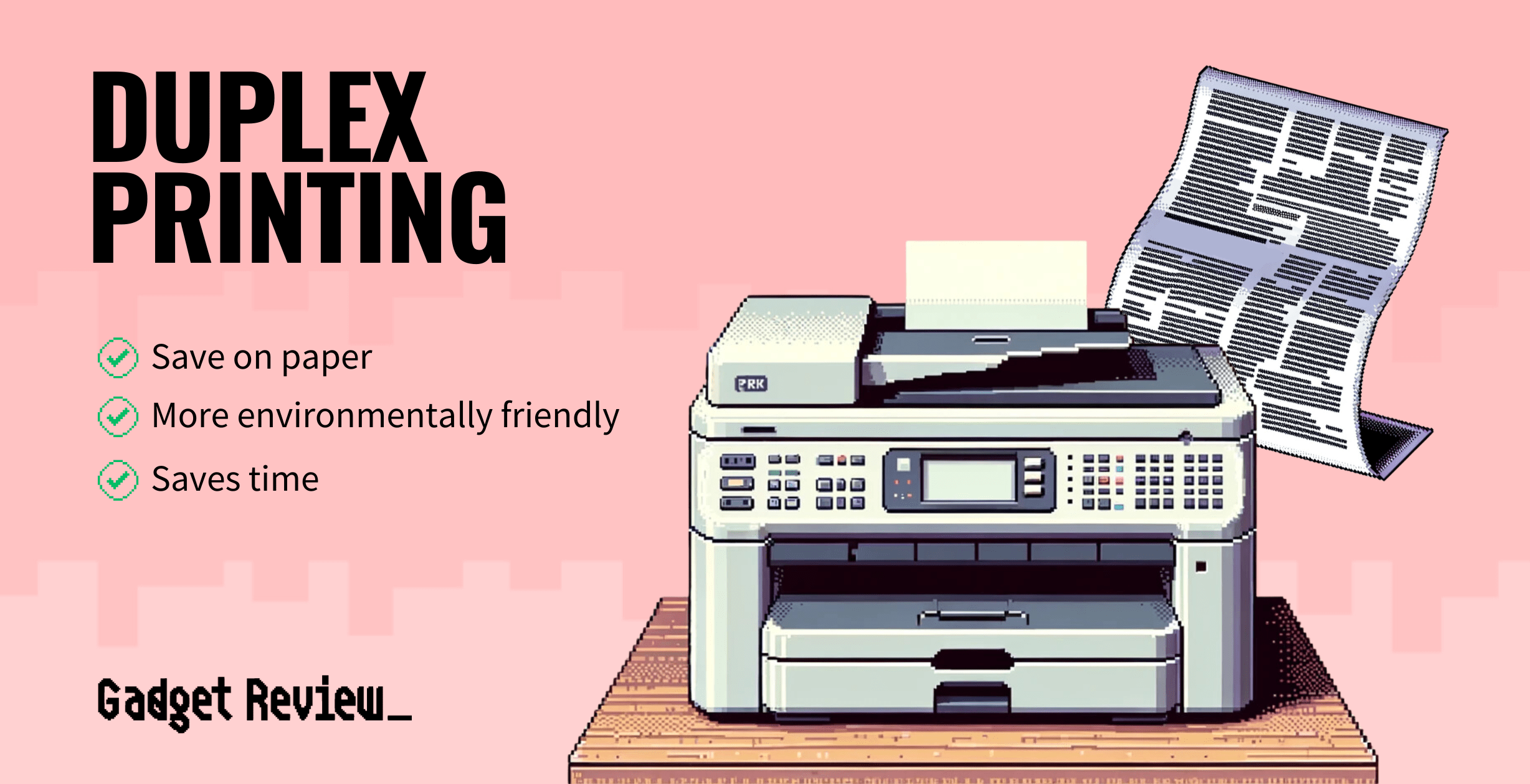Duplex, or double-sided printing, is a printing technique that allows the printer to print on both sides of the paper. Many of the top-rated printers support the feature, and it is a great way to save on paper usage.
Let’s face it, office supplies are not getting any cheaper, and depending on the size of your company and consumption, you can find yourself spending more each year on paper.
If you are looking to save on paper, converting to an automatic duplex printing method could be beneficial. If you want to upgrade your printer functionality, explore our review of the Best Large Format Printers in 2025.
Key Takeaways_
- Printers with an auto-duplex printing feature allow users to print double-sided documents by default.
- Duplex printing is an effective way to trim office supplies costs. Printing your pages double-sided halves your paper expenses.
- There are two ways to set auto duplex printing; through the printer’s display menu setting or through printer options on your computer.
What does Automatic Duplex Printing Mean?
Essentially, printers with an auto-duplex printing feature will allow users to print double-sided documents by default. However, depending on the model of the printer, users can set the auto duplex printing on the device menu screen or through printer settings on the computer.
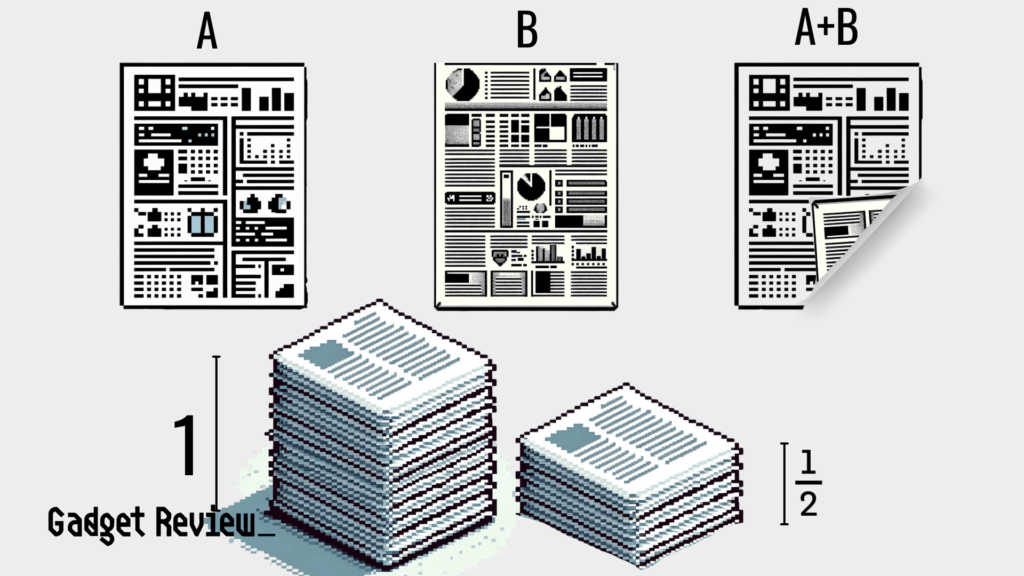
Auto duplex printing is quite simple, and once the initial settings are complete, it doesn’t require as much effort or time as you manual duplex printing. Simply input the option from the print options menu, and print away.
And, if you know the printer port you should use for wireless, you’ll be able to print without using any cables. That is, so long as you’ve correctly set the password on your printer. Otherwise, you won’t be able to use it effectively.
Why Duplex Printing?
Many individuals and businesses are looking for ways to cut costs. Duplex printing is an effective way to trim office supplies costs.
- Saves paper and cost: Duplex printing will use less paper than single printing, especially if you frequently print. Printing on both sides uses less paper than printing on one.
- Environmentally approved: Since duplex printing uses less paper, less paper needs recycling, and ultimately more trees get saved, which is good for the environment.
- Auto duplex printing saves time: Manually flipping the pages while printing can be time-consuming, especially for bulk documents. This can take up significant time that can be used for other tasks, reducing efficiency and productivity. Auto duplex printing doesn’t require any user effort and prints a sizable amount of paper in a fraction of the time that would have otherwise gone into flipping pages.
If your printer doesn’t currently support auto duplex printing, it might be worth investing in one that does. If you want to explore which printer will best suit your needs, take a look at our analysis of the Best Type of Printers in 2025. Recently, we also crowned 6 champion printers, so be sure to check out our results for the Best Printers in 2025.
Setting up Auto Duplex Printing
Setting your printer to print double-sided is relatively easy. There are two ways to go about it. Through the printer’s display menu setting or printer options on your computer. It’s essential to note that all printer makes and models are different, and procedures might vary.
- To set up duplex printing through the on-screen printer menu, find “General Settings” on the printer menu.
- Find the printer’s default setting. Once you have selected your printer’s default settings, it should always print double-sided until you alter the settings.
To set duplex printing through printer options on your computer, you need to find similar options on your computer. Find “Control Panel,” then select “Printers.” Open the “Printer Preferences” drop-down menu. Open “Advanced Settings,” select the duplex printing option, and hit “Save.”
How to Duplex Print on Mac (Double-Sided Printing)
Step-by-Step Guide:
- Open the Document
Open the file you want to print (in apps like Preview, Word, Pages, etc.). - Click File > Print
Or press Command (⌘) + P to bring up the print dialog. - Select the Printer
Choose the printer you want to use from the dropdown. - Click ‘Show Details’ or ‘More Settings’ (if visible)
This expands the print options. If you see “Hide Details,” you’re already good to go.

- Check the ‘Two-Sided’ Box
Look for a checkbox labeled “Two-Sided” or “Double-Sided” and tick it.

- Choose Layout Options (if needed)
Under the Layout section (in the dropdown menu below the printer name), you can choose:- Flip on long edge or Long-Edge Binding (like a book)
- Flip on short edge or Short-Edge Binding (like a flip pad)

- Click Print
Hit Print, and your Mac will send the job as a duplex print.