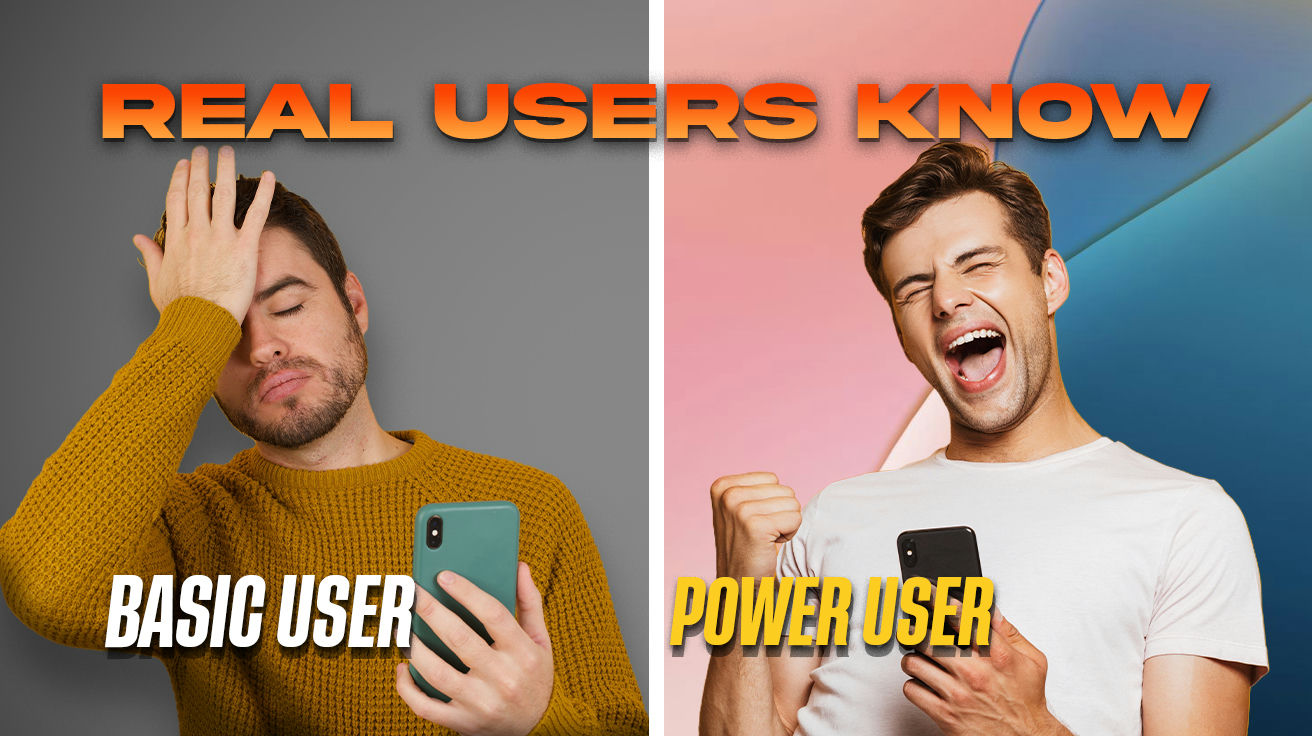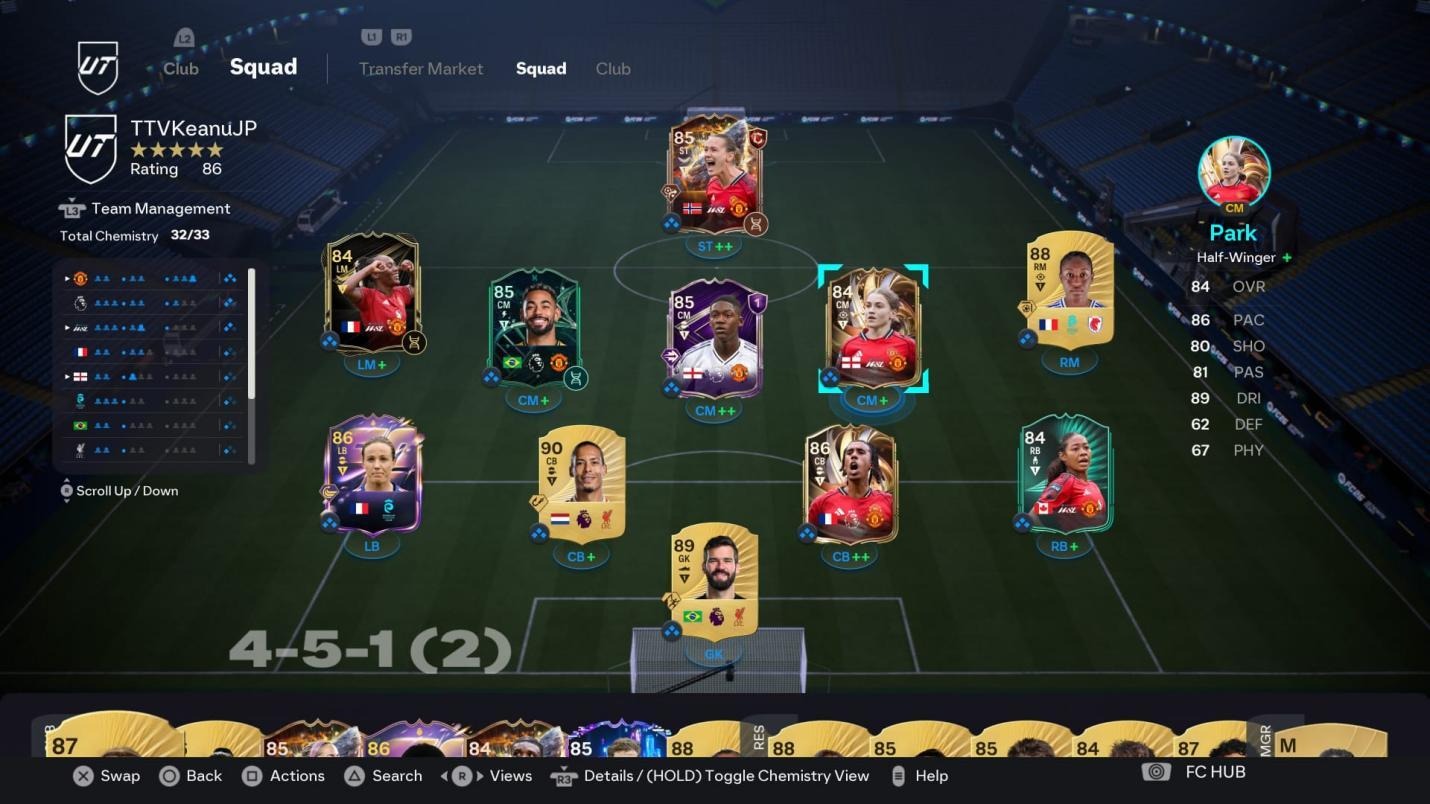Your iPhone costs a mortgage payment, but most users tap into maybe 20% of its actual power. These hidden productivity features sit dormant while you wrestle with basic tasks that should take seconds.
Picture iOS as an iceberg—everyone sees the obvious apps floating on top, but the real power lives beneath the surface. You’re already paying premium prices for premium capabilities, so it’s time to stop leaving money on the table and unlock what you legitimately own.
15. Always-On Display Customization

Battery drain driving you crazy? That vivid wallpaper on your Always-On Display drinks power like a college freshman at happy hour. Switching to a dark or plain wallpaper cuts consumption noticeably while Low Power Mode completely disables the feature when battery preservation matters most.
Your iPhone’s hardware plays defense automatically, with darkness triggering shutdown, face-down placement disabling it, and tucking the phone in your pocket cutting power instantly. Disconnect your feature-rich Apple Watch, and the display goes dark too. Intelligent power management like this will outwork most dedicated battery apps.
14. Battery Percentage Display

If you’re tired of battery guesswork, Apple quietly brought back the percentage display after user revolt. This requires just a quick navigation to Settings, then Battery, then flipping the “Battery Percentage” toggle to make the exact number materialize in your status bar immediately.
Perfect ammunition for tracking power during marathon work sessions or cross-country flights. That battery icon gives you the visual equivalent of checking your gas gauge from across the parking lot. Knowing you’ve got exactly 23% left helps you plan charging strategy while eliminating the constant anxiety of unexpected shutdowns.
13. Scanning Documents via Files App

This scanner rivals Xerox without the subscription fees. It’s accessible through the Files app’s three-dot menu where you can adjust filters for color or grayscale before saving documents directly to your device. No privacy concerns or app store rabbit holes required.
Contracts get digitized faster than you can say “paperless office” while receipts, important documents, and random notes become searchable files in seconds. Share scanned content via email without jumping between apps, creating a streamlined workflow that makes physical document storage feel antiquated.
12. Calculator App History and Tools

Premium devices deserve premium math capabilities. Flip your iPhone sideways to watch basic calculations evolve into a scientific powerhouse with trigonometric functions, logarithms, and advanced operations appearing like magic. iOS 18 added full expression display and portrait scientific mode.
Math Notes integration bridges handwritten equations with digital precision. Complex formulas get solved visually while you write, turning your iPhone into a mathematician’s dream tool. Engineers and students finally have computational power that matches their device’s price tag.
11. Spotlight Search Equation and Conversion

Currency conversion on vacation just became effortless through Spotlight handling calculations and conversions faster than opening dedicated apps. Type “120 USD to EUR” or “50 miles to km” for instant results while mathematical equations solve directly in the search bar.
Copy solutions with one tap for immediate use elsewhere while currency rates update continuously. Unit conversions span dozens of measurements, and complex math gets crushed faster than you can locate your calculator app. International travelers and technical professionals now have reliable conversion tools that work regardless of internet connectivity.
10. Home Screen Customization with Spotlight and Gaps

The home screen grid just broke free from its prison through iOS 18 finally unleashing true customization. Apps and widgets can land anywhere you want, leaving strategic gaps that make visual sense. Create layouts that match your workflow instead of surrendering to rigid constraints.
Group related apps visually without folder constraints. Photography tools cluster in one corner while productivity apps claim another territory. Your home screen evolves into a personalized command center that works the way your brain operates, making app discovery intuitive rather than frustrating.
9. Apple Maps One-Handed Zoom

Multitaskers finally got the gesture they deserve. Double-tap and hold the map, then slide up or down to zoom with surgical precision using just one hand. Essential for safe navigation when your other hand grips the steering wheel or handles expensive coffee.
Motorcyclists and delivery drivers treat this gesture like gospel. Zooming into complex intersections or checking route details becomes intuitive rather than requiring awkward finger yoga. Professional drivers report significantly improved safety and navigation efficiency during high-traffic situations.
8. Keyboard Trackpad Cursor Control

Cursor placement is now less frustrating. Long-press the space bar to morph your keyboard into a trackpad for laser-precise cursor control. Text editing evolves from frustrating finger-stabbing to smooth navigation that respects your intentions.
Editing documents shifts from digital torture to effortless flow while the gesture feels natural once muscle memory kicks in. This eliminates the universal struggle of jamming cursors into microscopic spaces between stubborn characters. Writers and professionals who handle extensive text editing have found their productivity bottleneck finally resolved.
7. Screen Time App Controls

If you’re drowning in digital distractions, Screen Time’s App Limits feature creates boundaries that stick. Set daily limits for social media black holes, gaming apps, or other time vampires while Face ID or Touch ID can override restrictions when genuine necessity calls.
Downtime schedules block distracting apps during focused work periods or sacred sleep hours. Customize which applications survive the filter and create productivity zones that support genuine accomplishment. Digital wellness advocates consider this feature essential for maintaining healthy technology relationships in an attention-economy world.
6. Quickly Hiding Photos

Shared devices demand personal boundaries. Long-press any photo and select “Hide” to banish it to a private Hidden album. The album itself can be disabled in Settings for complete invisibility with Face ID or Touch ID guarding access like a digital bouncer.
Family members borrowing your device won’t stumble across personal moments meant for nobody else. Essential privacy protection requires zero third-party apps or Byzantine workarounds. Parents and professionals who share devices with family members have discovered peace of mind they didn’t realize was missing.
5. Back Tap Shortcuts

The iPhone’s back panel doubles as a shortcut button. Assign custom actions to double or triple taps by navigating to Settings > Accessibility > Touch > Back Tap. Choose from dozens of shortcuts, including camera launch, flashlight toggle, or Control Center access.
Photographers activate front-facing cameras in seconds with triple taps while emergency flashlight access becomes automatic muscle memory. The feature improves accessibility while delivering useful shortcuts that work faster than hunting through menus. Content creators and accessibility users have embraced this feature as transformative for their daily workflows.
4. Sharing Wi-Fi via QR Code

Spelling out “TH3rM0nuCl34rR34cT0r!” gets old fast. Apple devices share Wi-Fi passwords instantly without reciting cryptic character combinations aloud. iOS displays sharing prompts on nearby devices already connected when someone requests network access.
Hotel networks, coffee shops, and family visits become seamless experiences while devices connect without manual password gymnastics or frustrated repetition. Android users still need traditional entry methods, but Apple’s ecosystem delivers the ease you paid for. Hospitality professionals and frequent travelers consider this feature indispensable for maintaining productivity across different locations.
3. Customizing Focus Modes

If you’re serious about productivity, Focus modes filter notifications like a digital bouncer. They customize home screens and suggest relevant apps based on real context. Create custom modes for work sprints, exercise sessions, driving periods, or any activity requiring specific digital boundaries.
Schedule automatic activation during productive hours or sacred downtime while selecting which contacts penetrate the filter during focused periods. Each mode displays different widgets and wallpapers that reshape your device’s personality throughout the day. Productivity experts and remote workers have discovered that properly configured Focus modes can increase deep work sessions by measurable amounts.
For even more advanced tips, see the iOS 18.5 hidden features Apple didn’t advertise directly.
2. Creating GIFs from Videos and Live Photos

This shortcut turns boring videos into shareable gold. The built-in “Make GIF” feature converts videos and Live Photos into shareable content without third-party interference. Access it through Shortcuts or the share menu for generating animated files faster than downloading another app.
Funny moments become shareable ammunition for group chats in moments while Live Photos capture brief animations perfect for GIF conversion that works reliably. Social media content creation flows directly through iOS without subscriptions, privacy concerns, or storage bloat. Social media managers and casual users alike have found this feature eliminates the need for expensive third-party conversion tools.
1. Safari Tab Management

Browser chaos ends here. Long-press the tab icon to execute mass tab closure instantly while pinning frequently accessed websites for permanent availability. Create tab groups for different projects or research initiatives with Safari providing powerful organizational features most users never discover.
Share entire tab groups with colleagues, family members, or across your device ecosystem while research projects maintain organization between sessions instead of dissolving into digital soup. Collaborative browsing becomes possible when everyone needs synchronized access to the same web resources. Researchers and collaborative teams have reported dramatic improvements in project organization and information sharing efficiency.